LG L1970H-BF User Manual
Browse online or download User Manual for TVs & monitors LG L1970H-BF. LG L1970H-BF Owner's manual [en]
- Page / 24
- Table of contents
- TROUBLESHOOTING
- BOOKMARKS




- User's 1
- Important 2
- Cleaning 3
- Repacking 3
- Disposal 3
- Unfolding 4
- Positioning 5
- Connecting 6
- Otherwise 7
- However 7
- Selecting 8
- Controls 9
- Functions 10
- Adjustment 11
- Display(OSD) 12
- Troubleshooting 17
- Specifications 20
- 123456789 22
- Standard 23
- Digitally 24
Summary of Contents
MakesuretoreadtheImportantPrecautionsbeforeusingtheproduct.KeeptheUser'sGuide(CD)inanaccessibleplaceforfuturereference.Seethelabelattachedonthepr
A9ControlPanelFunctionsControlFunctionUsethisbuttontoenteraselectionintheOnScreenDisplay.AUTO/SETButtonAUTOIMAGEADJUSTMENTWhenadjustingyourdisplaysett
A10OnScreenDisplay(OSD)ControlAdjustmentScreenAdjustmentMakingadjustmentstotheimagesize,positionandoperatingparametersofthedisplayisquickandeasywithth
A11OnScreenDisplay(OSD)SelectionandAdjustmentNOTETheorderoficonsmaydifferdependingonthemodel(A11~A15).Toadjustthebrightness,contrastandgammaofthescree
A12OnScreenDisplay(OSD)SelectionandAdjustmentNOTEOSD(OnScreenDisplay)menulanguagesonthemonitormaydifferfromthemanual.Youwereintroducedtotheprocedureof
A13OnScreenDisplay(OSD)SelectionandAdjustmentMainmenuSubmenuDescriptionBRIGHTNESSCONTRASTGAMMAToadjustthebrightnessofthescreen.Toadjustthecontrastofth
A14OnScreenDisplay(OSD)SelectionandAdjustmentMainmenuSubmenuDescriptionCLOCKPHASETominimizeanyverticalbarsorstripesvisibleonthescreenbackground.Thehor
A15OnScreenDisplay(OSD)SelectionandAdjustmentIconsMenuNameSub-menuNameMainmenuSubmenuDescriptionToadjusttheUSERsub-menufunction,PresstheSETButtonMOVIE
A16TroubleshootingCheckthefollowingbeforecallingforservice.NoimageappearsIsthepowercordofthedisplayconnected?Isthepowerindicatorlighton?Isthepoweronan
A17TroubleshootingDisplayimageisincorrectDisplayPositionisincorrect.Onthescreenbackground,verticalbarsorstripesarevisible.Anyhorizontalnoiseappearingi
A18TroubleshootingHaveyouinstalledthedisplaydriver?Haveyouinstalledthedisplaydriver?Doyouseean"Unrecognizedmonitor,Plug&Play(VESADDC)monitorf
A1Thisunithasbeenengineeredandmanufacturedtoensureyourpersonalsafety,howeverimproperusemayresultinpotentialeletricalshockorfirehazards.Inordertoallowt
A19Specifications17inchNOTEInformationinthisdocumentissubjecttochangewithoutnotice.17inches(43.27cm)FlatPanelActivematrix-TFTLCDAnti-Glarecoating17inc
A20Specifications19inchNOTEInformationinthisdocumentissubjecttochangewithoutnotice.19inches(48.19cm)FlatPanelActivematrix-TFTLCDAnti-Glarecoating19inc
A21SpecificationsPresetModes(Resolution)DisplayModes(Resolution)HorizontalFreq.(kHz)VerticalFreq.(Hz)1234567891011*1213640x350720x400640x480640x480800
A22HowtoInstalltheVESAStandardwallmounting Facethefrontofthemonitorandpushthemonitorbackwards,followingthesequenceshowninthepicture. Putthemonitoronas
Digitallyyours
OnInstallationDonotallowanythingtorestuponorrolloverthepowercord,anddonotplacethedisplaywherethepowercordissubjecttodamage.Donotusethisdisplaynearwate
A3ConnectingtheDisplayBeforesettingupthemonitor,ensurethatthepowertothemonitor,thecomputersystem,andotherattacheddevicesisturnedoff.Forthedesktopmonit
A41.Facethefrontofthemonitorandpushthemonitorbackwards,followingthesequenceshowninthepicture.FoldingthestandbaseThisillustrationdepictsthegeneralmodel
A5ConnectingtheDisplayUsingtheComputer1.Connectthesignalcable.Whenattached,tightenthethumbscrewstosecuretheconnection.2.ConnectthepowercablewiththeACa
A63.Touchbuttononthefrontswitchpaneltoturnthepoweron.Whenmonitorpoweristurnedon,the'SelfImageSettingFunction'isexecutedautomatically.(OnlyAn
A7UsingtheFineWindowfunctionFineWindow:Thisfunctionallowstheuserstoimprovethescreenimagefortheselectedfield.Therearetwowaystoselectthefield.Oneisbysel
A8ControlPanelFunctionsFrontPanelControlsMENUButtonUsethisbuttontoenterorexittheOnScreenDisplay.ControlFunctionOSDLOCKED/UNLOCKEDThisfunctionallowsyou
More documents for TVs & monitors LG L1970H-BF
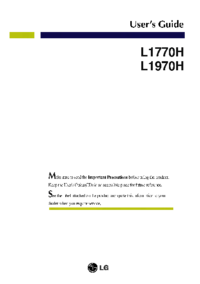
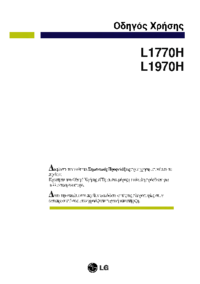
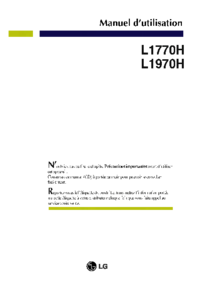
 (24 pages)
(24 pages) (83 pages)
(83 pages) (23 pages)
(23 pages) (23 pages)
(23 pages) (21 pages)
(21 pages) (24 pages)
(24 pages) (44 pages)
(44 pages)







Comments to this Manuals