LG L1780Q User Manual Page 1
Browse online or download User Manual for TVs & monitors LG L1780Q. LG L1780Q Owner’s Manual
- Page / 25
- Table of contents
- TROUBLESHOOTING
- BOOKMARKS




- User’s Guide 1
- On Safety 2
- Important Precautions 2
- On Installation 3
- On Cleaning 3
- On Repacking 3
- On Disposal 3
- Connecting the Display 4
- Unfolding the stand base 4
- Folding the stand base 4
- Using the Computer 5
- Auto Pivot 7
- Auto Mirror 8
- Front Panel Controls 9
- Control Panel Functions 10
- Screen Adjustment 11
- Automatic save 11
- HORIZONTAL 12
- Forte Manager Software CD 13
- POSITION 14
- TRACKING 15
- FLATRON F-ENGINE 16
- Troubleshooting 17
- Specifications 22
- Preset Modes (Resolution) 22
- Indicator 22
- << 23
- Accessories 23
- >> 23
- Folding Stopper 24
- Digitally yours 25
Summary of Contents
Make sure to read the Important Precautions before using the product. Keep the User's Guide(CD) in an accessible place for furture reference.See
A9Control Panel FunctionsControl FunctionUse this button to enter a selection in the On Screen Display.AUTO/SETButtonAUTO IMAGE ADJUSTMENTWhen adjusti
A10On Screen Display (OSD) Control AdjustmentScreen AdjustmentMaking adjustments to the image size, position and operating parameters ofthe display is
A11On Screen Display(OSD) Selection and Adjustment NOTEThe order of icons may differ depending on the model (A11~A15).To adjust the brightness,contras
A12On Screen Display(OSD) Selection and Adjustment NOTEOSD (On Screen Display) menu languages on the monitor may differ from the manual.You were intro
A13On Screen Display(OSD) Selection and Adjustment Main menu Sub menu DescriptionBRIGHTNESSCONTRAST GAMMATo adjust the brightness of the screen. To ad
A14On Screen Display(OSD) Selection and Adjustment Main menu Sub menu DescriptionCLOCKPHASETo minimize any vertical bars or stripesvisible on the scre
A15On Screen Display(OSD) Selection and Adjustment IconsMenu NameSub-menu NameMain menu Sub menu DescriptionTo adjust the USER sub-menu function,Press
A16TroubleshootingNo image appearsCheck the following before calling for service.No image appearsIs the power cord of thedisplay connected?Is the powe
A17TroubleshootingDisplay image is incorrectDisplay Position isincorrect.On the screenbackground, verticalbars or stripes arevisible.Any horizontal no
A18TroubleshootingHave you installed the display driver?Have you installed thedisplay driver?Do you see an"Unrecognized monitor,Plug&Play (VE
A1This unit has been engineered and manufactured to ensure your personalsafety, however improper use may result in potential eletrical shock or fireh
A19Specifications 17inchNOTEInformation in this document is subject to change witho
A20Specifications 19inchNOTEInformation in this document is subject to change witho
A21SpecificationsPreset Modes (Resolution)17 inch monitor19 inch monitorDisplay Modes (Resolution) Horizontal Freq. (kHz) Vertical Freq. (Hz)123456789
A22How to Install the Rack wall mountingThis monitor meets VESA-compliant mounting interface padspecifications.RackScrews for wall mount rack - 4EA
A23How to Install the Rack wall mountingKensington Security Slot- optionalConnected to a locking cable that can be purchased separately at most comput
Digitally yours
A2Important PrecautionsOn InstallationDo not allow anything to rest upon or roll over the power cord, and do not placethe display where the power cord
A3Connecting the DisplayBefore setting up the monitor, ensure that the power to the monitor, thecomputer system, and other attached devices is turned
A4Connecting the DisplayUsing the Computer1. Connect the signal cable. When attached, tighten the thumbscrews to securethe connection.2. Connect the p
A5Connecting the Display3. Touch button on the front switch panel to turn the power on. Whenmonitor power is turned on, the 'Self Image Sett
A6Using the Auto Pivot, Auto Mirror functionNoticeForte Manager software requires Microsoft Explorer 6.0 or later.When the Auto Pivot or Auto Mirror f
Using the Auto Pivot, Auto Mirror functionA7Auto MirrorScreen switch : The monitor screen part is automatically mirrored when you switch it forward/ba
A8Control Panel FunctionsSOURCESOURCEMENUMENUAUTO/SETAUTO/SET( - )( - )( + )ENGINEENGINEFront Panel ControlsMENU ButtonUse this button to enter or exi
More documents for TVs & monitors LG L1780Q


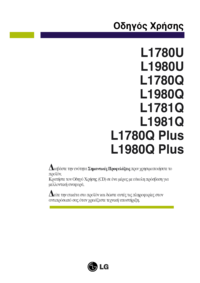



 (38 pages)
(38 pages) (24 pages)
(24 pages) (24 pages)
(24 pages) (12 pages)
(12 pages) (63 pages)
(63 pages) (30 pages)
(30 pages)







Comments to this Manuals