LG NB4540 User Manual
Browse online or download User Manual for Soundbar speakers LG NB4540. LG NB4540 Owner's manual [sk]
- Page / 36
- Table of contents
- TROUBLESHOOTING
- BOOKMARKS



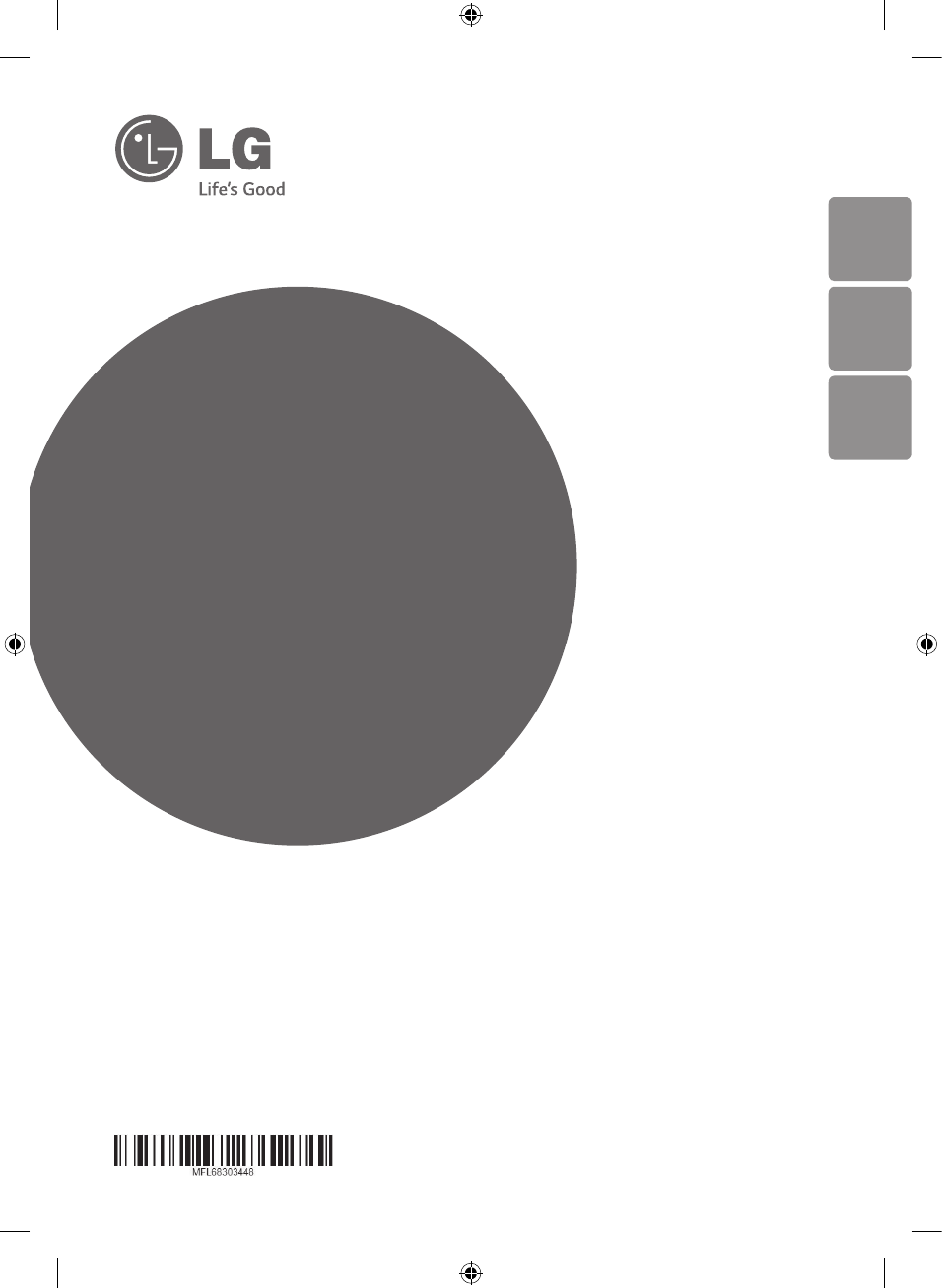
- 4.1 ch Hi-Fi 1
- Sound Bar 1
- Safety Information 3
- Table of Contents 5
- Unique features 6
- Introduction 6
- Accessories 6
- Remote control 7
- Front panel 8
- Rear panel 8
- Installing the sound 9
- Mounting the main 10
- Connecting the AC 12
- Wireless subwoofer 12
- Connecting to your TV 13
- Using an HDMI cable 14
- What is SIMPLINK? 15
- ARC (Audio Return Channel) 15
- Optional equipment 16
- PORT. (Portable) IN 17
- OPTICAL IN connection 18
- USB connection 18
- Compatible USB devices 18
- USB device requirement 18
- Playable file 19
- Basic operations 20
- Other operations 21
- AUTO POWER On/Off 22
- Auto function change 22
- LG Sound Sync 23
- With wired connection 24
- With wireless connection 24
- Using Bluetooth 25
- Using Bluetooth App 26
- Activate Bluetooth with “LG 27
- Bluetooth Remote” App 27
- Sound adjustment 28
- Controlling a TV with 29
- Troubleshooting 30
- Trademarks and 32
- Specifications 33
- Maintenance 35
Summary of Contents
Please read this manual carefully before operating your set and retain it for future reference. NB5540 (NB5540, S54A1-D)NB4540 (NB4540, S44A1-D)OWNER’
Getting Started10Getting Started1Mounting the main unit on a wallYou can mount the main unit on a wall.Preparation materialsUnitWall bracket install g
Getting Started 11Getting Started14. Fix the brackets with screws (A) as shown in the illustration below.Screws (A) and Wall Plugs are not supplied f
2 ConnectingConnecting12Connecting2Connecting the AC adapter1. Connect the supplied AC power cord to the AC adapter.2. Connect the AC adapter cable
Connecting 13Connecting23. If the LED of the wireless subwoofer already blinks in yellow-green continually, you can skip this step. Press and hold P
Connecting14Connecting2Using an HDMI cableIf you connect this unit to a TV that supports HDMI CEC and ARC (Audio Return Channel), you can enjoy the TV
Connecting 15Connecting2What is SIMPLINK?Some functions of this unit are controlled by the TV’s remote control when this unit and LG TV’s with SIMPLIN
Connecting16Connecting2Additional information for HDMI yWhen you connect an HDMI or DVI compatible device make sure of the following:- Try switching
Connecting 17Connecting2For enjoying both sound and pictureYou can enjoy both sound and picture from the external device you connect.1. Connect HDMI
Connecting18Connecting2OPTICAL IN connectionConnect an optical output jack of external devices to the OPT. IN jack.To the optical output jack of exter
Connecting 19Connecting2 yDepending on some devices, it may not available to recognize the followings on this unit. -External HDD -Card readers -Locke
NB5540-NE_DAGOILF_ENG.indd 2 2014-05-29 3:17:12
3 OperatingOperating20Operating3Basic operationsUSB operation1. Connect the USB device to the USB port.2. Select the USB function by pressing FUNCTI
Operating 21Operating3Other operationsDRC (Dynamic Range Control)Make the sound clear when the volume is turned down (Dolby Digital only). Set to [DRC
Operating22Operating3AUTO POWER On/OffThis unit automatically turns on by an input source : Optical, LG TV or Bluetooth.When you turn on your TV or an
Operating 23Operating3 yTo change to optical function, it needs 5 seconds of no signal. yIf you are using LG TV function, this unit does not react to
Operating24Operating3With wired connection1. Connect your LG TV to the unit by using an optical cable.Optical cable2. Set up the sound output of TV
Operating 25Operating3Using Bluetooth technologyAbout BluetoothBluetooth is wireless communication technology for short range connection. The sound ma
Operating26Operating3 yWhen using Bluetooth® technology, you have to make a connection between the unit and the bluetooth device as close as possible
Operating 27Operating3Install “LG Bluetooth Remote” App through “Google Android Market (Google Play Store)”1. Tap the “Google Android Market (Google
Operating28Operating3Sound adjustmentSetting sound effectThis system has a number of pre-set surround sound fields. You can select a desired sound mod
Operating 29Operating3Controlling a TV with the supplied remote controlYou can control your TV using the buttons below.VOL +VOL -AV/INPUTPR/CHPR/CHBut
1 Getting StartedGetting Started 3Getting Started1Safety InformationCAUTIONRISK OF ELECTRIC SHOCK DO NOT OPENCAUTION: TO REDUCE THE RISK OF ELECTRIC
4 TroubleshootingTroubleshooting30Troubleshooting4TroubleshootingPROBLEM CAUSE & CORRECTIONThe unit does not work properly. yTurn o the power of
Troubleshooting 31Troubleshooting4PROBLEM CAUSE & CORRECTIONWhen you feel the output sound of the unit is low.Check the details below and adjust t
5 AppendixAppendix32Appendix5Trademarks and licensesManufactured under license from Dolby Laboratories. Dolby and the double-D symbol are trademarks o
Appendix 33Appendix5SpecificationsNB5540General (NB5540)AC adapter requirements Refer to the main label on the unit.Power consumption Refer to the mai
Appendix34Appendix5NB4540General (NB4540)AC adapter requirements Refer to the main label on the unit.Power consumption Refer to the main label on the
Appendix 35Appendix5MaintenanceHandling the unitWhen shipping the unitPlease save the original shipping carton and packing materials. If you need to s
NB5540-NE_DAGOILF_ENG.indd 36 2014-05-29 3:18:22
Getting Started4Getting Started1This device is equipped with a portable battery or accumulator. Safety way to remove the battery from the equipment: R
Table of Contents 512345Table of Contents1 Getting Started3 Safety Information6 Unique features6 Introduction6 – Symbols used in this manual6 Acc
Getting Started6Getting Started1Unique featuresAuto power downThis unit will turn o by itself for energy saving consumption.Portable InListen to musi
Getting Started 7Getting Started1Remote controlBattery InstallationRemove the battery cover on the rear of the Remote Control, and insert two R03 (siz
Getting Started8Getting Started1A Display windowB Remote sensor Standby LED It lights up in red on standby mode.C F (Function) Selects the function an
Getting Started 9Getting Started1Installing the sound barYou can hear the sound by connecting the unit to the other device : TV, Blu-ray disc player,
More documents for Soundbar speakers LG NB4540
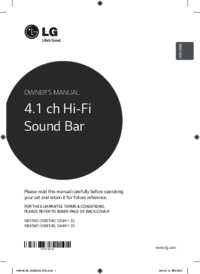
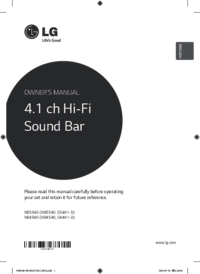
 (41 pages)
(41 pages) (24 pages)
(24 pages)







Comments to this Manuals