LG NB3520A User Manual Page 1
Browse online or download User Manual for Soundbar speakers LG NB3520A. LG NB3520A Owner’s Manual [el] [en]
- Page / 25
- Table of contents
- TROUBLESHOOTING
- BOOKMARKS




- W Sound Bar System 1
- Safety Information 2
- Table of Contents 4
- 4 Troubleshooting 5
- 5 Appendix 5
- Unique Features 6
- Accessories 6
- Introduction 7
- Playable file 7
- Remote control 8
- Front panel 9
- Rear panel 9
- Mounting the main 10
- Setting up 12
- Optional Equipment 13
- Connection 13
- USB Playback 14
- Basic Operations 15
- Other Operations 15
- Sound adjustment 17
- Using Bluetooth 18
- Controlling a TV with 20
- Troubleshooting 21
- Maintenance 22
- Trademarks and 23
- Licenses 23
- Specifications 24
Summary of Contents
Please read this manual carefully before operating your set and retain it for future reference.NB3520A (NB3520A, SHS36-D)OWNER’S MANUAL300 W Sound Ba
2 ConnectingConnecting10Connecting2Mounting the main unit on a wallYou can mount the main unit on a wall. Prepare screws and brackets.UnitWall bracke
Connecting 11Connecting23. Remove the Wall Mount Bracket Installation Template.4. Fix it with screws (not supplied) as shown in the illustration bel
Connecting12Connecting2Setting upPairing wireless subwooferLED indicator of wireless subwooferLED Color StatusBlue or yellow The wireless subwoofer is
Connecting 13Connecting2Optional Equipment ConnectionPORT. (Portable) IN ConnectionMP3 player, etc...Listening to music from your portable playerThe u
3 OperatingConnecting14Connecting2USB PlaybackInsert USB memory device to the USB port on the right side of the unit.Removing the USB Device from the
3 OperatingOperating 15Operating3Basic OperationsUSB Operation1. Connect the USB device to the USB port.2. Select the USB function by pressing INPUT
Operating16Operating3Sleep Timer SettingPress SLEEP one or more times to select delay time between 10 and 180 minutes, after the unit will turn o.To
Operating 17Operating3Sound adjustmentSetting the surround modeThis system has a number of pre-set surround sound fields. You can select a desired sou
Operating18Operating3Using Bluetooth technologyAbout BluetoothBluetooth® is wireless communication technology for short range connection. The availabl
Operating 19Operating3 yThe sound may be interrupted when the connection interfered by the other electronic wave. yYou cannot control the Bluetooth de
1 Getting StartedGetting Started2Getting Started1Safety InformationCAUTIONRISK OF ELECTRIC SHOCK DO NOT OPENCAUTION: TO REDUCE THE RISK OF ELECTRIC
4 TroubleshootingOperating20Operating3Controlling a TV with the Supplied Remote ControlYou can control your TV using the buttons below.VOL +VOL -AV/IN
4 TroubleshootingTroubleshooting 21Troubleshooting4TroubleshootingPROBLEM CORRECTIONNo PowerPlug in the power cord.Check the condition by operating ot
5 AppendixAppendix22Appendix5MaintenanceHandling the UnitWhen shipping the unitPlease save the original shipping carton and packing materials. If you
Appendix 23Appendix5Trademarks and LicensesManufactured under license from Dolby Laboratories. Dolby and the double-D symbol are trademarks of Dolby L
Appendix24Appendix5SpecificationsGeneralPower requirements Refer to the main label.Power consumption Refer to the main label.Dimensions (W x H x D) 1
Getting Started 3Getting Started1RF Radiation Exposure Statement This equipment should be installed and operated with minimum distance 20 cm between
Table of Contents4Table of Contents1 Getting Started2 Safety Information6 Unique Features6 – Portable In6 – Speaker ez (easy) Setup6 Accessorie
Table of Contents 5123454 Troubleshooting21 Troubleshooting5 Appendix22 Maintenance22 – Handling the Unit23 Trademarks and Licenses24 Specification
Getting Started6Getting Started1Unique FeaturesPortable InListen to music from your portable device. (MP3, Notebook, etc)Speaker ez (easy) SetupListen
Getting Started 7Getting Started1IntroductionSymbols Used in this Manual ,NoteIndicates special notes and operating features. ,TipIndicates tip and hi
Getting Started8Getting Started1Remote controlVOL +VOL -AV/INPUTPR/CHPR/CHBattery InstallationRemove the battery cover on the rear of the Remote Contr
Getting Started 9Getting Started1A DisplayB USB PortC F (Function) Press it repeatedly to select other function.D I (Stop)E T (Play / Pause)F – / +
More documents for Soundbar speakers LG NB3520A


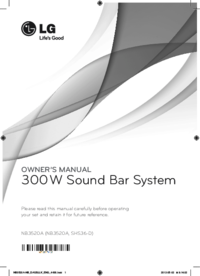


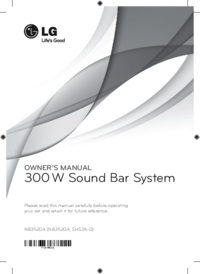
 (40 pages)
(40 pages) (34 pages)
(34 pages)







Comments to this Manuals