LG LAS450H User Manual
Browse online or download User Manual for Soundbar speakers LG LAS450H. LG LAS450H Owner’s Manual
- Page / 38
- Table of contents
- TROUBLESHOOTING
- BOOKMARKS




- Wireless 1
- Sound Bar 1
- Safety Information 2
- IMPORTANT SAFETY 3
- INSTRUCTIONS 3
- Table of Contents 5
- Unique features 6
- Introduction 6
- Accessories 6
- Remote control 7
- Front panel 8
- Rear panel 8
- Installing the sound 9
- Mounting the main 10
- Wireless subwoofer 12
- Connecting to your TV 13
- Enjoy the Rich sound of Live 14
- TV broadcasts through the 14
- What is SIMPLINK? 14
- Additional information for 15
- ARC (Audio Return Channel) 15
- Optional equipment 16
- OPTICAL IN connection 17
- PORTABLE IN connection 17
- USB connection 18
- Compatible USB devices 18
- USB device requirement 18
- Playable file 19
- Basic operations 20
- Other operations 21
- Using your TV remote control 22
- AUTO POWER On/Off 23
- Auto function change 24
- LG Sound Sync 25
- Using BLUETOOTH® 26
- Listening to music stored on 27
- Using BLUETOOTH 28
- Flow Bluetooth” App 29
- Sound adjustment 30
- Adjust the Treble/Bass/Sub 31
- Night mode 31
- Troubleshooting 32
- Trademarks and 34
- Specifications 35
- Maintenance 37
- 1-888-542-2623 CANADA 38
- Register your product Online! 38
Summary of Contents
Please read this manual carefully before operating your set and retain it for future reference. LAS450H (LAS450H, S45A1-D) OWNER’S MANUALWirelessSou
Getting Started10Getting Started1Mounting the main unit on a wallYou can mount the main unit on a wall.Because it is dicult to make a connection afte
Getting Started 11Getting Started14. Fix the brackets with screws (A) as shown in the illustration below.Screws (A) and Wall Plugs are not supplied f
Connecting12Connecting2Wireless subwoofer connectionLED indicator of wireless subwooferLED Color StatusYellow-green (Blink)The connection is trying. Y
Connecting 13Connecting2Connecting to your TVPlease connect with this unit and TV using the optical digital cable or HDMI cable considering the state
Connecting14Connecting2HDMI cable ChecklistSome HDMI cables do not support the ARC function, this can result in no sound output.When connecting this u
Connecting 15Connecting2ARC (Audio Return Channel) functionThe ARC function enables an HDMI capable TV to send the audio stream to HDMI OUT of the uni
Connecting16Connecting2Optional equipment connectionHDMI connectionYou can enjoy the sound and picture from HDMI connection on external device.For enj
Connecting 17Connecting2OPTICAL IN connectionConnect an optical output jack of external devices to the OPTICAL IN jack.To the optical output jack of e
Connecting18Connecting2USB connectionConnect USB memory device to the USB port on the back of the unit.For more information of playing les on a USB,
Connecting 19Connecting2 yDepending on some devices, it may not available to recognize the followings on this unit. -External HDD -Card readers -Locke
Getting Started2Getting Started1Safety InformationCAUTIONRISK OF ELECTRIC SHOCK DO NOT OPENCAUTION: TO REDUCE THE RISK OF ELECTRIC SHOCK DO NOT REMOV
Operating20Operating3Basic operationsUSB operation1. Connect the USB device to the USB port.2. Select the USB function by pressing F button repeated
Operating 21Operating3Other operationsAV SyncWhen receiving audio signals from TV, sound and images may not be matched. In the case, this function can
Operating22Operating3Using your TV remote controlYou can control some functions of this unit by your TV remote control even by other company’s product
Operating 23Operating3AUTO POWER On/OffThis unit automatically turns on by an input source : Optical, LG TV or Bluetooth.When you turn on your TV or a
Operating24Operating3Auto function changeThis unit recognizes input signals such as optical, Bluetooth and LG TV and then changes suitable function au
Operating 25Operating3LG Sound SyncYou can control some functions of this unit by your TV's remote control with LG Sound Sync. It is compatible w
Operating26Operating3With wireless connection1. Turn on the unit by pressing 1 (Power) on the remote control.2. Select the input source to LG TV by
Operating 27Operating3Listening to music stored on the BLUETOOTH devicesPairing your unit and BLUETOOTH deviceBefore you start the pairing procedure,
Operating28Operating3 yThe sound may be interrupted when the connection interfered by the other electronic wave. yYou may not control the Bluetooth de
Operating 29Operating3Install “Music Flow Bluetooth” App through “Google Android Market (Google Play Store)”1. Tap the “Google Android Market (Google
Getting Started 3Getting Started1This device is equipped with a portable battery or accumulator. Safety way to remove the battery from the equipment:
Operating30Operating3Sound adjustmentSetting sound effectThis system has a number of pre-set surround sound fields. You can select a desired sound mod
Operating 31Operating3Adjust the Treble/Bass/Sub-wooferYou can adjust the sound level of Treble, Bass and Sufwoofer as your preference.TREBLE/BASS : -
4 TroubleshootingTroubleshooting32Troubleshooting4TroubleshootingPROBLEM CAUSE & CORRECTIONThe unit does not work properly. yTurn o the power of
Troubleshooting 33Troubleshooting4PROBLEM CAUSE & CORRECTIONWhen you feel the output sound of the unit is low.Check the details below and adjust t
5 AppendixAppendix34Appendix5Trademarks and licensesAll other trademarks are trademarks of their respective owners.Manufactured under license from Dol
Appendix 35Appendix5SpecificationsGeneral (LAS450H)Power requirements Refer to the main label on the unit.Power consumptionRefer to the main label on
Appendix36Appendix5BluetoothCodec SBC yDesigns and specications are subject to change without prior notice.
Appendix 37Appendix5MaintenanceHandling the unitWhen shipping the unitPlease save the original shipping carton and packing materials. If you need to s
LG Customer Information Center1-888-542-2623 CANADARegister your product Online!www.lg.com
Getting Started4Getting Started1Industry Canada Statement:This device complies with RSS-210 of the Industry Canada Rules. Operation is subject to the
Table of Contents 512345Table of Contents1 Getting Started2 Safety Information6 Unique features6 Introduction6 – Symbols used in this manual6 Acc
Getting Started6Getting Started1Unique featuresAuto power downThis unit will turn o by itself for energy saving consumption.Portable InListens to mus
Getting Started 7Getting Started1Remote controlReplacement of batteryRemove the battery cover on the rear of the Remote Control, and insert two R03 (s
Getting Started8Getting Started1A Display windowB Remote sensorC Standby LED It lights up in red on standby mode.D 1/! (Standby/On)E F (Function) Sele
Getting Started 9Getting Started1Installing the sound barYou can hear the sound by connecting the unit to the other device : TV, Blu-ray disc player,
More documents for Soundbar speakers LG LAS450H

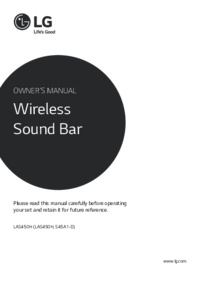






 (24 pages)
(24 pages)







Comments to this Manuals