LG P920 User Manual Page 1
Browse online or download User Manual for Smartphones LG P920. LG LGP920 Owner's manual
- Page / 130
- Table of contents
- TROUBLESHOOTING
- BOOKMARKS
- User Guide 1
- LG-P920 User Guide - English 3
- Contents 4
- Product care and maintenance 9
- Efficient phone operation 11
- Road safety 11
- Avoid damage to your hearing 12
- Glass Parts 12
- Blasting area 13
- In aircraft 13
- Children 13
- Emergency calls 14
- Battery information and care 14
- Important notice 18
- WARNING 21
- 6. Opening and switching 23
- Getting to know your phone 29
- Formatting the memory card 33
- YoGetting to know your phone 34
- Your Home screen 35
- Adding widgets to your home 39
- Notification drawer 41
- Viewing the status bar 41
- On-screen keyboard 45
- Google Account Set-up 46
- IMPORTANT! 47
- Calls/Contacts 48
- In Video call Menu 49
- Calling your contacts 49
- Viewing your call logs 51
- Call settings 51
- Contacts 53
- Searching for a contact 53
- Messaging/Email 56
- Setting up your email 57
- The Accounts screen 59
- Working with account folders 61
- Social networking 63
- Facebook and Twitter 65
- Photos and videos 66
- Taking a quick photo 67
- Once you’ve taken the photo 67
- Using advanced settings 73
- (Video camera) 73
- 3D photos and videos 75
- Shooting a quick 3D video 77
- 3D Space 78
- 3D Camera 79
- 3D Games & Apps 79
- 3D Guide 79
- Multimedia 80
- Playing a song 81
- Utilities 87
- Sending the voice recording 89
- Using options 90
- Google applications 92
- Google Search 93
- LG World 94
- Location & security 99
- Settings 100
- Applications 101
- SD card & phone storage 103
- To connect to Wi-Fi 107
- To share your phone’s data 109
- Using SmartShare 111
- How to use On-Screen Phone 113
- On-Screen Phone icons 113
- On-Screen Phone features 113
- Air (OTA) 117
- Copyrights and trademarks 120
- Accessories 123
- Technical data 124
- Troubleshooting 125
Summary of Contents
User GuideLG-P920P/N : MFL67341501 (1.0) Gwww.lg.comENGLISH
8Switch off the phone in any area where you are required to do so by special regulations. For example, do not use your phone in hospitals as it may af
98Use GPS Satellites – If you select Use GPS satellites, your phone will determine your location with street-level accuracy. < Screen unlock>Se
99k ange < Passwords >Visible passwords – Select to show passwords as you type them, or deselect to hide them as you type them.< Device admin
100 WARNING Depending on the applications you install, the mobile phone may not operate correctly and could be illegally used to establish your locati
101tion nize ely y nd < Manage accounts > List of all Google accounts and other accounts you’ve added to your phone.If you touch an account in
102< Internal phone storage >Check the Available space. Language & keyboardUse the Language & keyboard settings to select the language a
103e set k e ds ext tion e settings to configure the Android text-to-speech synthesiser for applications that can benefit from it.NOTE: If you don’t
104Pico TTS: Configure the Pico TTS settings.AccessibilityUse the Accessibility settings to configure any accessibility plug-ins you have installed on
105e. and Or touch Application > Settings > Wireless & networks, then turn Wi-Fi on.To connect to Wi-FiChoose the Wi-Fi network you want to
106appears in the status bar and as an on-going notification in the notifications drawer.Icon DescriptionUSB tethering is activePortable Wi-Fi hotspot
107cting h d & Portable Wi-Fi hotspot – Select to share your phone’s mobile network data connection as a portable Wi-Fi hotspot.Help – Opens a dia
9t.he y not en, display due to abuse or misuse is not covered under warranty.Efficient phone operationElectronics devicesAll mobile phones may get int
108When Portable Wi-Fi hotspot is selected, you can change its network name or make it secure. Un-select Portable Wi-Fi hotspot to stop sharing your d
109 g & en.er e If you touch the WPA2 PSK security option, a password field is added to the Configure Wi-Fi hotspot dialogue box. If you enter a p
110- Touch Always allow requests if you would like to automatically accept sharing requests from other devices.Under the Sharing contents section, to
111e e erer How to use On-Screen PhoneOn-Screen Phone allows you to view your mobile phone screen from a PC via a USB or Bluetooth connection. You can
112the file which you want to send to PC and click on "Save to PC". File transfer (PC to mobile phone): sends files from your PC to your mob
113n rt the ed e box How to connect your mobile phone to your PCUSB connection: Open Connection Wizard, select "USB Cable connection" and cl
114Accept the pairing request in your phone and select "Next" in PC.Enter the On-Screen Phone password and click "Next". (The defa
115PC wn etsit /This feature allows you to update the firmware of your phone to the newer version conveniently from the internet without the need to v
116You can also rearrange update schedule in 1 hour, 4 hours, 8 hours or 24 hours before updates. In this case, the application will notify you to upd
117ata.s e.e USB ur to display the ‘USB storage in use’ screen.On your computer, the connected phone is recognized as a removable disk. Navigate to th
10It can cause the air bag to fail or cause serious injury due to improper performance.If you are listening to music whilst out and about, please ensu
118The rights to all technologies and products that comprise this device are the property of their respective owners:Bluetooth® is a registered tradem
119be d® or ur ed® ed DivX Video-on-Demand (VOD) movies. To obtain your registration code, locate the DivX VOD section in your device setup menu. Go t
120DTS 2.0 Channel Manufactured under license from DTS Licensing Limited. DTS and the Symbol are registered trademarks, & DTS 2.0 Channel and the
121These Accessories are available for use with the LG-P920. (Items described below may be optional.)Charger Data cableConnect your LG-P920 and PC.Ste
122Ambient TemperaturesMax: +55°C (discharging), +45°C (charging)Min: -10°CDeclaration of ConformityDeclaration of ConformityLG-P920The conformity to
123This chapter lists some problems you might encounter while using your phone. Some problems require you to call your service provider, but most are
124Message Possible causes Possible Corrective MeasuresCodes do not matchTo change a security code, you will need to confirm the new code by re-enteri
125Message Possible causes Possible Corrective MeasuresPhone cannot be switched onOn/Off key held down long enoughBattery is not charged Battery conta
126Message Possible causes Possible Corrective MeasuresNumber not permittedThe Fixed Dial Number function is on.Check settings.Impossible to receive /
127Message Possible causes Possible Corrective MeasuresNo Sound Vibration or manner modeCheck the settings status of the sound menu to make sure you a
11if re ed the p y Blasting areaDo not use the phone where blasting is in progress. Observe restrictions, and follow any regulations or rules.Potentia
12Emergency callsEmergency calls may not be available under all mobile networks. Therefore, you should never depend solely on the phone for emergency
13ck.long ht or his by an incorrect type.Dispose used batteries according to the manufacturer’s instructions. Please recycle when possible. Do not dis
14If you watch 3D content too closely or for too long, it may harm your eyesight.Some 3D content may cause you reactions such as ducking or dodging th
15cal of ing s or s or n, ey may be more sensitive to the effects of watching 3D content. Note: These symptoms can occur in any situation without any
16Please check this section to see if any problems you have had with your phone are described, before taking the phone in for servicing or calling a s
17ted res can also monitor how applications and system resources use battery power. To extend the life of your battery:Turn off radio communications
Product Authentication programDear Customers,To protect all LG customers from counterfeit and grey market products and make sure that you receive o
183. Installing an open source OSIf you install an open source OS on your phone and do not use the OS provided by the manufacturer, your phone may ma
19s y t n the e pattern you have set on the screen. On the home screen, touch Applications tab and select Settings > Location & security >
205. Connecting to Wi-Fi networksTo use Wi-Fi on your phone you need to access a wireless access point or “hotspot.” Some access points are open, and
21ured m er k tus.6. Opening and switching applicationsMulti-tasking is easy with Android because open applications keep running even when you open a
22LG PC SUITEThe LG PC Suite IV is a program that helps you connect your mobile phone to a PC using a USB data communication cable, so you can use you
238. Connecting your phone to a computer via USBTo transfer files in your microSD card using USB devices:Install your microSD card on your phone. (It
24To disconnect your phone from the computer, carefully follow your computer’s instructions for correctly disconnecting USB devices, to avoid losing i
25e r a me 10. Do not connect your phone when you turn your PC on and off Make sure you disconnect your phone and PC via a data cable to avoid any ha
26To tTo tHom- RescrMen- ChEarpProxInneTIP!TIP!GeAfter screen shows hard reset screen, release other keys.Leave you phone over a minute while it per
27To turn on the phone, hold down the Power key for 3 seconds.To turn off the phone, hold down the Power key for 3 seconds, touch Power off and touch
LG-P920 User Guide - EnglishSome parts of this manual may not apply to your phone, depending on its software or your service provider.This handset is
28Back coverBatterySIM card slotmicroSD memory card slotCamera lensStereo earphone connectorVolume keys- On the home screen: control ringer volume. -
29verlensInstalling the SIM card and batteryBefore you can start using your new phone, it has to be set up. To insert the SIM card and battery: To rem
30Insert the battery in place by aligning the gold contacts on the phone and the battery.Replace the phone's back cover.3 4 Charging your phoneTh
31ur rical to To insert a memory card:Remove the back cover.Insert the memory card into the slot. Make sure the gold contact area on the card is facin
32On your home screen, touch the Applications tab to open the applications menu.Scroll and touch Settings.Scroll and touch SD card & phone storag
33ct > Touch-screen tipsHere are some tips on navigating around your phone.Touch - To choose a menu/option or open an application, touch it.Touch a
34Drag - To scroll through a list, or move slowly, drag across the touch screen.Flick - To scroll through a list, or move quickly, flick across the to
35Pinch and stretch - To zoom out content or image, pinch on the screen by placing two fingers and bring them together. To zoom in, stretch content o
36Lock your phoneWhen you are not using your LG-P920, press the Power key to lock it. This helps avoid accidental touches on the screen and saves batt
37ck n wed On your home screen, you can view quick keys on the bottom of the screen. Quick keys provide easy, one-touch access to the functions you us
2ContentsGuidelines for safe and effi cient use ... 6Important notice ... 16Getting to k
38In the Edit Mode menu, touch the type of item you want to add.For example, select Folders from the list and tap it. Select Contacts with phone numbe
39 bin n u will e Touch an icon to open its application. Or touch the Back key to go back to your current application.Notification drawerThe notificat
40battery life and active Bluetooth and data connections.The table below explains the meaning of the icons you are likely to see in the status bar.[St
41IconDescriptionSystem warningAlarm is setNew voicemailRinger is silencedVibrate modeBattery fully chargedBattery is chargingData in and outIconDescr
42IconDescriptionDownload finishedNew emailNew GmailNew Google Talk messageNew messageSong is playingUpcoming eventIconDescriptionUSB tethering is act
43On-screen keyboardYou can enter text using the on-screen keyboard. The on-screen keyboard appears automatically on the screen when you need to enter
44The first time you open the Google application on your phone, you will be required to sign in with your existing Google account. If you do not have
45e, gle e ver tces Once you have set up your Google account on your phone, it will automatically be synchronized with your Google account on the web.
46Making a voice callTouch to open the keypad.Enter the number on the keypad. To delete a digit, touch the Clear icon .Touch the Call icon to make
47all.ch ur l Private: You can change the image instead of showing the live image .Dialpad: Type in a number.Hold: Mute the microphone and pause the v
3.51.51.52.5254.54.54.55.55.56.56.58.59s 6061.61Viewing and updating your status .62Removing accounts from your phone ...
48When screen is locked:When your phone rings, drag Answer icon to the right. Drag Reject icon to the left reject an incoming call. When screen is
49e. e ct ur Touch the hold list to toggle between calls. NOTE: You can touch Merge calls to make a conference call.To end active calls, touch the En
50< Fixed Dialing Numbers >Select Fixed Dialing Numbers to turn on and compile a list of numbers that can be called from your phone. You’ll need
51lls. ject wing k Call waiting: If call waiting is activated, the handset will notify you of an incoming call while you are on another call. (This de
52Adding a new contactOn the home screen, touch , and enter the new contact’s number, then touch the Menu key , and touch Add to contacts. Then choos
53s.To remove a contact from your Favorites list:On the home screen, touch to open your contact list.Touch the Groups tab and select Favorites. Touch
54MessagingYour LG-P920 combines SMS and MMS into one intuitive, easy-to-use menu.Sending a messageTouch the icon on the home screen, and touch New
55ur e after WARNING The 160-character limit may vary from country to country, depending on language and how the SMS is coded. WARNING If an image, v
56TIP! If an email account is already set up, the wizard is not activated automatically.You can select mailbox type , MS Exchange or Others.Microsoft
57ter n to n POP3 / IMAP4 – Select protocol type, either POP3 or IMAP4.Incoming server – Enter the incoming email server address.Secure type – TLS/SSL
4The Web ... 88Browser ...88Using options ...88Google
58To open your Combined Inbox:If you have configured email to send and receive email from more than one account, you can view all messages sent to all
59will c to ses.e in a Drafts folder. Touch a message in a Drafts folder to resume working on it. Your message will also be saved as a draft if you to
60Adding and editing email accountsTo add an email account:Touch the Applications tab and select Email. Select MS Exchange or Other. If an email acc
61m.You can use your phone for social networking and to manage your micro-blog in on-line communities. You can update your current status, upload phot
62Viewing and updating your status You can view and update social community content using the Social+ widget at any time. On the Social+ widget, c
63ch Facebook and TwitterOn the home screen, touch the Applications tab to open the applications menu.Choose any social networking client applicatio
64Getting to know the viewfinder (Camera)Switch camera - You can move to the internal camera from the external one.Zoom - Zoom in or out. Alternativel
65bar t Taking a quick photoOpen the Camera application.Hold the phone horizontally, point the lens towards the subject which you want to photograph.T
66Rename Touch to edit the name of the captured picture.Edit Touch to edit the photo you took. Touch to delete the image. Touch to take anot
67ent, oto. ore Shot mode – Select shooting mode from Normal or Continuous shot.Image quality – Choose between Super Fine, Fine and Normal. The finer
5105106107e 108109111111111n 112e 113To check the phone-to-PC connection ...114To disconnect your phone from your PC ...
68TIP! The settings menu is superimposed over the viewfinder, so when you change image colour or quality features you will see the image preview chang
69ss ols.Getting to know the viewfinder (Video camera)Switch camera - You can move to the internal camera from the external one.Zoom - Zoom in or out.
70Shooting a quick videoOpen the Camera application and slide the camera mode icon to right to switch to video mode. The capture icon will change to
71MS m Touch to view the last video you recorded.Using advanced settings (Video camera)Using the viewfinder, touch to open all the advanced optio
72Audio recording – Choose Mute to record a video without sound.Auto review – If you set this to On, it will automatically show you the video you have
73and e 3D photos and videosGetting to know the viewfinder (3D Camera ) abcdeaSwitch camera - You can move to the internal camera from the external on
74Taking a 3D PhotoOpen the Camera application.Touch the 3D button on the viewfinder.Hold the phone horizontally, point the lens towards the subject
75era s of or he ize ).eSettings - Touch this icon to open the settings menu. See Using the advanced settings.3D focus mode - Select the auto 3D focus
76Press and hold the 3D key on the right side of the phone to access 3D Space. It will show you 3D content such as YouTube 3D, 3D Gallery, 3D Camera
77en cm 3D CameraTouch the 3D Camera and the screen will switch to 3D camera mode. To create 3D photos and 3D recordings, see the 3D photos and vid
6Please read these simple guidelines. Not following these guidelines may be dangerous or illegal. Exposure to radio frequency energyRadio wave exposur
78GalleryYou can also save your files to an external memory card. The advantage of using a memory card is that you can free up memory space on your ph
79ss ols.NOTE: A part of image files can be converted 2D to 3D.MusicYour LG-P920 has a built-in player that lets you play all your favourite music. To
80NOTE: Music file copyright may be protected by international treaties and national copyright laws. You may therefore need to obtain permission or a
81r on ly. > our PC How to save music/video files to your phoneConnect your phone to the PC using the USB cable.Touch and drag down the status bar
82Download PC Suite for Android at www.lg.com and install it on your PC. Run the program, and connect your Android mobile phone to the PC using a USB
83e e with d e ned vice Exporting contacts: Run the Contacts application. Touch the address you want to export to. Touch the Menu and select Share >
84NOTE: The following profiles are supported: SDAP, HFP, HSP, OPP, PBAP (server), FTP (server), A2DP and AVRCP. HDMIHDMI (High Definition Multimedia I
85one our rring 3D era UT est he on.)Setting your alarmOn the home screen, touch the Applications tab and select Alarm Clock. If you want to add a n
86Touch What, then enter the event name. Check the date and enter the time you want your event to start and finish. Then touch Where and enter the loc
87er o Sending the voice recordingOnce you have finished recording, you can send the audio clip by touching Share.Choose between Bluetooth, Email, Gma
7at cy ure d by d SAR data information for residents in countries/regions that have adopted the SAR limit recommended by the Institute of Electrical a
88BrowserBrowser gives you a fast, full-colour world of games, music, news, sports, entertainment and much more, right on your mobile phone - Wherever
89ill t to it for an extended period. Add RSS Feed: Add your favourite web page. When a new item appears on the site, you will automatically be notifi
90First, set up a Google account. Enter your user name and password.After signing in, the contacts, email and calendar in your Google account will aut
91nu.n . n list TalkGoogle Talk is Google’s instant messaging programme. It lets you communicate with other people who use Google Talk. Open Talk and
92LG World offers an assortment of exciting content - games, applications, wallpaper and ringtones - giving LG phone users the chance to enjoy richer
93After Sign into LG World Touch Menu key for different options.Categories: Find contents by category (e.g. Education, Entertainment, Games, etc).My A
94On the home screen, touch the Applications tab then scroll and touch Settings. Wireless & NetworksHere, you can manage Wi-Fi, SmartShare Bluet
95e vice le r to your computer with a USB cable to share your phone's Internet connection with your computer and turn your phone into a Wi-Fi acc
96Volume – Allows you to set the volume for ringtone, media and alarm. If you uncheck the option to use incoming call volume for notification, you can
97her to n.y on automatically when you turn the phone sideways or upright.Animation – Allows you to set animated transitions when navigating from scre
More documents for Smartphones LG P920
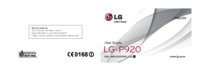







 (492 pages)
(492 pages) (170 pages)
(170 pages) (187 pages)
(187 pages) (146 pages)
(146 pages) (128 pages)
(128 pages) (98 pages)
(98 pages)







Comments to this Manuals