LG P920 User Manual Page 1
Browse online or download User Manual for Smartphones LG P920. LG LGP920 Owner's manual [es]
- Page / 138
- Table of contents
- TROUBLESHOOTING
- BOOKMARKS
- User Guide 1
- - English 3
- Contents 4
- Product care and maintenance 10
- WARNING 10
- Blasting area 12
- Efficient phone operation 12
- Road safety 12
- Avoid damage to your hearing 12
- Glass Parts 12
- In aircraft 14
- Children 14
- Emergency calls 14
- Battery information and care 14
- Driver Safety Tips 16
- Important note 20
- Getting to know your phone 32
- Your Homescreen 38
- Your Home screen 40
- On-screen keyboard 50
- Entering accented letters 50
- Creating your Google account 50
- Google Account Set-up 52
- Calls/Contacts 54
- Messaging/Email 62
- To add an email account: 68
- To change account settings: 68
- To delete an email account: 68
- Social networking 70
- Photos and videos 72
- 3D Space 84
- Multimedia 86
- Utilities 92
- Using options 96
- Google applications 98
- LG World 100
- Settings 102
- Copyrights and trademarks 126
- Technical data 130
- Troubleshooting 130
Summary of Contents
User GuideLG-P920P/N : MFL67230114 (1.2) Gwww.lg.comENGLISH
8The SAR limit recommended by the Institute of Electrical and Electronics Engineers (IEEE) is 1.6 W/kg averaged over 1g of tissue.Product care and mai
98LG World offers an assortment of exciting content - games, applications, wallpaper and ringtones - giving LG phone users the chance to enjoy richer
99LG World offers an assortment of exciting content - games, applications, wallpaper and ringtones - giving LG phone users the chance to enjoy richer
100On the home screen, touch the Application tab then scroll and touch Settings. Wireless & NetworksHere you can manage Wi-Fi, SmartShare and Blue
101On the home screen, touch the Application tab then scroll and touch Settings. Wireless & NetworksHere you can manage Wi-Fi, SmartShare and Blue
102Volume – Allows you to set the volume for ringtones, media and alarms. If you un-select the option to use the same volume for calls and notificatio
103Volume – Allows you to set the volume for ringtones, media and alarms. If you un-select the option to use the same volume for calls and notificatio
104Location & security < My Location > Use wireless networks – If you select Use wireless networks, your phone will determine your approxima
105Location & security < My Location > Use wireless networks – If you select Use wireless networks, your phone will determine your approxima
106 WARNING Depending on the applications you install, the mobile phone may not operate correctly and could be illegally used to establish your locati
107 WARNING Depending on the applications you install, the mobile phone may not operate correctly and could be illegally used to establish your locati
9The SAR limit recommended by the Institute of Electrical and Electronics Engineers (IEEE) is 1.6 W/kg averaged over 1g of tissue.Product care and mai
108< Internal phone storage >Check the Available space. Language & keyboardUse the Language & keyboard settings to select the language a
109< Internal phone storage >Check the Available space. Language & keyboardUse the Language & keyboard settings to select the language a
110AccessibilityUse the Accessibility settings to configure any accessibility plug-ins you have installed on your phone.NOTE: Requires additional plug
111AccessibilityUse the Accessibility settings to configure any accessibility plug-ins you have installed on your phone.NOTE: Requires additional plug
112When your phone is sharing its data connection, an icon appears in the status bar and as an on-going notification in the notifications drawer.Icon
113When your phone is sharing its data connection, an icon appears in the status bar and as an on-going notification in the notifications drawer.Icon
114Touch Portable Wi-Fi hotspot settings.Touch Configure Wi-Fi hotspot.The Configure Wi-Fi hotspot dialogue box will open.You can change the network S
115Touch Portable Wi-Fi hotspot settings.Touch Configure Wi-Fi hotspot.The Configure Wi-Fi hotspot dialogue box will open.You can change the network S
116function on.You can browse the content library.Touch and hold a content thumbnail and flick them to the top area with your finger or touch the play
117function on.You can browse the content library.Touch and hold a content thumbnail and flick them to the top area with your finger or touch the play
10Efficient phone operationElectronics devicesAll mobile phones may get interference, which could affect performance.Do not use your mobile phone near
118Mouse control: allows you to control your mobile phone by using the mouse to click and drag on your PC screen.Text input with keyboard: allows you
119Mouse control: allows you to control your mobile phone by using the mouse to click and drag on your PC screen.Text input with keyboard: allows you
120run the New Connection Wizard to create a new connection.Run the Connection Wizard on the computer, select "Bluetooth connection", then &
121run the New Connection Wizard to create a new connection.Run the Connection Wizard on the computer, select "Bluetooth connection", then &
122LG Mobile Phone Software update via Over-the-Air (OTA)This feature allows you to update the firmware of your phone to the newer version convenientl
123LG Mobile Phone Software update via Over-the-Air (OTA)This feature allows you to update the firmware of your phone to the newer version convenientl
124The rights to all technologies and products that comprise this device are the property of their respective owners:Bluetooth® is a registered tradem
125The rights to all technologies and products that comprise this device are the property of their respective owners:Bluetooth® is a registered tradem
126Wi-Fi® and Wi-Fi Protected Access® are registered trademarks of the Wi-Fi Alliance. DTS 2.0 Channel Manufactured under license from DTS Licensing
127Wi-Fi® and Wi-Fi Protected Access® are registered trademarks of the Wi-Fi Alliance. DTS 2.0 Channel Manufactured under license from DTS Licensing
11Efficient phone operationElectronics devicesAll mobile phones may get interference, which could affect performance.Do not use your mobile phone near
128Ambient TemperaturesMax: +55°C (discharging), +45°C (charging)Min: -10°CTechnical dataDeclaration of ConformityDeclaration of ConformityLG-P920The
129Ambient TemperaturesMax: +55°C (discharging), +45°C (charging)Min: -10°CDeclaration of ConformityDeclaration of ConformityLG-P920The conformity to
130Message Possible causes Possible Corrective MeasuresCodes do not matchTo change a security code, you will need to confirm the new code by re-enteri
131Message Possible causes Possible Corrective MeasuresCodes do not matchTo change a security code, you will need to confirm the new code by re-enteri
132Message Possible causes Possible Corrective MeasuresNumber not permittedThe Fixed Dial Number function is on.Check settings.Impossible to receive /
133Message Possible causes Possible Corrective MeasuresNumber not permittedThe Fixed Dial Number function is on.Check settings.Impossible to receive /
12Potentially explosive atmospheresDo not use the phone at a petrol station.Do not use near fuel or chemicals.Do not transport or store flammable gas,
13Potentially explosive atmospheresDo not use the phone at a petrol station.Do not use near fuel or chemicals.Do not transport or store flammable gas,
14Dispose of used batteries in accordance with your local council regulations. Please recycle when possible. Do not dispose as household waste.If you
15Dispose of used batteries in accordance with your local council regulations. Please recycle when possible. Do not dispose as household waste.If you
16the emergency number, as you would want others to do for you.If you see a broken down vehicle posing no serious hazard, a broken traffic signal, a m
17the emergency number, as you would want others to do for you.If you see a broken down vehicle posing no serious hazard, a broken traffic signal, a m
18Please check this section to see if any problems you have had with your phone are described, before taking the phone in for servicing or calling a s
19Please check this section to see if any problems you have had with your phone are described, before taking the phone in for servicing or calling a s
202. Optimising battery lifeYou can extend your battery's life by turning off features that you don't need that run in the background. You
212. Optimising battery lifeYou can extend your battery's life by turning off features that you don't need that run in the background. You
22Important noteThis opens a set of screens that guide you through drawing a screen unlock pattern.You can draw your own unlock pattern by connecting
23Important noteThis opens a set of screens that guide you through drawing a screen unlock pattern.You can draw your own unlock pattern by connecting
24Important noteThe status bar displays icons indicating Wi-Fi status.6. Opening and switching applicationsMulti-tasking is easy with Android because
25Important noteThe status bar displays icons indicating Wi-Fi status.6. Opening and switching applicationsMulti-tasking is easy with Android because
26Important noteLG PC SUITEThe LG PC Suite IV is a program that helps you connect your mobile phone to a PC using a USB data communication cable, so y
27Important noteLG PC SUITEThe LG PC Suite IV is a program that helps you connect your mobile phone to a PC using a USB data communication cable, so y
Optimus 3D (LG-P920) User Guide - EnglishSome parts of this manual may not apply to your phone, depending on its software or your service provider.Th
28Important notedevices, to avoid losing information on the card. Safely disconnect the USB device from your computer.Open the notification drawer and
29Important notedevices, to avoid losing information on the card. Safely disconnect the USB device from your computer.Open the notification drawer and
30To turn on the phone, hold down the Power key for 3 seconds.To turn off the phone, hold down the Power key for 3 seconds, touch Power off and touch
31To turn on the phone, hold down the Power key for 3 seconds.To turn off the phone, hold down the Power key for 3 seconds, touch Power off and touch
32Installing the SIM card and batteryBefore you can start using your new phone, it has to be set up. To insert the SIM card and battery: To remove the
33Installing the SIM card and batteryBefore you can start using your new phone, it has to be set up. To insert the SIM card and battery: To remove the
34Installing the memory cardInsert a memory card to add additional memory to your device.To insert a memory card:Turn off your phone before inserting
35Installing the memory cardInsert a memory card to add additional memory to your device.To insert a memory card:Turn off your phone before inserting
36Touch-screen tipsHere are some tips on navigating around your phone.Touch - To choose a menu/option or open an application, touch it.Touch and hold
37Touch-screen tipsHere are some tips on navigating around your phone.Touch - To choose a menu/option or open an application, touch it.Touch and hold
ContentsGuidelines for safe and efficient use ... 7Important note ... 19Getting to kn
38Drag - To scroll through a list, or move slowly, drag across the touch screen.Flick - To scroll through a list, or move quickly, flick across the to
39Drag - To scroll through a list, or move slowly, drag across the touch screen.Flick - To scroll through a list, or move quickly, flick across the to
40Lock your phoneWhen you are not using your Optimus 3D, press the Power key to lock it. This helps avoid accidental touches on the screen and saves b
41Lock your phoneWhen you are not using your Optimus 3D, press the Power key to lock it. This helps avoid accidental touches on the screen and saves b
42Your Home screenOnce you have installed a file managerBrowse to your microSD card Select the Application (.APK) file on your microSD card. Select I
43Your Home screenOnce you have installed a file managerBrowse to your microSD card Select the Application (.APK) file on your microSD card. Select I
44Your Home screenNotification drawerThe notification drawer runs across the top of your screen. 3GGPSBluetoothWi-FiRingTouch and slide the notificati
45Your Home screenNotification drawerThe notification drawer runs across the top of your screen. 3GGPSBluetoothWi-FiRingTouch and slide the notificati
46Your Home screenIconDescriptionSystem warningAlarm is setNew voicemailRinger is silencedVibrate modeBattery fully chargedBattery is chargingData in
47Your Home screenIconDescriptionSystem warningAlarm is setNew voicemailRinger is silencedVibrate modeBattery fully chargedBattery is chargingData in
3ContentsGuidelines for safe and efficient use ... 7Important note ... 19Getting to k
48On-screen keyboardYou can enter text using the on-screen keyboard. The on-screen keyboard appears automatically on the screen when you need to enter
49On-screen keyboardYou can enter text using the on-screen keyboard. The on-screen keyboard appears automatically on the screen when you need to enter
50Signing in to your Google accountEnter your email address and password, then tap Sign in. Wait to sign in.After sign in, you can use Gmail and Googl
51Signing in to your Google accountEnter your email address and password, then tap Sign in. Wait to sign in.After sign in, you can use Gmail and Googl
52Making a voice callTouch to open the keypad.Enter the number on the keypad. To delete a digit, touch the Clear icon .Touch the Call icon to mak
53Making a voice callTouch to open the keypad.Enter the number on the keypad. To delete a digit, touch the Clear icon .Touch the Call icon to mak
54When screen is unlocked:When your phone rings, touch the Accept icon . Touch the Decline icon to Decline/Reject an incoming call.TIP! Excuse messa
55When screen is unlocked:When your phone rings, touch the Accept icon . Touch the Decline icon to Decline/Reject an incoming call.TIP! Excuse messa
56operator. Only numbers on the fixed dial list can be called from your phone.< Voicemail >Voicemail service – Allows you to select your carrier
57operator. Only numbers on the fixed dial list can be called from your phone.< Voicemail >Voicemail service – Allows you to select your carrier
4Adding and editing email accounts 66Social networking ... 67Adding your account to your phone 67Viewing and updating your status .6
58Adding a new contactOn the homescreen, touch , and enter the new contact’s number, then touch the Menu key , and touch Add to contacts. Then choos
59Adding a new contactOn the homescreen, touch , and enter the new contact’s number, then touch the Menu key , and touch Add to contacts. Then choos
60MessagingYour Optimus 3D combines SMS and MMS into one intuitive, easy-to-use menu.Sending a messageTouch the icon on the homescreen to open a bla
61MessagingYour Optimus 3D combines SMS and MMS into one intuitive, easy-to-use menu.Sending a messageTouch the icon on the homescreen to open a bla
62TIP! If an email account is already set up, the wizard is not activated automatically.You can select mailbox type MS Exchange or Others.Microsoft Ex
63TIP! If an email account is already set up, the wizard is not activated automatically.You can select mailbox type MS Exchange or Others.Microsoft Ex
64To open your Combined Inbox:If you have configured email to send and receive email from more than one account, you can view all messages sent to all
65To open your Combined Inbox:If you have configured email to send and receive email from more than one account, you can view all messages sent to all
66Adding and editing email accountsTo add an email account:Touch the Applications tab and select Email. Select MS Exchange or Other. If an email accou
67Adding and editing email accountsTo add an email account:Touch the Applications tab and select Email. Select MS Exchange or Other. If an email accou
5Adding and editing email accounts 66Social networking ... 67Adding your account to your phone 67Viewing and updating your status .6
68Viewing and updating your status You can view and update social community content using the Social+ widget at any time. On the Social+ widget, c
69Viewing and updating your status You can view and update social community content using the Social+ widget at any time. On the Social+ widget, c
70Getting to know the viewfinder (Camera)Switch camera - Swap between the internal and external cameras.Zoom - Zoom in or out. Alternatively, you can
71Getting to know the viewfinder (Camera)Switch camera - Swap between the internal and external cameras.Zoom - Zoom in or out. Alternatively, you can
72Set as Touch to set the image as Contact icon or Wallpaper.Rename Touch to edit the name of the selected picture.Edit Touch to edit the phot
73Set as Touch to set the image as Contact icon or Wallpaper.Rename Touch to edit the name of the selected picture.Edit Touch to edit the phot
74TIP! The settings menu is superimposed over the viewfinder, so when you change image colour or quality features you will see the image preview change
75TIP! The settings menu is superimposed over the viewfinder, so when you change image colour or quality features you will see the image preview change
76Shooting a quick videoOpen the Camera application and slide the camera mode button down to the Video position. The shutter icon will change to .
77Shooting a quick videoOpen the Camera application and slide the camera mode button down to the Video position. The shutter icon will change to .
6Please read these simple guidelines. Not following these guidelines may be dangerous or illegal. Exposure to radio frequency energyRadio wave exposur
78Audio recording – Choose Mute to record a video without sound.Auto review – If you set this to On, it will automatically show you the video you have
79Audio recording – Choose Mute to record a video without sound.Auto review – If you set this to On, it will automatically show you the video you have
80Open the Camera application.Touch the 3D button on the viewfinder.Holding the phone, point the lens towards the subject you want to photograph.Tou
81Open the Camera application.Touch the 3D button on the viewfinder.Holding the phone, point the lens towards the subject you want to photograph.Tou
82Press and hold the 3D key on the right side of the phone to access 3D Space. It will show you 3D content such as YouTube 3D, 3D Gallery, 3D Camera
83Press and hold the 3D key on the right side of the phone to access 3D Space. It will show you 3D content such as YouTube 3D, 3D Gallery, 3D Camera
84GalleryYou can also save your files to an external memory card. The advantage of using a memory card is that you can free up memory space on your ph
85GalleryYou can also save your files to an external memory card. The advantage of using a memory card is that you can free up memory space on your ph
86NOTE: Music file copyright may be protected by international treaties and national copyright laws. You may therefore need to obtain permission or a l
87NOTE: Music file copyright may be protected by international treaties and national copyright laws. You may therefore need to obtain permission or a l
7Please read these simple guidelines. Not following these guidelines may be dangerous or illegal. Exposure to radio frequency energyRadio wave exposur
88and install it on your PC. Run the program, and connect your Android mobile phone to the PC using a USB cable.Select the Contacts icon. Go to Menu &
89and install it on your PC. Run the program, and connect your Android mobile phone to the PC using a USB cable.Select the Contacts icon. Go to Menu &
90HDMIHDMI (High Definition Multimedia Interface) is a compact audio/video interface for transmitting uncompressed digital data. If you connect your p
91HDMIHDMI (High Definition Multimedia Interface) is a compact audio/video interface for transmitting uncompressed digital data. If you connect your p
92Touch What, then enter the event name. Check the date and enter the time you want your event to start and finish. Then touch Where and enter the loc
93Touch What, then enter the event name. Check the date and enter the time you want your event to start and finish. Then touch Where and enter the loc
94BrowserBrowser gives you a fast, full-colour world of games, music, news, sports, entertainment and much more, right on your mobile phone - Wherever
95BrowserBrowser gives you a fast, full-colour world of games, music, news, sports, entertainment and much more, right on your mobile phone - Wherever
96First, set up a Google account. Enter your Username and password.After signing in, the contacts, email and calendar in your Google account will auto
97First, set up a Google account. Enter your Username and password.After signing in, the contacts, email and calendar in your Google account will auto
More documents for Smartphones LG P920
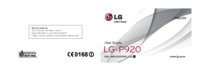






 (230 pages)
(230 pages) (34 pages)
(34 pages) (243 pages)
(243 pages)







Comments to this Manuals