LG M4210LCBA User Manual
Browse online or download User Manual for Public displays LG M4210LCBA. LG M4210LCBA Owner's manual
- Page / 69
- Table of contents
- TROUBLESHOOTING
- BOOKMARKS




- MONITOR SIGNAGE 1
- Table of Contents 3
- Connecting the stand 4
- Connecting the Speakers 5
- To install Portrait 6
- Using the Remote Control 7
- Rear View 9
- When Connecting to your PC 10
- VESA FDMI wall Mounting 12
- Video Input 13
- HDMI/DVI 14
- Watching AV Outputs 15
- User Menus 16
- Troubleshooting 33
- Specications 36
- Specications 37
- Data(Hex) 55
- IR Codes 66
- LICENSES 68
- ON or OFF this device 69
Summary of Contents
www.lg.comENGLISHMONITOR SIGNAGE MONITOR SIGNAGE MODELSM4210LPlease read this manual carefully before operatingyour set and retain it for future refer
1010First of all, see if the computer, product and the peripherals are turned off. Then, connect the signal input cable.When connecting with the D-Sub
1111• How to connect to two computers.Connect the signal cables (HDMI to DVI and D-Sub) to each computer.Press the INPUT button on the remote contro
1212Kensington Security Slot The Set is equipped with a kensington Security System connector on the back panel. The cable and lock are available separ
1313Connecting to External DevicesWhen connecting with an BNC cable.• Select AV. AConnect the video cable as shown in the below gure and then connec
1414Connect the video/audio cable as shown in the below gure and then connect the power cord (See page 10).RCA-PC Audio Cable(not included)ProductVCR
1515- When using AV input, you can connect the AV Out to other monitors.Video/TVBNC Cable(not included)Audio Cable(not included)ProductConnecting to E
16User MenusScreen Adjustment options• Press this button to turn on the power. Press this button again to turn it off.• This Indicator lights up blue
17User Menus• This is where the unit receives signals from the remote control.Screen Adjustment options[For PC Analog signal]AUTO/SET ButtonAV Compos
18OSD Menu Icon Function DescriptionPictureAudioAdjusts the audio options.Adjusts screen brightness, contrast and col
19User MenusHow to adjust the OSD (On Screen Display) screen• Use the remote control to adjust the OSD screen.How to adjust the screen automaticallyPr
20User MenusAdjusting Screen ColorBacklight : To control the brightness of the screen,adjust the brightness of LCD panel.Contrast : Adjust the differe
21User MenusRed / Green / Blue Set your own color levels.Color Settings • Cool : Slightly purplish white. • Medium : Slightly bluish white. • Warm : S
22• NR : Removing the noise up to the point where it does not damage the original picture.• Gamma : Set your own gamma value. : -50/0/50
23To select the image size of the screen.Aspect RatioWidescreen mode.Allows you to enjoy the transmitted data fully without any images cut off.The asp
24PicturePicture ModeColor TemperatureAdvancedAspect RatioPicture ResetScreenTo setAdjusting Screen ColorReturn Picture Mode, Color Temperature, Adva
25The best sound tone quality will be selected automatically depending on the video type that you're currently watching.Sound ModeAdjusting the a
26Sleep TimeAuto SleepPower On DelayAdjusting the timer functionThe power is automatically turned off when the time set by a user is passed. 1) Press
27Power SavingThis screen brightness adjusting menu helps you save energy. Adjusting the timer functionTimeSleep TimeAuto SleepPower On DelayPower Sa
28Selecting the options LanguageKey LockISM MethodPower IndicatorDPM SelectTo choose the language in which the control names are displayed.Use the
29Tile modeTile mode and choose Tile alignment and set the ID of the current product to set location. * Only after pressing the SET button the
Connecting the stand ...4Connecting the Speakers ...
30ID columnrow- Tile mode (product 1 ~ 2) : c(2) x r(1)rowcolumn- Tile mode (product 1 ~ 9) : c(3) x r(3)rowcolumn- Tile mode (product 1 ~16) : c(4) x
31Factory Reset Select this option to return to the default factory settings.User MenusAdjust the horizontal size of the screen taking into accoun
32Adjust Set ID and check Serial No. and SW version.InformationSet IDSerial No.SW VersionYou can assign a unique Set ID NO (name assignment) to each p
33Note* Vertical frequency: To enable the user to watch the product display, screen image should be changed tens of times every second like a fluores
34Troubleshooting● Is the screen position wrong?● Do thin lines appear on the background screen?● Horizontal noise appears or the charact
35Troubleshooting• See if the audio cable is connected properly.• Adjust the volume.• See if the sound is set properly.• Select the appropriate equ
36LCD Panel106.73 cm (42.02 inch) TFT (Thin Film Transistor)LCD (Liquid Crystal Display) PanelVisible diagonal size: 106.73 cm0.4845 mm (H) x 0.4845 (
37AudioRMS Audio Output 10 W + 10 W (R + L)Input Sensitivity 0.7 VrmsSpeaker Impedance 8 ΩVideo SignalMax. ResolutionRGB : 1920 x 1080 @ 60 Hz HDMI/DV
381~17: RGB Mode * : HDMI/DVI modeNOTE DTV/PC selection on RGB and HDMI/DVI inputs is available for PC resolutions : 640 x 480 / 60 Hz, 1280 x 720 /
Controlling the Multiple ProductRS-232CA1Use this method to connect several products to a single PC.You can control several products at a time by conn
4Connecting the stand- Only on some models.1. Take the parts for the stand out of the box and assemble them as shown in the picture.2. Place a soft
Controlling the Multiple ProductRS-232CA2Command Reference List COMMAND1 COMMAND2 DATA1 DATA2 DATA301. Power k a 00H to 01H02. Input Select k
Controlling the Multiple ProductRS-232CA3COMMAND1 COMMAND2 DATA1 DATA2 DATA341. Power Saving f l 00H to 03H42. Power Indicator f o 00H to 01H43. H
Controlling the Multiple ProductRS-232CA4OK Acknowledgement[Command2][ ][Set ID][ ][OK][Data][x]* The Product transmits ACK (acknowledgement) based on
Controlling the Multiple ProductRS-232CA5Transmission / Receiving Protocol01. Power(Command : a)To control Power On / Off of the Set.Transmission[k][a
Controlling the Multiple ProductRS-232CA603. Aspect Ratio(Command : c) (Main picture format)To adjust the screen format.You can also adjust the screen
Controlling the Multiple ProductRS-232CA705. Volume Mute(Command : e) To control On/Off of the Volume Mute.Transmission[k][e][ ][Set ID][ ][Data][Cr]
Controlling the Multiple ProductRS-232CA8Transmission / Receiving Protocol07. Contrast(Command : g)To adjust screen contrast.You can also adjust the c
Controlling the Multiple ProductRS-232CA9Transmission / Receiving Protocol09. Color(Command : i) (Video Timing only)To adjust the screen color.You can
Controlling the Multiple ProductRS-232CA1011. Sharpness(Command : k) (Video Timing only)To adjust the screen Sharpness.You can also adjust the sharpne
Controlling the Multiple ProductRS-232CA11Transmission / Receiving Protocol14 Balance(Command : t)To adjust the sound balance.Transmission[k][t][ ][Se
5Connecting the SpeakersMount the product onto the speaker by using a screw as shown in the following connect the speaker cable.- Only on some models.
Controlling the Multiple ProductRS-232CA12Transmission / Receiving Protocol16. Abnormal state (Command : z)Abnormal State : Used to Read the power off
Controlling the Multiple ProductRS-232CA1318. Auto Configure(Command: j u)To adjust picture position and minimize image shakingautomatically. it works
Controlling the Multiple ProductRS-232CA1420. Tile Mode(Command : d d)Change a Tile Mode.Transmission[d][d][][Set ID][][Data][x]* The data can not be
Controlling the Multiple ProductRS-232CA1521. Tile H Position(Command : d e)To set the Horizontal position. Transmission[d][e][][Set ID][][Data][x]Dat
Controlling the Multiple ProductRS-232CA1623. Tile H Size(Command : d g)To set the Horizontal size. Transmission[d][g][][Set ID][][Data][x]Data Min :
Controlling the Multiple ProductRS-232CA1725. Tile ID Set(Command : d i)To assign the Tile ID for Tiling function . Transmission[d][i][][Set ID][][Dat
Controlling the Multiple ProductRS-232CA18Transmission / Receiving Protocol28. Sound Mode (Command : d y )To adjust the Sound mode. Transmission[d][y]
Controlling the Multiple ProductRS-232CA1931. Temperature value (Command : d n) To read the inside temperature value. Transmission[d][n][][Set ID][][D
Controlling the Multiple ProductRS-232CA2033. Auto volume (Command : d u) Automatically adjust the volume level. Transmission[d][u][][Set ID][][Data]
Controlling the Multiple ProductRS-232CA2135. Sleep Time (Command : f f) Set Sleep Time. Transmission[f][f][][Set ID][][Data][Cr]Data 0 : Off1 : 102 :
66To install Portrait"When installing Portrait, rotate it clockwise based on its front."- Only on some models.
Controlling the Multiple ProductRS-232CA2237. Power On Delay (Command : f h) Set the schedule delay when the power is turned on (Unit: second).Transmi
Controlling the Multiple ProductRS-232CA2339. DPM Select (Command : f j) Set the DPM (Display Power Management) function. Transmission[f][j][][Set ID]
Controlling the Multiple ProductRS-232CA2441. Power saving(Command : f I) To set the Power saving mode. Transmission[f][I][][Set ID][][Data][Cr]Data 0
Controlling the Multiple ProductRS-232CA25Transmission / Receiving Protocol44. V Position (Command : f r) To set the Horizontal position Transmission
Controlling the Multiple ProductRS-232CA26Transmission / Receiving Protocol46. V Size (Command : f t) To set the Vertical size Transmission[f][t][][S
Controlling the Multiple ProductRS-232CA2748. S/W Version (Command : f z) Check the software version. Transmission[f][z][][Set ID][][Data][Cr]Data FFH
Controlling the Multiple ProductRS-232CA28IR CodesRS-232CHow to connectRemote Control IR CodeConnect your wired remote control to Remote Control port
Controlling the Multiple ProductRS-232CA29RS-232CIR CodesR/C ButtonR/C ButtonR/C ButtonR/C ButtonR/C Button (Power On / Off)Discrete IR Code (Only Pow
LICENSESSupported licenses may differ by model. For more information of the licenses, visit www.lg.com.HDMI, the HDMI logo and High-Definition Multime
Make sure to read the Safety Precautions before using the product.Keep the Owner's Manual(CD) in an accessible place for future reference.Th
77Using the Remote ControlName of the Remote Control Buttons• AV Button• Sleep ButtonWhen watching AV, RGB PC,HDMI/DVI.The product will be automatical
88Using the Remote Control• AV ButtonIf you press the button once, the following Input Signal Window will appear. Select the signal type you want usin
99Name and Function of the Parts*LINE OUTA terminal used to connect to the speaker including a built-in amplifier (Amp). Make sure that the connecting
More documents for Public displays LG M4210LCBA

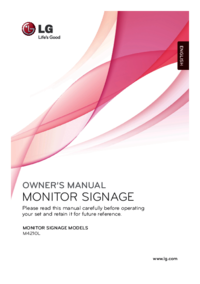


 (81 pages)
(81 pages) (74 pages)
(74 pages)







Comments to this Manuals