LG 42WL10MS-B User Manual Page 1
Browse online or download User Manual for Public displays LG 42WL10MS-B. LG 42WL10MS-B Owner’s Manual
- Page / 81
- Table of contents
- TROUBLESHOOTING
- BOOKMARKS



- MONITOR SIGNAGE 1
- CONTENTS 2
- 64 IR CODES 3
- 65 CONTROLLING THE MULTIPLE 3
- LICENSES 4
- ASSEMBLING AND PREPARING 5
- Stand kit Speaker kit 6
- Parts and buttons 7
- Using the Mounting Cable 9
- Using the IR Receiver 9
- Portrait Layout 10
- Mounting on a wall 11
- REMOTE CONTROL 12
- USING THE MONITOR 14
- DVI connection 15
- HDMI connection 15
- IR Receiver connection 16
- Adjusting the screen 17
- Adjusting the sound 18
- Using additional options 19
- Adjusting aspect ratio 20
- Just Scan 21
- ENTERTAINMENT 22
- Network Status 23
- Browsing files 25
- Supported file format 26
- Viewing movies 27
- Viewing photos 30
- Slideshow BGM 31
- Transition Effect Option 32
- Listening to music 33
- 002.B02.mp3 34
- 00:31/04:04 34
- Viewing the Contents List 35
- DivX® VOD Guide 36
- Using PIP/PBP 37
- CUSTOMIZING SETTINGS 38
- PICTURE settings 39
- Advanced Control 41
- AUDIO settings 42
- TIME settings 43
- OPTION settings 44
- Tile Mode 46
- Tile Mode - Natural mode 46
- 960x1080 47
- 10 : 960x540 47
- Picture ID 48
- NETWORK settings 49
- MAKING CONNECTIONS 50
- Connecting to a HD receiver 51
- DVD, Camcorder, Camera 51
- Gaming Device or VCR player 51
- Connecting to the LAN 52
- Connecting to a USB 52
- Daisy Chain Monitors 53
- TROUBLESHOOTING 54
- Problem Resolution 55
- SPECIFICATIONS 57
- 47WL10MS 59
- 42WL10MS 61
- IR CODES 64
- Connecting the cable 65
- Communication Parameter 65
- RS-232C Configurations 65
- Command reference list 66
- OFFthisdevice 81
Summary of Contents
www.lg.comOWNER’S MANUALMONITOR SIGNAGE 42WL10MS47WL10MSPlease read this manual carefully before operating the your set and retain it for future refer
10ENGENGLISHASSEMBLING AND PREPARINGPortrait LayoutToinstallinportraitmode,rotatethesetcounterclockwise90degreeswhenlookingatfromthefr
11ENGENGLISHASSEMBLING AND PREPARINGMounting on a wallForproperventilation,allowaclearanceof10cmoneachsideandfromthewall.Detailedinst
12ENGENGLISHREMOTE CONTROLREMOTE CONTROLPAGEINPUTENERGYSAVINGMARKARCONOFF. , !ABCDEFGHIJKLMNOPQRSTUV1/a/A- * #WXYZCLEAROKS.MENUMONITORPSMAUT
13ENGENGLISHREMOTE CONTROLPAGEINPUTENERGYSAVINGMARKARCONOFF. , !ABCDEFGHIJKLMNOPQRSTUV1/a/A- * #WXYZCLEAROKS.MENUMONITORPSMAUTOMUTEBRIGHTNES
14ENGENGLISHUSING THE MONITORUSING THE MONITORConnecting to a PCYourMonitorsupportsthePlug&Play*feature.*Plug&Play:APCwillhavea
15ENGENGLISHUSING THE MONITORDVI connectionTransmitsandigitalvideosignalfromyourPCtotheMonitor.ConnectthePCandtheMonitorwithaDVIca
16ENGENGLISHUSING THE MONITORIR Receiver connectionAllowstheuseofawiredremoteorIRreceiverextension.Backoftheproduct.Makesurethepower
17ENGENGLISHUSING THE MONITORAdjusting the screenSelecting an image modeDisplayimagesinitsoptimizedsettingsbyselectingoneofthepresetimage
18ENGENGLISHUSING THE MONITORCustomizing PC display optionsCustomizeoptionsofeachimagemodeforthebestimagequality.Thisfunctionworksinthe
19ENGENGLISHUSING THE MONITORCustomizing sound optionsCustomizeoptionsofeachsoundmodeforthebestsoundquality.1 PressMENUtoaccessthemain
2ENGENGLISHTABLE OF CONTENTSCONTENTS4 LICENSES5 ASSEMBLING AND PREPARING5 Accessories6 OptionalAccessories7 Partsandbuttons8 Connectingthe
20ENGENGLISHUSING THE MONITORIfafixedimagedisplaysonthescreenforalongperiodoftime,itwillbeimprintedandbecomeapermanentdisfigur
21ENGENGLISHUSING THE MONITOR-4:3 :Thisselectionwillallowyoutoviewapicturewithanoriginal4:3aspectratio,blackbarswillappearonbot
22ENGENGLISHENTERTAINMENTENTERTAINMENTConnecting to a wired network(Depending on model)Connectthedisplaytoalocalareanetwork(LAN)viatheLANp
23ENGENGLISHENTERTAINMENT IfyouwanttoaccesstheInternetdirectlyonyourdisplay,theinternetconnectionshouldalwaysbeon. Ifyoucannot
24ENGENGLISHENTERTAINMENTTips for using USB storage devices OnlyaUSBstoragedeviceisrecognizable. IftheUSBstoragedeviceisconnectedthro
25ENGENGLISHENTERTAINMENT IftheUSBHDDdoesnothaveanexternalpowersource,theUSBdevicemaynotbedetected.Sobesuretoconnecttheexter
26ENGENGLISHENTERTAINMENTSupported file formatType Supported file formatMovie DAT,MPG,MPEG,VOB,AVI,DIVX,MP4,MKV,TS,TRP,TP,ASF,WMV,FLV)Movie(*.mpg/*.mp
27ENGENGLISHENTERTAINMENTViewing moviesPlayvideofilesondisplay.YourdisplayshowsallofthevideofilessavedinaUSBstoragedeviceorshared
28ENGENGLISHENTERTAINMENTVideo options1 PressMENUtoaccessthePop-Upmenus.2 PresstheNavigationbuttonstoscrolltoSet Video Play., Set Video
29ENGENGLISHENTERTAINMENTCode Page Support LanguageLatin1 English,Spanish,French,German,Italian,Swedish,Finnish,Dutch,Portuguese,Danish,Roma
3ENGENGLISHTABLE OF CONTENTS64 IR CODES65 CONTROLLING THE MULTIPLE PRODUCT65 Connectingthecable65 RS-232CConfigurations65 CommunicationParame
30ENGENGLISHENTERTAINMENTWhenyouselecttheSet Video,,1 PresstheNavigationbuttonstoscrolltomakeappropriateadjustments.Whenyouselectthe
31ENGENGLISHENTERTAINMENTPhoto options1 PressMENUtoshowtheOptionmenus.2 Press the Navigation buttons to scroll to Set Photo View., Se
32ENGENGLISHENTERTAINMENTWhenyouselecttheSet Photo View,1 PresstheNavigationbuttonstoscrolltoselectSlide Speed,Transition Effect or BGM.
33ENGENGLISHENTERTAINMENTWhenyouselecttheSet Video,1 PresstheNavigationbuttonstoscrolltomakeappropriateadjustments.WhenyouselecttheS
34ENGENGLISHENTERTAINMENTTimeelapsed/Duration002.B02.mp300:31/04:04filename Non-supportedfilesaredisplayedthepre-viewimagebyicononly
35ENGENGLISHENTERTAINMENT1 PressMENUtoaccessthePop-Upmenus.2 PresstheNavigationbuttonstoscrolltoSet Au-dio Play. or Set Audio. andpres
36ENGENGLISHENTERTAINMENTDivX® VOD GuideDivX® VOD RegistrationInordertoplaypurchasedorrentedDivX®VODcontents,youshouldregisteryourdevice
37ENGENGLISHENTERTAINMENTUsing PIP/PBPDisplaysvideosorphotosstoredintheUSBdeviceonasinglemonitorbydividingitintothemainandsubscre
38ENGENGLISHCUSTOMIZING SETTINGSCUSTOMIZING SETTINGSAccessing main menus1 PressMENUtoaccessthemainmenus.2 PresstheNavigationbuttonstoscro
39ENGENGLISHCUSTOMIZING SETTINGSPICTURE settings1 PressMENUtoaccessthemainmenus.2 PresstheNavigationbuttonstoscrolltoPICTUREandpress
ENGLISH4LICENSESLICENSESSupportedlicensesmaydifferbymodel.Formoreinformationofthelicenses,visitwww.lg.com.ThetermsHDMIandHDMIHigh-De
40ENGENGLISHCUSTOMIZING SETTINGSIfthe'Picture Mode'settinginthePicturemenuissettoVivid, Standard, Cinema, SportorGamethesub
41ENGENGLISHCUSTOMIZING SETTINGSSetting DescriptionDynamic Contrast(Off/High/Medium/Low)Adjuststhecontrasttokeepitatthebestlevelaccordingto
42ENGENGLISHCUSTOMIZING SETTINGSAUDIO settings1 PressMENUtoaccessthemainmenus.2 PresstheNavigationbuttonstoscrolltoAUDIOandpressOK.3
43ENGENGLISHCUSTOMIZING SETTINGSTIME settings1 PressMENUtoaccessthemainmenus.2 PresstheNavigationbuttonstoscrolltoTIMEandpressOK.3
44ENGENGLISHCUSTOMIZING SETTINGSSetting DescriptionLanguage Tochoosethelanguageinwhichthecontrolnamesaredisplayed.Power Indicator Usethisf
45ENGENGLISHCUSTOMIZING SETTINGSSetting DescriptionTile Mode TileMode Tousethisfunction-Mustbedisplayedwithvariousotherproducts.-Mustbei
46ENGENGLISHCUSTOMIZING SETTINGSTile ModeThismonitorcanbetiledwithadditionalmonitorstocreatealargetileddisplay.Tile Mode - Natural mode
47ENGENGLISHCUSTOMIZING SETTINGSPIP/PBPDisplaysvideosorphotosstoredintheUSBdeviceonasinglemonitorbydividingitintothemainandsubscr
48ENGENGLISHCUSTOMIZING SETTINGSPicture IDPictureIDisusedtochangethesettingsofaspecicdisplayusingasingleIRreceiverformulti-vision.
49ENGENGLISHCUSTOMIZING SETTINGSSetting DescriptionPlayer Name SetstheplayernameusedinSuperSignManager.(Upto20characters)Network Setting Co
5ENGENGLISHASSEMBLING AND PREPARINGASSEMBLING AND PREPARINGAccessoriesCheckyourproductboxforthefollowingitems.Ifthereareanymissingaccesso
50ENGENGLISHMAKING CONNECTIONSHDMI-Seep.51DVI-Seep.51Component-Seep.52RGB-Seep.14HDMI-Seep.15DVI-Seep.15LAN-Seep.52HDMI-Seep.5
51ENGENGLISHMAKING CONNECTIONSConnecting to a HD receiver, DVD, Camcorder, Camera, Gaming Device or VCR playerConnectaHDreceiver,DVD,orVCRplaye
52ENGENGLISHMAKING CONNECTIONSComponent connectionTransmitstheanalogvideoandaudiosignalsfromanexternaldevicetotheMonitorset.Connectthe
53ENGENGLISHMAKING CONNECTIONSThenumberofmonitorsthatcanbeconnectedtooneoutputmayvarydependingonsignalstatusandcableloss.Ifthe
54ENGENGLISHTROUBLESHOOTINGTROUBLESHOOTINGNo image is displayedProblem ResolutionIstheproductpowercordconnected?Seeifthepowercordisprope
55ENGENGLISHTROUBLESHOOTINGThe screen image looks abnormal.Problem ResolutionIsthescreenpositionwrong? D-Subanalogsignal-Pressthe"AUT
56ENGENGLISHTROUBLESHOOTINGScreen color is abnormal.Problem ResolutionScreenhaspoorcolorresolution(16colors).Setthenumberofcolorstomo
57ENGENGLISHSPECIFICATIONSSPECIFICATIONS LCDPanel ScreenType 1064.67mmWide(42inch)TFT(ThinFilmTransistor)LCD(LiquidCrystalDisplay)Panel.
58ENGENGLISHSPECIFICATIONSDimensions(WidthxHeightxDepth)/Weight962.2mmx560.8mmx77mm/12.8kg962.2mmx636.5mmx297.7mm/14.1kg962
59ENGENGLISHSPECIFICATIONSLCDPanel ScreenType 1192.78mmWide(47inch)TFT(ThinFilmTransistor)LCD(LiquidCrystalDisplay)Panel.Visiblediagona
6ENGENGLISHASSEMBLING AND PREPARINGOptional AccessoriesWithoutpriornotice,optionalaccessoriesaresubjecttochangetoimprovetheperformanceof
60ENGENGLISHSPECIFICATIONSDimensions(WidthxHeightxDepth)/Weight1074.3mmx624mmx78.6mm/15.5kg1074.3mmx699.9mmx297.7mm/16.8kg1
61ENGENGLISHSPECIFICATIONSDimensionsTheillustrationsinthismanualmaydifferfromtheactualproductandaccessories.Pleaseseethe"Mounting
62ENGENGLISHSPECIFICATIONSDimensionsTheillustrationsinthismanualmaydifferfromtheactualproductandaccessories.Pleaseseethe"Mounting
63ENGENGLISHSPECIFICATIONSRGB (PC) supported modeResolutionHorizontalFrequency(kHz)VerticalFrequency(Hz)640x35031.469 70.8720x40031.468 70.8640x
64ENGENGLISHIR CODESCode (Hexa) Function Note95 EnergySaving( ) R/CBUTTON08 POWERR/CBUTTON(ON/OFF)0B INPUT R/CBUTTONC4 MonitorOn R/CBUTTONC5 M
65ENGENGLISHCONTROLLING THE MULTIPLE PRODUCTCONTROLLING THE MULTIPLE PRODUCTUsethismethodtoconnectseveralproductstoasinglePC.Youcancont
66ENGENGLISHCONTROLLING THE MULTIPLE PRODUCTCommand reference listCOMMANDDATA(Hexadecimal)1 201.Power k a 00to0102.InputSelect x b Refer
67ENGENGLISHCONTROLLING THE MULTIPLE PRODUCTCOMMANDDATA(Hexadecimal)1 237.FailOverInputSelectm jReferto‘FailOverInputSelect.’38.Reset
68ENGENGLISHCONTROLLING THE MULTIPLE PRODUCTTransmission / Receiving protocolTransmission[Command1][Command2][][SetID][][Data][Cr]*[Command1]:Fi
69ENGENGLISHCONTROLLING THE MULTIPLE PRODUCT04. Energy Saving (Command: j q)TosettheEnergySavingfunction.Transmission[j][q][][SetID][][Data][
7ENGENGLISHASSEMBLING AND PREPARINGParts and buttons Screen Marks DescriptionINPUT Changestheinputsource.MENU Accessesthemainmenus,orsavesyou
70ENGENGLISHCONTROLLING THE MULTIPLE PRODUCT07. Brightness (Command: k h)Toadjustthescreenbrightness.Transmission[k][h][][SetID][][Data][Cr]Dat
71ENGENGLISHCONTROLLING THE MULTIPLE PRODUCT13. V Position (Command: f r)ToadjustthescreenVerticalPosition.*Thisfunctionisavailableonlywhen
72ENGENGLISHCONTROLLING THE MULTIPLE PRODUCT22. Volume Control (Command: k f)Tosettheplaybackvolume.Transmission[k][f][][SetID][][Data][Cr]Dat
73ENGENGLISHCONTROLLING THE MULTIPLE PRODUCT25. Off Timer(Repeat Mode/ Time) (Command: f e)TosettheOffTimer(RepeatMode/Time)function.Transmissi
74ENGENGLISHCONTROLLING THE MULTIPLE PRODUCT27. On Timer Input (Command: f u)ToselectanexternalinputforthecurrentOnTimesettingandaddanew
75ENGENGLISHCONTROLLING THE MULTIPLE PRODUCT31. Auto Off (Command: f g)TosettheAutoOfffunction.Transmission[f][g][][SetID][][Data][Cr]Data 00
76ENGENGLISHCONTROLLING THE MULTIPLE PRODUCT37. Fail Over Input Select (Command: m j) Toselecttheinputsourceforautoswitch.*Thiscommandisonl
77ENGENGLISHCONTROLLING THE MULTIPLE PRODUCT43. Tile V Position (Command: d f)ToadjusttheTileVerticalposition.*Thisfunctionisavailableonlyw
78ENGENGLISHCONTROLLING THE MULTIPLE PRODUCT49. FAN Fault Check (Command: d w)Tocheckthefanerrors.Transmission[d][w][][SetID][][Data][Cr]DataF
79ENGENGLISHCONTROLLING THE MULTIPLE PRODUCT55. Serial No.Check (Command: f y)TochecktheSerialNumbers.Transmission[f][y][][SetID][][Data][Cr]Da
8ENGENGLISHASSEMBLING AND PREPARING2 Usethescrewstosecurethestandontherearsideoftheproductasshowninthediagram.Connecting the stand
80ENGENGLISHCONTROLLING THE MULTIPLE PRODUCT61. PC Power Control (Command: d t) TocontrolthePCpowerifthePCandthemonitoraresynchronized.Tra
Make sure to read the Safety Precautions before using the product.Keep the Owner's Manual(CD) in an accessible place for future reference.The mod
9ENGENGLISHASSEMBLING AND PREPARINGUsing the Mounting Cable TieFirst,connecttheinputsignalcabletobeused.Insertthecabletieintothebottomh
More documents for Public displays LG 42WL10MS-B


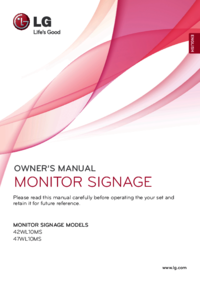



 (66 pages)
(66 pages)







Comments to this Manuals