LG HX300G User Manual
Browse online or download User Manual for Projectors LG HX300G. LG HX300G Owner's manual
- Page / 44
- Table of contents
- BOOKMARKS




- DLP PROJECTOR 1
- Contents 3
- Safety Instructions 4
- Using WARNING 5
- Power WARNING 5
- Power NOTES 5
- Names of parts 7
- Connecting Part 8
- Remote Control 9
- Installing Batteries 9
- Accessories 10
- Optional Extras 10
- Installing and Composition 11
- Kensington Security System 13
- Selecting input mode 14
- Turning on the Projector 14
- Turning off the Projector 14
- Connection 15
- Connecting to a DVD Player 16
- Function 17
- Advanced Control Function 18
- White Balance 19
- Color Management 19
- SCREEN Menu Options 20
- RGB Config. Function 21
- Using the Still Function 21
- Auto Configure Function 21
- AUDIO Menu Options 22
- Adjusting Volume 24
- Function Audio 24
- Adjusting Speaker Balance 25
- Adjusting Treble 25
- TIME Menu Options 26
- OPTION Menu Options 27
- Screen Capture Function 28
- INFORMATION Menu Options 29
- To use the USB device 30
- PHOTO LIST 32
- Full Screen Menu 33
- 3945 KB,128 Kbps 34
- MOVIE LIST 35
- 704 x 396 668 MB 37
- Option Menu Selection 38
- Playing the Movie 38
- Deactivation Function 39
- FILE VIEWER 40
- Information 41
Summary of Contents
OWNER’S MANUALDLP PROJECTORHX300GHX301GPlease read this manual carefully before operatingyour set and retain it for future reference.www.lg.com
Names of parts10Ceiling mount for projectorAccessoriesOptional Extras * Contact your dealer to purchase these items.* Optional parts can be changed wi
Installing and Composition11Installing and CompositionProvide proper ventilation for this projector.Place this projector in adequate temperature and h
Installing and Composition121. Place the projector on a sturdy and horizontal surface with the PC or AV source.2. Place the projector with the desi
Installing and Composition13• This projector has a Kensington Security System Connector on the side panel. Connect the Kensington Security System ca
Installing and Composition14Selecting input mode1. Press the INPUT button on the remote control. 2. Selecting an input signal with the INPUT button
Connection15ConnectionConnecting to a Desktop PC* You can connect the projector to a computer with VGA, SVGA, XGA, SXGA output. * Refer to page 41 for
Connection16Connecting to a DVD Player< How to connect a Component source >1. After connecting the Component cable of DVD Player to the RGB to
Function17PICTURE Menu Options1. Press the MENU button. Then, move to PICTURE with the ∧, ∨, <, > buttons and press the ◉OK button.2. Press the ∧,
Function181. Press the MENU button. Then, move to PICTURE with the ∧, ∨, <, > buttons and press the ◉OK button.2. Press the ∧, ∨ buttons to move t
Function191. Press the MENU button. Then, move to PICTURE with the ∧, ∨, <, > buttons and press the ◉OK button.2. Press the ∧, ∨ buttons to move t
DLP PROJECTORDLP PROJECTORWarningThis is a class B product. In a domestic environment this product may cause radio interference, in which case the use
Function20SCREEN Menu Options• Select Rear when projecting from the back of the transparent screen purchased separately.• Select Ceiling when insta
Function21RGB Config. Function1. Press the STILL button on the remote control. * You can freeze the moving image.2. To exit STILL, press any button.
Function22AUDIO Menu OptionsFM Wireless Audio is a function to send out audio signals from the projector using FM frequency (88.1 MHz - 107.9 MHz).The
Function23• If used in a medical institution, it may cause an error for medical equipments. Please do not use in a medical establishment.• Please
Function24To listen through the FM receiver speaker (HX300G only)Adjusting VolumeFunction AudioPress the VOLUME ∧, ∨ button on the remote control.• I
Function25Adjusting Speaker BalanceAdjusting TrebleAUDIOFM Wireless Audio : Off • Frequency 88.1 MHzVolume 50Balance 0Treble 0L RA
Function26* The sleep timer turns the projector off at the preset time.1. Press the Q.MENU button on the remote control.2. Press the <, > buttons t
Function27OPTION Menu Options1. Press the MENU button. Then, move to OPTION with the ∧, ∨, <, > buttons and press the ◉OK button.2. Press the ∧, ∨
Function281. Press the MENU button. Then, move to OPTION with the ∧, ∨, <, > buttons and press the ◉OK button.2. Press the ∧, ∨ buttons to move t
Function29INFORMATION Menu Options1. Press the MENU button. Then, move to INFORMATION with the ∧, ∨, <, > buttons and press the ◉OK button.2. You c
Contents3ContentsDisposal of your old appliance1. When this crossed-out wheeled bin symbol is attached to a product it means the product is covered b
USB30* When you connect a USB device, this screen is displayed, automatically.In USB device, you can not add a new folder or delete the existing fold
USB31Precautions when using the USB device ► Only a USB storage device is recognizable. ► If the USB storage device is connected through a USB hub,
USB32ꔂNavigation ꔉPopUp Menu ꘧ Page Change ꘁMark ꕉExitPHOTO LIST* It is available to playback the photo file(*.jpg) in
USB33Full Screen Menu1. Press the USB button. Then, move to PHOTO LIST with the <, > buttons and press the ◉OK button.2. Press the ∧, ∨, <, > butt
USB34ꔂNavigation ꔉPopUp Menu ꘧ Page Change ꘁMark ꕉExitMUSIC LIST* You can use the Music List menu to play MP3 files f
USB35MOVIE LIST* The movie list is activated once USB is detected. It is used when playing movie files on projector.Supported Movie FileExtension name
USB36Precautions when playing the DivX ► A DivX movie file and its subtitle file must be located in the same folder. ► At this time, a movie file nam
USB371. Moves to upper level folder2. Preview: Display the title/folder name of the movie in the selected folder3. Current page/Total pages4. Tot
USB38Option Menu SelectionPlaying the Movie1. Press the USB button. Then, move to MOVIE LIST with the <, > buttons and press the ◉OK button.2. Pre
USB39To See The DivX Registration Code1. Press the MENU button. Then, move to USB with the ∧, ∨, <, > buttons and press the ◉OK button.2. Press th
Safety Instructions4Safety InstructionsPlease take note of the safety instructions to prevent any potential accident or misuse of the projector.ꔈ Safe
USB40FILE VIEWERScreen Components1. Moves to upper level file2. Preview: Display the title/folder name of the file in the selected folder3. Curren
Information41Supported Monitor Display* The following table lists the display formats supported by the projector.* If the projector does not support
Information42MODELHX300G (HX300G-JE) / HX301G (HX301G-JE)Resolution 1024 (Horizontal) x 768 (Vertical) pixelHorizontal / Vertical Ratio 4:3 (horizonta
Information43Open Source Software NoticeThe following GPL executables and LGPL, MPL libraries used in this product are subject to the G
The model and serial number of the projector is located on the back or one side of the projector. Record it below should you ever need service.MODELSE
Safety Instructions5Using WARNINGIf water is spilt into the projector unplug it from the power supply immediately and consult your Service Agent. This
Safety Instructions6Using NOTESDo not place heavy objects on top of projector.This may cause mechanical failure or personal injury!Take care not to im
SpeakerNames of parts7Names of partsMain Body* The projector is manufactured using high-precision technology. You may, however, see on the Projector
Names of parts8Connecting PartUSBHeadphone portIR (Remote control sensor)* Do not block the IR port for normal operation of remote control.* When usi
Names of parts9Remote Control Installing BatteriesINPUT ButtonKEYSTONE ꔌ,ꔍ ButtonMENU ButtonUSB control ButtonsAUTO ButtonVOLUME ∧/∨ ButtonRATIO Butto
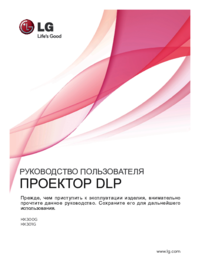

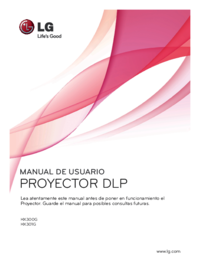
 (108 pages)
(108 pages) (65 pages)
(65 pages)







Comments to this Manuals