LG MW-71PY10 User Manual Page 1
Browse online or download User Manual for Plasma TVs LG MW-71PY10. LG MW-71PY10 User's Manual
- Page / 46
- Table of contents
- BOOKMARKS




- PLASMA MONITOR 1
- Safety Instructions 2
- Safety Instructions continued 4
- Contents 5
- Introduction 6
- Controls 7
- Connection Options 8
- Installing Batteries 9
- Installation 10
- Installation Instructions 11
- Video Game Set 13
- Camcorder 13
- B, PR) or HDMI INPUT jacks 14
- How to connect 15
- How to use 15
- PC Setup 15
- Reference 17
- Operation 18
- Picture Menu Options 19
- Sound Menu Options 21
- Special Menu Options 23
- SPECIAL menu 24
- On or Off 24
- Screen Menu Options 25
- 2-Split zoom 26
- 4-Split zoom 26
- 9-Split zoom 26
- Screen Menu Options continued 27
- (Picture-In-Picture) Feature 29
- Win.size 30
- External Control Device Setup 31
- (Hexadecimal) 32
- How to Connect 37
- Remote Control IR Code 37
- Programming the Remote 39
- Programming Codes 40
- GENERAL INSTRUMENT 41
- HOUSTON TRACKER 41
- PACE SKY SATELLITE 41
- SATELLITE SERVICE CO 41
- SCIENTIFIC ATLANTA 41
- G button 42
- Product Specifications 43
- 44 Plasma Monitor 44
- Owner’s Manual 45 45
Summary of Contents
MW-71PY10MW-71PY10GOWNER’S MANUALPLASMA MONITORPLASMA MONITORPlease read this manual carefully before oper-ating your set. Retain it for future refere
10 Plasma MonitorInstallationInstallationInstallationEnsure that the following accessories are included with your plasma display. If an accessory is m
Owner’s Manual 11InstallationENGLISH4 inches4 inches4 inches4 inches2 inchesWWall Mount Installationall Mount InstallationFor proper ventilation, al
12 Plasma MonitorInstallationExternal Equipment ConnectionsExternal Equipment ConnectionsNOTE: Not all cables shown are included with the plasma displ
Owner’s Manual 13InstallationENGLISHExternal Equipment ConnectionsExternal Equipment Connections- After subscribing to a cable monitor service from
14 Plasma MonitorInstallation• Component Input portsTo get better picture quality, connect a DVDplayer to the component input ports as shown.- To watc
Owner’s Manual 15InstallationENGLISHHow to connect1. To get the best picture quality, adjust the PCgraphics card to a 1280x1024, 60Hz. Resolutionsov
16 Plasma MonitorInstallationMonitor Display Specifications (RGB-PC / DVI-PC Mode)Resolution720x400640x480800x600848x480HorizontalFrequency(KHz)31.469
Owner’s Manual 17InstallationENGLISHHDMIHDMI- HDMITM, the HDMI logo and High-Definition Multimedia Interface are trademarks or registered trademarks
18 Plasma MonitorOperationOperationOperationMenu Language SelectionMenu Language SelectionTTurning on the Monitorurning on the MonitorTurning on the M
ENGLISHOwner’s Manual 19Operation1. Press the APC button repeatedly to select the picture appearance setup option as shown below.APC (Auto Picture C
2 Plasma MonitorSafety InstructionsSafety InstructionsSafety Instructions1. Do not place the product in direct sunlight or nearheat sources such as he
20 Plasma MonitorOperation- You can adjust picture contrast, brightness, color, sharpness, and tint to the levels you prefer.1. Press the MENU button
Owner’s Manual 21ENGLISHOperationOffSound Menu OptionsSound Menu Options1. Press the DASP button repeatedly to select the appropriate sound setup as
22 Plasma MonitorOperation- Timer function operates only if current time has already been set.- Off-Timer function overrides On-Timer function if they
Owner’s Manual 23OperationENGLISHSpecial Menu OptionsSpecial Menu OptionsKey LockKey Lock- The monitor can be set up so that it can only be used wit
24 Plasma MonitorOperationSpecial Menu Options continuedSpecial Menu Options continuedPIC-TURESOUNDTIMERSPECIALSCREENPIP/DWPrev.MenuTo startLanguageKe
Owner’s Manual 25OperationENGLISHAuto Auto AdjustmentAdjustment- RGB (PC) mode only; This function doesn’t work for RGB-DTV.- Automatically adjusts
26 Plasma MonitorOperation14▲▼◀▶2-Split zoom▲▼◀▶12544-Split zoom▲▼◀▶1234567899-Split zoomManual Configure (RGB-PC mode only)Manual Configure (RGB-PC m
Owner’s Manual 27OperationENGLISH1. Press the MENU button and then use D / Ebutton to select the SCREENmenu.2. Press the Gbutton and then use D / Eb
28 Plasma MonitorOperationScreen Screen Adjustments (VAdjustments (Video1-2 and Component 480i mode only)ideo1-2 and Component 480i mode only)- Use th
Owner’s Manual 29OperationENGLISHWWatching PIPatching PIP- PIP lets you view 2 different inputs (sources) on your monitor screen at the same time. O
Owner’s Manual 3Safety InstructionsENGLISH1. Never touch the power plug with a wet hand.This may cause an electric shock.2. Disconnect from the main
30 Plasma MonitorOperationSelecting a Source for the DWSelecting a Source for the DWWWatching DWatching DWPress the DW button repeatedly to select one
Owner’s Manual 31External Control Device SetupENGLISHNo. Pin Name1 No Connection2 RXD (Receive data)3 TXD (Transmit data)4 DTR (DTE side ready)5 GND
32 Plasma MonitorExternal Control Device SetupTransmission* [Command 1]: k, j, m* [Command 2]: To control PDP set.* [Set ID]: You can adjust the set I
Owner’s Manual 33External Control Device SetupENGLISH02. Input Select (Command 2:b) (Main Picture Input)G To select input source for the Monitor. Yo
34 Plasma MonitorExternal Control Device Setup13. Remote Control Lock Mode (Command2:m)G To lock the remote control and front panel controls on themon
Owner’s Manual 35External Control Device SetupENGLISH20. Color Temperature (Command2:u)G To adjust color temperature.You can also adjust ACC in the
36 Plasma MonitorExternal Control Device Setup23. ISM Method (Command2:p)G To avoid having a fixed image remain on screen.TransmissionData 0: Normal1:
Owner’s Manual 37IR CodeENGLISHG Connect your wired remote control to the Remote Control port on the Monitor. G Output waveformSingle pulse, modula
38 Plasma MonitorIR CodeNumber Key 0Number Key 1Number Key 2Number Key 3Number Key 4Number Key 5Number Key 6Number Key 7Number Key 8Number Key 9SLEEPM
Owner’s Manual 39Programming the RemoteENGLISHG The remote control is a multi-brand or universal remote control. It can be programmed to operate mo
4 Plasma MonitorSafety InstructionsCAUTION concerning the Power Cord :Most appliances recommend they be connected to a dedicated circuit; that is, a s
40 Plasma MonitorProgramming the RemoteProgramming CodesProgramming CodesVCRsVCRsCACATVTVAIWA 034AKAI 016 043 046 124125 146AMPRO 072ANAM 031 033 103A
Owner’s Manual 41Programming the RemoteENGLISHAudioAudioAPEX DIGITAL 022DENON 020 014GE 005 006HARMAN KARDON 027JVC 012LG 001 010 016 025MAGNAVOX 01
42 Plasma MonitorTroubleshooting ChecklistNo output from one ofthe speakers• Adjust Balance in the Sound menu. (Refer to p.21)Unusual sound frominside
Owner’s Manual 43SpecificationsENGLISH• The specifications shown above may change without notice for quality improvement.Product SpecificationsProdu
44 Plasma MonitorNotesNotes
Owner’s Manual 45ENGLISHNotesNotes
MW-71PY10MW-71PY10GOWNER’S MANUALPLASMA MONITORPLASMA MONITORPlease read this manual carefully before oper-ating your set. Retain it for future refere
Owner’s Manual 5ContentsENGLISHSafety Instructions . . . . . . . . . . . . . . . . . . . . . . . . . . . . .2~4IntroductionControls and Connection O
6 Plasma MonitorIntroductionIntroductionIntroductionWhat is a Plasma Display Panel (PDP)?If voltage is applied to gas within glass panels, ultraviolet
Owner’s Manual 7IntroductionENGLISHControlsControlsINPUTMENUVOLTruSurround XTFront Panel ControlsFront Panel ControlsMENU ButtonINPUT ButtonVOLUME (
8 Plasma MonitorIntroductionConnection OptionsConnection OptionsREMOTECONTROLRS-232C INPUT(CONTROL/SERVICE)AC INPUTDVI INPUTAUDIO INPUTRGB INPUTAUDIOC
Owner’s Manual 9IntroductionENGLISH- When using the remote control, aim it at the remote control sensor on the monitor. - Under certain conditions s
More documents for Plasma TVs LG MW-71PY10
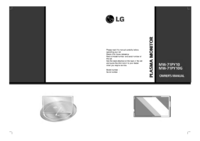


 (2 pages)
(2 pages)







Comments to this Manuals