LG 42PQ300R User Manual
Browse online or download User Manual for Plasma TVs LG 42PQ300R. LG 42PQ300R Owner's manual [en]
- Page / 110
- Table of contents
- BOOKMARKS




- OWNER’S MANUAL 1
- PLASMA TV 1
- ACCESSORIES 3
- CONTENTS 4
- SOUND & LANGUAGE CONTROL 5
- TELETEXT 5
- TIME SETTING 5
- 42/50PQ3 7
- 42/50PQ6 7
- STAND INSTALLATION 9
- PREPARATION 10
- SWIVEL STAND 11
- NOT USING THE DESK-TYPE STAND 11
- ANTENNA CONNECTION 13
- EXTERNAL EQUIPMENT SETUP 14
- DVD SETUP 17
- EXTERNAL EQIPMENT SETUP 18
- Connecting the HDMI cable 19
- AV 1 AV 2 20
- USB IN SETUP 23
- OTHER A/V SOURCE SETUP 23
- Supported Display Resolution 25
- REMOTE CONTROL KEY FUNCTIONS 30
- Installing Batteries 31
- (Only 42/50PQ6 32
- TURNING ON THE TV 34
- PROGRAMME SELECTION 34
- VOLUME ADJUSTMENT 34
- QUICK MENU 35
- AUTO PROGRAMME TUNING 37
- MANUAL PROGRAMME TUNING 38
- A Fine Tuning 39
- A Assigning a station name 39
- PROGRAMME EDIT 40
- A Deleting a programme 41
- A Skipping a programme number 41
- A Moving a programme 41
- A Auto sorting a programme 41
- SELECTING THE PROGRAMME LIST 42
- FAVOURITE PROGRAMME SETUP 43
- INPUT LIST 44
- SIMPLINK Functions 46
- SIMPLINK Menu 47
- INPUT LABEL 48
- Off Cinema 49
- Game Sport 49
- KEY LOCK 50
- INITIALIZING 51
- PHOTO LIST 52
- MOVIE LIST 52
- MUSIC LIST 52
- 768, 125KB 53
- (Except 42/50PQ2***) 54
- Slideshow 56
- Delete Option 56
- TO USE THE USB DEVICE 60
- Screen Components 61
- Using the remote control 63
- DIVX REGISTRATION CODE 64
- DEACTIVATION 65
- PICTURE CONTROL 66
- PRESET PICTURE SETTINGS 69
- MANUAL PICTURE ADJUSTMENT 71
- BBllaacckk LLeevveell 73
- LLooww 73
- HHiigghh 73
- PICTURE RESET 75
- DEMO MODE 77
- Select [Home Use] to use this 78
- TV at home. To use this TV at 78
- SRS TRUSURROUND XT 81
- Balance 0 83
- TV SPEAKERS ON/ OFF SETUP 85
- NICAM Reception 87
- SLEEP TIMER SETTING 91
- SPECIAL TELETEXT FUNCTIONS 93
- MAINTENANCE 97
- (Width x Height x Depth) 99
- APPENDIX 100
- EXTERNAL CONTROL DEVICE SETUP 101
- Communication Parameters 103
- Command Reference List 103
- NG][ ][Data0][x] 107
- OK/NG][Data][x] 107
- OK][ ][Data0][Data1][x] 107
Summary of Contents
OWNER’S MANUALPLASMA TV MODELS42PQ2***50PQ2***42PQ3***50PQ3***42PQ6***50PQ6***PLASMA TVPlease read this manual carefully before operatingyour TV. Reta
PREPARATIONCAREFUL INSTALLATION ADVICE8PREPARATION2 1AYou should purchase necessary components to fix the TV safety and secure to the wall from the ma
CCooddee ((HHeexxaa)) FFuunnccttiioonn NNoottee95080B79454307064041442830020300011E0910 ~19531A7271636120217E650E8E98APPENDIXAPPENDIXENERGYPOWER I
99APPENDIXEXTERNAL CONTROL DEVICE SETUPRS-232C SetupConnect the RS-232C (serial port) input jack to anexternal control device (such as a computer or a
100APPENDIXAPPENDIXUse this function to specify a set ID number. Refer to ‘Real Data Mapping’. G pp.. 110044Set IDSelect OOPPTTIIOONN.Select SSeett
101APPENDIXCommunication ParametersABaud rate : 9600 bps (UART)AData length : 8 bitsAParity : NoneAStop bit : 1 bitACommunication code : ASCII codeAUs
102APPENDIXAPPENDIX0011.. PPoowweerr ((CCoommmmaanndd:: kk aa))To control Power On/Off of the TV.Data 00 : Power Off Data 01 : Power OnTransmission
103APPENDIX1111.. OOSSDD SSeelleecctt ((CCoommmmaanndd:: kk ll))To select OSD (On Screen Display) on/off when controlling remotely.Data 00: OSD o
104APPENDIXAPPENDIX** RReeaall ddaattaa mmaappppiinngg 1100 : Step 0A : Step 10 F : Step 15 10 : Step 16 64 : Step 1006E : Step 11073 : Step
105APPENDIX2233.. KKeeyy ((CCoommmmaanndd:: mm cc))To send IR remote key code.Data: Key code - Refer to page 98.Transmission [m][c][ ][Set ID][ ][
106APPENDIXAPPENDIXMSB LSB0 0 0 0 0 0 0 0External InputData0001Analog0010AV0100Component0110RGB-PC1001HDMIExternal Input Input NumberAcknowledgement [
PREPARATION9SWIVEL STAND This feature is not available for all models.After installing the TV, you can adjust the TV set man-ually to the left or righ
PREPARATION10PREPARATIONWALL MOUNT: HORIZONTAL INSTALLATIONAWe recommend the use of a LG Brand wall mountingbracket when mounting the TV to a wall.AWe
ANTENNA INRRRAV 1 AV 211PREPARATIONANTENNA INRRRAV 1 AV 2ANTENNA CONNECTIONRVARIABLE AUDIO OUT( ) For optimum picture quality, adjust anten
12EXTERNAL EQUIPMENT SETUPEXTERNAL EQUIPMENT SETUP To avoid damaging any equipment, never plug in any power cords until you have finished connecting a
13EXTERNAL EQUIPMENT SETUPConnecting a set-top box with an HDMI cableConnect the HDMI output of the digital set-top box tothe HHDDMMII//DDVVII IINN
14EXTERNAL EQUIPMENT SETUPEXTERNAL EQUIPMENT SETUPAV 1 AV 2RAV 1 AV 2AV 1V 1 AV 2V 2ANTENNA INRGB(PC)RLYPBPRVIDEOAUDIOCOMPONENTRS-232C IN(CONTROL&
15EXTERNAL EQUIPMENT SETUPDVD SETUPConnecting with a component cableComponent Input portsTo achieve better picture quality, connect a DVD playerto the
16EXTERNAL EQIPMENT SETUPEXTERNAL EQUIPMENT SETUPWhen connecting with a Euro ScartConnect the Euro scart socket of the DVD to the AAVV11Euro scart soc
17EXTERNAL EQUIPMENT SETUPAV 1 AV 2AV 1 AV 2RGB(PC)RS-232C IN(CONTROL&SERVICE)HDMI12HDMI/DVI IN HDMI IN1Connecting the HDMI cableConnect the HDMI
18EXTERNAL EQIPMENT SETUPEXTERNAL EQUIPMENT SETUPANTENNA INAV 1 AV 2OUTPUTSWITCHANT INRS-VIDEO VIDEOANT OUTLWall JackAntennaVCR SETUPConnecting with a
19EXTERNAL EQUIPMENT SETUPWhen connecting with a Euro ScartConnect the Euro scart socket of the VCR to the AAVV11Euro scart socket on the set.Insert a
20EXTERNAL EQUIPMENT SETUPEXTERNAL EQUIPMENT SETUPWhen connecting with a RCA cableAV IN 3L/MONORAUDIOVIDEOLRS-VIDEOVIDEOOUTPUTSWITCHANT INANT OUTUSB I
21EXTERNAL EQUIPMENT SETUPUSB IN SETUP (Except 42/50PQ2***) Image shown may differ from your TV.RUSB IN Connect the USB device to the UUSSBB IINN
22EXTERNAL EQIPMENT SETUPEXTERNAL EQUIPMENT SETUPAV 1V 1AV 2ANTENNA INRLYPBPRVIDEOAUDIOCOMPONENTRS-232C IN(CONTROL&SERVICE)INAUDIO IN(RGB/DVI)RGB
23EXTERNAL EQUIPMENT SETUPSupported Display Resolution31.468 70.0931.469 70.0931.469 59.94 37.879 60.31748.363 60.00447.776 59.8747.720 59.799Resol
24EXTERNAL EQIPMENT SETUPEXTERNAL EQUIPMENT SETUP1MENUScreen Setup for PC modeReturns Position, Size and Phase to the factory default settings.This fu
25EXTERNAL EQUIPMENT SETUPAuto Config.ScreenMovePrev.ResolutionPosition GSizePhaseResetIf the picture is not clear after auto adjustment and e
26EXTERNAL EQIPMENT SETUPEXTERNAL EQUIPMENT SETUPAuto Config.ScreenMovePrev.Resolution GPosition SizePhaseResetTo view a normal picture, mat
27EXTERNAL EQUIPMENT SETUPAutomatically adjust the picture position and minimizes image instability. After adjustment, if the image isstill not correc
1ACCESSORIESACCESSORIESEnsure that the following accessories are included with your TV. If an accessory is missing, please contact thedealer where you
FAVMARKMENULISTQ.VIEW1234567809MUTEPPAGERETURNINPUTRATIOPOWERAV MODEENERGY SAVINGFREEZEQ.MENUOK28WATCHING TV / PROGRAMME CONTROLWATCHING TV / PROGRAMM
29WATCHING TV / PROGRAMME CONTROLFAVMARKMENULISTQ.VIEW1234567809MUTEPPAGERETURNINPUTRATIOPOWERAV MODEENERGY SAVINGFREEZEQ.MENUOKTHUMBSTICK(Up/Down/Lef
30WATCHING TV / PROGRAMME CONTROLWATCHING TV / PROGRAMME CONTROLREMOTE CONTROL KEY FUNCTIONS (Only 42/50PQ6***)When using the remote control, aim it a
31WATCHING TV / PROGRAMME CONTROLFAVMUTEMARKPOWERQ. MENU MENUFREEZEAV MODERETURNOK1234567809Q. VIEWLISTPAGERATIOSLEEPENERGY SAVINGVOLUME UP/DOWNMARKFA
32WATCHING TV / PROGRAMME CONTROLWATCHING TV / PROGRAMME CONTROLTURNING ON THE TVFirstly, connect the power cord correctly.At this stage, the TV switc
33WATCHING TV / PROGRAMME CONTROLQUICK MENUDisplay each menu.Select your desired Source. Your TV's OSD (On Screen Display) may differ slightly fr
34WATCHING TV / PROGRAMME CONTROLWATCHING TV / PROGRAMME CONTROLON SCREEN MENUS SELECTION AND ADJUSTMENTDisplay each menu.Select a menu item.Move to t
35WATCHING TV / PROGRAMME CONTROLAUTO PROGRAMME TUNING Use this to automatically find and store all available programmes.When you start auto programmi
36WATCHING TV / PROGRAMME CONTROLWATCHING TV / PROGRAMME CONTROL• BG : PAL B/G, SECAM B/G (Europe / East Europe / Asia / NewZealand / M.East / Africa
37WATCHING TV / PROGRAMME CONTROLNormally fine tuning is only necessary if reception is poor.A Fine TuningSelect FFiinnee.You can assign a station nam
CONTENTS2CONTENTSPREPARATIONFront Panel Controls... 4Back Panel Information ...
38WATCHING TV / PROGRAMME CONTROLWATCHING TV / PROGRAMME CONTROLPROGRAMME EDIT When a programme number is skipped, it means that you will be unable to
39WATCHING TV / PROGRAMME CONTROLThis function enables you to delete or skip the stored programmes.You can also move some channels and use other progr
40WATCHING TV / PROGRAMME CONTROLWATCHING TV / PROGRAMME CONTROLSELECTING THE PROGRAMME LISTYou can check which programmes are stored in the memory by
41WATCHING TV / PROGRAMME CONTROLFAVOURITE PROGRAMME SETUPFavorite programmes is a convenient feature that lets you quickly scan up to programmes of y
42WATCHING TV / PROGRAMME CONTROLWATCHING TV / PROGRAMME CONTROLINPUT LISTTV AV1 AV2 AV3HDMI3 HDMI2 HDMI1 RGBComponentSelect the input source.1OK Exce
43WATCHING TV / PROGRAMME CONTROLThis function operates only with devices with the SIMPLINK logo.Please check the SIMPLINK logo.The product might not
44WATCHING TV / PROGRAMME CONTROLWATCHING TV / PROGRAMME CONTROLDDiisscc ppllaayybbaacckkControl connected AV devices by pressing the // // //, OK, G
45WATCHING TV / PROGRAMME CONTROLSelected DeviceWhen device is not con-nected (displayed in gray)When a device is connected(displayed in bright colour
46WATCHING TV / PROGRAMME CONTROLWATCHING TV / PROGRAMME CONTROLOKMoveMenu Language : EnglishCountry : AustriaInput LabelSIMPLINK : OnKey Lock : OffSe
47WATCHING TV / PROGRAMME CONTROLAV MODEYou can select the optimal images and sounds when connecting AV devices to external input.OOffffDisables the A
CONTENTS3SOUND & LANGUAGE CONTROLAuto Volume Leveler ...77Preset Sound Settings-Sound Mode...
48WATCHING TV / PROGRAMME CONTROLWATCHING TV / PROGRAMME CONTROLKey Lock : OffKey Lock : OffKEY LOCKThe TV can be set so that the remote control is re
49WATCHING TV / PROGRAMME CONTROLINITIALIZING (RESET TO ORIGINAL FACTORY SETTINGS)Use to quickly reset all the menu options to their original factory
50TO USE THE USB DEVICETO USE THE USB DEVICE (Except 42/50PQ2***)Precautions when using the USB deviceGGOnly a USB storage device is recognizable. GG
51TO USE THE USB DEVICEScreen ComponentsThe On Screen Display may be different from your TV. Images are an example to assist with the TV operation.Mov
52TO USE THE USB DEVICE (Except 42/50PQ2***)TO USE THE USB DEVICEPhoto Selection and PopUp MenuSelect the target folder or drive.Select the desired p
53TO USE THE USB DEVICEPKY101 2009/11/11KY102 2009/11/11KY103
54TO USE THE USB DEVICE (Except 42/50PQ2***)TO USE THE USB DEVICEGGSSlliiddeesshhooww : When no picture is selected, all photos in the currentfolder
55TO USE THE USB DEVICEMUSIC LISTPurchased music files(*.MP3) may contain copyright restrictions. Playback of these files may not be support-ed by thi
56TO USE THE USB DEVICE (Except 42/50PQ2***)TO USE THE USB DEVICEPPage 2/3 No MarkedMUSIC LISTUp FolderUp FolderMusicNavigation Option Page Change Ma
57TO USE THE USB DEVICE If you don't press any button for a while during the play-ing, the play information box (as shown in the below) willfloat
PREPARATION4PREPARATIONFRONT PANEL CONTROLS Image shown may differ from your TV.PMENUINPUTOKPMENUINPUTOKINPUTPOWERMENUOKVOLUME PROGRAMME42/50PQ2***PME
58TO USE THE USB DEVICETO USE THE USB DEVICETO USE THE USB DEVICE (Except 42/50PQ2***)MOVIE LIST (Only 42/50PQ6***)The movie list is activated once U
59TO USE THE USB DEVICEScreen ComponentsSelect UUSSBB.SelectMMoovviiee LLiisstt.121MENUOK OK Moves to upper level folderCurrent page/Total pagesTotal
60TO USE THE USB DEVICETO USE THE USB DEVICETO USE THE USB DEVICE (Except 42/50PQ2***)PMoviePage 2/3No MarkedMOVIE LISTUp FolderNavigation Option Pag
61TO USE THE USB DEVICEPicture SizeSubtitle LanguageAudio LanguageSubtitle. Language. Sync. PositionFF Full ScreenGG---Latin 1---Null---Close1/1DivX
62TO USE THE USB DEVICE (Except 42/50PQ2***)TO USE THE USB DEVICEOKMovePHOTO LISTMUSIC LISTMOVIE LISTDivX Reg. Code DeactivationUSBDIVX REGISTRATION
63TO USE THE USB DEVICEDEACTIVATION (Only 42/50PQ6***)Delete the existing authentication information to receive a new DivX user authentication for TV
64PICTURE CONTROLPICTURE CONTROL• 1166::99The following selection will allow you to adjust the pic-ture horizontally, in linear proportion, to fill th
65PICTURE CONTROL• 1144::99You can view a picture format of 14:9 or a general TVprogramme in the 14:9 mode. The 14:9 screen isviewed in the same way a
66PICTURE CONTROLPICTURE CONTROLENERGY SAVINGIt reduces the plasma display’s power consumption.The default factory setting complies with the Energy St
67PICTURE CONTROLOKMoveAspect Ratio : 16:9Energy Saving : OnPicture Mode : Vivid• Contrast 100• Brightness 50• Sharpness 70• Colour 70• Tint 0PICTUREE
5PREPARATIONPMENUINPUTOKPROGRAMMEVOLUMEMENU OKINPUTPOWER42/50PQ3***PMENUINPUTOKMENUINPUTOKPPPROGRAMMEVOLUMEOKMENUINPUTPOWERPMENUMENUINPUTINPUTOKOKPMEN
68PICTURE CONTROLPICTURE CONTROLOKMove• Contrast 100• Brightness 50• Sharpness 70• Colour 70• Tint 0• Advanced Control• Picture ResetScreenPICTURE• Ad
69PICTURE CONTROLMANUAL PICTURE ADJUSTMENTPicture Mode-User optionNOTE!GG You cannot adjust colour, sharpness and tint in the RGB-PC mode.Select PPII
70PICTURE CONTROLPICTURE CONTROLPICTURE IMPROVEMENT TECHNOLOGYDDyynnaammiicc CCoonnttrraasstt((OOffff//LLooww//HHiigghh))Adjusts the contrast to kee
71PICTURE CONTROLMakes dark parts on the screen look darker.This function works in the following mode: TV, AV, COMPONENT or HDMI.ADVANCED - BLACK(DARK
72PICTURE CONTROLPICTURE CONTROLADVANCED - FILM MODESelect PPIICCTTUURREE.Select AAddvvaanncceedd CCoonnttrrooll.Select FFiillmm MMooddee.Select OO
73PICTURE CONTROLPICTURE RESETSettings of the selected picture modes return to the default factory settings.Select PPIICCTTUURREE.Select PPiiccttuurre
74PICTURE CONTROLPICTURE CONTROL4IMAGE STICKING MINIMIZATION (ISM) METHODA frozen or still picture from a PC/Video game displayed on the screen for pr
75PICTURE CONTROLDEMO MODEUse it to see the difference between XD Demo on and XD Demo off.Select OOPPTTIIOONN.Select DDeemmoo MMooddee.Select OO nno
76PICTURE CONTROLPICTURE CONTROL4MODE SETTINGWe recommend setting the TV to “Home Use” mode for the best picture in your home environment.“Store Demo”
77SOUND & LANGUAGE CONTROLSOUND & LANGUAGE CONTROLAUTO VOLUME LEVELERAuto Volume automatically remains on the same level of volume if you chan
PREPARATION6PREPARATIONBACK PANEL INFORMATIONAImage shown may differ from your TV.Power Cord SocketThis TV operates on an AC power. The voltage isindi
78SOUND & LANGUAGE CONTROLSOUND & LANGUAGE CONTROLPRESET SOUND SETTINGS-SOUND MODEYou can select your preferred sound setting; SSttaannddaarrd
79SOUND & LANGUAGE CONTROLGGis a trademark of SRS Labs, Inc.GGTruSurround XT technology is incorporated under license from SRS Labs, Inc.SOUND SET
80SOUND & LANGUAGE CONTROLSOUND & LANGUAGE CONTROLAuto Volume : OffClear Voice II : Off• Level 3Balance 0Sound Mode : Standard• SRS TruSurroun
81SOUND & LANGUAGE CONTROLBALANCEYou can adjust the sound balance of the speakers to preferred levels.Select AAUUDDIIOO.Select BBaallaannccee.Make
82SOUND & LANGUAGE CONTROLSOUND & LANGUAGE CONTROLSettings of the selected Sound Mode return to the default factory settings.Select AAUUDDIIOO
83SOUND & LANGUAGE CONTROLE• Level 3Balance 0Sound Mode : Standard• SRS TruSurround XT : Off• Treble 50• Bass 50• ResetTv Speaker : OnOKMoveAUDIO-
84SOUND & LANGUAGE CONTROLSOUND & LANGUAGE CONTROLI/IIAAMMoonnoo ssoouunndd sseelleeccttiioonnIf the stereo signal is weak in stereo recept
85SOUND & LANGUAGE CONTROLNICAM ReceptionIf the TV is equipped with a receiver for NICAM reception, high quality NICAM (Near InstantaneousCompandi
86SOUND & LANGUAGE CONTROLSOUND & LANGUAGE CONTROLON-SCREEN MENU LANGUAGE / COUNTRY SELECTIONThe installation guide menu appears on the TV scr
87TIME SETTINGTIME SETTINGCLOCK SETUPYou must set the time correctly before using on/off timer function.If current time setting is erased by a power f
7PREPARATIONSTAND INSTALLATION Image shown may differ from your TV When assembling the desk type stand, check whether the bolt is fully tightened. (If
88TIME SETTINGTIME SETTINGAUTO ON/OFF TIMER SETTINGThe Off time function automatically switches the TV to standby at a preset time.Two hours after the
89TIME SETTINGSLEEP TIMER SETTINGYou do not have to remember to switch the TV off before you go to sleep.The sleep timer automatically switches the TV
90TELETEXTTELETEXTTThhiiss ffeeaattuurree iiss nnoott aavvaaiillaabbllee iinn aallll ccoouunnttrriieess..TOP TEXTThe user guide displays
91TELETEXTFASTEXTThe teletext pages are colour coded along the bottom of the screen and are selected by pressing the correspond-ing coloured button.AA
92APPENDIXAPPENDIXTROUBLESHOOTINGTThhee TTVV ddooeess nnoott ooppeerraattee pprrooppeerrllyy..The remote control does not workPower is suddenly t
93APPENDIXTThheerree iiss aa pprroobblleemm iinn PPCC mmooddee.. ((OOnnllyy PPCC mmooddee aapppplliieedd))AAdjust resolution, horizontal fre
94APPENDIXAPPENDIXTThheerree iiss aa pprroobblleemm wwiitthh PPIICCTTUURREE sseettttiinnggss..AIt means that the TV is currently set to SSttoorr
95APPENDIXMAINTENANCEEarly malfunctions can be prevented. Careful and regular cleaning can prolong the life of your new TV.Caution: Be sure to switch
96APPENDIXAPPENDIXPRODUCT SPECIFICATIONS The specifications shown above may be changed without prior notice for quality improvement.1216.7 x 818.1 x 3
97APPENDIX The specifications shown above may be changed without prior notice for quality improvement.Operating TemperatureOperating HumidityStorage T
More documents for Plasma TVs LG 42PQ300R
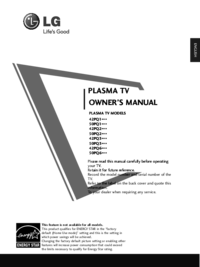

 (112 pages)
(112 pages)







Comments to this Manuals