LG KM900 User Manual
Browse online or download User Manual for Mobile phones LG KM900. LG KM900 Owner's manual
- Page / 130
- Table of contents
- BOOKMARKS



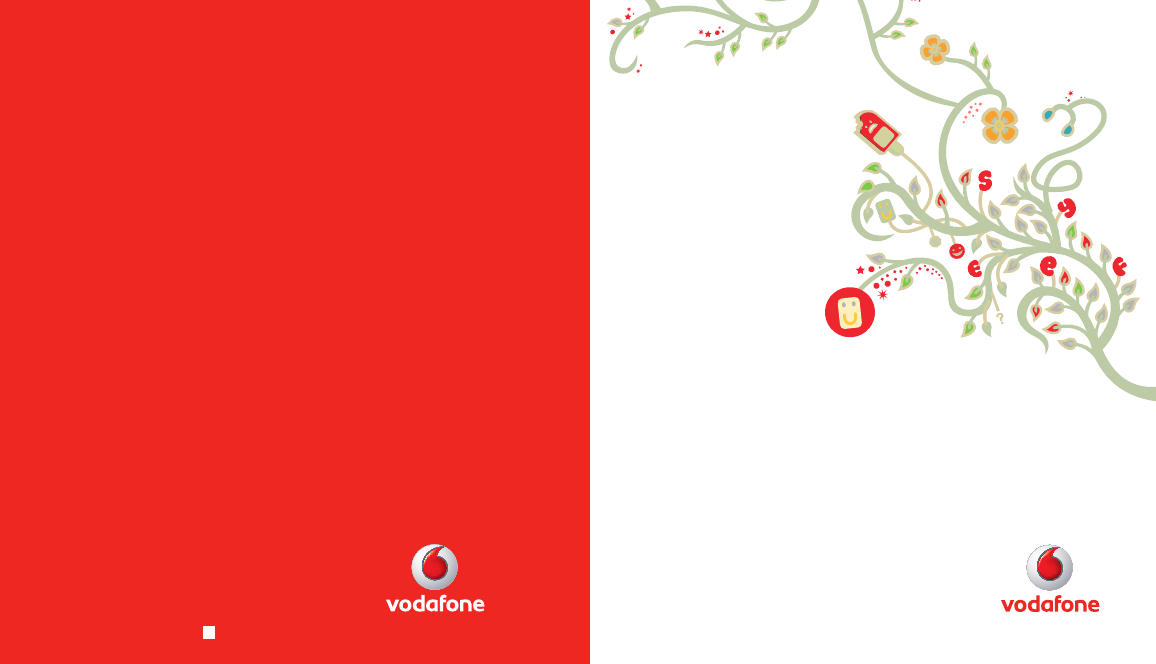
- User Manual 1
- LG KM900 1
- Bluetooth QD ID B014945 2
- KM900KM900 User Guide 3
- Contents 6
- Exposure to radio frequency 10
- Guidelines 11
- FCC SAR information 12
- WARNING 12
- Efficient phone operation 14
- Pacemakers 14
- Hospitals 14
- Road safety 15
- Avoid damage to your hearing 15
- Glass Parts 15
- Battery information and care 17
- Driver Safety Tips 18
- Getting to know your phone 20
- Open view 22
- Memory card 26
- Formatting the memory card 27
- Transferring your contacts 27
- Menu map 28
- Your home screen 29
- Quick keys 31
- Making a call or a video call 37
- Calling your contacts 37
- Answering and rejecting a 37
- In-call options 38
- Adjusting call volume 39
- Speed dialling 39
- Making a second call 39
- Turning off DTMF 40
- Viewing your call logs 40
- Using call divert 41
- Using call barring 41
- Changing the common call 42
- Changing your video call 42
- Searching for a contact 43
- Adding a new contact 43
- Contacts 44
- Viewing information 45
- Messaging 46
- Entering text 47
- T9 predictive 47
- Abc manual 47
- Sending an email using your 49
- Changing your email settings 49
- Using templates 51
- Using emoticons 51
- Changing your text message 51
- Changing your other settings 53
- Taking a quick photo 54
- Once you’ve taken the photo 55
- LG KM900 56
- Using the flash 57
- Adjusting the exposure 57
- Using the advanced settings 58
- Get creative 59
- Changing the image size 60
- Choosing a colour effect 60
- Using the inner camera 61
- Viewing your saved photos 61
- Video camera 62
- After taking a video 63
- Choosing a colour tone 67
- Watching your videos on TV 69
- Your photos and videos 70
- Setting a photo as wallpaper 71
- Editing your photos 71
- Adding an effect to a photo 73
- Crop a photo 73
- Adding a colour accent to a 73
- Merging two videos together 75
- Overlaying a photo 77
- Adding a soundtrack to your 77
- Multimedia 79
- Creating a slide show 81
- Geo-tagging 81
- Checking your memory status 81
- Sending a video clip 83
- Games and Applications 83
- Playing a game 83
- Using the options menu 83
- Transferring a file to your 85
- Creating a movie 85
- Playing a song 87
- Creating a playlist 87
- Resetting channels 89
- Listening to the radio 89
- Organiser 91
- Setting your alarm 93
- Adding a memo 93
- Converting a unit 95
- Using the stopwatch 95
- Adding a city to your world 95
- Connecting your phone and 96
- Backing up and restoring 97
- Viewing your phone files on 97
- Synchronising your contacts 98
- Synchronising your messages 98
- Music Sync 98
- Transferring music using 99
- Windows Media Player 99
- Using iSync 99
- DivX Converter 100
- Vodafone live! 101
- Accessing the web 101
- Adding and accessing your 101
- Viewing your browser history 102
- Using RSS reader 102
- Accessing a saved page 102
- Changing the web browser 103
- Using your phone as a 103
- Settings 105
- Changing your touch settings 107
- Changing your connectivity 107
- Using flight mode 111
- Sending and receiving your 111
- Pairing with another 113
- Bluetooth device 113
- Using a Bluetooth headset 113
- 1. How to set up Wi-Fi 114
- 2. Wi-Fi network profile 114
- Software Upgrade 116
- Accessories 117
- DivX VOD registration 118
- Seung Hyoun, Ji / Director 119
- Trouble Shooting 120
- Trouble shooting 121
- Australia & New Zealand 122
Summary of Contents
User ManualLG KM900© Vodafone Group 2009. Vodafone, the Vodafone logos, Vodafone live!, Vodafone Music, Vodafone Travel Kit, Vodafone Email Plus and V
8LG KM900 | User GuideGuidelines for safe and e cient usePlease read these simple guidelines. Not following these guidelines may be dangerous or i
98LG KM900 | User GuideGet organisedDivX ConverterInstall the DivX converter, which is supplied on the same CD as the PC Sync software. DivX will co
990102030405060708The webThe webVodafone live!Vodafone live! gives you a fast, full colour world of games, music, news, sport, entertainment and loads
100LG KM900 | User GuideThe webThe webUsing RSS readerRSS (Really Simple Syndication) is a family of web feed formats used to publish frequently upd
1010102030405060708The webChanging the web browser settingsFrom the home screen select then select Connectivity in the Settings tab.Select Browser s
102LG KM900 | User GuideThe webThe webUsing Bluetooth:Ensure Bluetooth is switched On and Visible for both your PC and KM900.Pair your PC and KM900
1030102030405060708SettingsSettingsWithin this folder you can adapt your settings to make your KM900 personal to you.NOTE: For information on call set
104LG KM900 | User GuideSettingsYou can then change all of the sounds and alert options available in the list, including your Voice/Video ringtone a
1050102030405060708SettingsChanging your touch settings From the home screen select then scroll through Phone settings- Touch settings in the Settin
106LG KM900 | User GuideSettingsSettingsFinding Viewing locations (GPS) Note : GPS is not available in all locations.1. To select Google maps got t
1070102030405060708SettingsTo change your GPS setting go to Menu >> Connectivity >> GPS type and choose from Assisted GPS or Stand alone.G
9Guidelinescompliance with the European R&TTE directive must be shown. This directive includes as one essential requirement the protection of the
108LG KM900 | User GuideSettingsSettingsUSB connection mode - Synchronise your KM900 using the LG PC Suite software to copy files from your phone. S
1090102030405060708SettingsHandset reserved memory - View the memory available on your handset for SMS, Contacts, Calendar, To do list, Memo, Alarm, C
110LG KM900 | User GuideSettingsSettingsTIP! Keep an eye on the progress bar to make sure your le is sent.To receive a file:To receive files your
1110102030405060708SettingsPairing with another Bluetooth deviceBy pairing your KM900 and another device, you can set up a passcode protected connecti
112LG KM900 | User GuideSettingsWireless Manager allows you to manage Wi-Fi Internet on your device. It allows the phone to connect to local wireles
1130102030405060708Settingsconnecting to the AP that has the Security type.If the AP does not support the DHCP, it is possible to connect to the AP by
114LG KM900 | User GuideSettingsSoftware UpgradeSoftware UpgradeLG Mobile Phone Software Upgrade ProgramFor more information on installing and using
1150102030405060708AccessoriesAccessoriesThese accessories are available for purchase for use with your KM900.Charger Data cable and CDConnect and syn
116LG KM900 | User GuideNetwork serviceNetwork service Technical dataThe wireless phone described in this guide is approved for use on the E-GSM 900
Seung Hyoun, Ji / Director KM900E-GSM 900 / DCS 1800 / GSM 850 / PCS 1900 Quad Band and WCDMA Terminal Equipment R&TTE Directive 1999/5/EC8, Janu
10LG KM900 | User GuideGuidelinesFCC SAR informationYour mobile device is also designed to meet the requirements for exposure to radio waves establi
118LG KM900 | User GuideTrouble shooting This chapter lists some problems you might encounter while using your phone. Some problems require you to c
119Trouble shooting Message Possible causes Possible SolutionsCharging error Battery totally emptyTemperature out of rangeContact problemNo mains
MANUFACTURER’S WARRANTYAustralia & New Zealand1. WHAT THIS WARRANTY COVERS:LG offers you a warranty that the enclosed Product and its enclosed acc
s g e 2. WHAT THIS WARRANTY DOES NOT COVER:(1) Defects or damage resulting from use of the Product in other than its normal and customary manner.(2) D
(12) Defects or damage resulting from breakage of or tampering with the LCD screen.(13) Where applicable, Products that have been subject to an unauth
Memo
Memo
Memo
Memo
Memo
11Guidelines• Do not disassemble this unit. Take it to a qualified service technician when repair work is required.• Keep away from electrical app
Memo
12LG KM900 | User GuideGuidelines• Do not use the phone or accessories in places with high humidity such as pools, greenhouses, solariums or tropic
13GuidelinesRoad safetyCheck the laws and regulations on the use of mobile phones in the area when you drive.• Do not use a hand-held phone while dri
14LG KM900 | User GuideGuidelinesBlasting areaDo not use the phone where blasting is in progress. Observe restrictions, and follow any regulations o
15GuidelinesBattery information and care• You do not need to completely discharge the battery before recharging. Unlike other battery systems, there
16LG KM900 | User GuideGuidelinesDriver Safety TipsYour wireless telephone gives you the powerful ability to communicate by voice - almost anywhere,
17Guidelines• Use your wireless phone to call emergency services for yourself or others.In the case of fire, traffic accident or medical emergencies;
Bluetooth QD ID B014945WiFi(WLAN)This device uses non-harmonised frequency and is intended for use in all European countries.The WLAN can be operated
18LG KM900 | User GuideGetting to know your phonePower keyLong press (3sec) for Power ON / OFF.Call keyDials a phone number and answers incoming cal
190102030405060708Set upCharger, Data cable (USB cable)TIP: To connect the USB cable, wait until the phone has powered up and has registered to the ne
20LG KM900 | User GuideSet upOpen viewBattery coverBattery USIM Card SocketFlash lightCamera lensMemory card socketBattery release button
210102030405060708Set upInstalling the USIM and battery1 Remove the battery coverPress and hold down the battery release button on the top of the pho
22LG KM900 | User GuideSet upInstalling the USIM and battery3 Install the USIM cardSlide the USIM card into the USIM card holder. Make sure the go
230102030405060708Set up5 Charging your phoneSlide back the cover of the charger socket on the side of your KM900. Insert the charger and plug it int
24LG KM900 | User GuideSet upMemory cardInstalling a memory cardYou can expand the available memory space available on your phone by using a memory
250102030405060708Set upFormatting the memory cardYour memory card may already be formatted. If it isn’t, you will need to format it before you can st
26LG KM900 | User GuideSet upMenu mapTouch in the home screen to open a Top menu. From here you can access further menus by scrolling through the
270102030405060708Your home screenFrom this screen you can access menu options, make a call, view the status of your phone and do many other things.To
KM900KM900 User GuideSome of the contents in this manual may differ from your phone depending on the software of the phone or your service provider.
28LG KM900 | User GuideYour home screenYour home screenCustomising the home screenContact home screenMultimedia home screen3 4 Shortcut home screenW
290102030405060708Your home screenQuick keysThe quick keys on your home screen provide easy, one-touch access to the functions you use most.Touch it t
30LG KM900 | User GuideTouch screenThe controls on the KM900 touch screen change dynamically depending on the task you are carrying out.Opening Appl
310102030405060708Your home screenZooming In or OutWhen viewing photos, web pages, emails, or maps, you can zoom in and out. Pinch your fingers togeth
32LG KM900 | User GuideYour home screenViewing the status barThe status bar uses different icons to show conditions such as signal strength, new mes
330102030405060708Your home screenIcon DescriptionSchedule (Calender)Multi-taskingMusic pauseMusic playingMusic playing with FM broadcastingFM radio p
34LG KM900 | User GuideYour home screenUsing the Multi-tasking functionTouch the multitasking hard key to open the Multitasking menu. From here yo
350102030405060708The basicsCallsMaking a call or a video call1 Touch to open the keypad.2 Key in the number on the keypad. To delete a digit, p
36LG KM900 | User GuideCallsThe basicsIn-call options - Touch to open a numerical keypad for navigating menus with numbered options, when dialling c
370102030405060708The basicsAdjusting call volumeTo adjust the volume during a call, use the up and down button on the right side of the phone. Speed
Congratulations on your purchase of the advanced and compact KM900 phone by LG, designed to operate with the latest digital mobile communication techn
38LG KM900 | User GuideThe basicsCallsNOTE: You will be charged for every call you make.Turning off DTMFDTMF lets you use numerical commands to navi
390102030405060708The basicsTIP! Touch any single call log entry to view the date, time and duration of the call.Using call divertTouch and choose C
40LG KM900 | User GuideThe basicsCallsChanging the common call settingTouch and choose Call settings in the Settings tab.Touch Common settings. Th
410102030405060708The basicsSearching for a contactThere are two ways to search for a contact:From the home screenFrom the home screen touch to open
42LG KM900 | User GuideThe basicsContactsYou can also add a Ringtone, Homepage, Home address, Company name, Job title, Company address, Birthday, A
430102030405060708The basicsMove - This works in the same way as Copy, but the contact will only remain in the new location. Therefore, once a contact
44LG KM900 | User GuideThe basicsMessagingMessagingYour KM900 combines SMS, MMS into one intuitive, easy to use menu.There are two ways of entering
450102030405060708The basicsEntering text Touch to turn on T9 predictive texting. You can change the writing language. Tap to change between the nu
46LG KM900 | User GuideThe basicsMessagingSetting up your emailYou can keep in touch on the move using your KM900 to email. It’s quick and simple to
470102030405060708The basicsDownload option - Choose how you want to download emails. Choose between Header only or All including body for POP3, heade
Set upYour home screenThe basicsGet creativeGet organisedThe webSettingsAccessories0102030405060708
48LG KM900 | User GuideThe basicsMessagingEmail accounts - Manage your email accounts.Allow reply email - Choose whether to allow read confirmation
490102030405060708The basicsThreaded box - Messages (SMS) exchanged with another party via messenger. You can save the image and message (SMS) simulta
50LG KM900 | User GuideThe basicsMessagingDelivery report - Slide the switch left to receive confirmation that your messages have been delivered.Val
510102030405060708The basicsValidity period - Choose how long your message is stored at the message centre.Slide duration - Choose how long slides app
52LG KM900 | User GuideCameraTaking a quick photo Press and hold down the Camera key on the right side of the phone.Holding the phone horizontally,
530102030405060708Get creativeOnce you’ve taken the photoYour captured photo will appear on the screen. The image name is shown with four icons on the
54LG KM900 | User GuideCameraGet creativeGetting to know the viewfinderTIP! You can close all the shortcut options to give a clearer view nder scre
550102030405060708Get creativeUsing the flashThe default flash setting is auto, but there are other options.Select from the left side of the viewfind
56LG KM900 | User GuideGet creativeCameraUsing the advanced settingsFrom the viewfinder, touch to open all advanced settings options.You can chang
570102030405060708Get creativeMemory in use - Choose whether to save your photos to the Handset memory or the External memory.Hide icons - Choose the
4LG KM900 | User GuideContentsGuidelinesGuidelines for safe and e cient use . 8Set upGetting to know your phone ...18Open view ...
58LG KM900 | User GuideGet creativeCameraChanging the image sizeThe more pixels, the larger the file, which means the files take up more memory spac
590102030405060708Get creativeUsing the inner cameraYour LG KM900 has an inner 640x480 camera for both video calls and taking photos.To switch to the
60LG KM900 | User GuideGet creativeVideo cameraShooting a quick videoPress and hold down the camera key on the right side of the phone.Then, touch
610102030405060708Get creativeAfter taking a videoA still image representing your captured video will appear on the screen. The name of the video will
62LG KM900 | User GuideGet creativeVideo cameraGetting to know the viewfinderTIP! You can close all shortcut options to give a clearer view nder sc
630102030405060708Get creativeAdjusting the exposureThe exposure defines the difference between light and dark areas in an image. A low contrast image
64LG KM900 | User GuideGet creativeVideo cameraDuration - Set a duration limit for your video. Choose between Normal and MMS to limit the maximum si
650102030405060708Get creative320x240 - Smaller image size, and therefore a smaller file size. This is ideal for saving memory space.176x144 - Smalles
66LG KM900 | User GuideGet creativeVideo cameraUsing the inner video cameraYour LG KM900 has an inner 320x240 camera for both video calls and record
670102030405060708Get creativeWatching your videos on TVConnect your KM900 to your TV using the TV output cable. NOTE: The TV output cable is availabl
5Get creativeCamera ...52Taking a quick photo ...52Once you’ve taken th
68LG KM900 | User GuideGet creativeYour photos and videosViewing your photos and videosTouch on your camera preview screen.Your gallery will appea
690102030405060708Get creativeSetting a photo as wallpaperTouch the photo you would like to set as wallpaper to open it.Touch the screen to open the o
70LG KM900 | User GuideGet creativeYour photos and videos Touch to return to the gallery.Save Save the changes you have made to the photos. Select
710102030405060708Get creativeAdding an effect to a photoFrom the editing screen, touch Filter .Choose to apply any of the eighteen options to the pho
72LG KM900 | User GuideGet creativeYour photos and videosTouch OK.All colour will be removed from the photo, apart from the section marked for colou
730102030405060708Get creativeMerging two videos togetherOpen the video you’d like to edit, touch option key. Select Edit and choose Video merge.The
74LG KM900 | User GuideGet creativeYour photos and videosMerging a photo with a videoOpen the video you’d like to edit, touch option key. Select Ed
750102030405060708Get creativeRepeat these steps to add more text.Overlaying a photoOpen the video you’d like to edit, touch option key. Select Edit
76LG KM900 | User GuideGet creativeYour photos and videosAdding live sound to your videoOpen the video you’d like to edit, touch option key. Select
770102030405060708Get creativeMultimediaYou can store multimedia files in your phone’s memory so you have easy access to all your pictures, sounds, vi
6LG KM900 | User GuideContentsChecking your memory status ...79Sounds ...79Using a soun
78LG KM900 | User GuideGet creativeMultimediaUsing an imageYou can choose images to use as a wallpaper contact picture start up or shut down image o
790102030405060708Get creativeCreating a slide showIf you want to look at all of the images on your phone, you can create a slide show to save you fro
80LG KM900 | User GuideGet creativeMultimediaUsing a soundTouch menu key then select My Files from Multimedia Tab.Touch My sounds.Select Default s
810102030405060708Get creativeSending a video clipSelect a video and touch .Touch Send and choose from Message, Email, Bluetooth. If you choose Mess
82LG KM900 | User GuideGet creativeMultimediaInstalling a Java game and application Touch menu key then select My Files from Multimedia Tab.If you
830102030405060708Get creativeTransferring a file to your phoneBluetooth is probably the easiest way to transfer a file from your computer to your pho
84LG KM900 | User GuideGet creativeMultimediaTouch the Play Order tab on the screen to change the order.Touch the Save in tab on the screen to choos
850102030405060708Get creativePlaying a songTouch menu key then select Music from Multimedia Tab.Touch All tracks.Select the song you want to play a
86LG KM900 | User GuideGet creativeMultimediaDeleting a playlistTouch menu key then select Music from Multimedia Tab.Touch option icon and select
870102030405060708Get creativeAutomatic tuning:Touch menu key then select FM radio from Multimedia Tab.Touch .Touch Auto scan then Ye s . For the st
7Transferring music using Windows Media Player ...97Using iSync ...
88LG KM900 | User GuideGet creativeMultimediaUsing FM transmitterKM900 can transmit music over a set FM frequency. You can tune a FM Radio to this f
890102030405060708OrganiserGet organisedAdding an event to your calendarFrom the home screen select then scroll through Organiser in Utilities tab.
90LG KM900 | User GuideAdding an item to your To Do listFrom the home screen select then scroll through Organiser in Utilities tab.Select New task
910102030405060708Get organisedSetting your alarmFrom the home screen select then scroll through Alarms in Utilities tab.If you want add a new alarm
92LG KM900 | User GuideGet organisedOrganiserVoice recorderUse your voice recorder to record voice memos or other sounds.Recording a sound or voiceF
930102030405060708Get organisedConverting a unitFrom the home screen select , then scroll through Tools in Utilities tab.Select Unit converter.Choose
94LG KM900 | User GuideGet organisedPC SyncYou can synchronise your PC with your phone. This will ensure all your important details and dates match,
950102030405060708Get organisedCaution! If LG PC Suite is not activated automatically in your PC, please check your CD-ROM setting on PC. Your phone a
96LG KM900 | User GuideGet organisedPC SyncSynchronising your contactsConnect the phone to your PC.Click on the Contacts icon.Your PC will now impor
970102030405060708Get organisedTransferring music using Windows Media PlayerFrom the home screen select , then scroll through Connectivity in the Set
More documents for Mobile phones LG KM900



 (24 pages)
(24 pages) (46 pages)
(46 pages) (82 pages)
(82 pages) (256 pages)
(256 pages)







Comments to this Manuals