LG KF750 User Manual
Browse online or download User Manual for Mobile phones LG KF750. LG KF750 User's Manual
- Page / 98
- Table of contents
- BOOKMARKS




- P/N : MMBB0274823 (1.0) H 1
- Bluetooth QD ID B013855 2
- KF750 User Guide 3
- Contents 6
- Get creative 7
- Getting to know your phone 10
- Memory card 14
- Menu map 16
- Your standby screen 18
- The status bar 19
- Contacts 20
- Making a voice call 20
- Making a video call 20
- Making international calls 21
- Speed dialling 21
- Making a second call 21
- Viewing your call logs 22
- Using call divert 22
- Using call barring 23
- Changing the common call 23
- Changing your video call 24
- Using service dial numbers 27
- Viewing your own number 27
- Creating a business card 27
- Messaging 29
- Retrieving your email 31
- Sending an email using your 31
- Changing your email settings 31
- Using templates 33
- Using emoticons 33
- Changing your other settings 35
- Taking a quick photo 36
- After you’ve taken your photo 36
- Using the flash 37
- Adjusting the brightness 37
- Choosing a shot mode 37
- Using Continuous shot mode 38
- Using a frame shot mode 38
- Taking a panoramic shot 38
- Using the advanced settings 39
- Changing the image size 40
- Choosing a colour tone 41
- Viewing your saved photos 41
- Video camera 43
- Choosing an effect tone 45
- Watching your saved videos 45
- Your photos and videos 46
- Capturing an image from a 47
- Adding an effect to a photo 49
- Morphing a photo 49
- Spotlighting a photo 49
- Adding text to a video 51
- Overlaying a photo 51
- Adding a dimming effect 53
- Multimedia 54
- Sending a photo 55
- Using an image 55
- Organising your images 55
- Deleting an image 55
- Movie maker 61
- Creating a movie 61
- Transferring music onto your 61
- Editing a playlist 63
- Deleting a playlist 63
- Using the radio 63
- Using voice recorder 65
- Recording a sound or voice 65
- Sending the voice recording 65
- Organiser 66
- Sharing a to do item 67
- Adding a memo 67
- Setting your alarm 67
- Using your calculator 68
- Using the stopwatch 68
- Converting a unit 68
- Connecting your phone and PC 70
- Viewing your phone files on 71
- Synchronising your contacts 71
- Synchronising your messages 71
- Synchronising your music 71
- Using your phone as a mass 72
- PIN for DivX connection 72
- Accessing the web 74
- Adding and accessing your 74
- Saving a page 75
- Accessing a saved page 75
- Viewing your browser history 75
- Using RSS reader 75
- Adding the Feed 76
- Updating the RSS reader 76
- Changing the web browser 76
- Using your phone as a modem 76
- Using Bluetooth 77
- Using a Bluetooth headset 79
- Settings 80
- Changing your phone settings 81
- Using Date & Time 81
- Accessories 83
- Product care and maintenance 86
- WARNING 86
- Exposure to radio frequency 86
- Efficient phone operation 87
- Road safety 88
- Avoid damage to your hearing 88
- Glass Parts 88
- Blasting area 88
- Guidelines 91
- LIMITED WARRANTY STATEMENT 92
- 3. CONDITIONS : 93
Summary of Contents
0168www.lgmobile.comP/N : MMBB0274823 (1.0) HKF750KF750 User Guide ENGLISHELECTRONICS INC.KF750 User Guide
8LG KF750 | User GuideSet upMain LCD• Top: Signal strength, battery level and various functions.• Bottom: Quick Menu/Menu/O2 active indications.Le
90102030405060708Set upCharger, USB Cable, Handsfree connectorTIP: To connect the USB cable, wait until the phone has powered up and has registered to
10LG KF750 | User GuideSet upInstalling the USIM and battery1 Remove the battery coverPress and hold down the battery release button at the top of
110102030405060708Set up4 Install the batteryInsert the top of the battery first into the top edge of the battery compartment. Ensure that the batter
12LG KF750 | User GuideSet upMemory cardInstalling a memory cardYou can expand the memory space available on your phone using a memory card. The KF7
130102030405060708Set up
14LG KF750 | User GuideSet upMenu mapGames & apps1 M-Toy2 My games & apps3 SettingsCalling1 Make video call2 Call logs3 Call durat
150102030405060708Set upYahoo!1 oneSearchContacts1 Add new2 Search3 Speed dials4 Groups5 Service dial numbers6 Own number7 My business card8
16LG KF750 | User GuideYour standby screenYour standby screenWhenever your KF750 isn’t in use it will return to your standby screen. From here you c
170102030405060708Your standby screenAdvice to the customerIn order to allow better antenna sensitivity LG suggest that you hold the handset as shown
Bluetooth QD ID B013855
18LG KF750 | User GuideThe basicsMaking a voice call1 Enter the number including the full area code. To delete a digit press .To delete all digit
190102030405060708The basicsMaking international calls1 Press and hold for the international prefix. The ‘+’ character prefixes the international
20LG KF750 | User GuideThe basicsCallsDTMFDTMF allows you to use numerical commands to navigate menus within automated messages. DTMF is switched on
210102030405060708The basicsUsing call barring1 Press , select Calling.2 Select Call barring and choose Voice calls and/or Video calls.3 Choose
22LG KF750 | User GuideThe basicsCallsSave new number - Saves numbers you use that aren’t already stored in Contacts.Slide close setting - Select En
230102030405060708The basicsContactsSearching for a contactThere are two ways to search for a contact:From the standby screen1 From the standby scre
24LG KF750 | User GuideThe basicsContactsContact optionsThere are many things you can do when viewing a contact. Here’s how to access and use the op
250102030405060708The basicsUsing service dial numbersYou can view the list of Service Dialling Numbers (SDN) assigned by your service provider (if su
26LG KF750 | User GuideThe basicsContactsMove - This works in the same way as Copy, but the contact will only be saved to the location you’ve moved
270102030405060708The basicsMessagingMessagingYour KF750 combines SMS, MMS and email into one intuitive and easy to easy-to-use menu.Sending a message
KF750KF750 User GuideSome of the contents in this manual may differ from your phone depending on the software of the phone or your service provider.
28LG KF750 | User GuideThe basicsMessagingAbc manualIn Abc mode you must press the key repeatedly to enter a letter. For example, to write ‘hello’,
290102030405060708The basicsSMTP authentication - Choose the security settings for the outgoing mail serverSMTP Username - Enter the SMTP username.SMT
30LG KF750 | User GuideThe basicsMessagingRequest reply Email - Choose whether to request ‘read confirmation’ messages.Retrieve interval - Choose ho
310102030405060708The basicsForward - Send the selected message on to another person.Call - Make a Voice or Video call to the person who sent you the
32LG KF750 | User GuideThe basicsMessagingChanging your text message settingsYour KF750 message settings are pre-defined so that you can send messag
330102030405060708The basicsCreation mode - Choose your message mode.Delivery time - Deliver your message at a specific time.Multi msg centre - Enter
34LG KF750 | User GuideGet creativeTaking a quick photo 1 Press the key on the right hand side of the handset and the camera’s viewfinder will app
350102030405060708Get creativeUsing the flashThe flash is set to off as default, but there are other options.1 Select to enter the flash sub-menu.
36LG KF750 | User GuideGet creativeCameraFrame Shot - Choose from one of the fun frames to transform your friend into a pirate or just to decorate t
370102030405060708Get creative4 In the photo album, the photos will be saved as three separate images and one panoramic image.NOTE: Due to the image
Congratulations on your purchase of the advanced and compact KF750 phone by LG, designed to operate with the latest digital mobile communication techn
38LG KF750 | User GuideGet creativeCameraFrom the viewfinder select Settings and open all the advanced settings Preview options.Memory in use - Choo
390102030405060708Get creativeContact - This sets the camera to take a photo the perfect size to be added to a phone contact.4 Select the size optio
40LG KF750 | User GuideGet creativeTIP! You can also access your photos using the touch screen. Press the left soft key on the right side of the pho
410102030405060708Get creativeVideo cameraShooting a quick video1 Move the camera mode switch to and press the centre button. The video camera’s vi
42LG KF750 | User GuideGet creativeVideo cameraScene mode - Set the camera to adjust to the environment. Choose from AUTO, Portrait, Landscape, Nigh
430102030405060708Get creative2 Select a pixel value from the four options:640x480(W) - The highest quality wide screen option.320x240 - Smaller ima
44LG KF750 | User GuideGet creativeYour photos and videosEditing photo album options menu You can view and edit your images using the Options menu i
450102030405060708Get creativeCapturing an image from a video1 Select the video you would like to capture an image from.2 Press to pause the vid
46LG KF750 | User GuideGet creativeYour photos and videosViewing your photos as a slide showSlide show mode will show all the photos in your album o
470102030405060708Get creativeAdding an effect to a photo1 From the editing screen, select Special effect or Frame effect. 2 Choose to apply any o
Set upYour standby screenThe basicsGet creativeGet organisedThe webSettingsAccessories0102030405060708
48LG KF750 | User GuideGet creativeYour photos and videosTIP! You can undo more than one e ect on a photo, except for a resize. If any e ect is al
490102030405060708Get creative5 Select Effect to choose how the photo and video merge together: None, Fade out, Pan zoom, Oval, Uncover, Blind, Chec
50LG KF750 | User GuideGet creativeYour photos and videosAdding a voice recording1 Choose the video you’d like to edit and select Options.2 Sele
510102030405060708Get creativeAdding a dimming effect1 Open the video you’d like to edit, select and select Options.2 Select Edit and choose Dimm
52LG KF750 | User GuideGet creativeMultimediaYou can store any multimedia files on your phone’s memory in My stuff so that you have easy access to a
530102030405060708Get creativeSending a photo1 Select My stuff, My images, then Camera.2 Select the photo you want to send and touch Options.3 S
54LG KF750 | User GuideGet creativeMultimediaMoving or copying an imageYou can move or copy an image between the phone memory and the memory card. Y
550102030405060708Get creativeChecking your memory statusYou can check how much of your memory you have used and how much you have left to use.1 Sel
56LG KF750 | User GuideGet creativeMultimediaSend - Send the video in a message, Email or Bluetooth.Delete - Delete the video.Use as - Use as a Voic
570102030405060708Get creativeM-Toy menuYou can enjoy six default games: DART, HOMERUN DERBY, MAGIC BALL, HAMMER, MAZE, FISHING.About - View the infor
4LG KF750 | User GuideContentsSet upGetting to know your phone ...8Installing the USIM and battery ...10Memory card ...
58LG KF750 | User GuideGet creativeMultimediaMute/Unmute - Switch the sound on/off.Use as wallpaper - Set the SWF/SVG file as a wallpaper.File info.
590102030405060708Get creativeMovie makerThe Movie maker allows you to create an image slide show combined with music.Creating a movie1 Go to Multim
60LG KF750 | User GuideGet creativeMultimedia1 Make sure both devices have Bluetooth switched on and are visible to one another.2 Select the mus
610102030405060708Get creative3 The All tracks folder will be displayed. Select all of the songs that you would like to include in your playlist; a
62LG KF750 | User GuideGet creativeMultimediaSearching for stationsYou can tune radio stations by searching for them either manually or automaticall
630102030405060708Get creative3 Choose Reset channel to reset the current channel or choose Reset all channels to reset all of the channels. Each ch
64LG KF750 | User GuideGet organisedAdding an event to your calendar1 From the main menu choose Organiser. Select Calendar.2 Select the date you
650102030405060708Get organisedSharing a to do item1 From the standby screen press and choose Organiser. Select To do.2 Select the to do item you
66LG KF750 | User GuideGet organisedToolsUsing your calculator1 From the standby screen press and choose Tools. Select Calculator.2 Select the
670102030405060708Get organised3 Press Select to confirm your choice.TIP! If you are abroad you can change your time zone from World time by selecti
5Get creativeCamera ...34Taking a quick photo ...34After you’ve tak
68LG KF750 | User GuideGet organisedPC SyncYou can synchronise your PC with your phone to make sure all your important details and dates match, and
690102030405060708Get organisedViewing your phone files on your PC1 Connect your phone to your PC as outlined above.2 Click on the Contents icon.3
70LG KF750 | User GuideGet organisedPC SyncNOTE: The following conditions must be met in order to use Music.· Windows XP Service Pack 2 or higher.
710102030405060708Get organisedto begin. When the process is finished a Conversion complete pop up will be displayed. The converted file can now be tr
72LG KF750 | User GuideThe webWith a browser at the tip of your fingers, you can get up to date news and weather forecasts as well as information on
730102030405060708The webSaving a page1 Access your required webpage as described above.2 Select Options and select Save items - Save this page.3
74LG KF750 | User GuideThe webThe webAdding the FeedYou can input the feed directly yourself: O2 Active ➝ RSS reader ➝ Options ➝ Add new or you can
750102030405060708The webUsing Bluetooth1 Ensure Bluetooth is switched On and Visible for both your PC and KF750.2 Pair your PC and KF750 so that
76LG KF750 | User GuideThe webThe web3 You will see where the file has been saved and you can choose to View the file or Use as wallpaper. Files w
770102030405060708The webUsing a Bluetooth headset1 Check your Bluetooth is On and Visible.2 Follow the instructions that came with your headset t
6LG KF750 | User GuideContentsMoving or copying an image ...54Editing an image ...54Marking and unmarkin
78LG KF750 | User GuideSettingsWithin this folder you can adapt your settings to personalise your KF750.NOTE: For information on call settings see p
790102030405060708SettingsChanging your phone settingsEnjoy the freedom of adapting your KF750 so that it works in a way that suits you.1 From the s
80LG KF750 | User GuideSettingsSettingsChanging security settingsPIN code request- Set the phone to ask for the PIN code of your SIM card when switc
810102030405060708AccessoriesAccessoriesThese accessories were supplied with KF750.Charger Data cable and CDConnect and synchronise your KF750 and PC.
82LG KF750 | User GuideNetwork serviceNetwork service Technical dataThe wireless phone described in this guide is approved for use on the GSM 900, D
84LG KF750 | User GuideGuidelinesGuidelines for safe and e cient usePlease read these simple guidelines. Not following these guidelines may be dan
85Guidelines• Keep away from electrical appliances such as TVs, radios, and personal computers.• The unit should be kept away from heat sources such
86LG KF750 | User GuideGuidelinesRoad safetyCheck the laws and regulations on the use of mobile phones in the area when you drive.• Do not use a ha
87GuidelinesPotentially explosive atmospheres• Do not use the phone at a refueling point.• Do not use near fuel or chemicals.• Do not transport or
7PC Sync ...68Installing LG PC Suite on your computer ...
88LG KF750 | User GuideGuidelines• There is risk of explosion if the battery is replaced by an incorrect type.• Dispose of used batteries accordin
89Guidelines
LIMITED WARRANTY STATEMENT1. WHAT THIS WARRANTY COVERS :LG o ers you a limited warranty that the enclosed phone and its enclosed accessories will be
(3) Breakage or damage to antennas unless caused directly by defects in material or workmanship.(4) A warranty repair if the Customer Service
More documents for Mobile phones LG KF750





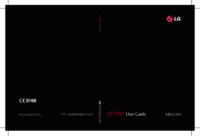







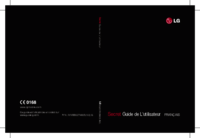
 (8 pages)
(8 pages) (133 pages)
(133 pages) (200 pages)
(200 pages)







Comments to this Manuals