LG GW520 User Manual Page 1
Browse online or download User Manual for Mobile phones LG GW520. LG GW520 Owner's manual
- Page / 106
- Table of contents
- BOOKMARKS




- General Inquiries 1
- 0844-847-5847 1
- Bluetooth QD ID B015130 2
- GW520GW520 User Guide 3
- Contents 6
- Getting to know your phone 10
- Open view 11
- Open view In 12
- Memory card 16
- Transferring your contacts 17
- Menu map 18
- Your standby screen 19
- The status bar 21
- Making a call 23
- Changing the dialling keypad 23
- Making a second call 25
- Turning off DTMF 25
- Viewing your call logs 25
- Contacts 29
- Changing your contact 31
- Messaging 33
- Abc manual 35
- Qwerty keypad 35
- Retrieving your emails 37
- Sending an email using your 37
- Changing your email settings 37
- Managing your messages 39
- Using templates 39
- Using emoticons 39
- Changing your other settings 41
- CMessaging 42
- Taking a quick photo 43
- After taking a photo 43
- Choosing a shot type 45
- Adjusting the exposure 45
- Using the advanced settings 45
- Viewing your saved photos 46
- Video camera 47
- V120108_06.37.3gp 49
- Watching your saved videos 51
- Your photos and videos 52
- Viewing your photos as a 53
- Setting a photo as wallpaper 53
- Trimming the length of the 55
- Merging two videos 55
- Overlaying a photo 57
- Adding a voice recording 57
- Media album 59
- Documents 63
- Transferring a file to your 63
- Viewing a file 63
- Playing a song 65
- Creating a playlist 65
- Editing a playlist 65
- Using Muvee studio 67
- Organiser 68
- Setting your alarm 69
- Voice recorder 69
- Using your calculator 71
- Converting a unit 71
- Using the stopwatch 71
- Using your phone as a Music 75
- Sync device 75
- Using your phone as a 75
- Orange World 77
- Viewing your browser history 79
- Changing web browser 79
- Settings 80
- Changing your phone 81
- Sending and receiving files 83
- Pairing with another 85
- Bluetooth device 85
- Using a Bluetooth headset 85
- Software Upgrade 85
- Accessories 87
- Declaration of Conformity 89
- Exposure to radio frequency 90
- Product care and 91
- WARNING 91
- Efficient phone operation 92
- Road safety 92
- Avoid damage to your 93
- Glass Parts 93
- Blasting area 93
- Trouble shooting 96
- LIMITED WARRANTY STATEMENT 99
- 3. CONDITIONS : 100
Summary of Contents
ELECTRONICS INC.GW520 User GuideGW520 User Guide ENGLISHwww.lgmobile.com P/N : MMBB0340303 (1.1) HGeneral Inquiries<LG Customer Information Center&
8LG GW520 | User GuideGetting to know your phoneCharger, cable and handsfree connectorCall key• Dials a phone number and answers incoming calls.Mul
M(3) Breakage or damage to antennas unless caused directly by defects in material or workmanship.(4) A warranty repair if the Customer Service
MEMO
MEMOM
MEMO
MEMOM
MEMO
MEMO
9mory keyChange the text input mode (capital/ small)Alpha numeric keysSpace keyUse to enter a space when editing.Clear key • Clears a character each
10LG GW520 | User GuideOpen view In1 2 Battery SIM card socketCamera lensBattery cover
11Installing the SIM and battery1 Remove the battery coverSlide the battery cover towards the top and away from the phone.2 Remove the batteryUsing th
12LG GW520 | User GuideInstalling the SIM and battery3 Install the SIM cardSlide the SIM card into the SIM card holder making sure that the gold c
13y il 5 Charging your phoneLift and twist the charger socket cover on the top of your GW520. Insert the charger and plug it into a mains socket. Your
14LG GW520 | User GuideMemory cardInstalling a memory cardYou can increase the memory space on your phone by using a Micro SD memory card. NOTE: A
15dNOTE: If your memory card already contains files, they will automatically be put in the correct folder; for example, videos will be stored in the M
16LG GW520 | User GuideMenu mapTouch on the standby screen to open the Main menu. From here you can access further menus: Communication, Entertain
17Your standby screenFrom here you can access all the menu options, make a quick call, view the status of your phone and much more.Touch screen tipsTh
Bluetooth QD ID B015130
18LG GW520 | User GuideYour standby screenThe quick keysThe quick keys provide easy, one-touch access to your most used functions.Touch it to bring
19s.er he e ng ch o The status barThe status bar uses various icons to indicate things like signal strength, new messages and battery life, as well as
20LG GW520 | User GuideYour standby screenChanging your status from the status barTouch the status bar to open the Status Summary. It shows the curr
21e CallsMaking a call1 Touch to open the keypad.2 Key in the number using the keypad. To delete a digit touch the clear key.3 Press on the
22LG GW520 | User GuideCalling your contacts1 From the standby screen touch to open the address book.2 Tap the search field box and enter the
23e st t Making a second call1 During your initial call, touch and select the number you want to call.2 Dial the number or search your contacts
24LG GW520 | User GuideCallsReceived - View a list of all the numbers that have called you.Missed - View a list of all the calls you have missed.
25e Incoming when abroadDeactivate all4 Enter the call barring password. Please check with your network operator about this service. Fixed dial numb
26LG GW520 | User GuideCallsCall reject - Slide the switch to On to highlight the Reject list. You can touch the text box to choose from all calls,
27o Searching for a contactThere are two ways to search for a contact:From the standby screen1 From the standby screen touch to open the address bo
GW520GW520 User GuideSome of the contents in this manual may differ from your phone depending on the software of the phone or your service provider.
Contacts28LG GW520 | User GuideContact optionsThere are many things you can do when viewing a contact. Here is how to access and use the options men
29t on p a to ll Changing your contact settingsYou can adapt your contact settings so that your address book suits your own preferences.1 From the s
30LG GW520 | User GuideContactsViewing information1 From the standby screen, touch in the Communication menu.2 Touch and select Information.3
31MessagingMessagingYour GW520 combines SMS and MMS into one intuitive and easy to use menu.There are two ways to enter the messaging centre:Touch fr
32LG GW520 | User GuideEntering textThere are three ways to enter text:T9 text mode/ Normal text mode/Qwerty keypad. Touch to turn T9 predictive te
33e e Spell you can then enter the word using Abc manual mode and your word or name will be added to the dictionary.Abc manualIn Abc mode, you will se
Messaging34LG GW520 | User GuideSetting up your emailYou can stay in touch on the move using email on your GW520. It’s quick and simple to set up a
35ail n Retrieving your emailsYou can automatically or manually check your account for new emails. 1 Touch then select from the Communication me
36LG GW520 | User GuideMessagingInclude message in Fwd. & Reply - Select whether to include the original message in your reply.Include attachmen
37e y e Managing your messagesYou can use your Inbox to manage your messages.1 Touch then select and . 2 Select Inbox.3 Touch and then ch
38LG GW520 | User GuideMessaging1 Touch then choose Emoticons from the Communication menu.2 Touch to Add new, Delete or Delete all emoticons
39d.g d Touch , select then . Choose Settings and Multimedia message. You can make change the following:Retrieval mode - Choose Home network or R
40LG GW520 | User GuideOrange MessengerNote: This service is not available in all countries. Please contact your service provider for further inform
41Taking a quick photo 1 Press and hold down the key on the right side of the phone.2 The viewfinder will appear on screen.3 Holding the phone
42LG GW520 | User GuideGetting to know the viewfinderTIP! You can bring up the options by tapping the screen. They automatically turn o after a fe
43d.y Choosing a shot type1 Touch to open the available shot types.2 Choose from two options:Normal shot - This is the default shot type - the p
44LG GW520 | User GuideCamera Self-timer - The self-timer allows you to set a delay after the capture button is pressed before the camera takes the
45os ly Video cameraMaking a quick video1 Press and hold down the camera key on the right-hand side of the phone.2 In Camera preview mode, touch t
46LG GW520 | User GuideAfter making a videoA still image representing your captured video will appear on the screen. The name of the video runs alon
47u ll V120108_06.37.3gpGetting to know the viewfinderTIP! You can close all shortcut options for a clearer view nder screen. Simply touch the view
Congratulations on your purchase of the advanced and compact GW520 phone by LG, designed to operate with the latest digital mobile communication techn
48LG GW520 | User GuideVideo cameraAdjusting the exposureExposure defines the difference between light and dark (contrast) in a video. A low contras
49e e he er View Mode - Choose between Full screen or Full image. In Full screen, the image may be cropped to fit the screen.TIP! If you choose MMS du
50LG GW520 | User GuideYour photos and videosViewing your photos and videos1 Touch on the camera preview screen.2 Your gallery will appear on
51de o WARNING: Some functions will not work properly if the multimedia le has not been recorded on the phone.Viewing your photos as a slide showS
52LG GW520 | User GuideYour photos and videosEditing your photosYou can do lots of great things to your photos to change them, add to them or liven
53it .. Touch to return to the gallery.Trimming the length of the video1 Open the video you want to edit, select and touch .2 Select and cho
54LG GW520 | User GuideYour photos and videosMerging a photo with a video1 Open the video you want to edit, select and touch .2 Select and c
55t, d u e s Overlaying a photo1 Open the video you want to edit, select and touch .2 Select and choose Image overlay.3 The Media album wil
56LG GW520 | User GuideYour photos and videosAdding a soundtrack to your video1 Open the video you want to edit, select and touch .2 Select
57t, Media albumYou can store any multimedia files on your phone’s memory so that you have easy access to all of your pictures, sounds, videos and gam
4LG GW520 | User GuideContentsGetting to know your phone ... 8Open view ... 9Installing
58LG GW520 | User Guide2 Touch then Images.3 Select an image and touch .4 Touch Use as and choose between:Wallpaper - Set a wallpaper for t
59ey k e SoundsThe Sounds folder contains Downloaded sounds, Default sounds and Voice recordings. From here you can manage or send sounds or set them
60LG GW520 | User GuideMedia albumIf you choose Bluetooth, you will be prompted to turn Bluetooth on and your phone will search for a device to send
61n, e.y DocumentsFrom the Documents menu, you can view all of your document files. From here, you can view your Excel, PowerPoint, Word, Text and pdf
62LG GW520 | User GuideMedia albumscreen wil display Moved when the transfer is complete.MusicYour LG GW520 has a built-in music player so you can p
63a r r ll Playing a song1 Touch , then .2 Touch , then All tracks.3 Select the song you want to play.4 Touch to pause the song.5 Tou
64LG GW520 | User GuideMedia albumDeleting a playlist1 Touch , then .2 Touch , then Playlists.3 Touch , then Delete or Delete all to del
65o l nt Using Muvee studio1 Touch then .2 Touch .3 Touch to add an image. Touch the images you want to include. The checkboxes in the
66LG GW520 | User GuideOrganiserAdding an event to your calendar1 From the standby screen, select , then touch and choose .Select Calendar.2 S
67e. e m 4 Set the number of days in the After tab.5 The Target date will be shown below.Setting your alarm1 From the standby screen, select , t
5242525252525252727272828293031313132323333343535353637Using templates ...37Using emoticons ...
68LG GW520 | User GuideOrganiserDuration – Set the recording duration. Choose from No limit, MMS msg. size or 1 min.Quality – Select the sound quali
69he r e Using your calculator1 From the standby screen, select , then touch and choose .2 Select Calculator.3 Touch the number keys to enter
70LG GW520 | User GuideOrganiserSTKThis menu may be different, depending on whether you have STK support services on the SIM card or not (i.e. SIM A
71PC SyncYou can synchronise your PC with your phone to make sure all your important details and dates match. You can also backup your files to put yo
72LG GW520 | User Guide4 Your PC will now import and display all the contacts saved on your SIM card and handset.5 Click on File and select Save
73n d. ur Using your phone as a Music Sync deviceYour Phone can be used as a Music Sync device for Sync Music Files only.Music Sync can be carried out
74LG GW520 | User GuidePC SyncUsing Bluetooth:1 Ensure Bluetooth is switched On and is Visible to both your PC and GW520.2 Pair your PC and GW52
75Orange WorldOrange World Orange World gives you a fast, full colour world of games, music, news, sport, entertainment and lots more, straight to you
76LG GW520 | User GuideUsing the RSS readerRSS (Really Simple Syndication) is a family of web feed formats used to publish frequently updated conten
77s o Viewing your browser history1 From the standby screen, select , then touch and choose . Select History.2 A list of web page titles you ha
6LG GW520 | User GuideContentsPlaying a game ...60Using the games options menu ...60Use the Fun stu ..
78LG GW520 | User GuideSettingsThis folder lets you adapt your settings to personalise your GW520.Personalising your profilesYou can quickly change
79g e e r n.or e.e n Changing your phone settingsEnjoy the freedom of adapting the GW520 to your own preferences.1 Touch then choose .2 Touch
80LG GW520 | User GuideSettingsPrimary storage setting - Choose the location you prefer items to be saved between Handset memory and External memory
81u:e Internet profiles - This menu shows the Internet profiles. You can create, delete or edit new profiles by using the Options Menu. However, you c
82LG GW520 | User GuideSettingsTo send a file:1 Open the file you want to send, which will typically be a photo, video or music file.2 Choose Se
83n r w My address - Show your Bluetooth address. Pairing with another Bluetooth deviceBy pairing your GW520 with another device, you can set up a pas
84LG GW520 | User GuideSettingsquickly and conveniently on the Internet without needing to visit our service centre.As the mobile phone software upg
85These accessories are supplied with the GW520.ChargerBatteryData cableStereo headsetUser GuideLearn more about your GW520.GW520 User GuideNOTE: • A
86LG GW520 | User GuideNetwork service Technical dataThe wireless phone described in this guide is approved for use on the GSM 850, E-GSM 900, DCS 1
Declaration of ConformityDeclaration of ConformityGW520The conformity to above standards is veri ed by the following Noti ed Body(BABT)BABT, Balfou
769696970707171717171727273737575757576767677Changing the web browsersettings ...77Settings ...
88LG GW520 | User GuideGuidelines for safe and e cient usePlease read these simple guidelines. Not following these guidelines may be dangerous or
89s n r 75 rs d Product care and maintenance WARNINGOnly use batteries, chargers and accessories approved for use with this particular phone model. Th
90LG GW520 | User GuideGuidelines for safe and e cient use• Do not keep the phone next to credit cards or transport tickets; it can affect the i
91, • When your vehicle is equipped with an air bag, do not obstruct with installed or portable wireless equipment. It can cause the air bag to fail
92LG GW520 | User GuideGuidelines for safe and e cient usePotentially explosive atmospheres• Do not use the phone at a refueling point.• Do no
93s. nd y ers. uit • Replace the battery when it no longer provides acceptable performance. The battery pack maybe recharged hundreds of times until
94LG GW520 | User GuideTrouble shootingThis chapter lists some problems you might encounter while using your phone. Some problems require you to cal
95Message Possible causes Possible SolutionsCharging errorBattery totally emptyTemperature out of rangeContact problemNo mains voltageCharger defectiv
LIMITED WARRANTY STATEMENT1. WHAT THIS WARRANTY COVERS :LG offers you a limited warranty that the enclosed phone and its enclosed accessories will be
More documents for Mobile phones LG GW520
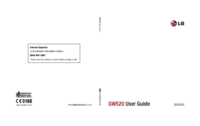





 (172 pages)
(172 pages) (188 pages)
(188 pages)
 (182 pages)
(182 pages) (114 pages)
(114 pages) (86 pages)
(86 pages) (138 pages)
(138 pages)







Comments to this Manuals