LG GT540 User Manual Page 1
Browse online or download User Manual for Mobile phones LG GT540. LG GT540 Owner's manual
- Page / 98
- Table of contents
- TROUBLESHOOTING
- BOOKMARKS




- User Guide 1
- Bluetooth QD ID B016480 2
- GT540 User Guide 3
- Contents 5
- Exposure to radio 9
- FCC SAR information 10
- Product care and 10
- Efficient phone operation 11
- Pacemakers 12
- Hospitals 12
- Road safety 12
- Excessive sound 13
- Emergency calls 14
- Battery information and 14
- Children 14
- Driver Safety Tips 15
- Important notice 17
- 4. Using unlock pattern 19
- 5. Using safe mode and 19
- 7. Using a microSD card 21
- 8. Opening and switching 21
- Getting to know your phone 25
- Installing the SIM card 27
- Installing the memory 29
- Your Home screen 31
- Adding widgets to your 33
- XT9 predictive mode 37
- 123 Mode 37
- Google Account Set-up 38
- • If you have an enterprise 39
- Making a call 40
- Calling your contacts 40
- Answering and rejecting 40
- Adjusting call volume 40
- Making a second call 41
- Viewing your call logs 41
- Call settings 41
- Diverting calls will incur 42
- Contacts 44
- Favourite contacts 45
- Messaging/E-mail 46
- Threaded box 47
- Using smilies 47
- Changing your message 47
- Setting up your email 49
- Sending an email using 49
- Social Networking 51
- Using the focus mode 54
- Taking a quick photo 54
- Once you’ve taken the 55
- Using the advanced 55
- Viewing your saved 57
- Video camera 58
- Shooting a quick video 59
- After shooting a video 59
- Your photos and videos 61
- Cropping a photo 63
- Tuning your photo 63
- Adding frames 63
- Adding clipart 63
- Using the drawpad 63
- Adding edit effects 65
- Grabbing a frame 65
- Adding dubbing to your 65
- Multimedia 66
- Sending a video 67
- Using an image 67
- Creating a slideshow 67
- Checking your photo 67
- Media Player 67
- Auto cut 69
- Playing a game 69
- Transferring files using 69
- USB mass storage devices 69
- Using the radio 71
- Searching for stations 71
- Resetting channels 71
- Listening to the radio 71
- Google applications 72
- Google Mail 73
- Google Talk 73
- Utilities 74
- Changing your calendar 75
- Quickoffice 75
- Accessing the web 77
- Using options 77
- Adding and accessing 78
- Changing the web 78
- Settings 79
- Location & security 81
- Accounts & sync 83
- Text-to-speech 85
- Date & time 85
- About phone 85
- 1. How to set up Wi-Fi 86
- 2. Wi-Fi network profile 86
- 3. How to obtain the 87
- MAC address 87
- Software update 88
- Accessories 89
- Technical data 90
- Troubleshooting 91
- MANUFACTURER’S WARRANTY 95
- Australia & New Zealand 95
Summary of Contents
User GuideGT540P/N : MFL67008343 (1.0) HE N G L I S Hwww.lg.comGT540 MR_VDA_Australia_Voda_Cove1 1 2010.11.11 6:40:41 PM
8FCC SAR informationYour mobile device is also designed to meet the requirements for exposure to radio waves established by the Federal Communications
9• Switch off the phone in any area where you are required by special regulations. For example, do not use your phone in hospitals as it may affect s
10• Some hearing aids might be disturbed by mobile phones.• Minor interference may affect TVs, radios, PCs, etc.PacemakersPacemaker manufacturers re
11• If you are listening to music whilst out and about, please ensure that the volume is at a reasonable level so that you are aware of your surround
12ChildrenKeep the phone in a safe place out of the reach of small children. It includes small parts which may cause a choking hazard if detached.Emer
13• Do not expose the battery charger to direct sunlight or use it in high humidity, such as in the bathroom.• Do not leave the battery in hot or co
14• Let the person you are speaking with know you are driving; if necessary, suspend the call in heavy traffic or hazardous weather conditions. Rain,
15Important noticePlease check to see if any problems you have encountered with your phone are described in this section, before taking the phone in f
16To check the battery charge level1. On the home screen, touch Applications tab and select Settings > About phone > Status.2. The battery sta
174. Using unlock patternSet unlock pattern to secure your phone. Opens a set of screens that guide you through drawing a screen unlock pattern. WARNI
Bluetooth QD ID B016480Wi-Fi(WLAN)This device is intended for use in all European countries.The WLAN can be operated in the EU without restriction ind
18When your phone turns on and the lock screen displays, press and hold the Volume up + Home + Search keys all at the same time (for five seconds). Wh
193. Touch a network to connect to it.- If the network is open, you are prompted to confirm that you want to connect to that network by touching Con
20starting them as needed, to ensure that idle applications don’t consume resources unnecessarily.To stop the application you use1. On the home scree
21GT540 does not support:- PC connection via Bluetooth- LG Air Sync (Web Sync, R-Click)- OSP (On Screen Phone)- To-do in Calendar- Memo- E-mail- Jav
22applications that rely on the microSD card, such as camera, gallery and music functions.To disconnect your phone from the computer, carefully follow
23Getting to know your phoneMenu key - Opens options menu.Send key - Access to call logs and answers incoming calls.Home key - Returns to home scr
24Back coverBatterySIM card slotCamera keySearch keyCharger, micro USB cable connectormicroSD memory card slotCamera lensStereo earphone connectorVolu
25Installing the SIM card and batteryBefore you can start exploring your new phone, you’ll need to set it up. To insert the SIM card and battery:1 W
263 Insert the battery into place by aligning the gold contacts on the phone and the battery, then gently press the battery until it snaps into spac
27Installing the memory cardTo store multimedia files such as captured images by using a built-in camera, you must insert a memory card to your phone.
GT540 User Guide• Some of the contents of this manual may not apply to your phone depending on your phone’s software or your service provider.• This
28WARNING! Do not insert or remove the memory card when the phone is on. Otherwise, it may damage the memory card as well as your phone, and the data
29Touch-screen tipsHere are some tips on how to navigate around your phone.Touch - To choose a menu/option or open an application, touch it.Touch and
30Lock and unlock screenWhenever your GT540 is not in use, it will return to the lock screen. If you do not use the phone for a while, the home screen
31If you want to change the default home settings, choose Home selector from the applications menu.• In your LG home screen, you can view quick keys
325 You will see a new folder’s icon on the home screen. Drag it to the desired location on the desired panel and release your finger from the scree
33[Status bar]Icon DescriptionNo SIM cardNo signalConnected to a Wi-Fi networkWired headsetCall forwardCall holdSpeakerphone is onPhone microphone is
34Icon Description2 more notifications not displayedCall in progressData is syncingDownload finishedNew Google MailNew Google talk messageNew messageS
35 Tap to view the settings menu. Choose from Editor settings, Keypad types, Handwriting settings, Writing language, User dictionary and Input metho
36The first time you open any of the Google applications on your phone, you will be required to sign in with your existing Google account. If you do n
37After sign in, you can use Google Mail, Google Calendar, Android Market and Google Maps; download applications from Android Market; back up your set
Congratulations on your purchase of the advanced and compact GT540 phone by LG, designed to operate with the latest digital mobile communication techn
38Making a call1 On the home screen, press the Send key and touch the Phone icon to open the keyboard.2 Enter the number on the keyboard. To d
39Making a second call1 During your initial call, touch .2 Dial the number, or search your contacts to select the number you want to call.3 Touc
40< Fixed Dialing Numbers >Select Fixed Dialling Numbers to turn on and compile a list of numbers that can be called from your phone. You’ll nee
41Additional settings – This lets you change the following settings:Caller ID : Choose whether to display your number on an outgoing call.Call waiting
42ContactsYou can add contacts on your phone and synchronise them with the contacts in your Google Account or other accounts that support syncing cont
433 Your contacts will open. Select the contact you want to assign to that number by touching their phone number once.NOTE: To remove the speed dial
44MessagingYour GT540 combines SMS and MMS into one intuitive, easy-to-use menu.Sending a message1 On the home screen, touch Applications tab to ope
45NOTE: When you get an SMS/MMS message during a call, there is no alert, but you will see it on the indicator bar.Threaded box Messages (SMS, MMS) ex
46Validity period – Choose how long your messages are stored in the message centre.Text message centre – Enter the details of your message centre.<
47< Notification settings > Activate to display message notifications in the status bar. Also select a ringtone and activate vibrate to alert yo
3ContentsGuidelines for safe and efficient use ...7Product care and maintenance ..8Important notice ...151. P
48Retrieving your emailYou can automatically or manually check your account for new email.To check manually:1 Touch Email icon on the home screen.2
49With your phone, you can enjoy the social networking and manage your micro-blog in on-line communities. You can update your current status and view
50TIP! You can use information about friends only in SNS or sync all data to Contacts.Removing accounts on your phone1 Choose Applications > Sett
51Getting to know the viewfinderZoom – Zoom in or zoom out. Alternatively you can use the side volume keys. Brightness – This defines and controls of
52TIP! If there is no touchscreen activity for a few seconds, the shortcut options will be automatically hidden to give a clearer viewfinder screen. To
53Once you’ve taken the photoYour captured photo will appear on the screen. Share Touch to share your photo as Bluetooth, Email, Facebook for LG, G
54Timer – The self-timer allows you to set a delay after the shutter is pressed. Select Off, 3 seconds, 5 seconds, or 10 seconds. This is ideal if you
55Hide icons – Choose the camera setting icons to hide manually or automatically.Blink detection – Turn this on to display a red box around the face t
56Getting to know the viewfinderZoom – Zoom in or zoom out. Alternatively you can use the side volume keys. Before starting record a video, you can us
57Shooting a quick video1 Press and hold the camera key on the right side of the phone.2 Then slide the capture button down position, the icon wil
4Adjusting call volume ...38Making a second call ...39Viewing your call logs ...39Call settings ...39Con
58selecting the option, touch the Back key .Color effect – Choose a colour tone to use for your new view.White balance – The white balance ensures th
59Viewing your photos and videos1 Touch on the camera preview screen.2 Your gallery will appear on the screen.3 Touch the video or photo to op
60 Frame – Add frames to the photo. Text – Add text to a picture. Clipart – Add clipart to a photo. Drawpad – Draw on your photo, freehand. Se
61Cropping a photo 1 On the editing screen, touch .2 Choose the shape you want to use to crop the picture.3 Drag the box over the area you want
622 Touch to select the shape.3 Also, set the colour and thickness.4 You can delete the drawing you added using .Adding stamps1 Touch on
633 Touch , then pause playback to set the start point for text appearance.4 Touch Start, then choose the text style. Enter your text using the k
64You can store multimedia files to a memory card to have easy access to all your image and video files.Touch Applications tab, then select Gallery. Y
65LG, Google Mail, Messaging, Picasa or Twitter for LG.3 When you choose Email, Google Mail or Messaging, your photo will be attached to a message,
66Watching a video1 Select Media Player on the Applications tab.2 Touch Video and select a video to play.TIP! The GT540 supports DivX video playba
67 – Display the style name and description. – Preview the style. – Touch to select photos.2 After you select photos, touch to proceed to the next
5Adding an effect to a photo ...60Cropping a photo ...61Tuning your photo ...61Adding frames ...61Adding
68NOTE: You need to install your microSD card first. Without an microSD card, you cannot use USB mass storage.NOTE: If you installed LG Android Platfor
69Using the radioYour GT540 has a built-in FM radio so you can tune in to your favourite stations and listen on the go.NOTE: You must attach your head
701 First, set up a Google account. Enter your user name and password.2 After signing in, your contacts, email, and calendar in your Google accoun
711 Select a category from Apps and Games to browse its contents. It will show you Top paid, Top free and Just in.2 Choose an application to insta
72Setting your alarm1 On the home screen, touch Applications tab and select Clock. The clock application opens with the date and time displayed on y
733 Select the date you want to add an event to.4 Touch the Menu key , then touch New event.5 Touch What, then enter the event name. Check the
743 Choose a file, then touch the Menu key to view the available options.Voice recorderUse the voice recorder to record voice memos or other audio
75BrowserThe Browser gives you a fast, full-colour world of games, music, news, sports, entertainment, and much more, right on your mobile phone. Wher
76Adding and accessing bookmarksFor easy and fast access to your favourite websites, you can add bookmarks and save web pages.1 On the home screen,
77On the home screen, touch Applications tab then scroll and touch Settings. Wireless & networksHere, you can manage Wi-Fi and Bluetooth. Also, yo
6The Web ...75Browser ...75Accessing the web ...75Using options ...
78Ringer volume – Allows you to set the incoming call and notification volume. If you uncheck the option to use the same volume for both calls and not
79< Touch settings >Touch calibration – Reset your touch screen calibration for ease of use.Location & security < My Location > Use wi
80< Passwords >Visible passwords – Select to show passwords as you type them or deselect to hide passwords as you type them. < Credential sto
81Accounts & sync <General sync settings >Background data – Permits applications to synchronise data in the background, whether or not you a
82SD card & phone storage< USB connection mode >Mass storage only – Your phone can be used as a mass storage device if you have a memory car
83Text-to-speechYou use the Text-to-speech settings to configure the Android text-to-speech synthesiser, for applications that can take advantage of i
84With Wi-Fi, you can use highspeed Internet access within the coverage of the wireless access point (AP).You can enjoy wireless Internet with Wi-Fi,
851) If the AP does not appear in the search list, you can connect to it by saving it as a profile.2) Saving a frequently used AP as a profile makes
86Phone Software updateLG Mobile Phone Software update from internetFor more information on using this function, please visit the http://update.lgmobi
87These accessories are available for use with the GT540. (Items described below may be optional.)Charger Data cableConnect your GT540 and PC.Battery
7Please read these simple guidelines. Not following these guidelines may be dangerous or illegal. Exposure to radio frequency energyRadio wave exposur
88Technical dataAmbient TemperaturesMax: +55°C (discharging), +45°C (charging)Min: -10°CGT540 MR_VDA_Australia_Voda_1.0_88 88 2010.11.12 9:59:11
89This chapter lists some problems you might encounter while using your phone. Some problems require you to call your service provider, but most are e
90Message Possible causes Possible Corrective MeasuresCalls not availableDialing error New SIM card inserted Prepaid Charge limit reachedNew network n
91Message Possible causes Possible Corrective MeasuresImpossible to receive/ send SMS & PictureMemory FullDelete some existing messages in the pho
Memo85_115 memo_Gray.indd 1 2009.12.28 5:59:11 PM
MANUFACTURER’S WARRANTY Australia & New Zealand1. WHAT THIS WARRANTY COVERS:LG offers you a warranty that the enclosed Product and its enclosed ac
2. WHAT THIS WARRANTY DOES NOT COVER:(1) Defects or damage resulting from use of the Product in other than its normal and customary manner.(2) Defec
(12) Defects or damage resulting from breakage of or tampering with the LCD screen.(13) Where applicable, Products that have been subject to an unau
Memo85_115 memo_Gray.indd 1 2009.12.28 5:59:11 PM
More documents for Mobile phones LG GT540



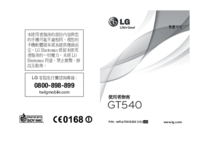





 (81 pages)
(81 pages)
 (547 pages)
(547 pages) (112 pages)
(112 pages)







Comments to this Manuals