LG 230 Manual
Browse online or download Manual for Mobile phones LG 230. LG 230 Product manual User Manual
- Page / 121
- Table of contents
- BOOKMARKS
- P/NO : MMBB0382401(1.1) 1
- Pritned in Korea 1
- Important Safety Precautions 3
- Messaging 34 7
- Multimedia 48 7
- Contacts 52 7
- Safety 80 9
- Table of Contents 10
- Technical Details 12
- FCC RF Exposure Information 13
- WARNING! Read this 13
- Part 15.21 statement 17
- Part 15.105 statement 17
- Phone Overview 18
- Menus Overview 20
- Bluetooth 21
- Settings 21
- The Battery 23
- Charging the Battery 24
- Battery Charge Level 24
- Turning the Phone On and 25
- Signal Strength 25
- Screen Icons 26
- Making Calls 26
- Correcting Dialing Mistakes 27
- Redialing Calls 27
- Receiving Calls 27
- Lock Mode 28
- Mute Function 28
- Quick Volume Adjustments 28
- Call Waiting 28
- Caller ID 29
- Speed Dialing 29
- Text Input 30
- The Basics of Storing 31
- Contacts Entries 31
- Phone Numbers With 31
- Searching Your Phone’s 33
- Contacts Options 33
- Making a Call From Your 34
- Phone’s Memory 34
- Contacts 35
- Call History 35
- Missed Calls/Received 35
- Calls/Dialed Calls/All Calls 35
- Messaging 36
- 1. New Text Message 36
- 2. New Picture Message 38
- 3. Inbox 40
- 5. Drafts 42
- 6. Voicemail 43
- 7. Templates 43
- 8. Settings 44
- 9. Delete All 45
- Downloading Applications 46
- Incoming Calls 46
- 1. BREW Apps 47
- 2. BREW Info 47
- 1. Start Browser 48
- 2. Web Settings 50
- Multimedia 50
- 1. Take Photo 50
- 2. Record Voice 51
- 3. Images 52
- 4. Audios 53
- 1. New Contact 54
- 2. Contact List 55
- 3. Groups 56
- 4. Speed Dials 56
- 5. My Name Card 57
- 1. Missed Calls 57
- 2. Received Calls 58
- 3. Dialed Calls 58
- 4. All Calls 58
- 5. Call Timer 58
- 6. Data Counter 58
- 1. Paired Devices 59
- 2. Power 61
- 3. My Visibility 61
- 4. My Bluetooth Name 61
- 5. My Bluetooth Info 61
- 1. Voice Command 62
- 1.1.6 Help 63
- 1.1.2 Voicemail 63
- 1.1.3 Missed Calls 63
- 1.1.4 Messages 63
- 1.1.5 Time & Date 63
- 1.2 Command Mode 64
- 1.3 Announce Alert 64
- 1.4 Train Word 64
- 2. My Menu 65
- 3. Alarm Clock 65
- 4. Calendar 66
- 5. Ez Tip Calc 67
- 6. Notepad 67
- 7. Calculator 68
- 8. World Clock 68
- 9. Stopwatch 69
- 0. Unit Converter 69
- 1. Sound 69
- 1.5 Service Alerts 71
- 1.6 Power On/Off Tone 71
- 1.7 Flip Tone 71
- 2. Display 72
- 2.3 Backlight 73
- 2.4 Menu Style 73
- 2.5 Languages 73
- 3. Security 75
- 3.4 Change Lock Code 77
- 3.5 Reset Default 77
- 4. Call Settings 78
- 4.5 Airplane Mode 79
- 4.6 TTY Mode 79
- 5. System 80
- 6. Memory 81
- 7. Phone Info 81
- TIA Safety Information 82
- Pacemakers 84
- Persons with pacemakers: 84
- Hearing Aids 84
- Other Medical Devices 84
- Safety Information 86
- Charger and Adapter Safety 87
- Battery Information and Care 88
- Explosion, Shock, and Fire 89
- General Notice 89
- Warning! Important 91
- FDA Consumer 92
- 3. What kinds of phones are 95
- 5. What research is needed to 96
- 6. What is the FDA doing to 97
- Radio Frequency energy 98
- 8. What has the FDA done to 99
- 9. What steps can I take to 100
- Frequency energy from my 100
- 11. What about wireless phone 101
- 10 Driver Safety Tips 103
- Consumer Information 106
- Compatibility (HAC) 109
- Regulations for Wireless 109
- Devices 109
- FCC Hearing-Aid 109
- Accessories 113
- 1. WHAT THIS WARRANTY 114
- 2. WHAT THIS WARRANTY 115
- DOES NOT COVER: 115
- 3. WHAT LG WILL DO: 116
- 4. STATE LAW RIGHTS: 116
- 5. HOW TO GET WARRANTY 117
- SERVICE: 117
Summary of Contents
P/NO : MMBB0382401(1.1)Pritned in KoreaWLG230Nite
Table of Contents8Table of ContentsDriving 81Electronic Devices 81Pacemakers 82Persons with pacemakers: 82Hearing Aids 82Other Medical Devices 82Healt
9. What steps can I take toreduce my exposure to RadioFrequency energy from mywireless phone?If there is a risk from theseproducts — and at this point
99Safetychildren and teenagers usingwireless phones. Reducing thetime of wireless phone use andincreasing the distance betweenthe user and the RF sour
The FDA has tested hearing aidsfor interference from handheldwireless phones and helpeddevelop a voluntary standardsponsored by the Institute ofElectr
101SafetyBoard (UK)(http://www.hpa.org.uk/radiation/)10 Driver Safety TipsYour wireless phone gives youthe powerful ability tocommunicate by voice alm
you. 4. Suspend conversations duringhazardous driving conditionsor situations. Let the personyou are speaking with knowyou are driving; if necessary,s
103Safetybehind the wheel of a car.Make people you are talkingwith aware you are driving andif necessary, suspendconversations which have thepotential
accident where no oneappears injured or a vehicleyou know to be stolen, callroadside assistance or otherspecial non-emergencywireless number.The above
105Safetydeveloped by scientific andengineering experts drawn fromindustry, government, andacademia after extensive reviewsof the scientific literatur
locations (e.g., at the ear andworn on the body) as requiredby the FCC for each model. This device was tested for typicalbody-worn operations with the
107Safetyafter searching on FCC ID.To find information that pertainsto a particular model phone, thissite uses the phone FCC IDnumber which is usually
Welcome9WelcomeThank you for choosing the Nitecellular phone, designed tooperate with the latest digitalmobile communicationtechnology, Code DivisionM
telecommunications services forpersons with hearing disabilities. While some wireless phones areused near some hearing devices(hearing aids and cochl
109SafetyHearing devices may also berated. Your hearing devicemanufacturer or hearing healthprofessional may help you findthis rating. Higher rating
Safety110SafetyAmerican National StandardsInstitute (ANSI) C63.19standard.To enter that the Hearing AidCompatibility rating for yourphone is maintaine
Accessories111AccessoriesThere are a variety of accessories available for your mobile phone.Consult your local dealer for availability. Optional items
Limited Warranty Statement112Limited Warranty Sta tement1. WHAT THIS WARRANTYCOVERS:LG offers you a limited warrantythat the enclosed subscriber unita
113Limited Warranty Sta tementDepartment of LG. LG shallbear the cost of shippingthe product back to theconsumer after thecompletion of service undert
Limited Warranty Statement114Limited Warranty Sta tementincluding, but not limited toany implied warranty ofmarketability or fitness for aparticular u
115Limited Warranty Sta tementLG SHALL NOT BE LIABLE FORTHE LOSS OF THE USE OF THEPRODUCT, INCONVENIENCE,LOSS OR ANY OTHERDAMAGES, DIRECT ORCONSEQUENT
12310 Driver Safety Tips101AAccessories 111Airplane Mode 77Alarm Clock 63Alert Type 68All Calls 56Announce Alert 62Answer Options 76Audios 51Auto Retr
IImages 50Important SafetyPrecautions 1Inbox 38Index 116LLanguages 71Limited WarrantyStatement 112Location 79Lock Mode 26Lock Phone 73MMaking a Call F
Technical Details10Technical DetailsImportant InformationThis user’s guide providesimportant information on the useand operation of your phone.Please
Screen Icons 24Searching Your Phone’sMemory 31Security 73Sent 39Service Alerts 69Settings 42, 67Signal Strength 23Sound 67Speed Dialing 27Speed Dials
P/NO : MMBB0382401(1.1)Pritned in KoreaWLG230Nite
11Technical Detailshandoff, hard handoff, anddynamic RF power controltechnologies combine to reducecall interruptions.The Cellular and PCS CDMAnetwork
Technical Details12Technical DetailsCDMA StandardBasic AirInterfaceTIA/EIA-95ATSB-74ANSI J-STD-008TIA/EIA-IS2000ANSI TIA/EIA 553ACDMA Dual Mode Air In
13Technical DetailsBodily Contact DuringOperationThis device was tested for typicaluse with the back of the phonekept 0.79 inches (2.0 cm) fromthe bod
Technical Details14Technical DetailsAny changes or modifications notexpressly approved in this userguide could void your warrantyfor this equipment.
15Technical DetailsPart 15.21 statementChange or Modifications that arenot expressly approved by themanufacturer could void theuser's authority t
Phone Overview16Phone Overview1. Earpiece Lets you hear the caller. 2. LCD Screen Displays messages and indicator icons.3. Left Soft Key Use to access
17Phone Overview1. Headset Jack Allows the use of a hands-freeheadset.2. Side Volume Keys Use to adjust the ringer volumein standby mode and the earpi
Copyright ©2010 LG Electronics, Inc. All rights reserved.LG and the LG logo are registered trademarks of LGGroup and its related entities. All other t
Menus Overview18Menus OverviewMessaging 1. New Text Message2. New PictureMessage3. Inbox4. Sent5. Drafts6. Voicemail7. Templates8. Settings1. All Mes
19Menus OverviewBluetooth1. Paired Devices2. Power3. My Visibility4. My BluetoothName5. My Bluetooth InfoTools1. Voice Command1. Start Command2. Comma
1. Main Screen2. Front Screen7. Font Settings1. Font Type2. Dial Font Size8. Name Match forDialing3. Security1. Lock Phone2. Restrictions3. Emergency
Getting Started with Your Phone21Getting Started with Your PhoneThe BatteryThe phone comes with arechargeable battery. The batterycharge level is show
Charging the BatteryUse the charger provided withyour phone.Warning! Use only the chargerprovided with the phone. Usingany charger other than the onei
23Getting Started with Your PhoneTurning the Phone On andOffTurning the Phone On1. Install a charged battery orconnect the phone to anexternal power s
Screen IconsTo see the icon glossary, go toMenu->Settings->Phone Info ->Icon Glossaryon your phone.Making Calls1. With the phone turned on,op
Correcting Dialing MistakesIf you make a mistake whiledialing a number, press once to erase the last digitentered, or hold down forat least 2 seconds
Quick Access to Convenient Features26Quick Access to Convenient FeaturesLock ModeThe Lock Mode function setsyour phone to require a 4-digitpassword in
27Quick Access to Convenient Featuresanswer the incoming call. Checkwith your cellular serviceprovider for information aboutthis function.1. During a
Important Safety Precautions1Important Safety PrecautionsRead these instructions. Breaking the rules may be dangerous orillegal. Further detailed info
Entering and Editing Information28Entering and Editing InformationText InputYou can customize and enter textin many of the functions in yourphone, inc
Contacts in Your Phone’s Memory29Contacts in Your Phone’s MemoryThe Basics of StoringContacts Entries1. From standby mode, enter thephone number you w
Contacts in Your Phone’s Memory30Contacts in Your Phone’s MemoryStoring a Number with Pauseor Wait1. Press Menu.2. Press Contacts.3. Press New Contact
31Contacts in Your Phone’s MemorySearching Your Phone’sMemoryThe Nitephone is able toperform a dynamic search of thecontents in your phone’sContact Li
Contacts in Your Phone’s Memory32Contacts in Your Phone’s MemorySend Message: Send a textmessage or picturemessage to the selectedcontact. Delete: Del
33Contacts in Your Phone’s MemoryFrom Contacts1. Press the Right Soft Key Contactsto display yourContacts. 2. Use to highlight theContact entry, then
Phone Menus34MessagingMessagingThe phone can store up to 535messages (including a maximumof 200 SMS and 200 MMS inthe Inbox). The informationstored in
35MessagingContactsTo select a recipientfrom your Contact List.Recent CallsTo select arecipient from your Recent Calls.Recent MessagesChooseInbox/ Sen
Messaging36MessagingMessage Icon ReferenceInboxNew/Unread Text/Picture MessageOpened/Read Text/Picture MessageNew/Unread Notification MessageOpened/Re
37Messaging7. With the Audiofieldhighlighted, press the LeftSoft Key Add.8. Use to highlight a sound,then press the Left Soft KeySet.9. Use to highl
Important Safety Precautions2Important Safety Precautions1. Do not expose the battery charger or adapter to directsunlight or use it in places with hi
Messaging38Messaging3. InboxThe phone can alert you inseveral ways when you receive anew message, including:●Displaying a notificationmessage on the s
39MessagingDelete Deletes the selectedmessage from the Inbox.ForwardForwards a receivedmessage to other destinationaddress(es).Save Contact Stores or
Messaging40MessagingContact/ Lock (Unlock)/Delete Multiple/ MessageInfo3. While viewing the selectedsent message, press the LeftSoft Key Resendtoresen
41MessagingDeleteDeletes the selectedmessage from the Drafts folder.Save ContactStores or updatesthe phone numbers and e-mailaddresses in the draft me
Messaging42Messaging3. Enter the desired text andpress Saveto save thetemplate.4. Use to highlight atemplate and press the RightSoft Key Options, the
43MessagingText Messages1. Callback # (On/ Off/ Edit)With this feature on, you caninput the callback numberthat will be automaticallyincluded when you
BREW44BREWBREWBREW allows you to do morethan just talk on your phone.BREW is a technology andservice that allows you todownload and use applicationson
45BREW1. BREW AppsAllows you to downloadapplications.1. Press , , .2. Highlight Ye sand press to confirm.3.Use to highlightMobileShopand press .4. U
Web46WebWebThe Web feature allows you toview Internet content.Accessibility and selectionswithin this feature are dependentupon your service provider.
47WebFast Scrolling Press and hold to quicklymove the screen up and down.Soft Keys The Left Soft Key is usedprimarily for first options orselecting
3Important Safety Precautions1. Do not place or answer calls while charging the phone as it mayshort-circuit the phone and/or cause electric shock or
Web/ Multimedia48Web/ MultimediaInitiating a Phone Call FromWebYou can make a phone call fromthe Web if the site you are usingsupports the feature. Th
49MultimediaZoomBrightnessNight ModeOn/ OffSelf TimerOff/ 3 Seconds/ 5 Seconds/ 10 SecondsWhite Balance Auto/ Sunny/Cloudy/ Tungsten/FluorescentColor
Multimedia50Multimedia4. Once you've stopped therecording, press the Right SoftKey Optionsto accessthe following: Set As/ Rename/DeleteORPress th
51Multimedia4. AudiosAllows you to access saved audioclips on your phone.1. Press , , .2. Press the Left Soft Key Voiceto record an audio clip. ●Pre
Multimedia/ Contacts52Multimedia/ Contacts●Press the Left Soft Key Sendto send the selectedaudio clip to somebody else.Please note that this optionis
53Contacts2. Enter the name, then pressto highlight the field youwish to store the contactinformation in.3. Enter the phone number or e-mail address.4
Contacts54Contacts3. GroupsAllows you to view your groupedContacts, add a new group,change the name of a group, ordelete a whole group.1. Press , ,
Contacts/ Call History55Contacts/ Call History5. My Name CardAllows you to view all of yourpersonal Contact information,including name and phonenumber
Call History56Call History2. Received Calls Allows you to view the list ofincoming calls; up to 40 entries.1. Press , , .2. Use to highlight an ent
Bluetooth57BluetoothBluetoothThe Niteis compatible withdevices that support theBluetooth®Headset, Hands-Free,Object Push, and PhonebookAccess profile(
Table of Contents4Table of ContentsImportant Safety Precautions 1Table of Contents 4Welcome 9Technical Details 10Important Information 10FCC Part 15 C
Bluetooth58BluetoothFollow the Bluetooth®accessory instructions to setthe device to pairing mode.2. Press the Left Soft Key Search.3. If Bluetooth®pow
59Bluetooth2. PowerAllows you to set the powerOn/Off.1. Press , , .2. Use to highlight a setting,then press .On/Off3. My VisibilityAllows you to s
Tools60ToolsToolsYour phone tools include: VoiceCommand, My Menu, AlarmClock, Calendar, Ez Tip Calc,Notepad, Calculator, WorldClock, Stopwatch, and Un
61Tools1.1.2 Voicemail1.Press , , , ,.ORFrom the standby mode, pressthe Voice Command Key and say "Voicemail".2. Press to call Voicemail.1.
Tools62Tools1.2 Command ModeAllows you to set command modeto Normal or Speed (The Speedsetting allows you to access anduse the Voice Commandfunctions
63Tools1.5 Best MatchAllows you to choose whetherthe phone displays the 4 closestmatches or only the closestmatch when using the "Call<Name>
Tools64Tools5. Use to select one of thefollowing settings:Once/Daily/Mon - Fri/Weekends6. Use to highlightRingtones, press the Left SoftKey Set and b
65Tools5. Ez Tip CalcAllows you to quickly and easilyestimate the tip and totalamount of a bill by inputting thebill amount before tip, the tippercent
Tools66Tools7. CalculatorAllows you to perform simplemathematical calculations.1. Press , , . 2. Enter data.●Use keypad to enternumbers.●Use to enterd
Tools/ Settings67Tools/ Settings9. StopwatchAllows you to use your phone asa stopwatch.1. Press , , . 2. Press Start to start thestopwatch and press S
5Table of ContentsCall Waiting 26Caller ID 27Speed Dialing 27Entering and EditingInformation 28Text Input 28Key Functions 28Contacts in Your Phone’sM
Settings68Settings1.2 VolumeAllows you to set various volumesettings.1. Press , , , .2. Use to highlight MasterVolume/Keypad/Earpiece/Speaker, then pr
69Settings1.5 Service AlertsAllows you to set any of theService Alert preferences.1. Press , , , .2. Highlight one of the followingalert types, then p
Settings70Settings2. DisplayThe Display menu allows you tocustomize your phone’s displayscreen.2.1 WallpaperAllows you to choose the kind ofbackground
71Settings3. Use to highlight the textfield.4. Enter your desired text andpress the Left Soft Key Abcto change text entryoptions, Saveto save, orthe
Settings72Settings2.6 Clocks & CalendarAllows you to select the type ofclocks displayed on the mainLCD and the external LCD.1. Press , , , .2.
73Settings2.8 Name Match forDialingAllows you to turn Name Matchfor Dialing On or Off.1. Press , , , .2. Use to highlight asetting, then press .3
Settings74SettingsOn Power UpThe phone islocked when it is powered on.3.2 RestrictionsAllows you to restrict Calls,Messaging, Camera, or Data.1. Press
75Settings3.4 Change Lock CodeAllows you to enter a new four-digit lock code.1. Press , , .2. Enter the four-digit Lock Codeand press .3. Press Change
Settings76Settings4. Call SettingsThe Call Settings menu allowsyou to designate how the phonehandles both incoming andoutgoing calls.4.1 Answer Option
77Settings1. Press , , , .2. Use to highlight a setting,then press .Enhanced/Standard 4.5 Airplane Mode Turns off the wirelesscommunications and
Table of Contents6Table of Contents1. New Contact 522. Contact List 533. Groups 544. Speed Dials 545. My Name Card 55Call History 551. Missed Calls 55
Settings78Settings5. SystemThe System menu allows you todesignate specific systemnetwork settings.5.1 Network5.1.1 System Select Allows you to set up
79Settings5.1.4 Serving SystemIdentifies the Serving SystemChannel Number and SIDNumber. This information shouldonly be used for technical support.1.
TIA Safety InformationThe following is the completeTIA Safety Information forwireless handheld phones. Exposure to Radio FrequencySignalYour wireless
81SafetyAntenna CareUse only the supplied or anapproved replacement antenna.Unauthorized antennas,modifications, or attachmentscould damage the phone
PacemakersThe Health IndustryManufacturers Associationrecommends that a minimumseparation of six (6) inches bemaintained between a handheldwireless ph
83SafetyHealth Care FacilitiesTurn your phone OFF in healthcare facilities when anyregulations posted in these areasinstruct you to do so. Hospitalsor
Areas with a potentially explosiveatmosphere are often, but notalways marked clearly. Potentialareas may include: fueling areas(such as gasoline stati
85Safetybattery, immerse or expose towater or other liquids, exposeto fire, explosion or otherhazard.●Only use the battery for thesystem for which it
●Insert the battery packcharger vertically into the wallpower socket.●Use the correct adapter foryour phone when using thebattery pack charger abroad.
87SafetyExplosion, Shock, and FireHazards●Do not put your phone in aplace subject to excessive dustand keep the minimum requireddistance between the p
7Table of Contents1. Sound 671.1 Ringers 671.2 Volume 681.3 Message Alerts 681.4 Alert Type 681.5 Service Alerts 691.6 Power On/Off Tone 691.7 Flip To
●Talking on your phone for along period of time mayreduce call quality due to heatgenerated during use.●When the phone is not usedfor a long period ti
89SafetyWarning! Importantsafety informationAvoiding hearing damagePermanent hearing loss mayoccur if you use your phoneand/or headset at a high volum
Using headsets safely Use of headsets to listen tomusic while operating a vehicle isnot recommended and is illegalin some areas. Be careful andattent
91Safetyby additional research. In somecases, other researchers have haddifficulty in reproducing thosestudies, or in determining thereasons for incon
responsibility for differentaspects of RF safety to ensurecoordinated efforts at the federallevel. The following agenciesbelong to this working group:
93Safety3. What kinds of phones arethe subject of this update?The term “wireless phone” refershere to handheld wireless phoneswith built-in antennas,
had been genetically engineeredor treated with cancer-causingchemicals so as to be pre-disposed to develop cancer inthe absence of RF exposure.Other s
95Safetyyears follow-up may be neededto provide answers about somehealth effects, such as cancer.This is because the intervalbetween the time of expos
wireless phone safety. The FDAprovides the scientific oversight,obtaining input from experts ingovernment, industry, andacademic organizations. CTIA-f
97Safetyof phone to the FCC. The FCCwebsite(http://www.fcc.gov/oet/rfsafety)gives directions for locating theFCC identification number onyour phone so
More documents for Mobile phones LG 230


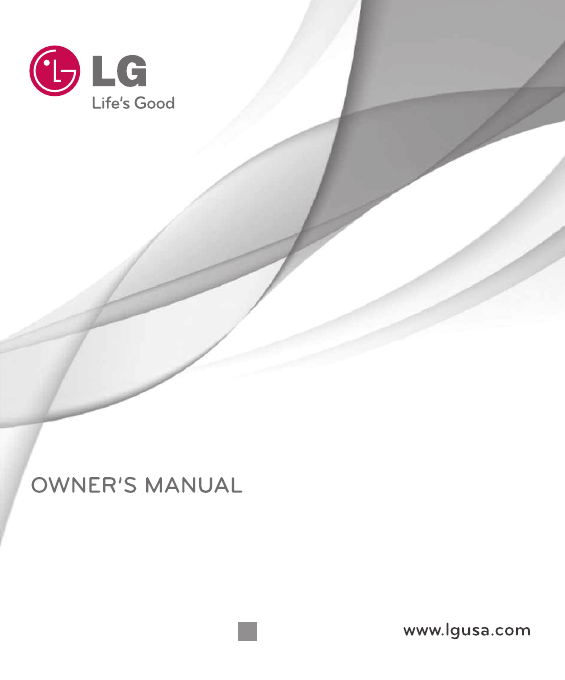

 (214 pages)
(214 pages)







Comments to this Manuals