LG M3204C Owner's Manual
Browse online or download Owner's Manual for LED displays LG M3204C. LG M3204C User Manual
- Page / 88
- Table of contents
- TROUBLESHOOTING
- BOOKMARKS




- MONITOR SIGNAGE 1
- Table of Contents 2
- Accessories 3
- Connecting the Stand 4
- Connecting the Speakers 5
- Portrait Mode 6
- Using the Remote Control 7
- Part Names and Functions 9
- Connecting to Your PC 10
- INPUT → ◄ ► → OK 11
- INPUT → ◄ ► → AUTO/SET 11
- Using the LAN 12
- Daisy Chaining Set 13
- VESA FDMI Wall Mounting 14
- Video Input 15
- User Menus 18
- Screen Adjustment Options 19
- PHOTO LIST 34
- MUSIC LIST 34
- MOVIE LIST 34
- ◄ 1/17 ► 38
- Troubleshooting 48
- Specications 51
- Specications 52
- RS-232C Cable 54
- (not included) 54
- Controlling Multiple Set 55
- IR Codes 84
- WARRANTY VOID 87
- IF REMOVED 87
Summary of Contents
www.lg.comENGLISHMONITOR SIGNAGE MONITOR SIGNAGE MODELSM3204CPlease read this manual carefully before operatingyour set and retain it for future refer
10Check that the computer, monitor and the peripherals are turned off. Then, connect the signal input cable. Connecting with a D-Sub Signal Input Cabl
11Select an input signal.Press INPUT on the remote control to select the input signal. Or, press INPUT on the bottom of the set.• Connecting two comp
12• Using a LAN establishes communication between your PC and the set and enables use of the OSD menus on the PC as well as the set. NoteConnecting t
13 Using RGB InputUsing AV InputTo use different set connected to each other, connect one end of the signal input cable (15-pin D-Sub signal cable) to
14Kensington Security Slot The set is equipped with a Kensington Security System connector on the back panel. The cable and lock are available separat
15Connecting to External DevicesConnecting with a BNC CableSelect AV. Connect the video cable as shown below and then connect the power cord (see pag
16Select Component.Connect the AV cable as shown in the below figure, then connect the power cord (see page 10).• Connect the input terminal with the
17Connect the AV cable as shown below and connect the power cord (see page 10). RCA-PC Audio Cable(not included)VCR/DVD/Set-top BoxHDMI-DVI Signal Ca
18User MenusScreen Adjustment OptionsTurns the set on/off.This Indicator lights up green when the set is operating normally (on mode). If the set is i
19User MenusThe sensor from which the set receives signals from the remote control. Screen Adjustment Options[For PC Analog signal]AUTO/SET Button AV
2Table of ContentsAccessories 3Connecting the Stand 4Connecting the Speakers 5Portrait Mode 6Using the Remote Control 7Part Names and Functions
20OSD Menu NoteOSD (On-Screen Display) • The OSD function enables you to adjust the screen status conveniently since it provides graphica
21User MenusAdjusting the OSD (On-Screen Display) • Use the remote control to adjust the OSD.Adjusting the Screen AutomaticallyPress AUTO/SET (AUTO on
22User MenusAdjusting Screen ColorAspect RatioMoveOKPICTUREAspect Ratio : 16:9ꕫ Energy Saving : OffPicture Mode : Standard • Backlight 70
23MoveOKPICTUREAspect Ratio : 16:9ꕫ Energy Saving : OffPicture Mode : Standard • Backlight 70 • Contrast 90 • Brightness 50 • Sharpn
24Adjusting Screen ColorUser MenusPicture ModeMoveOKPICTUREAspect Ratio : 16:9ꕫ Energy Saving : OffPicture Mode : Standard • Backlight 70
25User MenusMoveOKPICTUREAspect Ratio : 16:9ꕫ Energy Saving : OffPicture Mode : Standard (User) • Backlight 70 • Contrast 90 • Bright
26User MenusMoveOKPICTURE ▲ • Contrast 90 • Brightness 50 • Sharpness 70 • Color 60 • Tint 0 • Advanced Control • Picture ResetS
27User MenusMoveOKPICTURE ▲ • Contrast 90 • Brightness 50 • Sharpness 70 • Color 60 • Tint 0 • Advanced Control • Picture ResetS
28Adjusting AudioUser MenusMoveAUDIOAuto Volume : OffClear Voice II : Off • Level 3Balance 0Sound Mode : Standard • Treble 50 • Bass
29Adjusting the TimerUser MenusMoveTIMEOKClockOff Time : OffOn Time : OffSleep Timer : OffAuto Off : OnPower On Delay : OffClock
3NC2000 Kit❖ Applicable only for models that support the NC2000.Optional accessories are subject to change without prior notice to improve the perform
30User MenusMoveOPTIONOKLanguage : EnglishInput Label Key Lock : OffSet ID : OffISM Method : NormalDPM Select : OnPower Indicator : ONLogo
31User MenusDPM SelectTurns power saving on/off. Power IndicatorSets the power indicator on the front side of the set to On or Off. If you set to Off,
32Select Tile Mode and choose Tile alignment and set the ID of the current set to set the location. Only after pressing OK will the adjustments be sav
33- Tile Mode (set 1 to 2): c(2) x r(1)- Tile Mode (set 1 to 9): c(3) x r(3)- Tile Mode (set 1 to 16): c(4) x r(4)User MenusRowColumnID 1 ID 2ID 4 ID
34User MenusUSB OptionsConnecting USB DevicesWhen you connect a USB device, this pop-up menu is displayed, automatically. The pop-up menu will not be
35User MenusUSB Options Precautions when using the USB device• Only a USB storage device is recognizable. • If the USB storage device is connecte
36User MenusUSB OptionsYou can view photo files on USB storage devices.The On-Screen Display may be different from your set. Images are an example to
37User MenusUSB OptionsPhoto Selection and Pop-Up Menu ➩View: Displays the selected item. Mark All: Marks all photos on the screen. Unmark All: Desele
38User MenusUSB Options◄ 1/17 ►Slideshow ◘ BGM ◘ Delete Option Hide꘤ ► Slideshow When no picture is selected, all photos in the cu
39User MenusYou can play music files stored on USB storage devices. Purchased music files (*.MP3) may have copyright restrictions. Playback of these f
4Connecting the StandFirst, check if the following parts are all present.Stand (2)Screws (4)Parts Take the parts for the stand out of the box and asse
40Music Selection and Pop-Up Menu➩Up to 6 music files are listed per page. Play (During stop): Plays the selected music files. When playback of a file
41Music Selection and Pop-Up MenuUp to 6 music files are listed per page. MusicS0030:27 / 3:67If you don't press any button for a while during pl
42The movie list is activated once a USB device is detected. It is used when playing movie files on the set. Movies in the USB folder can be played. V
43User MenusUSB OptionsScreen ComponentsMoves to the Upper Level Folder Current Page/Total Pages Total Number of Marked Movie Files Usable USB Memory
44Movie Selection and Pop-Up Menu➩Play: Plays the selected movie. DivXplay is executed while the screen changes. Mark All: Marks all movies in the fol
45Using the remote control◄◄ / ►►When playing, repeatedly, press REW (◄◄) to speed up ◄◄(x2) -> ◄◄◄ (x4) -> ◄◄◄◄(x8) -> ◄◄◄◄◄(x16) ->◄◄◄◄◄
46User MenusMoveUSBOKPhoto ListMusic ListMovie ListDivX Reg. CodeDeactivation DivXReg. Code ꔋUSB Opt
47MoveUSBOKPhoto ListMusic ListMovie ListDivX Reg. CodeDeactivation Deactivation ꔋDeactivation
48Troubleshooting• See if the power cord is properly connected to the outlet.• See if the power switch is turned on.• May need service.• Adjust br
49Troubleshooting● Is the screen position wrong?● Do thin lines appear in the background?● Horizontal noise appears or the characters look blurr
5Connecting the SpeakersAttach the speakers to the set using screws as shown below. Then, connect the speaker cable. When the speakers are installed.*
50Troubleshooting• Set the number of colors to more than 24 bits (true color) Select Control Panel - Display - Settings - Color Table menu in Wind
51LCD PanelPower Dimensions& Weight80.0 cm (31.5 inch) TFT (Thin Film Transistor) LCD (Liquid Crystal Display) PanelVisible diagonal size: 80.0 cm
52Max. Resolution RGB: 1600x1200 @ 60 Hz HDMI/DVI: 1920x1080 @ 60 Hz - It may not be su
53Preset ModeHorizontal Frequency(kHz)Vertical Frequency(Hz)Preset ModeHorizontal Frequency(kHz)Vertical Frequency(Hz) 1 2 *3 4 *5 6 7 *8 9
Controlling Multiple Set RS-232CA1Controlling the Multiple ProductRS-232CA1A1Connecting the cableConnect the RS-232C cable as shown in the picture. Y
Controlling Multiple Set RS-232CA2 COMMAND 1 COMMAND 2 DATA1 DATA2
Controlling Multiple Set RS-232CA3 COMMAND 1 COMMAND 2 DATA1 DATA2
Controlling Multiple Set RS-232CA4OK Acknowledgement * The Product transmits ACK (acknowledgement) based on this format when receiving normal data.
Controlling Multiple Set RS-232CA5Transmission / Receiving Protocol01. Power(Command : a)► To control Power On / Off of the Set.TransmissionData 0 : P
Controlling Multiple Set RS-232CA603. Aspect Ratio(Command : c) (Main picture format)► To adjust the screen format. You can also adjust the screen
6Portrait Mode"When installing in portrait mode, rotate the set clockwise."- Only on some models.
Controlling Multiple Set RS-232CA7A705. Volume Mute(Command : e) ► To control On/Off of the Volume Mute.TransmissionData 0 : Volume Mute On (Volume O
Controlling Multiple Set RS-232CA8A8Transmission / Receiving Protocol07. Contrast(Command : g)► To adjust screen contrast. You can also adjust the
Controlling Multiple Set RS-232CA9Transmission / Receiving Protocol09. Color(Command : i) (Video Timing only)► To adjust the screen color. You can
Controlling Multiple Set RS-232CA1011. Sharpness(Command : k) (Video Timing only)► To adjust the screen Sharpness. You can also adjust the sharpne
Controlling Multiple Set RS-232CA11Transmission / Receiving Protocol14 Balance(Command : t)► To adjust the sound balance.TransmissionData Min : 00H t
Controlling Multiple Set RS-232CA12Transmission / Receiving Protocol16. Abnormal state (Command : z)► Abnormal State : Used to Read the power off stat
Controlling Multiple Set RS-232CA1318. Auto Configure(Command: j u)► To adjust picture position and minimize image shaking automatically. it works
Controlling Multiple Set RS-232CA1420. Tile Mode(Command : d d)► Change a Tile Mode.Transmission* The data can not be set to 0X or X0 except 00.Acknow
Controlling Multiple Set RS-232CA1521. Tile H Position(Command : d e)► To set the Horizontal position. TransmissionData Min : 00H to Max : 14H00H : S
Controlling Multiple Set RS-232CA1623. Tile H Size(Command : d g)► To set the Horizontal size. TransmissionData Min : 00H to Max : 64H* Refer to &apo
7Using the Remote ControlRemote Control Buttons12534769813121110PAGEINPUTENERGYSAVINGMARKARCONOFF. , !ABCDFGGHIJKLMNOPQRSTUV1/a/A- * #WXYZCL
Controlling Multiple Set RS-232CA17A1725. Tile ID Set(Command : d i)► To assign the Tile ID for Tiling function . TransmissionData Min : 00H to Max :
Controlling Multiple Set RS-232CA18A18Transmission / Receiving Protocol28. Sound Mode (Command : d y )► To adjust the Sound mode. Transmission Data St
Controlling Multiple Set RS-232CA19Controlling the Multiple ProductRS-232CA1931. Temperature value (Command : d n) ► To read the inside temperature va
Controlling Multiple Set RS-232CA20Controlling the Multiple ProductRS-232CA2033. Auto volume (Command : d u) ► Automatically adjust the volume level.
Controlling Multiple Set RS-232CA2135. Time (Command : f a) ► Set the current time. Transmission[Data1]0 : Monday1 : Tuesday2 : Wednesday3 : Thursday
Controlling Multiple Set RS-232CA22Transmission / Receiving ProtocolTransmission [Data1]1. f1h to f4h(read one index) f1: read 1st index o
Controlling Multiple Set RS-232CA23Transmission[Data 1]1. f1h to f4h(read one index) f1: read 1st index of Off Time List, f2: rea
Controlling Multiple Set RS-232CA24Transmission / Receiving Protocol38. Scheduling Input select (Command : f u) (Main Picture Input)► To select input
Controlling Multiple Set RS-232CA2539. Sleep Time (Command : f f) ► Set Sleep Time. Transmission Data 0 : Off1 : 102 : 203 : 304 : 605 : 906 :
Controlling Multiple Set RS-232CA2641. Power On Delay (Command : f h) ► Set the schedule delay when the power is turned on (Unit: second).
8ENERGY SAVING Button- Adjusts the Energy Saving mode of the set.INPUT Select ButtonAccesses the Input Signal Window. Selects the signal type you want
Controlling Multiple Set RS-232CA2743. DPM Select (Command : f j) ► Set the DPM (Display Power Management) function. TransmissionData 0 : Off
Controlling Multiple Set RS-232CA2845. Power saving(Command : f I) ► To set the Power saving mode. Transmission Data 0 : Off 1: (stati
Controlling Multiple Set RS-232CA29Transmission / Receiving Protocol47. logo Indicator (Command : f p) ► To set the LED for Power IndicatorTransmissio
Controlling Multiple Set RS-232CA3049. S/W Version (Command : f z) ► Check the software version. Transmission Data FFH : ReadAcknowledgementTr
Controlling Multiple Set RS-232CA31IR CodesRS-232CA31 Remote Control IR Code Output waveform single pulse, modulated with 37.917kHz signal a
Controlling Multiple Set RS-232CA32IR CodesRS-232CA32Code(Hex) Function Note UP(▲)DOWN
Controlling Multiple Set RS-232CA33IR CodesRS-232CA33E0E12899727163617BB0B1BA8F8E5ABFD5C67677AFR/C ButtonR/C ButtonR/C ButtonR/C Button(Discrete IR Co
WARNING -This is a class A monitor. In a do-mestic environment this monitor may cause radio interference in which case the user may be required to tak
P/NO : 3840TRL098E (0801-REV00)www.lge.com
9Part Names and FunctionsRear View* LINE OUTA terminal that is used to connect to the speaker including a built-in amplifier (amp).Check the connecti
More documents for LED displays LG M3204C
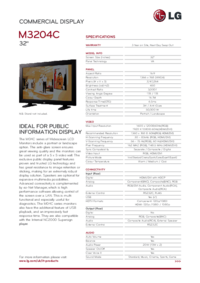
 (23 pages)
(23 pages) (29 pages)
(29 pages)







Comments to this Manuals