LG 34UM88 User Manual
Browse online or download User Manual for LED displays LG 34UM88. LG 34UM88 User manual
- Page / 35
- Table of contents
- TROUBLESHOOTING
- BOOKMARKS



- IPS LED 1
- TABLE OF CONTENTS 2
- ASSEMBLING AND PREPARING 4
- Input Connector 7
- Installing the Monitor 9
- Installing on a Table 10
- Adjusting the Stand Height 11
- Adjusting the Angle 11
- Tidying up Cables 12
- Using the Kensington Lock 12
- Installing on the Wall 13
- USING THE MONITOR 14
- Thunderbolt Connection 15
- DisplayPort Connection 15
- Connecting AV Devices 16
- Connecting Peripherals 16
- Connecting Headphones 17
- USER SETTINGS 18
- User Settings 19
- Quick Settings 20
- CAUTION 23
- TROUBLESHOOTING 29
- PRODUCT SPECIFICATION 31
- Factory Support Mode 33
- HDMI Timing (Video) 34
- Power LED 34
- Serial No 35
Summary of Contents
OWNER’S MANUALIPS LED MONITOR(LED Monitor*)www.lg.com* LG LED Monitor applies LCD screen with LED backlights.Please read this manual carefully before
10ENGLISHInstalling on a Table1 Lift the monitor and place it on the table in an upright position. Place the monitor at least 100 mm away from the wa
11ENGLISHAdjusting the Stand Height1 Place the monitor mounted on the stand base in an upright position.2 Handle the monitor with both hands for saf
12ENGLISHTidying up CablesArrange the cables using the cable holder as shown in the illustration.Cable HolderUsing the Kensington LockThe connector fo
13ENGLISHInstalling on the WallInstall the monitor at least 100 mm away from the wall and leave about 100 mm of space at each side of the monitor to e
14ENGLISHUSING THE MONITOR • The following instructions are based on the 34UM88 model. Illustrations in this manual may differ from the actual product
15ENGLISHDisplayPort ConnectionTransmits digital video and audio signals from your PC to the monitor. Connect the monitor to your PC using the Display
16ENGLISHConnecting AV DevicesHDMI ConnectionHDMI transmits digital video and audio signals from your AV device to the monitor. Connect your AV device
17ENGLISHHDMI/DP (DisplayPort) connectionTo use USB 3.0, connect the A-B type USB 3.0 cable of the product to the PC.Peripheral devices connected to t
18ENGLISHUSER SETTINGSActivating the Main Menu1 Press the joystick button on the bottom of the monitor.2 Move the joystick up/down ( / ) and left/
19ENGLISHUser SettingsMenu Settings1 To view the OSD menu, press the joystick button at the bottom of the monitor and then enter the Menu.2 Configur
2ENGLISHTABLE OF CONTENTSUSER SETTINGS ---------------------- 18 - Activating the Main Menu ------------------------- 18Main Menu Features - User Sett
20ENGLISHQuick Settings1 To view the OSD menu, press the joystick button at the bottom of the monitor and then enter the Menu.2 Go to Quick Settings
21ENGLISHPBP1 To view the OSD menu, press the joystick button at the bottom of the monitor and then enter the Menu.2 Go to PBP by moving the joystic
22ENGLISHPicture1 To view the OSD menu, press the joystick button at the bottom of the monitor and then enter the Menu.2 Go to Picture by moving the
23ENGLISHMenu > Picture DescriptionPicture Mode Calibration 1 Adjusts to the last calibrated screen. Calibration 2 Adjusts to the previously calibr
24ENGLISHMenu > Picture DescriptionColor Adjust Gamma Custom gamma settings: Gamma 0, Gamma 1, Gamma 2, Off. The higher the gamma value, the darker
25ENGLISHSound1 To view the OSD menu, press the joystick button at the bottom of the monitor and then enter the Menu.2 Go to Sound by moving the joy
26ENGLISHGeneral1 To view the OSD menu, press the joystick button at the bottom of the monitor and then enter the Menu.2 Go to General by moving the
27ENGLISHMenu > General DescriptionQuick Charge Quick Charge is a feature that rapidly charges the device connected to the USB 3.0 port.On Enables
28ENGLISHReset1 To view the OSD menu, press the joystick button at the bottom of the monitor and then enter the Menu.2 Go to Reset by moving the joy
29ENGLISHTROUBLESHOOTINGNothing is displayed on the screen.Is the monitor's power cord plugged in? • Check if the power cord is correctly plugged
3ENGLISHLICENSEEach model has different licenses. Visit www.lg.com for more information on the license.The terms HDMI and HDMI High-Definition Multime
30ENGLISH NOTE • Check if the graphics card’s resolution or frequency is within the range allowed by the monitor and set it to the recommended (optima
31ENGLISHPRODUCT SPECIFICATION34UM88, 34UB88LCD Screen Type TFT (Thin Film Transistor) LCD (Liquid Crystal Display) ScreenColor Depth HDMI 8-bit color
32ENGLISH34UM88CLCD Screen Type TFT (Thin Film Transistor) LCD (Liquid Crystal Display) ScreenColor Depth HDMI 8-bit color is supported.DP (DisplayPor
33ENGLISHFactory Support Mode34UM88, 34UB88(Preset Mode, HDMI/ DisplayPort/ Thunderbolt PC) 34UM88C(Preset Mode, HDMI/ DisplayPort PC) Preset ModeHor
34ENGLISHHDMI Timing (Video)Preset ModeHorizontal Frequency (kHz)Vertical Frequency (Hz)Remarks480p 31.5 60576p 31.25 50720p 45 60720p 37.5 501080p 67
To obtain the source code under GPL, LGPL, MPL, and other open source licenses, that is contained in this product, please visit http://opensource.lge.
4ENGLISHASSEMBLING AND PREPARINGProduct CompositionPlease check whether all the components are included in the box before using the product. If there
5ENGLISHSupported Drivers and SoftwareCheck the drivers and software supported by your product and refer to the manuals on the CD enclosed in the prod
6ENGLISHProduct and Button DescriptionJoystick ButtonPower LED • On : Power on • Off : Power offHow to Use the Joystick ButtonYou can easily control
7ENGLISHInput Connector34UM88, 34UB8834UM88C
8ENGLISHMoving and Lifting the MonitorWhen moving or lifting the monitor, follow these instructions to prevent the monitor from being scratched or dam
9ENGLISHInstalling the Monitor Assembling the Stand1 2 Stand Body3 Stand BaseStand Bodyor CAUTION • Illustrations in this document represent typical p
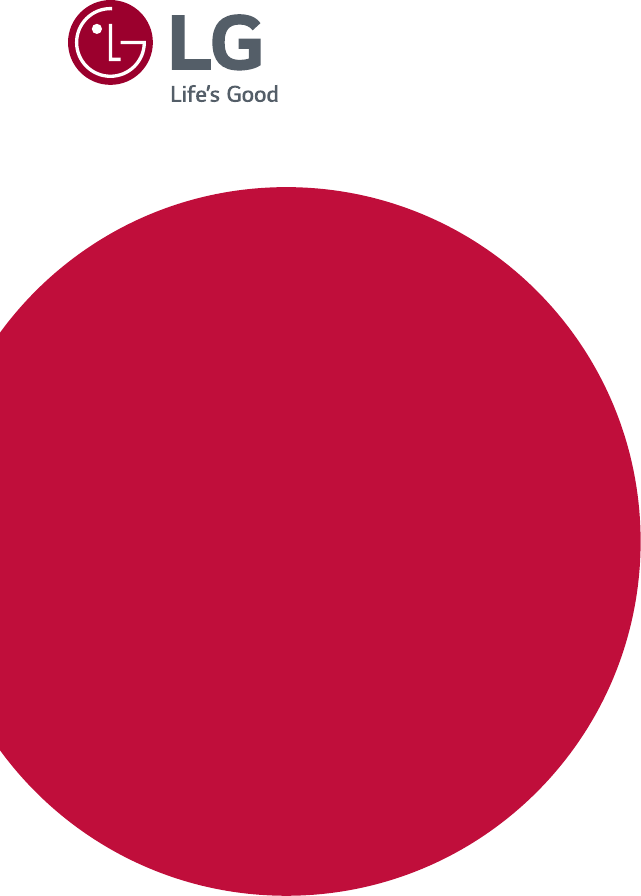
 (53 pages)
(53 pages)







Comments to this Manuals