LG 27MB67PY User Manual
Browse online or download User Manual for LED displays LG 27MB67PY. LG 27MB67PY-B Owner's manual [en]
- Page / 29
- Table of contents
- TROUBLESHOOTING
- BOOKMARKS



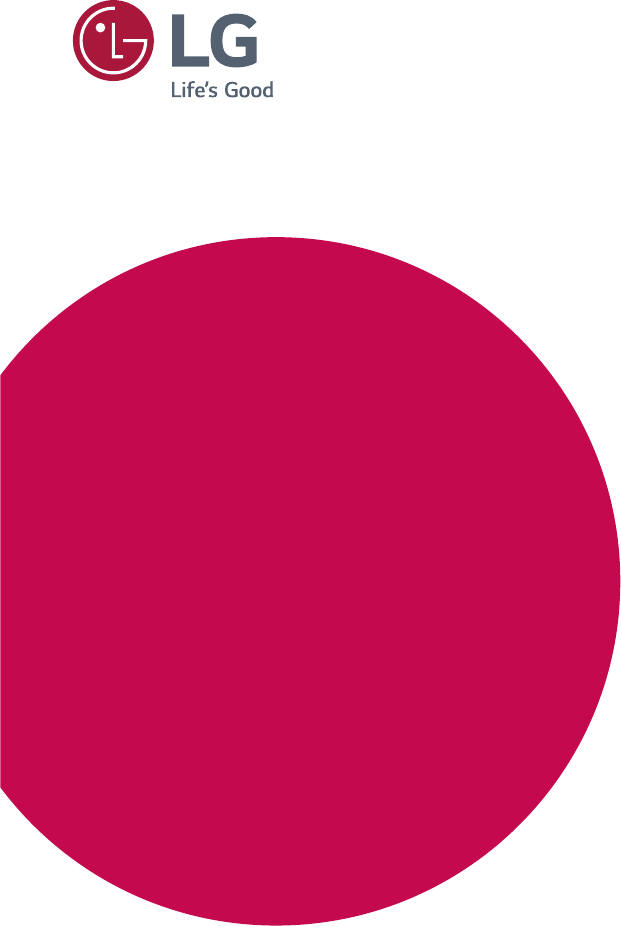
- IPS LED MONITOR 1
- LED LCD MONITOR 1
- (LED MONITOR*) 1
- CONTENTS 2
- ASSEMBLING AND PREPARING 3
- Parts and buttons 4
- Motion sensor lens 5
- Setting up the Monitor set 6
- Detaching the stand body 7
- Using the cable holder 7
- Adjusting the angle 8
- Mounting on a table 8
- Adjusting the stand height 9
- Swivel stand 10
- Using the Pivot function 10
- Mounting on a wall 11
- USING THE MONITOR SET 12
- Peripheral device connection 14
- CUSTOMIZING SETTINGS 15
- Customizing Settings 16
- Motion Energy Saver 20
- READER SETTING 22
- SMART ENERGY SAVING 23
- TROUBLESHOOTING 24
- SPECIFICATIONS 26
- Preset Modes (Resolution) 27
- D-SUB/DVI Timing 27
- DP Timing 27
- Indicator 27
- PROPER POSTURE 28
Summary of Contents
www.lg.com27MB67PYIPS LED(LED LCD) MONITOR MODELwww.lg.comPlease read this manual carefully before operating your set and retain it for future referen
10ENGENGLISHASSEMBLING AND PREPARINGSwivel stand yImage shown may differ from your Monitor set.1 Swivel 355 degrees and adjust the angle of the Monit
11ENGENGLISHASSEMBLING AND PREPARINGMounting on a wallFor proper ventilation, allow a clearance of 10 cm on each side and from the wall. Detailed inst
12ENGENGLISHUSING THE MONITOR SETUSING THE MONITOR SETConnecting to a PC yYour Monitor set supports Plug & Play*. *Plug & Play: A PC recogniz
13ENGENGLISHUSING THE MONITOR SET yIf you use DP, it can cause compatibility problem. yWhen you want to use two PC in our Monitor, please connect the
14ENGENGLISHUSING THE MONITOR SET yPeripheral devices are sold separately. yThe USB ports on the left and bottom of the monitor can be used to connect
15ENGENGLISHCUSTOMIZING SETTINGSCUSTOMIZING SETTINGS1 Press the desired button on the bottom of the Monitor set.2 Change the value of the menu item
16ENGENGLISHCUSTOMIZING SETTINGSCustomizing SettingsMenu Settings1 Press MENU button on the bottom of the Monitor set to display the Menu OSD. 2 Se
17ENGENGLISHCUSTOMIZING SETTINGSMenu > Next Menu Analog Digital DP DescriptionPicture Contrast ● ● ●To adjust the contrast of the screen Sharpness
18ENGENGLISHCUSTOMIZING SETTINGSColor1 Press MENU button on the bottom of the Monitor set to display the Menu OSD. 2 Select the "Next Menu&quo
19ENGENGLISHCUSTOMIZING SETTINGSDisplay1 Press MENU button on the bottom of the Monitor set to display the Menu OSD. 2 Select the "Next Menu&q
2ENGENGLISHTABLE OF CONTENTSCONTENTS3 ASSEMBLING AND PREPAR-ING3 Unpacking4 Parts and buttons5 Motion sensor lens 5 - Caution in use5 - Notice
20ENGENGLISHCUSTOMIZING SETTINGSEach option is explained below.Menu > Next Menu > Motion Energy SaverDescriptionTime The monitor set will switch
21ENGENGLISHCUSTOMIZING SETTINGSOthers1 Press MENU button on the bottom of the Monitor set to display the Menu OSD. 2 Select the "Next Menu&q
22ENGENGLISHCUSTOMIZING SETTINGSREADER SETTING1 Press READER button on the bottom of the Monitor set to display the Reader Mode OSD. 2 Set the opt
23ENGENGLISHCUSTOMIZING SETTINGS ySaving Data depends on the Panel. So,those values should be different from each panel and panel vendor.If option of
24ENGENGLISHTROUBLESHOOTINGTROUBLESHOOTINGCheck the following before calling for service.No image appearsIs the power cord of the display connected? y
25ENGENGLISHTROUBLESHOOTINGDisplay image is incorrectThe screen color is mono or abnormal. yCheck if the signal cable is properly connected and use a
26ENGENGLISHSPECIFICATIONSSPECIFICATIONS Display Screen Type Flat Panel Active matrix-TFT LCD Anti-Glare coatingPixel Pitch 0.3114 mm x 0.3114 mm (P
27ENGENGLISHSPECIFICATIONSPreset Modes (Resolution)D-SUB/DVI TimingDisplay Modes (Resolution)Horizontal Frequency(kHz)Vertical Frequency(Hz)Polarity(H
28ENGENGLISHPROPER POSTUREProper posture for using the Monitor set.PROPER POSTUREAdjust the Monitor set and your posture to allow you to view images a
Make sure to read the Safety Precautions before using the product.Keep the Owner’s Manual (CD) in an accessible place for future reference.The model
3ENGENGLISHASSEMBLING AND PREPARINGASSEMBLING AND PREPARINGUnpackingCheck your product box for the following items. If there are any missing accessori
4ENGENGLISHASSEMBLING AND PREPARING---Parts and buttons(Power Button)Power Indicator y LED On : Power is on y LED Off: Power is offFront Side ButtonsI
5ENGENGLISHASSEMBLING AND PREPARINGMotion sensor lens Caution in usePlease avoid using the fresnel lens in the following conditions because it may cau
6ENGENGLISHASSEMBLING AND PREPARINGSetting up the Monitor set Attaching the Stand Base1 Place the Monitor set with the screen side down on a flat and
7ENGENGLISHASSEMBLING AND PREPARINGDetaching the stand body1 Place the monitor's screen face down. To protect the screen from scratches, cover t
8ENGENGLISHASSEMBLING AND PREPARINGAdjusting the angle1 Place the monitor mounted on the stand base in an upright position. 2 Adjust the angle of th
9ENGENGLISHASSEMBLING AND PREPARINGUsing the Kensington locking deviceThe connector for the Kensington lock is located on the rear of the monitor.F
 (27 pages)
(27 pages)







Comments to this Manuals