LG 50PY2R User Manual Page 23
- Page / 64
- Table of contents
- TROUBLESHOOTING
- BOOKMARKS
Rated. / 5. Based on customer reviews


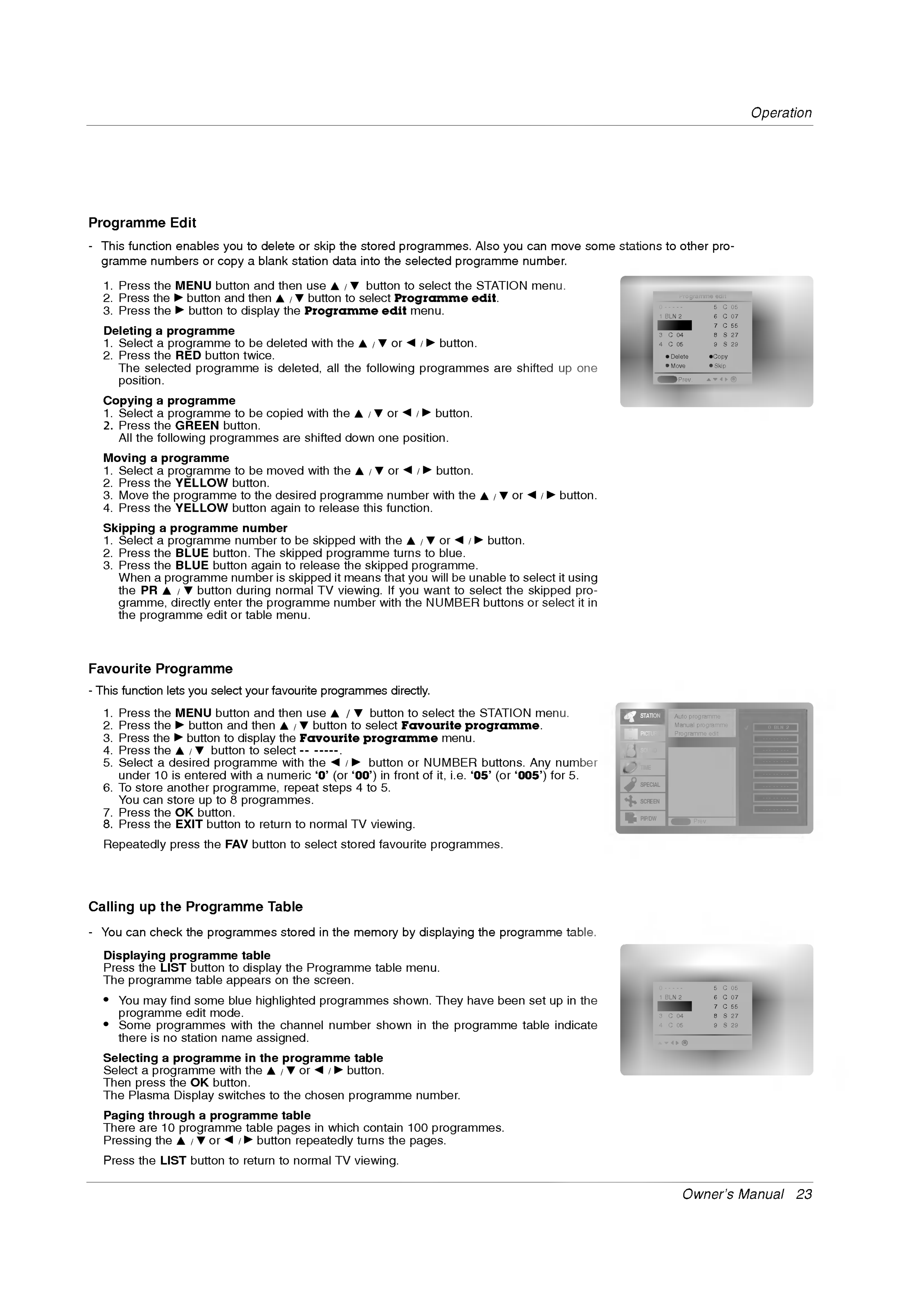
Owner's
Manual
23
Operation
Displaying
programme
table
Press
the
LIST
button
to
display
the
Programme
table
menu.
The
programme
table
appears
on
the
screen.
?
You
may
find
some
blue
highlighted
programmes
shown.
They
have
been
set
up
in
the
programme
edit
mode.
?
Some
programmes
with
the
channel
number
shown
in
the
programme
table
indicate
there
is
no
station
name
assigned.
Selecting
a
programme
in
the
programme
table
Select
a
programme
with
the
D
/
E
or
F
/
G
button.
Then
press
the
OK
button.
The
Plasma
Display
switches
to
the
chosen
programme
number.
Paging
through
a
programme
table
There
are
10
programme
table
pages
in
which
contain
100
programmes.
Pressing
the
D
/
E
or
F
/
G
button
repeatedly
turns
the
pages.
Press
the
LIST
button
to
return
to
normal
TV
viewing.
Calling
up
the
Programme
Table
-
You
can
check
the
programmes
stored
in
the
memory
by
displaying
the
programme
table.
1.
Press
the
MENU
button
and
then
use
D
/
E
button
to
select
the
STATION
menu.
2.
Press
the
G
button
and
then
D
/
E
button
to
select
Programme
edit.
3.
Press
the
G
button
to
display
the
Programme
edit
menu.
Deleting
a
programme
1.
Select
a
programme
to
be
deleted
with
the
D
/
E
or
F
/
G
button.
2.
Press
the
RED
button
twice.
The
selected
programme
is
deleted,
all
the
following
programmes
are
shifted
up
one
position.
Copying
a
programme
1.
Select
a
programme
to
be
copied
with
the
D
/
E
or
F
/
G
button.
2.
Press
the
GREEN
button.
All
the
following
programmes
are
shifted
down
one
position.
Moving
a
programme
1.
Select
a
programme
to
be
moved
with
the
D
/
E
or
F
/
G
button.
2.
Press
the
YELLOW
button.
3.
Move
the
programme
to
the
desired
programme
number
with
the
D
/
E
or
F
/
G
button.
4.
Press
the
YELLOW
button
again
to
release
this
function.
Skipping
a
programme
number
1.
Select
a
programme
number
to
be
skipped
with
the
D
/
E
or
F
/
G
button.
2.
Press
the
BLUE
button.
The
skipped
programme
turns
to
blue.
3.
Press
the
BLUE
button
again
to
release the
skipped
programme.
When
a
programme
number
is
skipped
it
means
that
you
will
be
unable
to
select
it
using
the
PR
D
/
E
button
during
normal
TV
viewing.
If
you
want
to
select
the
skipped
pro-
gramme,
directly
enter
the
programme
number
with
the
NUMBER
buttons
or
select
it
in
the
programme
edit
or
table
menu.
Programme
Edit
-
This
function
enables
you
to
delete
or
skip
the stored
programmes.
Also
you
can
move
some
stations
to
other
pro-
gramme
numbers
or
copy
a
blank
station
data
into
the
selected
programme
number.
Programme
edit
0-
- - - -
5C05
1BLN2
6C07
7C55
3C04 8S27
4C05
9S29
Delete
Copy
Move
Skip
Prev.
2C01
Menu
1.
Press
the
MENU
button
and
then
use
D
/
E
button
to
select
the
STATION
menu.
2.
Press
the
G
button
and
then
D
/
E
button
to
select
Favourite
programme.
3.
Press
the
G
button
to
display
the
Favourite
programme
menu.
4.
Press
the
D
/
E
button
to
select
--
-----.
5.
Select
a
desired
programme
with
the
F
/
G
button
or
NUMBER
buttons.
Any
number
under
10
is
entered
with
a
numeric
'0'
(or
'00')
in
front
of
it,
i.e.
'05'
(or
'005')
for
5.
6.
To
store
another
programme,
repeat
steps
4
to
5.
You
can
store
up
to
8
programmes.
7.
Press
the
OK
button.
8.
Press
the
EXIT
button
to
return
to
normal
TV
viewing.
Repeatedly
press
the
FAV
button
to
select
stored
favourite
programmes.
-
This
function
lets
you
select
your
favourite
programmes
directly.
Favourite
Programme
Auto
programme
Manual
programme
Programme
edit
Prev.
STATION
PICTURE
SOUND
TIME
SPECIAL
SCREEN
PIP/DW
Favourite
programme
G
0BLN2
--
- - - - - -
--
- - - - - -
--
- - - - - -
--
- - - - - -
--
- - - - - -
--
- - - - - -
--
- - - - - -
Menu
0-
- - - -
5C05
1BLN2
6C07
7C55
3C04 8S27
4C05
9S29
2C01
- OWNER'S 1
- Instructions 2
- Warnings 3
- Contents 4
- Introduction 5
- Functions 6
- Controls 7
- VIDEO S-VIDEO 8
- Equipment 10
- Watching 11
- Specification 13
- Installation 14
- Reference 15
- Accessories 16
- (option) 20
- Language 20
- Operation 21
- Adjusting 26
- (Picture-in-Picture) 34
- MultiMediaCardTM 38
- MEMORY STICK 38
- Ejecting 39
- Adjustment 43
- External 50
- Receiving 51
- Owner's 57
- Miscellaneous 58
- Programming 59
- LG(GOLDSTAR) 61
- Troubleshooting 62
- Specifications 63
 (36 pages)
(36 pages) (37 pages)
(37 pages)







Comments to this Manuals