LG 47LN5400 User Manual
Browse online or download User Manual for LCD TVs LG 47LN5400. LG 32LN540B Owner's manual
- Page / 69
- Table of contents
- BOOKMARKS




- User Guide 1
- 2
- To set favorite channels 3
- To use Favorites 3
- Press 節目導覽 button 4
- 選單 ➾ SETUP ➙ Auto Tuning 5
- 選單 ➾ SETUP ➙ Manual Tuning 6
- To edit the channels 7
- 選單 ➾ PICTURE ➙ Aspect Ratio 8
- Press AV 模式 button 11
- To select Picture Mode 13
- To fine-tune picture mode 15
- To set advanced control 16
- 選單 ➾ PICTURE ➙ Energy Saving 23
- To use Sound Mode 24
- To set Virtual Surround mode 25
- To set Auto Volume 26
- To adjust audio balance 27
- DTV Audio Setting 28
- To select external input 29
- To use SIMPLINK 30
- To use Sleep Timer 33
- To set current time 34
- To turn on/off the TV 35
- 36
- 37
- 38
- 選單 ➾ OPTION ➙ Language 39
- 40
- To set up Power Indicator 41
- To return to initial settings 42
- To change TV mode 43
- To connect a USB device 44
- To remove the USB device 44
- To use My Media 47
- To set up My Media 48
- My Media supporting file 49
- ❓ Available video file 50
- .ts, .trp, .tp, .mts, .m2ts 51
- .mpg, .mpeg, .mpe 51
- *DTS : Depending on model 51
- ❓ Available music file 52
- File Type : OGG 53
- File Type : WMA 53
- File Type : WMA 10 Pro 53
- ❓ Available photo file 54
- Category : BMP 55
- Category : PNG 55
- Video Replay Issues 56
- Operational problem 59
- Image problem 60
- Sound problem 63
Summary of Contents
User GuideThis is a 「User Guide」 installed on the TV.The contents of this guide are subject to change without prior notice for quality improvement.
GP2eng• Cinema Zoom: Formats an image to the cinemascope ratio (2.35:1) and zooms in on the ratio. ✎ While viewing an external device, these cases ma
GP2kor[Depending on model]Press AV 模式 button.Optimizes the TV’s Picture/Audio for different AV modes.• Off: Views with the value set at the PICTURE/A
GP2kor ❐To adjust pictures with Picture Wizard選單 ➾ PICTURE ➙ Picture Wizard ⅡThis function calibrates and adjusts for optimum picture quality with the
GP2kor ❐To select Picture Mode選單 ➾ PICTURE ➙ Picture ModeSelect the picture mode optimized for the viewing environment or the program.• Eco: The Ener
GP2kor ✎ Depending on input signal, available range of picture modes may differ. ✎ ꕋ Expert mode is for picture tuning professionals to control and fi
GP2kor ❐To fine-tune picture mode選單 ➾ PICTURE ➙ Picture Mode ➙Backlight / Contrast / Brightness / Sharpness / Color / Tint / Color Temp.First select a
GP2kor ❐To set advanced control選單 ➾ PICTURE ➙ Picture Mode ➙ Advanced Control / Expert ControlFor each picture mode, screen can be calibrated; or for
GP2kor• Skin Color: Skin color spectrum can be separately set to implement the skin color as defined by the user.• Sky Color : Sky color is set sepa
GP2kor• Color Gamut: Selects the range of colors that can be expressed.• Edge Enhancer: Shows clearer and distinctive yet natural edges of the video
GP2kor• Color Temperature: Adjusts the overall tone of the screen as desired. In Expert mode, detailed fine-tuning can be set via Gamma method, etc.•
GP2
GP2kor ❐To set additional picture options選單 ➾ PICTURE ➙ Picture Mode ➙ Picture OptionAdjusts detailed setting for images.• Noise Reduction: Eliminate
GP2kor• Real Cinema: Helps maintain the optimal state of the screen.• Motion Eye Care: [Depending on model] Saves power consumption by adjusting the
GP2kor ❐To initialize picture settings選單 ➾ PICTURE ➙ Picture Mode ➙ Picture ResetInitializes picture settings that the user customizes.Each picture mo
GP2enga選單 ➾ PICTURE ➙ Energy SavingSaves electric power by adjusting screen brightness.• O : Turns o the Energy Saving.• Minimum/Medium/Maximum :
GP2enga ❐To use Sound Mode選單 ➾ AUDIO ➙ Sound ModeAdjusts TV audio to an optimal level according to a selected sound mode.• Standard : Suitable for al
GP2eng ❐To set Virtual Surround mode選單 ➾ AUDIO ➙ Virtual SurroundLG’s proprietary audio processing technology allows 5-channel-like surround sound fro
GP2eng ❐To set Auto Volume 選單 ➾ AUDIO ➙ Auto VolumeSets Auto Volume to ON and volume output from channel to channel is automatically adjusted for conv
GP2eng ❐To adjust audio balance選單 ➾ AUDIO ➙ BalanceAdjusts left/right audio balance. ❐To use Sound Optimizer function選單 ➾ AUDIO ➙ Sound Optimizeroptim
GP2eng ❐DTV Audio Setting選單 ➾ AUDIO ➙ DTV Audio Setting[Depending on model]When an input signal comprises different audio signals, this function allow
GP2enga ❐To select external inputPress 輸入 button.Selects external input. ✎ Edit the device name: You can edit the name of the external device connecte
GP2enga ❐To set favorite channels選單 ➾ SETUP ➙ Channel Edit1 Select the channel you want.2 Press the 喜愛頻道 button to select Favorite Group and then OK
GP2enga ❐To use SIMPLINKSIMPLINK controls and manages multimedia devices conveniently with the TV remote control through the SIMPLINK menu.1 Connect
GP2enga ✎ This function is only compatible with devices having the SIMPLINK logo. ✎ TouseSIMPLINKfunction,usehigh-speedHDMIⓇcable(withCEC(Co
GP2enga ❓ SIMPLINK function description• Direct Play : Plays the multimedia device on the TV instantly.• Select multimedia device : Selects the desi
GP2enga ❐To use Sleep Timer選單 ➾ TIME ➙ Sleep TimerTurns off the TV after a prescribed number of minutes.To deactivate the Sleep Timer, select Off.
GP2enga ❐To set current time選單 ➾ TIME ➙ ClockChecks or changes the time while watching TV.• Auto : Synchronizes the TV clock to the digital time info
GP2enga ❐To turn on/off the TV選單 ➾ TIME ➙ On Time / Off TimeSets On/Off time.To deactivate the On Time/Off Time function, select Off on Repeat. ✎ To
GP2
GP2
GP2
GP4kor選單 ➾ OPTION ➙ LanguageYou can select the language of the menu displayed on the screen and digital sound broadcasting.• Menu Language : Selects
GP2engaPress 節目導覽 button. [In Digital mode only]Obtains information about programs and airtime. Checks the broadcasting time of the desired program a
GP4
GP2kor ❐To set up Power Indicator選單 ➾ OPTION ➙ Standby LightTurns on/off the standby light in the front panel of the TV.
GP2kor ❐To return to initial settings選單 ➾ OPTION ➙ Factory ResetReturns to initial default mode by deleting all optional setup.Once initialization is
GP2kor ❐To change TV mode選單 ➾ OPTION ➙ Mode SettingSelects Home Use or Store Demo. When in use in home, please select Home Use.Store Demo mode is for
GP2korEasily and Conveniently replays content stored on USB (external HDD, USB Memory) directly on TV. ❐To connect a USB deviceConnect USB storage de
GP2kor ❐Warning when using USB storage devices ✎ USB storage devices with a built-in auto recognition program or its own driver may not work. ✎ Some U
GP2kor ✎ It is recommended to use USB Memory Stick with 32 GB or less and USB HDD with 1 TB or less. ✎ If a USB HDD with power-saving function does no
GP2kor ❐To use My Media選單 ➾ MY MEDIA ➙ All Media / Movie List / Photo List / Music ListSelect desired file from the list. Watch the chosen file.Sets p
GP2kor ❐To set up My Media選單 ➾ OPTION ➙ DivX(R) VOD • Registration : Checks DivX Reg. Code for replaying DivX protected videos. Register at http://vo
GP2kor ❐My Media supporting fileMaximum data transfer rate:20 Mbps (Mega bit per second)External supported subtitle formats: *.smi, *.srt, *.sub (Micr
GP2kor ❐To set up the channels automatically選單 ➾ SETUP ➙ Auto TuningMemorizes automatically the channels being broadcast. ✎ The channels will not be
GP2kor ❓ Available video fileMaximum: 1920 x 1080 @30p (only Motion JPEG 640x480 @30p).asf, .wmv [Video] VC-1 Advanced Profile, VC-1 Simple and Main
GP2kor.mkv[Video] H.264/AVC, XViD, MPEG-4 Part2[Audio] HE-AAC, Dolby Digital, MPEG-1 Layer III (MP3), *DTS.ts, .trp, .tp, .mts, .m2ts[Video] H.264/
GP2kor ❓ Available music fileFile type : mp3[Bit rate] 32 Kbps - 320 Kbps[Sample freq.] 16 kHz - 48 kHz[Support] MPEG1, MPEG2, Layer2, Layer3File Type
GP2korFile Type : OGG[Bit rate] Free Format[Sample freq.] ~ 48kHz[Support] VorbisFile Type : WMA[Bit rate] 128 kbps ~ 320 kbps[Sample freq.] 8kHz ~ 48
GP2kor ❓ Available photo fileCategory : 2D(jpeg, jpg, jpe)[Available file type] SOF0: baseline, SOF1: Extend Sequential, SOF2: Progressive[Photo si
GP2korCategory : BMP[Photo size] Minimum : 64x64 Maximum : 9600x6400Category : PNG[Available file type] Interlace, Non-Interlace[P
GP2kor ❐Video Replay Issues ✎ Some subtitles created by users may not work properly. ✎ The video and subtitle files should be placed in the same folde
GP2kor選單 ➾ Customer Support ➙ Software UpdateUses Software Update to check and obtain the latest version. If not updated, certain functions may not wo
GP2kor ✎ When the update starts, the update progress window appears for a short time and disappears. ✎ The latest version can be obtained via digital
GP2korIf the following symptoms occur, recheck the system. It may not be malfunction. ❐Operational problem ꕢ Cannot view certain channels.• Adjust th
GP2kor ❐To set up the channels at manually選單 ➾ SETUP ➙ Manual TuningAdjusts channels manually and saves the results.For digital broadcasting, signal s
GP2kor ❐Image problem選單➾Customer Support ➙Picture TestConducts Picture Test first to verify that image signal output is normal.When the test image
GP2kor ꕢ Vibrating horizontal/vertical lines and fishnet patterns appear momentarily.• Such a problem may happen when there is strong electronic inte
GP2kor ꕢ Digital broadcast cannot be seen though the cable is connected.• Verify subscription and/or signal with cable operator. (Depending on the s
GP2kor ❐Sound problem選單➾ Customer Support➙Sound TestTry Sound Test to verify that sound signal output is normal.When the test sound is normal, chec
GP2kor ꕢ Foranalogbroadcast,stereoisnotclearorsoundcomesfromonespeakeronly.• In a poor reception area (areas with weak or unstable signa
GP2kor ꕢ Each channel’s volume is different.• Depending on the channel, there can be differences in volume.• Please set Auto Volume to On. ꕢ On cert
GP2kor ꕢ There is no sound when connected to HDMI/USB.• VerifythattheHDMIⓇcableishighspeed.• Check that the USB device and cable is version 2
GP2kor ❐PC connection problem (Only for models supporting PC connection) ꕢ The screen display is not on after connecting to the computer.• Check that
GP2kor ꕢ When connected to the computer, the display is partially cut off or shifts to one side.• Set up the resolution supporting PC input. (If it
GP2kor ❐Problem with replaying movies in My Media ꕢ I cannot view the files on the Movie List.• Check if the file on the USB storage device can be re
GP2kor ❐To edit the channels選單 ➾ SETUP ➙ Channel EditEdits the saved channels.
GP2eng選單 ➾ PICTURE ➙ Aspect RatioSelects the screen aspect ratio.• 16:9: Resizes the image ratio to fit 16:9 screen.• Just Scan: Displays high-quali
GP2eng• Full Wide: When TV receives the wide screen signal, it will lead you to adjust the picture horizontally or vertically, in a linear proportion
More documents for LCD TVs LG 47LN5400



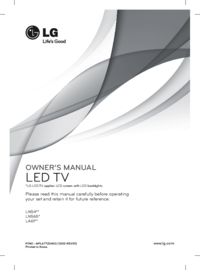

 (116 pages)
(116 pages) (44 pages)
(44 pages) (63 pages)
(63 pages) (44 pages)
(44 pages)







Comments to this Manuals