LG 42PB4RT User Manual
Browse online or download User Manual for LCD TVs LG 42PB4RT. LG 37LB5RT Owner's manual
- Page / 126
- Table of contents
- BOOKMARKS



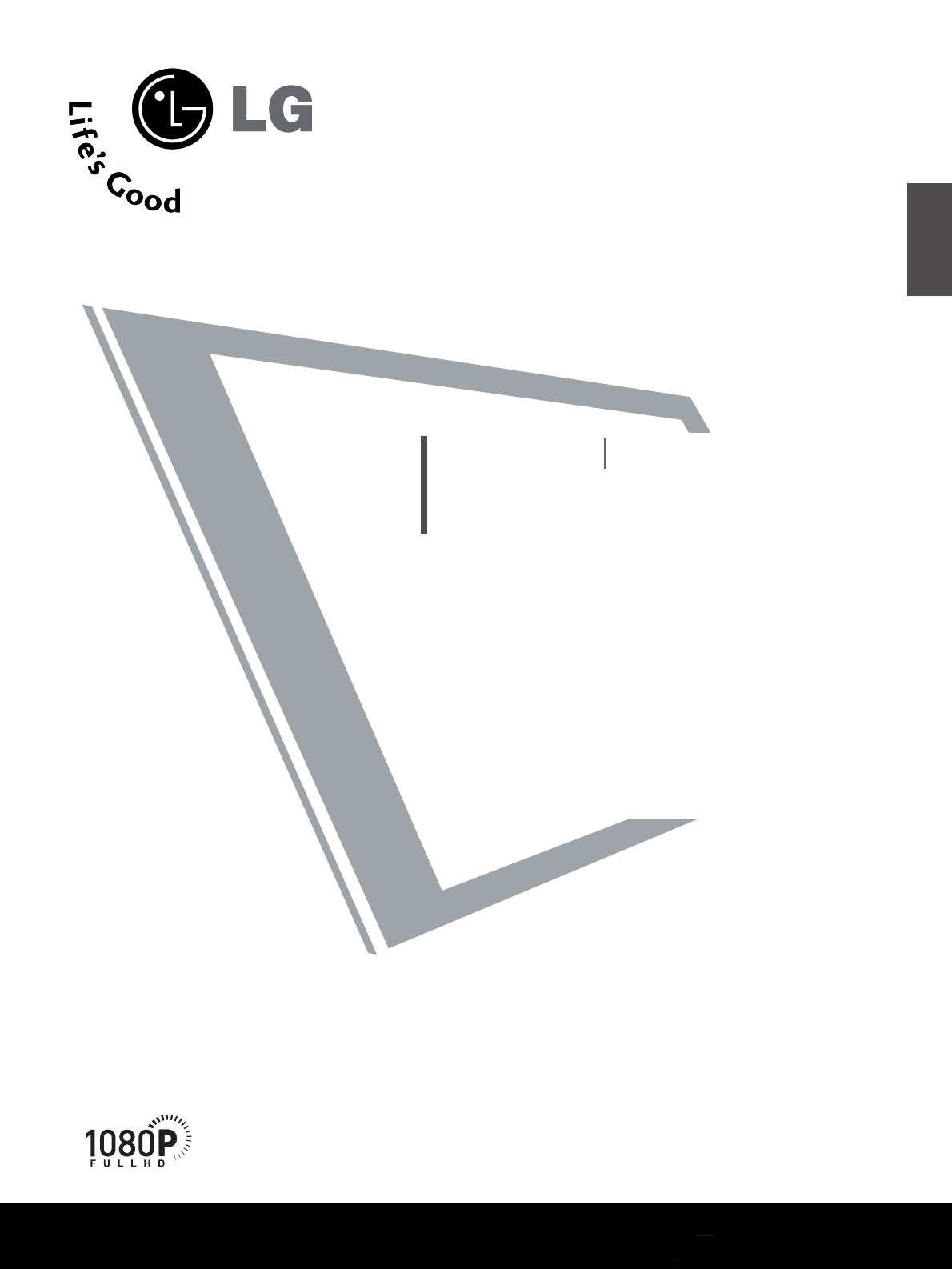
- PLASMA TV 1
- OWNER’S MANUAL 1
- ACCESSORIES 3
- CONTENTS 4
- PICTURE CONTROL 5
- FRONT PANEL CONTROLS 7
- BACK PANEL INFORMATION 9
- PREPARATION 10
- Plasma TV models 13
- DESKTOP PEDESTAL INSTALLATION 15
- EXTERNAL EQUIPMENT SETUP 17
- Connecting with a RF Cable 23
- PC SETUP 29
- Initializing 35
- REMOTE CONTROL KEY FUNCTIONS 36
- Installing Batteries 37
- TURNING ON THE TV 38
- PROGRAMME SELECTION 38
- VOLUME ADJUSTMENT 38
- * PLASMA TV models only 39
- AUTO PROGRAMME TUNING 40
- MANUAL PROGRAMME TUNING 41
- FINE TUNING 42
- ASSIGNING A STATION NAME 43
- SETUP menu 44
- Manual Tuning 44
- PROGRAMME EDIT 45
- Press the 45
- FAVOURITE PROGRAMME 46
- CALLING THE PROGRAMME LIST 47
- INPUT SOURCE SELECTION 48
- KEY LOCK 49
- PIP PR- PIP PR+ 50
- PIP INPUT 50
- SIMPLINK Functions 51
- SIMPLINK Menu 51
- TIME MACHINE 52
- FORMAT HARD DISK 55
- SCHEDULE LIST 59
- RECORD QUALITY 59
- Using the remote control 67
- Playing recorded programmes 67
- PHOTO LIST 68
- MUSIC LIST 72
- MOVIE LIST 75
- SUBTITLE 77
- PRESET PICTURE SETTINGS 83
- MANUAL PICTURE ADJUSTMENT 85
- * Manual Selection 87
- ADVANCED - CINEMA 89
- PICTURE RESET 91
- LOW-POWER PICTURE MODE 93
- Stereo/Dual Reception 99
- SOUND & LANGUAGE CONTROL 100
- TIME SETTING 102
- AUTO ON/OFF TIMER SETTING 103
- AUTO SHUT-OFF SETTING 105
- TELETEXT 106
- TOP TEXT 107
- APPENDIX 109
- MAINTENANCE 111
- RS-232C Configurations 119
Summary of Contents
Please read this manual carefully before operatingyour TVRetain it for future reference.Record model number and serial number of the TV.Refer to the l
8PREPARATIONPREPARATIONUSB INAV IN 2L/MONORAUDIOVIDEOS-VIDEOHDMI IN HDMI/DVI IN 1122VARIABLEAUDIO OUTCOMPONENT INAV IN 1 AV OUTRGB INRS-232C IN(CONTRO
98SOUND & LANGUAGE CONTROLSOUND & LANGUAGE CONTROLNICAM ReceptionWhen NNIICCAAMM mmoonnoois received, you can select NNIICCAAMM MMOONNOOor F
LanguageInput LabelSIMPLINKKey LockISM MethodLow PowerSet IDSETUPOPICTUREOAUDIOOTIMEOOPTION GPrev.MenuTIME MACHINEO99ON-SCREEN MENU LANGUAGE SELECTION
ClockOff TimeOn TimeSleep TimeAuto SleepSETUPOPICTUREOOPTIONOAUDIOOTIME GPrev.MenuTIME MACHINEO100CLOCK SETUPTIME SETTINGTIME SETTINGPress the MMEENNU
ClockOff TimeOn TimeSleep TimeAuto SleepSETUPOPICTUREOOPTIONOAUDIOOTIME GPrev.MenuTIME MACHINEO101AUTO ON/OFF TIMER SETTINGTIME SETTINGPress the MMEEN
ClockOff TimeOn TimeSleep TimeAuto SleepSETUPOPICTUREOOPTIONOAUDIOOTIME GPrev.MenuTIME MACHINEO102SLEEP TIMER SETTINGTIME SETTINGTIME SETTINGYou do no
ClockOff TimeOn TimeSleep TimeAuto SleepSETUPOPICTUREOOPTIONOAUDIOOTIME GPrev.MenuTIME MACHINEO103AUTO SHUT-OFF SETTINGTIME SETTINGIf the TV set is sw
104TELETEXTTELETEXTPress the TTEEXXTTbutton to switch to teletext. The initial page or last page viewed appears on the screen.Two page numbers, TV sta
105TELETEXTTOP TEXTThe user guide displays four fields-red, green, yellow and blue at the bottom of the screen. The yellow field denotes the next grou
106TELETEXTTELETEXTSPECIAL TELETEXT FUNCTIONSAARREEVVEEAALLPress this button to display concealed information, such as solutions to riddles or puzzles
107TROUBLESHOOTINGAPPENDIXAPPENDIXTThhee vviiddeeoo ffuunnccttiioonn ddooeess nnoott wwoorrkk..NNoo ppiiccttuurree &&NNoo ssoouun
9STAND INSTALLATION (Only 32, 37 inch LCD TV Models)PREPARATION123Carefully place the TV screen side down on acushioned surface to protect
108APPENDIXAPPENDIXPPiiccttuurree OOKK &&NNoo ssoouunnddUUnnuussuuaall ssoouunndd ffrroommiinnssiiddee tthhee pprroodduuccttNNoo
109MAINTENANCEAPPENDIXEarly malfunctions can be prevented. Careful and regular cleaning can prolong the life of your new TV.Caution: Be sure to swith
Operating TemperatureOperating HumidityStorage TemperatureStorage HumidityEnvironment conditionTelevision SystemProgram CoverageExternal Antenna Imped
111APPENDIX The specifications shown above may be changed without prior notice for quality improvement.MODELSDimensions(Width x Height x Depth)WeightO
112PROGRAMMING THE REMOTE CONTROLAPPENDIXAPPENDIXProgramming a code into a remote modeTesting your remote control.To find out whether your remote cont
113APPENDIXBrand Codes Brand Codes Brand CodesAIWA 034AKAI 016 043 046 12412 5 14 6AMPRO 072ANAM 031 033 103AUDIO DYNAMICS012 023 039 0 43BROKSONIC 03
114IR CODESAPPENDIXAPPENDIXAConfiguration of frame 1st frameRepeat frameALead codeARepeat codeABBiitt ddeessccrriippttiioonnAFFrraammee iinntteerrv
115APPENDIXCCooddee ((HHeexxaa)) FFuunnccttiioonn NNoottee0F080B79E0E17E60200A72716361B1B0BABDB28F8EB34353C89E5B4041070644020300011E0911121314151617
116EXTERNAL CONTROL DEVICE SETUPAPPENDIXAPPENDIXRS-232C SetupIt’s not available to use this function in TIME MACHINE mode.Connect the RS-232C input ja
LanguageInput LabelSIMPLINKKey LockISM MethodLow PowerSet IDSETUPOPICTUREOAUDIOOTIMEOOPTION GPrev.MenuTIME MACHINEOAPPENDIX117Press the MMEENNUUbutton
10ATTACHING THE TV TO A WALL(This feature is not available for all models.)PREPARATIONPREPARATIONPlasma TV models LCD TV models2 1APosition the TV clo
APPENDIX118APPENDIX01. Power k a 0 ~ 102. Aspect Ratio k c *03. Screen Mute k d 0 ~ 104. Volume Mute k e 0 ~ 105. Volume Control k f 0 ~ 6406
APPENDIX1190044.. VVoolluummee MMuuttee ((CCoommmmaanndd22::ee))To control volume mute on/off.You can also adjust mute using the MUTE button on rem
APPENDIX120APPENDIX1144.. PPIIPP PPoossiittiioonn ((CCoommmmaanndd22::qq))G To select sub picture position for PIP.You can also adjust the sub pict
APPENDIX1211199.. BBlluuee AAddjjuussttmmeenntt ((CCoommmmaanndd 22 :: $$))G To adjust blue in colour temperature.TransmissionData Min : 0 ~
APPENDIX122APPENDIXMSB LSB00 0 0 0 0 0 0External Input Input NumberInput NumberData0000Input10011Input40010Input30001Input22277.. PPIIPP IInnppuutt
11BACK COVER FOR WIRE ARRANGEMENTPREPARATIONPlasma TV modelsConnect the cables as necessary.To connect additional equipment, see the EExxtteerrnnaall
12PREPARATIONPREPARATIONLCD TV modelsConnect the cables as necessary.To connect additional equipment, see theEExxtteerrnnaall eeqquuiippmmeenntt SSe
13 The TV can be installed in various ways such as on a wall, or on a desktop etc. The TV is designed to be mounted horizontally.PREPARATIONWALL MOUNT
HDMI IN HDMI/DVI IN 1221VARIABLE AUDIO OUTRGB INCOMPONENT INAV IN 1 AV OUTL/ MONORAUDIOVIDEORS-232C IN(CONTROL&SERVICE)USBAV IN 2L/MONORAUDIOVIDEO
15HD RECEIVER SETUPEXTERNAL EQUIPMENT SETUPEXTERNAL EQUIPMENT SETUP HDMI IN HDMI/DVI IN 121122VAAUVAAUCOMPONENT INCOMPONENT INAUDIOVIDEO12COMPONENT IN
16EXTERNAL EQUIPMENT SETUP EXTERNAL EQUIPMENT SETUPHDMI IN HDMI IN HDMI/DVI IN HDMI/DVI IN 1122COMPONENT INCOMPONENT INAUDIOVIDEOHDMI IN HDMI/DVI IN 1
17EXTERNAL EQUIPMENT SETUP HDMI IN HDMI/DVI IN 1212COMPONENT INUSB INAV IN 2L/MONORAUDIOVIDEOS-VIDEOHDMI IN HDMI IN HDMI/DVI IN HDMI/DVI IN 1122VARIAB
18DVD SETUPEXTERNAL EQUIPMENT SETUP EXTERNAL EQUIPMENT SETUPHDMI IN HDMI/DVI IN 12USB INAV IN 2L/MONORAUDIOVIDEOS-VIDEOUSB INAV IN 2L/MONORAUDIOVIDEOS
19EXTERNAL EQUIPMENT SETUP Connecting with an S-Video cableConnect the S-VIDEO output of the DVD to the SS --VVIIDDEEOOinput on the TV.Connect
20EXTERNAL EQUIPMENT SETUP EXTERNAL EQUIPMENT SETUPHDMI IN HDMI IN HDMI/DVI IN HDMI/DVI IN 1122VAVACOMPONENT INCOMPONENT INAUDIOVIDEOHDMI IN HDMI/DVI
21VCR SETUPEXTERNAL EQUIPMENT SETUP AV IN 1L/MONORAUDIOVIDEOABLEO OUTABLEO OUTAV IN 1AV IN 1 AV OUTAV OUTAUDIO(RGB/DVI)B(PC)RGB INRGB INRS-232C IN(CON
22EXTERNAL EQUIPMENT SETUP EXTERNAL EQUIPMENT SETUPConnecting with a RCA cableHDMI IN HDMI IN HDMI/DVI IN HDMI/DVI IN 1122VARIABLEAUDIO OUTVARIABLEAUD
EXTERNAL EQUIPMENT SETUP 23GGIf both S-VIDEO and VIDEO sockets have been connected tothe S-VHS VCR simultaneously, only the S-VIDEO can bereceived.NOT
24OTHER A/V SOURCE SETUPEXTERNAL EQUIPMENT SETUP EXTERNAL EQUIPMENT SETUPUSB INUSB INAV IN 2L/MONORAUDIOAUDIOVIDEOVIDEOS-VIDEOS-VIDEOL RVIDEOCamcorder
EXTERNAL EQUIPMENT SETUP 25AV OUTPUT SETUPEXTERNAL STEREO SETUPAV OUTVARIABLEAUDIO OUTVARIABLEAUDIO OUTT INT INAUDIORS-232C IN(CONTROL&SERRS-232C
26USB IN SETUPEXTERNAL EQUIPMENT SETUP EXTERNAL EQUIPMENT SETUPUSB INUSB INAV IN 2L/L/MONOMONORAUDIOAUDIOVIDEOVIDEOS-VIDEOS-VIDEOorConnect the USB dev
27PC SETUPEXTERNAL EQUIPMENT SETUP HDMI IN HDMI IN HDMI/DVI IN HDMI/DVI IN 1122VARIABLEAUDIO OUTVARIABLEAUDIO OUTCOMPONENT INCOMPONENT INAUDIOVIDEOAV
ACCESSORIES1ACCESSORIESEnsure that the following accessories are included with your TV. If an accessory is missing, please contact thedealer where you
EXTERNAL EQUIPMENT SETUP 28EXTERNAL EQUIPMENT SETUPConnecting with a HDMI to DVI cableRGB INHDMI IN HDMI IN HDMI/DVI IN HDMI/DVI IN 1122VARIABLEAUDIO
EXTERNAL EQUIPMENT SETUP 29NOTE!GTo enjoy vivid picture and sound, connect a PC tothe set.GAvoid keeping a fixed image on the set’s screen forprolonge
EXTERNAL EQUIPMENT SETUP 30EXTERNAL EQUIPMENT SETUPScreen Setup for PC modePicture ModeColour TemperatureAdvancedAspect RatioPicture ResetScreenDemoSE
31EXTERNAL EQUIPMENT SETUP Picture ModeColour TemperatureAdvancedAspect RatioPicture ResetScreenDemoSETUPOAUDIOOTIMEOOPTIONOPICTURE GPrev.MenuTIME MAC
32EXTERNAL EQUIPMENT SETUPEXTERNAL EQUIPMENT SETUP Picture ModeColour TemperatureAdvancedAspect RatioPicture ResetScreenDemoSETUPOAUDIOOTIMEOOPTIONOPI
33EXTERNAL EQUIPMENT SETUP Picture ModeColour TemperatureAdvancedAspect RatioPicture ResetScreenDemoSETUPOAUDIOOTIMEOOPTIONOPICTURE GPrev.MenuTIME MAC
34REMOTE CONTROL KEY FUNCTIONSWhen using the remote control, aim it at the remote control sensor on the TV.WATCHING TV / PROGRAMME CONTROLWATCHING TV
35WATCHING TV / PROGRAMME CONTROLInstalling Batteries Open the battery compartment cover onthe back and install the batteries matchingcorrect polarity
36TURNING ON THE TVWATCHING TV / PROGRAMME CONTROLPress the VVOOLL ++ // --button to adjust the volume.If you wish to switch the sound off, press t
OPTION MENULanguageInput LabelSIMPLINKKey LockISM MethodLow PowerSet IDSETUPOPICTUREOAUDIOOTIMEOOPTION GPrev.Menu* PLASMA TV models onlyTIME MACHINEO3
2CONTENTSCONTENTSRemote Control Key Functions...34Turning on the TV...
Auto TuningManual TuningProgramme EditFavourite Prog.PICTUREOAUDIOOTIMEOOPTIONOSETUP GPrev.MenuTIME MACHINEO38AUTO PROGRAMME TUNINGWATCHING TV / PROGR
Auto TuningManual TuningProgramme EditFavourite Prog.PICTUREOAUDIOOTIMEOOPTIONOSETUP GPrev.MenuTIME MACHINEO39MANUAL PROGRAMME TUNINGWATCHING TV / PRO
Auto TuningManual TuningProgramme EditFavourite Prog.PICTUREOAUDIOOTIMEOOPTIONOSETUP GPrev.MenuTIME MACHINEO40FINE TUNINGWATCHING TV / PROGRAMME CONTR
Auto TuningManual TuningProgramme EditFavourite Prog.PICTUREOAUDIOOTIMEOOPTIONOSETUP GPrev.MenuTIME MACHINEO41ASSIGNING A STATION NAMEWATCHING TV / PR
Auto TuningManual TuningProgramme EditFavourite Prog.PICTUREOAUDIOOTIMEOOPTIONOSETUP GPrev.MenuTIME MACHINEO42BOOSTERWATCHING TV / PROGRAMME CONTROLWA
Auto TuningManual TuningProgramme EditFavourite Prog.PICTUREOAUDIOOTIMEOOPTIONOSETUP GPrev.MenuTIME MACHINEO43PROGRAMME EDITWATCHING TV / PROGRAMME CO
Auto TuningManual TuningProgramme EditFavourite Prog.PICTUREOAUDIOOTIMEOOPTIONOSETUP GPrev.MenuTIME MACHINEO44FAVOURITE PROGRAMMEWATCHING TV / PROGRAM
45CALLING THE PROGRAMME LISTWATCHING TV / PROGRAMME CONTROLYou can check which programmes are stored in the memory by dis-playing the programme list.A
LanguageInput LabelSIMPLINKKey LockISM MethodLow PowerSet IDSETUPOPICTUREOAUDIOOTIMEOOPTION GPrev.MenuTIME MACHINEO46INPUT SOURCE SELECTIONWATCHING TV
47KEY LOCKWATCHING TV / PROGRAMME CONTROLLanguageInput LabelSIMPLINKKey LockISM MethodLow PowerSet IDSETUPOPICTUREOAUDIOOTIMEOOPTION GPrev.MenuTIME MA
3CONTENTSPICTURE CONTROLWatching PIP(Picture-in-Picture) ...77Picture Size (Aspect Ratio)Control ...79
48WATCHING TV / PROGRAMME CONTROLWATCHING TV / PROGRAMME CONTROLLanguageInput LabelSIMPLINKKey LockISM MethodLow PowerSet ID SETUPOPICTUREOAUDIOOTIMEO
49WATCHING TV / PROGRAMME CONTROLNOTE!GGConnect the HDMI/DVI IN or HDMI IN terminal of the TV to the rear terminal (HDMI terminal) of theSIMPLINK devi
TimeShift ModeRecord QualityRecorded TVSchedule ListManual RecordHDD FormatDivX Reg. CodeUSB BackupUSB HDD FormatSubtitleSETUPOAUDIOOTIMEOOPTIONOPICTU
1 2 3 4LIVELIVE51TIME MACHINEAfter selecting TimeShift Mode On, press the OOKKbutton. As soon as Timeshift starts, a progress bar indicating thecurre
DELADELAYEDYEDWhen playing, repeatedly, press the RREEWW((FFFF))button to speed up FFFF -> FFFFFF-> FFFFFFFF->FFFFFFFFFF->FFFFFFFFFFFF.re
53FORMAT HARD DISKTIME MACHINETimeShift ModeRecord QualityRecorded TVSchedule ListManual RecordHDD FormatDivX Reg. CodeUSB BackupUSB HDD FormatSubtitl
54INSTANT RECORDINGTIME MACHINETIME MACHINESelect the programme you wish to record and then press the OO button.During recording is displayed. Use t
55TIME MACHINENOTE!GGWhen recording, if the available storage space isnot sufficient, the recording will automaticallyStop.GGRecordings of less than 1
56MANUAL RECORDTIME MACHINETIME MACHINEOK MENUVOL PREXITTIMESHIFTTIMESHIFTLISTLIVE TVTIMEMACHINEFAV/MARKMUTEThis function is easy to register to reser
57SCHEDULE LISTTIME MACHINEOK MENUEXITTIMESHIFTTIMESHIFTLISTLIVE TVTIMEMACHINEThis function is used to show scheduled recordings.This function is also
4HOME MENUPREPARATIONPREPARATIONThis menu is a contents guide. In Home Menu, you enter the Recorded list of TIME MACHINE, Manual Recording of TIME MAC
58TIME MACHINETIME MACHINEConnect the USB device to the UUSSBB IINN jacks on the side of TV. Press theDD / EEbutton to select the desired item.Pres
USB INUSB INAV IN 2L/MONORAUDIOVIDEOS-VIDEOConnect the USB device to the UUSSBB IINN jacks on the side of TV. if you press the GGbutton, this messa
60RECORDED TV PROGRAMME LISTTIME MACHINETIME MACHINEYou can view the recorded programme list at a glance.This function is also available in the TIME M
61Recorded programme Selection and Popup MenuTIME MACHINEThe recorded programme stored in the internal HDD or theUSB storage device can be played. The
62TIME MACHINETIME MACHINE When 'Yes’ is selected, the backup is cancelled and isconverted back to input mode. If more than two filesare transfe
Press the MMEENNUUbutton and then use DD / EEbutton toselect the TIME MACHINE menu.Press theGG button and then use DD / EEbutton to selectUSB Back
64TIME MACHINETIME MACHINERepeatedly, press the EEXXIITTbutton to return to TV viewingor press the TTIIMMEE MMAACCHHIINNEEbutton to return to theHHoo
When playing, repeatedly, press the RREEWW((FFFF))button to speed up FFFF -> FFFFFF-> FFFFFFFF->FFFFFFFFFF->FFFFFFFFFFFF.repeatedly, pres
OK OK MENUVOL PREXITTIMESHIFTTIMESHIFTLISTLIVE TVTIMEMACHINEFAV/MARKMUTE66TIME MACHINETIME MACHINEScreen ComponentsIt’s available to playback the pho
Use DD// EE// FF // GGbuttons to select the target folder ordrive then press OOKK.Use the PPRR ++//--button to navigation in the thumbnailphot
5FRONT PANEL CONTROLSPREPARATION This is a simplified representation of the front panel. Image shown may differ from your TV. If your TV has a protect
Use DD// EE// FF // GGbuttons to select the target folder ordrive then press OOKK.Use the PPRR ++//--button to navigation the thumbnail photop
69TIME MACHINEUse DD// EE// FF // GGbutton to select the previous or nextphoto. Use DD// EE// FF // GGbutton to select and control the m
OK OK MENUVOL PREXITTIMESHIFTTIMESHIFTLISTLIVE TVTIMEMACHINEFAV/MARKMUTE70MUSIC LISTTIME MACHINETIME MACHINEPurchased music files(*.MP3) may contain
71TIME MACHINEMusic Selection and PopUp MenuUse DD// EE// FF // GGbuttons to select the target folder ordrive then press OOKK.Use the PPRR ++/
If you don't press any button for a while during the play-ing, the play information box (as shown in the below) willfloat as a screen saver. The
73MOVIE LISTTIME MACHINEThe movie list is activated once USB is detected. It is used when playingmovie files on TV.Displays the movies in the USB fold
74TIME MACHINETIME MACHINEMovie Selection and PopUp MenuUse DD// EE// FF // GGbuttons to select the target folder ordrive then press OOKK.Use t
75SUBTITLETIME MACHINETurns the subtitle control during movie play.SETUPOAUDIOOTIMEOOPTIONOPICTURE OPrev.MenuTIME MACHINEGTo setTimeShift ModeRecord Q
Confirm the DivX registration code number of the TV. Using the registrationnumber, movies can be rented or purchased at www.divx.com/vod.With a DivX r
77WATCHING PIP(PICTURE-IN-PICTURE)PICTURE CONTROLPICTURE CONTROLProgramme Selection for Sub PicturePress the PPIIPP PPRR ++//--button to select a pr
6PREPARATIONPREPARATIONLCD TV Models PRVOLOKMENUINPUT/IPROGRAMMEVOLUMEOKMENUINPUTPOWERIntelligent EyeAdjusts picture according to thesurrounding condi
78PICTURE CONTROLPICTURE CONTROLSub Picture Size Adjustment (PIP mode only)Press the SSIIZZEEbutton to adjust the sub picture size.With SSIIZZEEbutton
79PICTURE SIZE (ASPECT RATIO)CONTROLPICTURE CONTROLYou can watch the screen in various picture formats; 1166::99, OOrriiggiinnaall, 44::33,1144::99,,
80PICTURE CONTROLPICTURE CONTROL•ZZoooomm11The following selection will allow you to viewthe picture without any alteration, while fillingthe entire s
Picture ModeColour TemperatureAdvancedAspect RatioPicture ResetScreenDemoSETUPOAUDIOOTIMEOOPTIONOPICTURE GPrev.MenuTIME MACHINEO81PRESET PICTURE SETTI
82Auto Colour Temperature Control(Warm/Medium/Cool)PICTURE CONTROLPICTURE CONTROLPicture ModeColour TemperatureAdvancedAspect RatioPicture ResetScreen
Picture ModeColour TemperatureAdvancedAspect RatioPicture ResetScreenDemoSETUPOAUDIOOTIMEOOPTIONOPICTURE GPrev.MenuTIME MACHINEO83MANUAL PICTURE ADJUS
84PICTURE CONTROLPICTURE CONTROLPicture ModeColour TemperatureAdvancedAspect RatioPicture ResetScreenDemoSETUPOAUDIOOTIMEOOPTIONOPICTURE GPrev.MenuTIM
Picture ModeColour TemperatureAdvancedAspect RatioPicture ResetScreenDemoSETUPOAUDIOOTIMEOOPTIONOPICTURE GPrev.MenuTIME MACHINEO85- PICTURE IMPROVEMEN
86DEMOPICTURE CONTROLPICTURE CONTROLPicture ModeColour TemperatureAdvancedAspect RatioPicture ResetScreenDemoSETUPOAUDIOOTIMEOOPTIONOPICTURE GPrev.Men
PICTURE CONTROL87ADVANCED - CINEMA Picture ModeColour TemperatureAdvancedAspect RatioPicture ResetScreenDemoSETUPOAUDIOOTIMEOOPTIONOPICTURE GPrev.Menu
HDMI IN HDMI IN HDMI/DHDMI/DVI IN VI IN 1221VARIABLE AARIABLE AUDIO OUTUDIO OUTAUDIO(RGB/DVI)RGB(PC)RGB INRGB INCOMPONENT INCOMPONENT INAUDIOVIDEOAV I
88ADVANCED - BLACK(DARKNESS) LEVELPICTURE CONTROLPICTURE CONTROLPicture ModeColour TemperatureAdvancedAspect RatioPicture ResetScreenDemoSETUPOAUDIOOT
89PICTURE CONTROLPICTURE RESETPicture ModeColour TemperatureAdvancedAspect RatioPicture ResetScreenDemoSETUPOAUDIOOTIMEOOPTIONOPICTURE GPrev.MenuTIME
90IMAGE STICKING MINIMIZATION(ISM) METHODPICTURE CONTROLPICTURE CONTROLLanguageInput LabelSIMPLINKKey LockISM MethodLow PowerSet IDSETUPOPICTUREOAUDIO
LanguageInput LabelSIMPLINKKey LockISM MethodLow PowerSet IDSETUPOPICTUREOAUDIOOTIMEOOPTION GPrev.MenuTIME MACHINEO91LOW-POWER PICTURE MODEPICTURE CON
92AUTO VOLUME LEVELER SOUND & LANGUAGE CONTROLSOUND & LANGUAGE CONTROLSound ModeAuto VolumeBalance 0TV SpeakerSETUPOPICTUREOTIMEOOPTIONOAUDIO
Sound ModeAuto VolumeBalance 0TV SpeakerSETUPOPICTUREOTIMEOOPTIONOAUDIO GPrev.MenuTIME MACHINEO93PRESET SOUND SETTINGS-SOUND MODESOUND & LANGUAGE
94SOUND SETTING ADJUSTMENT -USER MODESOUND & LANGUAGE CONTROLSOUND & LANGUAGE CONTROLSound ModeAuto VolumeBalance 0TV SpeakerSETUPOPICTUREOTIM
Sound ModeAuto VolumeBalance 0TV SpeakerSETUPOPICTUREOTIMEOOPTIONOAUDIO GPrev.MenuTIME MACHINEO95BALANCESOUND & LANGUAGE CONTROLYou can adjust the
Sound ModeAuto VolumeBalance 0TV SpeakerSETUPOPICTUREOTIMEOOPTIONOAUDIO GPrev.MenuTIME MACHINEO96TV SPEAKER ON/OFF SETUPSOUND & LANGUAGE CONTROLSO
97I/IISOUND & LANGUAGE CONTROLAAMMoonnoo ssoouunndd sseelleeccttiioonnIf the stereo signal is weak in stereo reception, you can switch to mono
 (190 pages)
(190 pages) (60 pages)
(60 pages) (104 pages)
(104 pages)







Comments to this Manuals