LG 37LC2D User Manual
Browse online or download User Manual for LCD TVs LG 37LC2D. LG 37LC2D Owner's manual
- Page / 68
- Table of contents
- BOOKMARKS




- PLASMA TV 1
- WARNING: 2
- Safety Instructions 3
- FOR LCD TV 4
- Contents 5
- Reference 6
- Introduction 7
- Controls 8
- Connection Options 11
- (Model Name: 32/37/42LC2D 11
- , 32LC2DU 11
- Remote Control Key Functions 12
- (*In DTV/CADTV mode 13
- ATTACHING THE TV TO A WALL 14
- Installation 15
- How to remove 16
- For 60PC1D, 42PC3D/3DC/3DV 17
- Antenna Or Cable Connection 18
- VCR Setup 19
- External AV Source Setup 20
- DVD Setup 21
- COMPONENTCOMPONENT IN 22
- HDSTB Setup 23
- RS-232C IN 24
- (CONTROL & SERVICE) 24
- Digital Audio Output 25
- AV Out Setup 25
- DIGITDIGITALAL AUDIO AUDIO 25
- PC Setup 26
- Screen Setup for PC mode 28
- Operation 29
- Adjustment 30
- Setup Menu Options 31
- Channel Edit 32
- DTV Signal Strength 33
- Input Source 33
- Setup Menu Options continued 33
- Input Label 34
- Auto Picture Control 35
- (EZ Picture) 35
- Color Temperature Control 35
- Video Reset 39
- Audio Menu Options 40
- EZ Sound) 41
- TV Speakers On/Off Setup 43
- Auto Clock Setup 44
- Manual Clock Setup 44
- On/Off Timer Setup 45
- Auto Off 46
- (4:3 4:3) 47
- (16:9 16:9) 47
- Caption/Text 48
- Caption Option 49
- Lock Menu Options 51
- Parental Lock Setup 52
- External Control Device Setup 53
- Communication Parameters 54
- 22. Key (Command: m c) 58
- IR Codes 59
- Programming the Remote 61
- Programming Codes 62
- Digital Cable/Satellite Box 63
- Maintenance 65
- Product Specifications 66
Summary of Contents
Please read this manual carefully before operating your set. Retain it for future reference.Record model number and serial number of the set. See the
IntroductionControls Controls (Model Name: 32/37/42LC2D, 32LC2DU)- This is a simplified representation of front panel. - This picture shown below may
11IntroductionConnection Options Connection Options (Model Name: 32/37/42LC2D, 32LC2DU)- This picture shown below may be somewhat different from your
12IntroductionRemote Control Key FunctionsRemote Control Key FunctionsPOWERTurns your TV or any other programmed equipment on oroff, depending on mode
13IntroductionEZ PIC GGp.35Selects a factory preset picture mode depending on the view-ing environment.EZ SOUND GGp.41Selects the sound appropriate f
14IntroductionATTACHING THE TV TO A WALLWe recommend that you set up the TV close to a wall so it cannot fall over if pushed backwards. Additionally,
15InstallationInstallationInstallationFor proper ventilation, allow a clearance of 4inches on each side from the wall.GGEnsure adequate ventilation by
16Connect the cables as necessary.After connecting the cables neat-ly, arrange the cables to theCable Holder.To connect an additional equip-ment, see
17Place the set with the screen facing down ona cushion or soft cloth as shown.Before unfolding the stand, please make suretwo locks (A) on the bottom
18InstallationAntenna Or Cable ConnectionMulti-family Dwellings/Apartments(Connect to wall antenna socket)Single-family Dwellings /Houses(Connect to w
19Installation- To avoid picture noise (interference), leave an adequate distance between the VCR and TV.- Typically a frozen still picture from a VCR
2WarningWARNING:TO REDUCE THE RISK OF ELECTRIC SHOCK DO NOT REMOVE COVER (OR BACK). NO USERSERVICEABLE PARTS INSIDE. REFER TO QUALIFIED SERVICE PERSON
20InstallationWhen connecting with an S-Video cableVIDEOAUDIOAUDIOVIDEOAUDIOAUDIOMONO( )S-VIDEOS-VIDEOAV IN 1AV OUTCOMPONENTCOM
21InstallationDVD SetupWhen connecting with a S-Video cableHDMI / DVI IN ANTENNA/CABLE INVIDEOVIDEOAUDIOAUDIOVIDEOVIDEOAUDIOAUDIOMONO( )S-V
22InstallationWhen connecting with a component cable12345Connect the video outputs (Y, PB, PR) of the DVD to the COMPONENT IN VIDEO jacks on the set
23Installation- This TV can receive Digital Over-the-air/Cable signals without an external digital set-top box. However, ifyou do receive Digital sign
24InstallationWhen connecting with a HDMI to DVI cable1234Connect the DVI output of the digital set-top box to the HDMI IN 1(DVI) jack on the set.Conn
25InstallationDigital Audio Output123Connect one end of an optical cable to the TVDigital Audio Optical Output port.Connect the other end of the optic
26Installation- This TV provides Plug and Play capability, meaning that the PC adjusts automatically to the TV's settings. PC SetupWhen connectin
27Installation1. Depending on the graphics card, DOS mode maynot work if a HDMI to DVI Cable is in use.2. When Source Devices connected with HDMI/DVII
28Installation* Adjustment for screen Resolution, Position, Size, and Phase* Initializing (Reset to original factory values)- To initialize the adjust
29OperationOperationOperationBasic operationBasic operation1. First, connect power cord correctly. At this moment, the TV switches to standby mode.In
3Safety InstructionsWARNING :To reduce the risk of fire or electric shock, do not expose this apparatus to rain or moisture.Apparatus shall not be exp
30OperationOn Screen Menus Selection and On Screen Menus Selection and AdjustmentAdjustment1. Press the MENU button and then DD/ EEbutton to select ea
31OperationEZ Scan (Channel Search)Setup Menu OptionsSetup Menu OptionsPress the MENU button and then use DD / EEbutton to select the SETUP menu.Pres
32Operation- There are two different ways inorder to add or delete scannedchannels. One is "Custom List"and the other is "Favorite List
33OperationDTV Signal Strength- Shows how strong your DTV sig-nal is and whether you need toadjust your antenna or digitalcable input. The higher the
34Operation- Sets a label to each input sourceor lets you skip the input sourcewhich is not in use when youpress INPUT button. Input LabelPress the ME
35OperationVVideo Menu Optionsideo Menu OptionsAuto Picture ControlAuto Picture Control((EZ Picture)- EZ Picture adjusts the TV for the bestpicture ap
36OperationManual Color Temperature Control- You can also adjust the detailed settings(Red, Green, Blue) by selecting the User menu.EZ PictureColor T
37Operation- XD is LG Electronic’s unique pictureimproving technology to display areal HD source through anadvanced dig-ital signal processingalgorit
38OperationAdvanced-Cinema 3:2 Mode / Black LevelAdvanced-Cinema 3:2 Mode / Black Level• Cinema 3:2 Mode- Set up the TV for the best pictureappearance
39Operation- Use to quickly reset all the Videomenu options to their originalfactory preset values.Press the MENU button and then use DD / EEbutton t
4Safety Instructions12. Use only with a cart, stand, tripod, bracket, or tablespecified by the manufacturer, or sold with the appa-ratus. When a cart
40OperationAudio Menu OptionsAudio Menu Options- Other languages may be availableif a digital signal is provided by thebroadcasting station. Audio Lan
41OperationAuto Sound Control (Auto Sound Control (EZ Sound)Manual Sound Control (EZ Sound-User option)- EZ Sound lets you enjoy the bestsound without
42OperationFront Surround SRS TruSurround XT* Selecting the Front SurroundPress the GGbutton and then use FF / GGbutton to select Offor S
43Operation- Adjust the sound in your preference and surrounded environment.Audio LanguageEZ SoundBalanceTV SpeakerL RBalance 0Audio LanguageEZ SoundB
44OperationTTime Menu Optionsime Menu Options- If current time setting is wrong,reset the clock manually.Auto Clock SetupManual Clock SetupPress the M
45OperationOn/Off Timer SetupSleep Timer- Timer function operates only ifcurrent time has been set.- Off-Timer function overrides On-Timer function if
46OperationTTime Menu Options continuedime Menu Options continuedAuto Off- If the TV is on and there is noinput signal, the TV turns offautomatically
47OperationAspect Ratio ControlOption Menu FeaturesOption Menu Features1- This feature allow an analog picture with 4:3aspect ratio to be displayed i
48OperationOption Menu Features continuedOption Menu Features continued- Select a caption mode for dis-playing captioning information ifprovided on a
49- Customize the DTV/CADTV cap-tions that appear on your screen.Caption OptionPress the MENU button and then use DD / EEbutton to select theOPTION m
5ContentsContentsContentsIntroductionInstallationOperation29 Turning on the TV29 Volume Adjustment29 Channel Selection29 On Screen Menus Language Sele
50OperationOption Menu Features continuedOption Menu Features continued- A frozen still picture from aPC/video game displayed on thescreen for prolong
51OperationLock Menu OptionsLock Menu OptionsParental Control can be used to block specific channels, ratings and other viewing sources.The Parental C
52Operation- Set up blocking schemes toblock specific channels, ratings,and external viewing sources.- A password is required to gainaccess to this me
53ReferenceNo. Pin Name1 No connection2 RXD (Receive data)3 TXD (Transmit data)4 DTR (DTE side ready)5 GND6 DSR (DCE side ready)7 RTS (Ready to send)8
54ReferenceSet IDSet ID- Use this function to specify a TV ID number. - Refer to ‘Real Data Mapping’. See page 55.• Baud rate : 9600 bps (UART)• Data
55Reference02. Input Select (Command2:b) (Main Picture Input)G To select input source for the TV.TransmissionData 0: DTV1: Analog2: AV13: AV24: Compon
56Reference09. Color (Command2:i)G To adjust the screen color.You can also adjust color in the Video menu.TransmissionData Min : 0 ~ Max : 64• Refer t
57Reference20. Tune Command (Command: m a)G To tune channel to following physical/major/minor numberTransmissionData 0: Physical Channel Number(Transm
58Reference23. Input select(Command: x b) (Main Picture Input)G To select input source for TV. Transmission[x][b][][Set ID][][Data][Cr]21. Channel Add
59ReferenceG Connect your wired remote control to the Remote Control port on the TV. G Output waveformSingle pulse, modulated with 37.917KHz signal a
6ContentsReference44 Manual Clock Setup44 Auto Clock Setup45 On/Off Timer Setup45 Sleep Timer46 Auto Off47 Aspect Ratio Control48 Caption/Text49 Capti
60Reference0B0F9808C4C5790E10 ~ 194C1A09020300011EAA39404107064443524D5B0ACBD65AD0BFD4D5CECC7677AFE1E0R/C ButtonR/C ButtonR/C ButtonR/C Button (Power
61ReferenceG The remote control is a multi-brand or universal remote control. It can be programmed to operate mostremote-controllable devices of othe
62ReferenceProgramming CodesProgramming CodesAIWA 034AKAI 016 043 046 124125 146AMPRO 072ANAM 031 033 103AUDIO DYNAMICS012 023 039 043BROKSONIC 035 03
63ReferenceAPEX DIGITAL 022DENON 020 014GE 005 006HARMAN KARDON 027JVC 012LG 001 010 016 025MAGNAVOX 013MARANTZ 024MITSUBISHI 002NAD 023ONKYO 008 017P
64ReferenceTTroubleshooting Checklistroubleshooting ChecklistThe video function does not work.No picture &No soundNo or poor coloror poor picture•
65ReferenceThe audio function does not work.Picture OK &No sound• Press the VOL or VOLUME button.• Sound muted? Press MUTE button.• Try another ch
Product SpecificationsProduct Specifications66Reference60PC1D(60PC1D-UE)AC100-240V ~ 50/60HzNTSC-M, ATSC, 64 & 256 QAMVHF 2 ~ 13, UHF 14 ~ 69, CAT
67Reference• The specifications shown above may be changed without prior notice for quality improvement.32LC2D32LC2DU(32LC2D-UE32LC2DU-UE)AC100-240V ~
7IntroductionAccessoriesAccessoriesIntroductionIntroductionOwner’s Manual75Ω Round CablePower CordEnsure that the following accessories are included w
ENTER8IntroductionControls Controls (Model Name: 42PC3D/3DC/3DV, 50PC3D, 60PC1D)- This is a simplified representation of front panel. - This picture s
9IntroductionConnection Options Connection Options (Model Name: 42PC3D/3DC/3DV, 50PC3D, 60PC1D)- This picture shown below may be somewhat different fr
More documents for LCD TVs LG 37LC2D

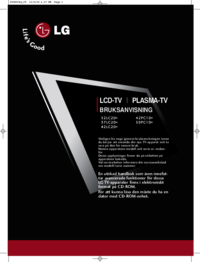


 (118 pages)
(118 pages) (39 pages)
(39 pages) (98 pages)
(98 pages) (64 pages)
(64 pages) (155 pages)
(155 pages)







Comments to this Manuals