LG 32LD330 User Manual Page 1
Browse online or download User Manual for LCD TVs LG 32LD330. LG 22LD330 Owner’s Manual
- Page / 136
- Table of contents
- TROUBLESHOOTING
- BOOKMARKS




- Owner’s Manual Specification 1
- Pagination sheet 2
- WARNING / CAUTION 4
- SAFETY INSTRUCTIONS 5
- ON DISPOSAL 7
- Some models 7
- (Only Hg lamp used LCD TV) 7
- CONTENTS 8
- FEATURE OF THIS TV 10
- PREPARATION 11
- For 42/47/55LH50YR 15
- 32/42/47/55SL80YR 17
- For 22LD330 19
- For 26/32LD330, 32LD340 19
- 26/32LD331C 19
- AUDIOAUDIO 20
- VIDEOVIDEO 20
- For 19LU50R, 22LU50FR 21
- For 26LU50FR 21
- For 42/47SL90QR 23
- STAND INSTRUCTION 25
- PROTECTION COVER 27
- DETACHMENT 27
- INSTALLATION 27
- INSTALLATION ( 31
- VESA WALL MOUNTING 35
- For 32/42/47LH70YR 37
- ATTACHING THE TV TO A DESK 41
- KENSINGTON SECURITY SYSTEM 41
- EXTERNAL EQUIPMENT SETUP 44
- HDMI Connection 45
- DVD SETUP 47
- VCR SETUP 49
- PC SETUP 51
- VARIABLE OUT 55
- MONITOR OUT 55
- WATCHING TV / CHANNEL CONTROL 56
- ENERGY SAVING 57
- For 22/26/32LD330 59
- For 32/42LD420 59
- Simple Remote Control 61
- QUICK MENU 65
- Displaying channel list 69
- Paging through a channel list 69
- INPUT LIST 71
- KEY LOCK 73
- SIMPLINK Functions 75
- SIMPLINK Menu 75
- BLUETOOTH 76
- SETTING THE BLUETOOTH 77
- BLUETOOTH HEADSET 79
- ° clockwise 83
- ENTRY MODES 84
- PHOTO LIST 85
- Full Screen Menu 87
- MUSIC LIST 89
- 3945 KB, 128 Kbps 90
- MOVIE LIST 91
- 01:19:24 92
- Using the remote control 93
- DIVX REGISTRATION CODE 94
- DEACTIVATION 95
- Q.Menu menu 97
- PICTURE CONTROL 100
- EXPERT PICTURE CONTROL 101
- For 42/47LH90QR 105
- DEMO MODE 107
- SOUND & LANGUAGE CONTROL 109
- SELECTING AUDIO OUT 115
- STEREO/SAP BROADCAST SETUP 117
- CLOSED CAPTIONS 119
- TIME SETTING 120
- SLEEP TIMER SETTING 121
- APPENDIX 122
- TROUBLESHOOTING 123
- IR CODES 129
- RS-232C Configurations 131
- LED LCD TV / LCD TV 136
Summary of Contents
담당 관리자MODELBRANDPrinting Specification1. Trim Size (Format) : 182mm x 257 mm (B5)2. Printing Colors• Cover : 1 COLOR (BLACK)• Inside : 1 COLOR (BLACK)
8FEATURE OF THIS TVis a trademark of SRS Labs, Inc.TruSurround XT technology is incorporated underlicense from SRS Labs, Inc.Manufactured under l
PICTURE CONTROL98PICTURE IMPROVEMENT TECHNOLOGYPICTURE CONTROLYou can calibrate the screen for each Picture Mode or set the video value according to t
PICTURE CONTROL99EXPERT PICTURE CONTROLSelect PPIICCTTUURREE.Select PPiiccttuurree MMooddee.Select EExxppeerrtt CCoonnttrrooll.Select EExxppeerrtt
PICTURE CONTROL100PICTURE CONTROL Set to warm to enhance hotter colors such as red, or set to cool to make picturebluish. Adjusts the contrast to ke
PICTURE CONTROL101 Convert the color of a different video to HD color. This is the function to adjust the overall color of the screen to the feeling y
PICTURE CONTROL102PICTURE CONTROLENERGY SAVINGIt reduces the TV’s power consumption by lowering the backlight level.You can increase the brightness of
PICTURE CONTROL103PICTURE RESETSettings of the selected picture modes return to the default factory settings.Select PPIICCTTUURREE.Select PPiiccttuurr
PICTURE CONTROL104POWER INDICATORPICTURE CONTROLAdjust the power/standby indicator light of TV front.EnterMoveOPTIONMenu Language : EnglishInput Label
PICTURE CONTROL105DEMO MODEDisplays a slide show to explain the various feature of this TV.EnterMoveOPTIONMenu Language : EnglishInput LabelSIMPLINK :
EnterMoveOPTIONESIMPLINK : OnKey Lock : OffCaption/Text : OffSet ID : 1Power IndicatorDemo Mode : OffMode Setting : Home UseInitial SettingYesNoPICTUR
SOUND & LANGUAGE CONTROL107AUTO VOLUME LEVELER (AUTO VOLUME)SOUND & LANGUAGE CONTROLAuto Volume makes sure that the volume level remains consi
Bolts for stand assembly(Refer to P.25)PREPARATION9ACCESSORIESPREPARATIONEnsure that the following accessories are included with your TV. If an access
SOUND & LANGUAGE CONTROL108SOUND & LANGUAGE CONTROLCLEAR VOICE IIBy differentiating the human sound range from others, it improves the sound q
SOUND & LANGUAGE CONTROL109PRESET SOUND SETTINGS (SOUND MODE)Sound Mode lets you enjoy the best sound without any special adjustment as the
SOUND & LANGUAGE CONTROL110SOUND & LANGUAGE CONTROLSOUND SETTING ADJUSTMENT - USER MODESRS TRUSURROUND XT / INFINITE SOUND Adjust the sound to
SOUND & LANGUAGE CONTROL111Select AAUUDDIIOO.Select BBaallaannccee.Make appropriate adjustments.1MENU32ENTERENTERAdjust the left/right sound of sp
SOUND & LANGUAGE CONTROL112TV SPEAKERS ON/OFF SETUPSOUND & LANGUAGE CONTROLTurn the TV speakers off if using external audio equipment.In AA VV
SOUND & LANGUAGE CONTROL113SELECTING AUDIO OUT (Except 22/26/32LD330, 42LD420, 32LD340, 26/32LD331C)SelectMMoonniittoorr OOuuttor VVaarriiaabbll
SOUND & LANGUAGE CONTROL114AUDIO RESETSOUND & LANGUAGE CONTROLSettings of the selected Sound Mode return to the default factory settings.Selec
SOUND & LANGUAGE CONTROL115STEREO/SAP BROADCAST SETUPFor Analog only: This TV can receive MTS stereo programs and any SAP (Secondary Audio Program
SOUND & LANGUAGE CONTROL116SOUND & LANGUAGE CONTROLThe menus can be shown on the screen in the selected language.Select OOPPTTIIOONN.Select MM
SOUND & LANGUAGE CONTROL117CLOSED CAPTIONSClosed captioning is a process which converts the audio portion of a television program into written wor
PREPARATION10PREPARATIONx 4FFoorr 2266//3322//3377//4422LLHH2200RR,, 3322//3377//4422//4477LLHH3300FFRR,,4422//4477//5555LLHH5500YYRR,, 4422//4477L
TIME SETTING118CLOCK SETTINGTIME SETTINGClock SetupEnterMoveTIMEClockOff Time : OffOn Time : OffSleep Timer : OffEnterMoveTIMEClockOff Time : OffOn Ti
TIME SETTING119SLEEP TIMER SETTINGThe Sleep Time turns the TV off at the preset time.Note that this setting is cleared when the TV is turned off.Selec
APPENDIX120APPENDIXON/OFF TIME SETTINGThis function operates only if the current time has been set.The OOffff TTiimmeefunction overrides the OOnn T
APPENDIX121TROUBLESHOOTINGTThhee ooppeerraattiioonn ddooeess nnoott wwoorrkk nnoorrmmaallllyy..TThhee vviiddeeoo ddooeess nnoott wwoorrkk..No
APPENDIX122APPENDIXMAINTENANCEEarly malfunctions can be prevented. Careful and regular cleaning can extend the amount of time you canenjoy your new TV
APPENDIX123APPENDIXPRODUCT SPECIFICATIONS The specifications shown above may be changed without prior notice for quality improvement.MODELSDimensions(
APPENDIX124 The specifications shown above may be changed without prior notice for quality improvement.AC100-240V ~ 50/60HzNTSC, PAL-M/NVHF 2-13, UHF
APPENDIX125 The specifications shown above may be changed without prior notice for quality improvement.AC100-240V ~ 50/60HzNTSC, PAL-M/NVHF 2-13, UHF
APPENDIX126APPENDIX The specifications shown above may be changed without prior notice for quality improvement.AC100-240V ~ 50/60HzNTSC, PAL-M/NVHF 2-
APPENDIX127IR CODESCodeFunction Note(Hexa)CodeFunction Note(Hexa)0F TV Remote control Button72 RED Remote control Button63 YELLOW Remote control Butto
PREPARATION11Cable Holder(Refer to P.35)Bolts for standassembly (Refer to P.30)x 5Stand RearBody Cap(Refer to p.30)FFoorr 2222LLUU4400RRFFoorr 2222L
APPENDIX128EXTERNAL CONTROL THROUGH RS-232C (Except 32/42/47/55SL80YR)APPENDIXRS-232C SetupThe RS-232C port allows you connect the RS-232C input jack
APPENDIX129RS-232C ConfigurationsEither cable below can be used.Set IDPC TVRXD 2 3 TXDTXD 3 2 RXDGND 5 5 GNDDTR 4 6 DSRDSR 6 4 DTRRTS 7 8 CTSCTS 8 7
APPENDIX130Command Reference ListAPPENDIXTransmission / Receiving ProtocolTTrraannssmmiissssiioonn[Command 1] : First command to control the set.(j,
APPENDIX1310011.. PPoowweerr ((CCoommmmaanndd:: kk aa))To control Power On/Off of the TV.Data 00 : Power Off Data 01 : Power OnTransmission [k][a][
APPENDIX132APPENDIX1155.. TTrreebbllee ((CCoommmmaanndd:: kk rr))To adjust treble.You can also adjust treble in the Audio menu.Data Min: 00 ~ Max:
APPENDIX1332200 .. CChhaannnneell TTuunniinngg ((CCoommmmaanndd:: mm aa))Tune Channel to following Physical/major/minor numberData 0: Physical C
P/NO : MFL58486305 (1005-REV13)www.lg.comOWNER’S MANUALLED LCD TV / LCD TVPlease read this manual carefully before operatingyour set and retain it for
PREPARATION12FRONT PANEL INFORMATIONPREPARATION Image shown may differ from your TV.For 19/22/26/32/37/42LH20R, 32/37/42/47LH30FR, 32/42LD410, 32/42LD
PREPARATION13 Image shown may differ from your TV.INPUTMENUENTERCHVOLCHANNEL ( , ) ButtonsVOLUME (+, -) ButtonsENTER ButtonMENU ButtonINPUT ButtonPOWE
PREPARATION14PREPARATION Image shown may differ from your TV.GGWhen the TV cannot be turned on with the remote control, press the AC power control swi
INPUTMENUENTERCHVOLPREPARATION15 Image shown may differ from your TV.32/42/47/55SL80YRAC power control switch(For 42/47/55SL80YR)OFF ONRemote Control
PREPARATION16PREPARATION Image shown may differ from your TV.For 42/47SL90QRAC powercontrol switchOFF ONPower/Standby IndicatorIlluminates red in stan
PREPARATION17INPUT MENUVOLCHENTERCHANNEL ( , )ButtonsVOLUME (-, +) ButtonsENTER ButtonMENU ButtonPOWER ButtonINPUT ButtonSPEAKERPower/Standby Indicato
Pagination sheetPagination sheetP/NO.MFL58486304Total pages : 134 pages2….Front cover….LG(EN)P/NO.Rear cover…LG(EN)133132NOTE NOTEMM/DD/YYSIGNATURECHA
PREPARATION18PREPARATIONBACK PANEL INFORMATIONFor 19/22LH20R, 22LU40RCOMPONENT INAUDIOVIDEOL(L(MONO)MONO)RAUDIOAUDIOAVVIDEOVIDEOINOUTVARIABLE AUDIO OU
PREPARATION19 Image shown may differ from your TV.For 32/37/42/47LH30FR, 32/42LD410, 32LD420L( MONO)RAUDIOVIDEOVARIABLE AUDIO OUTANTENNA INL( MONO)RAU
PREPARATION20PREPARATION12AUDIO IN(RGB/DVI)RGB IN (PC)RGB INCOMPONENT INAUDIOVIDEOL/L/MONOMONORAUDIOAUDIOVIDEOVIDEOAV IN 1RS-232C IN(CONTROL)ANTENNA I
PREPARATION21Power Cord SocketFor operation with AC power. Caution: Never attempt to operate the TV on DC power.HDMI/DVI IN, HDMI INDigital Connection
PREPARATION22 Image shown may differ from your TV.PREPARATIONKAC-INRS-232C IN(CONTROL)USB INSERVICE ONLYAUDIO IN(RGB/DVI)RGB IN (PC)ANTENNAINAV IN 1 L
PREPARATION23STAND INSTRUCTION Image shown may differ from your TV.INSTALLATIONCarefully place the TV screen side down on acushioned surface to
PREPARATION24PREPARATIONFor 26/32/37/42LH20R, 32/37/42/47LH30FR, 42/47LH50YR, 42/47LH90QR, 32/42LD410,32/42LD420Carefully place the TV screen side
PREPARATION2514Carefully place the TV screen side down on acushioned surface to protect the screen fromdamage.2Assemble the SSTTAANNDD
PREPARATION26PREPARATION19" 22" 26"19" 22" 26"Carefully place the TV screen side down on acushioned surface to pro
PREPARATION27 Image shown may differ from your TV.Fix the 4 screws securely using the holes in theback of the TV.4Carefully place the TV screen si
P/NO : MFL58486304 (1005-REV10)www.lg.comOWNER’S MANUALLED LCD TV / LCD TVPlease read this manual carefully before operatingyour set and retain it for
PREPARATION28PREPARATIONAssemble the SSTTAANNDD BBOODDYYto the SSTTAANNDDBBAASSEEwith the included screws.2Assemble the TV as shown.3Fix the 4 bolts
PREPARATION29For 32/42/47/55SL80YR Image shown may differ from your TV.Fix the 4 screws securely using the holes in theback of the TV.4Carefully plac
PREPARATION30PREPARATIONCarefully place the TV screen side down on a cush-ioned surface to protect the screen from damage.Fix the 3 Bolts securely usi
PREPARATION31 Image shown may differ from your TV.PROTECTION COVERAfter removing the stand, install the included pprrootteecc--ttiioonn ccoovveerrove
PREPARATION32PREPARATIONCarefully place the TV screen side down on a cush-ioned surface to protect the screen from damage.Assemble the parts of the SS
PREPARATION33VESA WALL MOUNTINGInstall your wall mount on a solid wall perpendicular to the floor. When attaching to other building materials, pleasec
PREPARATION34PREPARATIONCABLE ARRANGEMENT Image shown may differ from your TV.Connect the cables as necessary.To connect additional equipment, see the
PREPARATION35Align the hole with the tab on the CCAABBLLEEMMAANNAAGGEEMMEENNTT CCLLIIPP.Turn the CCAABBLLEE MMAANNAAGGEEMMEENNTT CCLLIIPPas
PREPARATION36PREPARATIONFor 32/42/47/55SL80YRInstall the CABLE MANAGEMENT CLIP asshown.1Connect the cables as necessary.To connect additional equipmen
PREPARATION37For 22LD330After connecting the cables as necessary,install CABLE HOLDER as shown and bundlethe cables.KAC-IN1 Image shown may differ fro
2WARNING / CAUTIONThe lightning flash with arrowheadsymbol, within an equilateral triangle, isintended to alert the user to the presenceof unins
PREPARATION38PREPARATIONDESKTOP PEDESTAL INSTALLATIONFor proper ventilation, allow a clearance of 4 inches on all four sides from the wall. Image show
PREPARATION39ATTACHING THE TV TO A DESK (Except 19/22LH20R, 47LH30FR, 47/55LH50YR, 19LU50R, 22LU50FR, 42/47LH70YR,47LH90QR, 32/42/47/55SL80YR, 22LU40R
PREPARATION40PREPARATIONSECURING THE TV TO THE WALL TO PREVENT FALLINGWHEN THE TV IS USED ON A STANDWe recommend that you set up the TV close to a wal
EXTERNAL EQUIPMENT SETUP41ANTENNA OR CABLE CONNECTIONPREPARATION To prevent damage do not connect to the power outlet until all connections are made b
EXTERNAL EQUIPMENT SETUP42EXTERNAL EQUIPMENT SETUPHD RECEIVER SETUPComponent Connection1. How to connect212. How to useConnect the video outputs (Y,
EXTERNAL EQUIPMENT SETUP43HDMI ConnectionConnect the digital set-top box to the HHDDMMII//DDVVII IINN*,HHDDMMII//DDVVII IINN 11* or HHDDMMII//DDVVI
EXTERNAL EQUIPMENT SETUP44EXTERNAL EQUIPMENT SETUPDVI to HDMI ConnectionL RDVI OUTPUTAUDIOL(MONO)VIDEOHDMI/DVI IN HDMI/DVI IN HDMI HDMI RS-232C IN(CON
EXTERNAL EQUIPMENT SETUP45DVD SETUPComponent ConnectionComponent Input portsTo get better picture quality, connect a DVD player to the component input
EXTERNAL EQUIPMENT SETUP46EXTERNAL EQUIPMENT SETUPComposite (RCA) ConnectionHDMI ConnectionConnect the HDMI output of the DVD to theHHDDMMII//DDVVII
EXTERNAL EQUIPMENT SETUP47VCR SETUPAntenna ConnectionANTENNA INANTENNA INTL RS-VIDEO VIDEOOUTPUTSWITCHANT INANT OUTWall JackAntenna12Connect the RF a
3IMPORTANT SAFETY INSTRUCTIONSSAFETY INSTRUCTIONSRead these instructions.Keep these instructions.Heed all warnings.Follow all instructions.Do not use
EXTERNAL EQUIPMENT SETUP48EXTERNAL EQUIPMENT SETUPOTHER A/V SOURCE SETUP12HDMIDVI IN HDMI RS-232C IN(CONTROL)RGB IN (PC)USB INSERVICE ONLYAUDIO IN(RGB
EXTERNAL EQUIPMENT SETUP49PC SETUPThis TV provides Plug and Play capability, meaning that the PC adjusts automatically to the TV's settings. VGA
EXTERNAL EQUIPMENT SETUP50EXTERNAL EQUIPMENT SETUPScreen Setup for PC modeSelecting Resolution You can choose the resolution in RGB-PC mode. The PPoos
EXTERNAL EQUIPMENT SETUP51Returns PPoossiittiioonn, SSiizzee, and PPhhaasseeto the default factory settings.This feature operates only in Component (e
EXTERNAL EQUIPMENT SETUP52EXTERNAL EQUIPMENT SETUPUSB CONNECTION Except 19/22/26/32/37/42LH20R, 32/42LF20FR, 19LU50R, 22/26LU50FR, 22LU40R, 22/26/32LD
EXTERNAL EQUIPMENT SETUP53VARIABLE OUTSend the TV’s audio to external audio equipment via the Audio Output port. (Except 22/26/32LD330, 42LD420, 32LD3
WATCHING TV / CHANNEL CONTROLWATCHING TV / CHANNEL CONTROL54REMOTE CONTROL FUNCTIONSWhen using the remote control, aim it at the remote control sensor
WATCHING TV / CHANNEL CONTROL55FAVRATIOPOWERQ. MENU MENUAV MODERETURNENTERVOLCH1234567809Q.VIEWPAGEMUTEINPUTLISTENERGY SAVINGSLEEPMARKFor 42/47/55LH50
WATCHING TV / CHANNEL CONTROL56WATCHING TV / CHANNEL CONTROL Open the battery compartment cover on theback side and install the batteries matchingcorr
WATCHING TV / CHANNEL CONTROL57ENERGYCHVOL1234506789PAGESAVINGTVAV MODEINPUTFAVRATIOMUTEENTERMARKLISTQ.VIEWMENUCLEARVOICE IIQ.MENUBACKEXITPOWERTVENERG
4SAFETY INSTRUCTIONSNever touch this apparatus or antenna duringa thunder or lighting storm. When mounting a TV on the wall, make surenot to i
WATCHING TV / CHANNEL CONTROL58WATCHING TV / CHANNEL CONTROLREMOTE CONTROL FUNCTIONSPOWERAVMODEENERGY SAVINGPAGECHVOLFAVMARK/MUTEON/OFF1234506789LISTI
WATCHING TV / CHANNEL CONTROL59NUMBER buttonLISTQ.VIEWMENURATIOQ.MENUTHUMBSTICK(Up/Down/LeftRight/ENTER)RETURNX STUDIOSIMPLINKDisplays the channel tab
WATCHING TV / CHANNEL CONTROL60WATCHING TV / CHANNEL CONTROLTURNING ON THE TVPress the VVOOLL ((++ or --))button to adjust the volume.If you want to
WATCHING TV / CHANNEL CONTROL61INITIALIZING SETUP (MODE SETTING)This Function guides the user to easily set the essential items for viewing the TV for
WATCHING TV / CHANNEL CONTROL62WATCHING TV / CHANNEL CONTROLON-SCREEN MENUS SELECTIONWATCHING TV / CHANNEL CONTROLYour TV's OSD (On Screen Displa
WATCHING TV / CHANNEL CONTROL63QUICK MENUDisplay each menu.Make appropriate adjustments. AAssppeecctt RRaattiioo: Selects your desired picture format
WATCHING TV / CHANNEL CONTROL64WATCHING TV / CHANNEL CONTROLCHANNEL SETUPAuto Scan (Auto Tuning)Automatically finds all channels available through ant
WATCHING TV / CHANNEL CONTROL65Select CCHHAANNNNEELL.1MENU2ENTERAdd/Delete Channel (Manual Tuning)Select MMaannuuaall TTuunniinngg.Select TT VVor CCA
WATCHING TV / CHANNEL CONTROL66WATCHING TV / CHANNEL CONTROLSelect a channel.Select channel you want to add ordelete.3ENTER4The channels in the Channe
WATCHING TV / CHANNEL CONTROL67CHANNEL LISTYou can check channels which are stored in the memory by displaying the channel list.TV2TV5TV6Channel ListD
5CClleeaanniinnggWhen cleaning, unplug the power cord andscrub gently with a soft cloth to preventscratching. Do not spray water or oth
WATCHING TV / CHANNEL CONTROL68WATCHING TV / CHANNEL CONTROLFAVORITE CHANNEL SETUPFavorite Channels are a convenient feature that lets you quickly sel
WATCHING TV / CHANNEL CONTROL69INPUT LISTSelect the desired input source.1INPUTTV AV Component RGB-PC HDMI1ENTER TTVV: Select it to watch over-the-air
WATCHING TV / CHANNEL CONTROL70WATCHING TV / CHANNEL CONTROLYou can set a label for each input source when it's not in use.Your TV's OSD (On
WATCHING TV / CHANNEL CONTROL71XThe TV can be set up so that it can only be used with the remote control. This feature can be used to prevent unauthor
WATCHING TV / CHANNEL CONTROL72WATCHING TV / CHANNEL CONTROLSimplink allows you to control and play other AV devices connected with HDMI cable without
WATCHING TV / CHANNEL CONTROL73 DDiirreecctt PPllaayy:: After connecting AV devices to the TV, you can directly control the devices and play media
BLUETOOTHBLUETOOTH74BLUETOOTH For 32/42/47LH70YR, 42/47LH90QR, 32/42/47/55SL80YR, 42/47SL90QRPrecautions when using the BluetoothGGUse within 10m(-45°
BLUETOOTH75SETTING THE BLUETOOTHEnterMoveBLUETOOTHEnterMoveBluetooth : OffTV PIN : 0000Bluetooth Headset : DisconnectedRegistered Bluetooth DeviceMy B
SET TV PINBLUETOOTHBLUETOOTH76To accept a connection from an external Bluetooth device or to connect to an external Bluetooth device.For details on ho
BLUETOOTH77BLUETOOTH HEADSET When you select the Bluetooth headset, you can listen to the TV audio in the Bluetooth headset through wireless communica
6CONTENTSWARNING / CAUTION . . . . . . . . . . . . . . . . . . . . . . . . . . . . 2 SAFETY INSTRUCTIONS . . . . . . . . . . . . . . . . . . . . . . .
BLUETOOTHBLUETOOTH78Disconnecting the Bluetooth headsetSelect BBLLUUEETTOOOOTTHH.Select BBlluueettooootthh HHeeaaddsseett.1MENU2ENTERDisconnect the
BLUETOOTH79MANAGING REGISTERED BLUETOOTH DEVICEEnterMoveBLUETOOTH : OnTV PIN : 0000Bluetooth Headset : DisconnectedRegistered Bluetooth DeviceMy Bluet
MY BLUETOOTH INFORMATIONBLUETOOTHBLUETOOTH80This function provides the My Bluetooth Information to the user."Edit" will be available when TV
VIEWING THE PHOTOS WITH BLUETOOTH DEVICEBLUETOOTH81Receivingfile(s)1/3CloseEYou can view the photos(**..JJPPGG) that were received from an external Bl
USB82USB Except 19/22/26/32/37/42LH20R, 32/42LF20FR, 19LU50R, 22/26LU50FR, 22LU40R, 22/26/32LD330, 26/32LD331CENTRY MODESWhen you connect a USB devic
PHOTO LISTUSB83You can only view .JPG files from USB storage devices.The On Screen Display on your model may be slightly different. Screen ComponentsM
USB84USBPhoto Selection and Popup MenuSelect the target folder or drive.Select the desired photos.2Show the Popup menu.31 Use the CCHH button to navi
USB85Full Screen MenuYou can change the Photo List view so that it fills the screen. More operations are available in fullscreen mode. Use the CCHH b
Slide SpeedFast CancelDriveMusic AlbumEnterUSB86USB1/17Slideshow BGM Delete Option HideSelect the SSlliiddeesshhooww, BBGGMM, ((RRoottaattee)),DDeelle
MUSIC LISTUSB87You can use the Music List menu to play MP3 files from a USB storage device. This TV cannot play back copy-protected files. The On Scre
7SOUND & LANGUAGE CONTROLAuto Volume Leveler (Auto Volume) . . . . . . . . . . . . . . . . 10 7Clear Voice ll . . . . . . . . . . . . . . . . . .
USB88USBMusic Selection and Popup MenuNOTE!GGWhen music is playing, is displayed in front of the music play time.GGA damaged or corrupted music file
MOVIE LISTUSB89The movie list is activated once a USB drive is detected. It is used when playing movie files on TV.Displays the movies in the USB fold
USB90USBMovie Selection and Popup MenuPage 1/1No MarkedMOVIE LISTUp Folder624x352, 699MBDrive 1Z.Knight.RiderMove Page Change MarkCHMARKOptionDuratio
USB91Picture SizeSubtitle LanguageAudio LanguageSubtitle. Language. Sync. PositionFF Full ScreenGG---------------Close1/1(MP3)DivX Audio Language &am
DIVX REGISTRATION CODEUSB92USBEnterMoveUSBEnterMoveUSBPhoto ListMusic List Movie ListDivX Reg. CodeDeactivationPhoto ListMusic List Movie ListDivX Reg
DEACTIVATION USB93Select UUSSBB.1MENUEnterMoveUSBPhoto ListMusic List Movie ListDivX Reg. CodeDeactivationEnterMoveUSBPhoto ListMusic List Movie ListD
PICTURE CONTROL94PICTURE SIZE (ASPECT RATIO) CONTROLPICTURE CONTROLThis feature lets you choose the way an analog picture with a 4:3 aspect ratio is d
16:9Adjust the picture horizontally, in a linear pro-portion to fill the entire screen.Just ScanNormally the edges of video signals are cropped
PICTURE CONTROL96PRESET PICTURE SETTINGS - PICTURE MODEPICTURE CONTROLThere are factory presets for picture settings available in the user menus. You
PICTURE CONTROL97MANUAL PICTURE ADJUSTMENT - USER MODEAdjust the picture appearance to suit your preference and viewing situations.Select PPIICCTTUURR
More documents for LCD TVs LG 32LD330
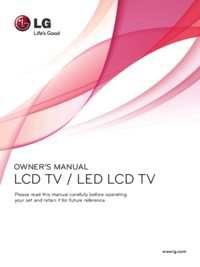
 (28 pages)
(28 pages) (94 pages)
(94 pages) (39 pages)
(39 pages) (32 pages)
(32 pages) (45 pages)
(45 pages) (28 pages)
(28 pages)







Comments to this Manuals