LG 26LH210C User Manual
Browse online or download User Manual for LCD TVs LG 26LH210C. LG 26LH210C User's Manual
- Page / 130
- Table of contents
- BOOKMARKS



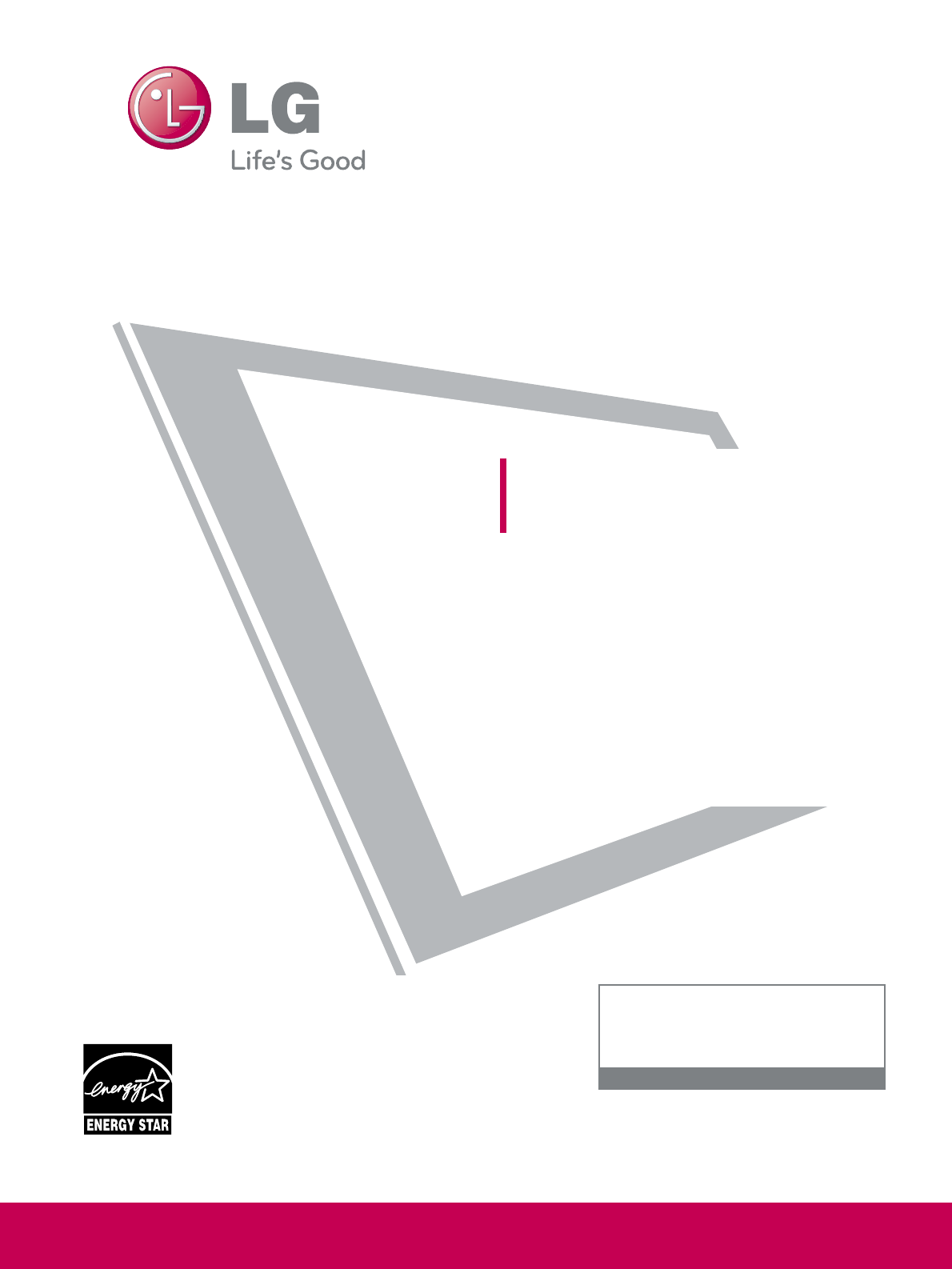
- OWNER’S MANUAL 1
- WARNING / CAUTION 2
- SAFETY INSTRUCTIONS 3
- ON DISPOSAL 5
- (Only Hg lamp used LCD TV) 5
- CONTENTS 6
- SOUND & LANGUAGE CONTROL 7
- TIME SETTING 7
- FEATURE OF THIS TV 8
- PREPARATION 10
- BACK PANEL INFORMATION 11
- DETACHMENT 13
- PROTECTION COVER 13
- CABLE MANAGEMENT 15
- (*L: Table depth + 8 17
- ANTENNA OR CABLE CONNECTION 19
- EXTERNAL EQUIPMENT SETUP 20
- Component Connection 20
- HDMI Connection 21
- DVI to HDMI Connection 22
- Antenna Connection 25
- Composite (RCA) Connection 26
- OTHER A/V SOURCE SETUP 27
- AUDIO OUT CONNECTION 29
- For 42/47LH300C 31
- Screen Setup for PC mode 32
- WATCHING TV / CHANNEL CONTROL 36
- Installing Batteries 37
- INITIAL SETTING 39
- QUICK MENU 41
- Auto Scan (Auto Tuning) 42
- FF 43
- Channel Editing 44
- CHANNEL LIST 45
- BRIEF INFORMATION 47
- TV AV1 AV2 Component RGB-PC 48
- With using OPTION menu 49
- With using INPUT button 49
- SIMPLINK Functions 52
- SIMPLINK Menu 53
- ENTRY MODES 54
- PHOTO LIST 55
- 1366x768, 125KB 56
- Full Screen Menu 57
- MUSIC LIST 59
- 128 Kbps 60
- PICTURE CONTROL 62
- Just Scan 63
- Set By Program 63
- Horizontal Sharpness 65
- Vertical Sharpness 65
- Backlight 65
- EXPERT PICTURE CONTROL 69
- PICTURE RESET 73
- DEMO MODE 75
- With selecting 77
- SRS TRUSURROUND XT 79
- AUDIO RESET 81
- Analog TV Digital TV 84
- AUDIO LANGUAGE 85
- CAPTION MODE 87
- Caption Option 89
- Auto Clock Setup 90
- Daylight 90
- Manual Clock Setup 91
- SLEEP TIMER SETTING 93
- Setting up Your Password 94
- Lock System 95
- Set Password 96
- CHANNEL BLOCKING 97
- Movie Rating (MPAA) 98
- TV Rating Children 99
- TV Rating General 100
- DOWNLOADABLE RATING 101
- PARENTAL CONTROL / RATINGS 102
- KEY LOCK 103
- APPENDIX 104
- PRODUCT SPECIFICATIONS 107
- For Installer Remote Control 109
- RS-232C Configurations 111
- GNU GENERAL PUBLIC LICENSE 116
- MOZILLA PUBLIC LICENSE 125
Summary of Contents
Please read this manual carefully before operatingyour set and retain it for future reference.The model and serial number of the TV is locatedon the b
PREPARATION10FRONT PANEL INFORMATIONPREPARATION Image shown may differ from your TV.INPUT MENUVOLCHENTERCHANNEL(EE,DD) ButtonsVOLUME (-, +) ButtonsENT
PARENTAL CONTROL / RATING100PARENTAL CONTROL / RATINGSTV Rating GeneralBased on the ratings, blocks certain TV programs that you and your family do no
PARENTAL CONTROL / RATING101DOWNLOADABLE RATINGThis function is available only for digital channels.This function operates only when TV has received R
PARENTAL CONTROL / RATING102PARENTAL CONTROL / RATINGSEXTERNAL INPUT BLOCKINGEnables you to block an input.Select IInnppuutt BBlloocckk.Select input
PARENTAL CONTROL / RATING103KEY LOCKThis feature can be used to prevent unauthorized viewing by locking out the front panel controls, so that it canon
APPENDIX104TROUBLESHOOTINGAPPENDIXAAbbnnoorrmmaall OOppeerraattiioonnVViiddeeoo PPrroobblleemmssNo picture &No soundNo or poor coloror poor pict
APPENDIX105PPCC MMooddee PPrroobblleemmssPicture OK & No soundUnusual sound frominside the productNo sound when connectingHDMI/USBNo output from
APPENDIX106MAINTENANCEAPPENDIXEarly malfunctions can be prevented. Careful and regular cleaning can extend the amount of time you canenjoy your new TV
APPENDIX107PRODUCT SPECIFICATIONS The specifications shown above may be changed without prior notice for quality improvement.MODELSAC100-240V ~ 50/60H
APPENDIX108IR CODESAPPENDIX Configuration of frame 1st frameRepeat frame Lead code Repeat code BBiitt ddeessccrriippttiioonn FFrraammee iinntteerr
APPENDIX109CodeFunction Note(Hexa)CodeFunction Note(Hexa)08 POWERRemote control Button (Power On/Off)45 Q.MENU Remote control Button43 MENU Remote con
PREPARATION11BACK PANEL INFORMATION Image shown may differ from your TV.AV IN 2L/MONORAUDIOVIDEOUSB IN211AUDIO IN(RGB/DVI)ANTENNA/CABLE INVIDEOAUDIORG
APPENDIX110EXTERNAL CONTROL THROUGH RS-232CAPPENDIXRS-232C SetupThe RS-232C port allows you connect the RS-232C input jack to an external control devi
APPENDIX111RS-232C ConfigurationsUse this function to specify a TV ID number. Refer to ‘Real Data Mapping’.Either cable below can be used.Set IDPC TVR
APPENDIX112Command Reference ListAPPENDIXCCOOMMMMAANNDD11 CCOOMMMMAANNDD2220. Channel TuningDATA(Hexadecimal)CCOOMMMMAANNDD11 CCOOMMMMAANNDD22DATA(Hex
APPENDIX11300 11.. PPoowweerr ((CCoommmmaanndd:: kk aa))To control Power On/Off of the TV.Transmission [k][a][ ][Set ID][ ][Data][Cr]Data 00:
APPENDIX114APPENDIX1111.. SShhaarrppnneessss ((CCoommmmaanndd:: kk kk))To adjust screen sharpness.You can also adjust sharpness in the PICTURE m
APPENDIX115Data5:The table above lists the binary code which must beconverted to Hexadecimal before sending. For example:The binary code to tune the s
APPENDIX116OPEN SOURCE LICENSEAPPENDIXCopyright (C) 1989, 1991 Free Software Foundation, Inc., 51Franklin Street, Fifth Floor, Boston, MA 0211
APPENDIX117b) You must cause any work that you distribute or publish,that in whole or in part contains or is derived from theProgram or
APPENDIX118APPENDIX7. If, as a consequence of a court judgment or allegation ofpatent infringement or for any other reason (not limited t
APPENDIX119END OF TERMS AND CONDITIONSHow to apply these terms to your new programsIf you develop a new program, and you want it to be of the great-es
PREPARATION12STAND INSTRUCTIONSPREPARATIONCarefully place the TV screen side down on acushioned surface to protect the screen fromdamage.Assem
APPENDIX120APPENDIXCopyright (C) 1991, 1999 Free Software Foundation, Inc. 51Franklin Street, Fifth Floor, Boston, MA 02110-1301 U
APPENDIX121Although the Lesser General Public License is Less protective ofthe users' freedom, it does ensure that the user of a program thatis l
APPENDIX122APPENDIX3. You may opt to apply the terms of the ordinary GNU GeneralPublic License instead of this License to a given copy of theLibrary.
APPENDIX123For an executable, the required form of the "work that usesthe library" must include any data and utility programs need-ed for r
APPENDIX124APPENDIXIf the library does not specify a license version number, youmay choose any version ever published by the Free SoftwareFoundation.1
APPENDIX1251.Definitions.1.0.1. “Commercial use” means distribution or otherwise makingthe covered code available to a third party.1.1. “Contributor”
APPENDIX126APPENDIX(c) the licenses granted in this section 2.1(a) and (b) areeffective on the date Initial developer first distributesoriginal code u
APPENDIX127(c) Representations.contributor represents that, except as disclosed pursuantto section 3.4(a) above, contributor believes that contributor
APPENDIX128APPENDIX7. DISCLAIMER OF WARRANTY.COVERED CODE IS PROVIDED UNDER THIS LICENSEON AN “AS IS” BASIS, WITHOUT WARRANTY OF ANYKIND,
APPENDIX12911. MISCELLANEOUS.This license represents the complete agreement concerningsubject matter hereof. If any provision of this license
PREPARATION13DETACHMENTCarefully place the TV screen side down on acushioned surface to protect the screen fromdamage.1Remove the screws from
PREPARATION14VESA WALL MOUNTINGPREPARATIONInstall your wall mount on a solid wall perpendicular to the floor. When attaching to other building materia
PREPARATION15CABLE MANAGEMENT Image shown may differ from your TV.Connect the cables as necessary.To connect additional equipment, see theEXTERNAL EQU
PREPARATION16DESKTOP PEDESTAL INSTALLATIONPREPARATIONSWIVEL STANDAfter installing the TV, you can adjust the TV set manually to the left or right dire
PREPARATION17ATTACHING THE TV TO A DESK Image shown may differ from your TV.The TV must be attached to a desk so it cannot be pulled in a forward/back
PREPARATION18SECURING THE TV TO THE WALL TO PREVENT FALLINGWHEN THE TV IS USED ON A STANDPREPARATIONWe recommend that you set up the TV close to a wal
PREPARATION19ANTENNA OR CABLE CONNECTION1. Antenna (Analog or Digital)Wall Antenna Socket or Outdoor Antenna without a Cable BoxConnections.For optimu
2WARNING / CAUTIONThe lightning flash with arrowheadsymbol, within an equilateral triangle, isintended to alert the user to the presenceof unins
EXTERNAL EQUIPMENT SETUP20EXTERNAL EQUIPMENT SETUPHD RECEIVER SETUPThis TV can receive digital over-the-air/digital cable signals without an external
EXTERNAL EQUIPMENT SETUP21HDMI ConnectionConnect the digital set-top box to the HHDDMMII//DDVVIIII NN 11or HHDDMMII 22jack on the TV.No separate audi
EXTERNAL EQUIPMENT SETUP22EXTERNAL EQUIPMENT SETUPDVI to HDMI ConnectionAUDIO IN(RGB/DVI)ANTENNACABLE INAUDIORGB IN (PC)REMOTECONTROL INO AUDIOL(MONO)
EXTERNAL EQUIPMENT SETUP23DVD SETUPComponent ConnectionComponent Input portsTo get better picture quality, connect a DVD player to thecomponent input
EXTERNAL EQUIPMENT SETUP24EXTERNAL EQUIPMENT SETUPComposite (RCA) ConnectionVIDEOAUDIORJPREMOTECONTROL LSPEAKER OUTRL RCOMPONENT IN21/DVI INAV IN 1VID
EXTERNAL EQUIPMENT SETUP25VCR SETUPAntenna ConnectionConnect the RF antenna out socket of theVCR to the AANNTTEENNNNAA//CCAABBLLEE IINNsock-et on the
PREPARATION26PREPARATIONComposite (RCA) ConnectionGGIf you have a mono VCR, connect the audio cable fromthe VCR to the AAUUDDIIOO LL//MMOONNOOjack o
PREPARATION27OTHER A/V SOURCE SETUPAV IN 2L/MONORAUDIOVIDEOUSB INL RVIDEOCamcorderVideo Game SetConnect the AAUUDDIIOO/VVIIDDEEOOjacksbetween TV an
EXTERNAL EQUIPMENT SETUP28USB CONNECTIONEXTERNAL EQUIPMENT SETUPUSB INAV IN 2L/MONORAUDIOVIDEOMemory KeyConnect the USB device to the UUSSBB II NNjac
EXTERNAL EQUIPMENT SETUP29AUDIO OUT CONNECTIONSend the TV’s audio to external audio equipment via the Audio Output port.If you want to enjoy digital b
3IMPORTANT SAFETY INSTRUCTIONSSAFETY INSTRUCTIONSRead these instructions.Keep these instructions.Heed all warnings.Follow all instructions.Do not use
EXTERNAL EQUIPMENT SETUP30PC SETUPEXTERNAL EQUIPMENT SETUPDVI to HDMI ConnectionAUDIO IN(RGB/DVI)ACEOAUDIORGB IN (PC)REMOTECONTROL INVIDEO AUDIOL(MONO
EXTERNAL EQUIPMENT SETUP31NOTES!For 26/32LH210C, 26/32/37/42LH200CHorizontal Vertical Frequency(KHz)Frequency(Hz)31.469 70.0831.469 70.0831.469 59.94
EXTERNAL EQUIPMENT SETUP32EXTERNAL EQUIPMENT SETUPScreen Setup for PC modeSelecting ResolutionYou can choose the resolution in RGB-PC mode. The PPooss
EXTERNAL EQUIPMENT SETUP33Auto ConfigureAutomatically adjusts picture position and minimizes image instability. After adjustment, if the image is stil
EXTERNAL EQUIPMENT SETUP34EXTERNAL EQUIPMENT SETUPAdjustment for screen Position, Size, and PhaseIf the picture is not clear after auto adjustment and
EXTERNAL EQUIPMENT SETUP35Screen Reset (Reset to original factory values)Returns PPoossiittiioonn, SSiizzee, and PPhhaasseeto the default factory sett
WATCHING TV / CHANNEL CONTROL36INSTALLER REMOTE CONTROL FUNCTIONSWATCHING TV / CHANNEL CONTROLWhen using the remote control, aim it at the remote cont
WATCHING TV / CHANNEL CONTROL37USER REMOTE CONTROL FUNCTIONS (For 26/32LH210C)When using the remote control, aim it at the remote control sensor on th
WATCHING TV / CHANNEL CONTROL38TURNING ON THE TVWATCHING TV / CHANNEL CONTROLNOTE!GGIf you intend to be away on vacation, disconnect the power plug fr
WATCHING TV / CHANNEL CONTROL39INITIAL SETTINGThis Function guides the user to easily set the essential items for viewing the TV for the first time wh
4SAFETY INSTRUCTIONSNever touch this apparatus or antenna duringa thunder or lighting storm. When mounting a TV on the wall, make surenot to in
WATCHING TV / CHANNEL CONTROL40ON-SCREEN MENUS SELECTIONWATCHING TV / CHANNEL CONTROLDisplay each menu.Select a menu item.Accept the current selection
WATCHING TV / CHANNEL CONTROL41QUICK MENUDisplay each menu.Make appropriate adjustments.Your TV's OSD (On Screen Display) may differ slightly fro
Auto Scan (Auto Tuning)Automatically finds all channels available through antenna or cable inputs, and stores them in memory on thechannel list. Run t
WATCHING TV / CHANNEL CONTROL43Select CCHHAANNNNEELL.1MENU2ENTERWhen selecting DTV or CADTV input signal in the Manual Tuning menu, you can
WATCHING TV / CHANNEL CONTROL44WATCHING TV / CHANNEL CONTROLThe channels in the Channel Edit List are displayed in black and the channels deleted from
WATCHING TV / CHANNEL CONTROL45CHANNEL LISTYou can check which channels are stored in the memory by displaying the channel list.Display the CChhaannnn
WATCHING TV / CHANNEL CONTROL46FAVORITE CHANNEL SETUPFAVORITE CHANNEL LISTWATCHING TV / CHANNEL CONTROLFavorite Channels are a convenient feature that
WATCHING TV / CHANNEL CONTROL47BRIEF INFORMATION1INFO iBrief Info shows the present screen information.Brief Info Title Test..Sat, Feb 21, 2009 10:10
WATCHING TV / CHANNEL CONTROL48INPUT LISTWATCHING TV / CHANNEL CONTROLTV AV1 AV2HDMI2 HDMI1 RGB-PCComponentSelect the desired input source. You can al
WATCHING TV / CHANNEL CONTROL49INPUT LABELYou can set a label for each input source when it's not in use.This indicates which device is connected
5AANNTTEENNNNAASSOOuuttddoooorr aanntteennnnaa ggrroouunnddiinnggIf an outdoor antenna is installed, follow theprecautions below. An outdoor a
WATCHING TV / CHANNEL CONTROL50AV MODEWATCHING TV / CHANNEL CONTROLAV Mode toggles through preset Video and Audio settings.1AV MODE2Off CinemaGame Spo
WATCHING TV / CHANNEL CONTROL51SIMPLINK allows you to control and play other AV devices connected with HDMI cable without additionalcabl
WATCHING TV / CHANNEL CONTROL52WATCHING TV / CHANNEL CONTROL DDiirreecctt PPllaayy:: After connecting AV devices to the TV, you can directly contro
WATCHING TV / CHANNEL CONTROL53SIMPLINK Menu TTVV vviieewwiinngg: Switch to the previous TVchannel regardless of the current mode.DDIISSCC pp
ENTRY MODESUSB54USBPrecautions when using the USB deviceGGOnly a USB storage device is recognizable. GGconnecting a USB storage device through a USBhu
PHOTO LISTUSB55You can view .JPG files from USB storage devices.The On-Screen Display on your model may be slightly different.Screen ComponentsMoves t
USB56USBPhoto Selection and Popup MenuSelect the target folder or drive.Select the desired photos.2Show the Popup menu.31 Use the CCHH button to nav
USB57Full Screen MenuYou can change the Photo List view so that it fills the screen. More operations are available in fullscreen mode. Use the CCHH
USB58USBSelect the SSlliiddeesshhooww, BBGGMM, ((RRoottaattee)),DDeelleettee,OOppttiioonn, or HHiiddee.. Use button to select the previous ornext pho
MUSIC LISTUSB59You can use the Music List menu to play MP3 files from a USB storage device. This TV cannot play back copy-protected files. The On Scre
6CONTENTSWARNING / CAUTION . . . . . . . . . . . . . . . . . . . . . . . . . . . . 2 SAFETY INSTRUCTIONS . . . . . . . . . . . . . . . . . . . . . . .
USB60USBMusic Selection and Popup Menu Use the CCHH button to navigation inthe music page. Use MMAARRKKbutton to mark or unmark a musicfile. If no mu
USB61 The play information box (as shown below) will automaticallymove across the screen when there is no user input to pre-vent a fixed image remaini
PICTURE CONTROL62PICTURE SIZE (ASPECT RATIO) CONTROLPICTURE CONTROLThis feature lets you choose the way an analog picture with a 4:3 aspect ratio is d
PICTURE CONTROL6316:9Adjust the picture horizontally, in a linear pro-portion to fill the entire screen.Just ScanNormally the edges of video si
PICTURE CONTROL64PICTURE WIZARDPICTURE CONTROLSelect PPIICCTTUURREE.Select PPiiccttuurreeWWiizzaarrdd.1MENU2ENTERENTERAdjust PPiiccttuurree WWiizzaa
PICTURE CONTROL65Adjust HHoorriizzoonnttaallSShhaarrppnneessss.8ENTERSelect input source to apply thesettings.11FAVMARKAdjust VVeerrttiiccaallSShhaarr
PICTURE CONTROL66PRESET PICTURE SETTINGS (PICTURE MODE)PICTURE CONTROLThere are factory presets for picture settings available in the user menus. You
PICTURE CONTROL67MANUAL PICTURE ADJUSTMENT - USER MODEAdjust the picture appearance to suit your preference and viewing situations.Select PPIICCTTUURR
PICTURE CONTROL68PICTURE IMPROVEMENT TECHNOLOGYPICTURE CONTROLSelect PPIICCTTUURREE.Select AAddvvaanncceedd CCoonnttrrooll.Select your desired optio
PICTURE CONTROL69EXPERT PICTURE CONTROLSelect PPIICCTTUURREE.Select PPiiccttuurree MMooddee.Select EExxppeerrtt CCoonnttrrooll.Select EExxppe
7SOUND & LANGUAGE CONTROLAuto Volume Leveler (Auto Volume) . . . . . . . . . . . . . . . . . 76Clear Voice II . . . . . . . . . . . . . . . . . .
PICTURE CONTROL70PICTURE CONTROL Set to warm to enhance hotter colors such as red, or set to cool to enhance coolercolors such as blue. Adjusts the c
PICTURE CONTROL71 Convert the color of a different video to HD color. Adjusts the overall color of the screen by changing the color of white. a. Metho
PICTURE CONTROL72ENERGY SAVINGPICTURE CONTROLIt reduces the TV’s power consumption by lowering the backlight level.The default factory setting complie
PICTURE CONTROL73PICTURE RESETSettings of the selected picture modes return to the default factory settings.Select PPIICCTTUURREE.Select PPiiccttuurre
PICTURE CONTROL74POWER INDICATOR - Except 26LH200C, 26LH210CPICTURE CONTROLSelect OOPPTTIIOONN.Select PPoowweerr IInnddiiccaattoorr.1MENU2ENTERSelec
PICTURE CONTROL75DEMO MODESelect OOPPTTIIOONN.Select DDeemmoo MMooddee.1MENU2ENTERSelect OO nnto show the variousfeature of the TV.3ENTER4MENUReturn
SOUND & LANGUAGE CONTROL76SOUND & LANGUAGE CONTROLAUTO VOLUME LEVELER (AUTO VOLUME)Auto Volume makes sure that the volume level remains consis
SOUND & LANGUAGE CONTROL77CLEAR VOICE IIBy differentiating the human sound range from others, it improves the sound quality of voices.Select AAUUD
SOUND & LANGUAGE CONTROL78PRESET SOUND SETTINGS (SOUND MODE)SOUND & LANGUAGE CONTROLSound Mode lets you enjoy the best sound without any speci
SOUND & LANGUAGE CONTROL79SOUND SETTING ADJUSTMENT - USER MODEAdjust the sound to suit your taste and room situations. SRS TRUSURROUND XTSelect AA
8FEATURE OF THIS TVAV Mode is three preset picture and audio settings. Itallows the viewer to quickly switch between commonsettings. It includes Ci
SOUND & LANGUAGE CONTROL80BALANCESOUND & LANGUAGE CONTROLSelect AAUUDDIIOO.Select BBaallaannccee.Make appropriate adjustments.1MENU32ENTERENTE
SOUND & LANGUAGE CONTROL81AUDIO RESETSettings of the selected Sound Mode return to the default factory settings.Select AAUUDDIIOO.Select RReesseet
SOUND & LANGUAGE CONTROL82TV SPEAKERS ON/OFF SETUPSOUND & LANGUAGE CONTROLTurn the TV speakers off if using external audio equipment.In AA VV,
SOUND & LANGUAGE CONTROL83EXTERNAL SPEAKERS ON/OFF SETUPTurn the external speakers on if using external audio equipment.Select AAUUDDIIOO.Select E
SOUND & LANGUAGE CONTROL84STEREO/SAP BROADCAST SETUPSOUND & LANGUAGE CONTROLOn analog signals, this TV can receive MTS stereo program
SOUND & LANGUAGE CONTROL85AUDIO LANGUAGE This feature operates only in DTV/CADTV mode.Select OOPPTTIIOONN.Select AAuuddiioo LLaanngguuaaggee.Sel
SOUND & LANGUAGE CONTROL86ON-SCREEN MENUS LANGUAGE SELECTIONSOUND & LANGUAGE CONTROLThe menus can be shown on the screen in the selected langu
SOUND & LANGUAGE CONTROL87CAPTION MODECaptions are provided to help the hearing impaired watch TV. Select a caption mode for displaying captioning
SOUND & LANGUAGE CONTROL88SOUND & LANGUAGE CONTROLDigital Broadcasting System CaptionsChoose the language you want the DTV/CADTV Captions to a
TIME SETTING89Caption OptionCustomize the DTV/CADTV captions that appear on your screen.This function in only available when Caption Mode is set On.Se
PREPARATION9ACCESSORIESPREPARATIONEnsure that the following accessories are included with your TV. If an accessory is missing, please contact thedeale
TIME SETTING90CLOCK SETTINGTIME SETTINGAuto Clock SetupThe time is set automatically from a digital channel signal. The digital channel signal includ
TIME SETTING91Manual Clock SetupIf the current time setting is wrong, reset the clock manually.Select TTIIMMEE.Select CClloocckk.Select MMaannuuaall.1
TIME SETTING92AUTO ON/OFF TIME SETTINGTIME SETTINGThis function operates only if the current time has been set.The OOffff TTiimmeefunction overrides
PARENTAL CONTROL / RATING93The Sleep Time turns the TV off at the preset time.Note that this setting is cleared when the TV is turned off. To cancel t
PARENTAL CONTROL / RATING94PARENTAL CONTROL / RATINGSParental Control can be used to block specific channels, ratings and other viewing sources.The Pa
PARENTAL CONTROL / RATING95Enables or disables the blocking scheme you set up previously.Lock SystemSelect LLoocckk SSyysstteemm.Select OO nnor OOff
PARENTAL CONTROL / RATING96PARENTAL CONTROL / RATINGSChange the password by inputting a new password twice. Set PasswordSelect SSeett PPaasssswwoorr
PARENTAL CONTROL / RATING97CHANNEL BLOCKINGBlocks any channels that you do not want to watch or that you do not want your children to watch. Select BB
PARENTAL CONTROL / RATING98MOVIE & TV RATINGPARENTAL CONTROL / RATINGSMovie Rating (MPAA)Blocks movies according to the movie ratings limits speci
PARENTAL CONTROL / RATING99Select TTVV RRaattiinngg--CChhiillddrreenn.Select AAgg eeor FFaannttaassyy VViioolleennccee.43ENTERSelect block options.
 (2 pages)
(2 pages)
 (170 pages)
(170 pages) (64 pages)
(64 pages)







Comments to this Manuals