LG BH5140S User Manual Page 1
Browse online or download User Manual for Home cinema systems LG BH5140S. LG BH5140S Owner's manual
- Page / 73
- Table of contents
- TROUBLESHOOTING
- BOOKMARKS




- 3D Blu-ray™ / DVD 1
- Home Theater 1
- Safety Information 3
- Notes on copyrights 4
- IMPORTANT SAFETY 5
- INSTRUCTIONS 5
- Table of Contents 6
- 5 Troubleshooting 7
- 6 Appendix 7
- Introduction 8
- About the “ 9
- ” symbol display 9
- Regional code 9
- Remote Control 10
- Front Panel 11
- Rear Panel 11
- Positioning the System 12
- Speaker Connection 13
- Connecting to Your TV 14
- What is SIMPLINK? 15
- Resolution setting 16
- Antenna Connection 17
- Connections with 17
- External Device 17
- PORT. IN connection 18
- OPTICAL IN connection 18
- Connecting to Your 19
- Home Network 19
- Wired network setup 20
- Notes on network connection 21
- Initial Setup 22
- Settings 23
- [NETWORK] menu 24
- [DISPLAY] menu 25
- [LANGUAGE] menu 26
- [AUDIO] menu 27
- [LOCK] menu 28
- [OTHERS] menu 29
- Sound Effect 31
- Home Menu Display 32
- Playing the Linked 33
- Playing a file on disc/USB 34
- Playing a file on android 35
- Using Home Network 36
- Server for PC 36
- Sharing files and folders 37
- System requirements 37
- General Playback 38
- Resume playback 39
- Last scene memory 39
- On-Screen Display 40
- To control photo view 41
- Advanced Playback 42
- Changing Subtitle Code Page 44
- Changing the Picture Mode 44
- Playing file encoded in 3D 46
- Advanced Features 47
- Audio CD recording 48
- Recording from FM radio or 48
- AUX/ PORTABLE source 48
- Radio Operations 49
- Using the Premium 50
- Using the LG Smart 50
- Signing in 51
- Searching online content 51
- Using the My Apps 52
- Troubleshooting 53
- Symptom Cause & Solution 54
- Customer Support 55
- Open Source Software Notice 55
- Controlling a TV with 56
- Network Software 57
- Additional Information 59
- About DLNA 61
- Certain system requirements 61
- Compatibility notes 61
- Audio Output Specifications 62
- Area Code List 63
- Language Code List 64
- Trademarks and 65
- Licenses 65
- Cinavia Notice 66
- Specifications 67
- Maintenance 71
- Important Information 72
- Services 72
Summary of Contents
BH5140S (BH5140S, S54S1-S, S54T1-W)BH5440P (BH5440P, S54T1-S, S54S1-S, S54T1-C, S54T1-W)BH5540T (BH5540T, S54T1-S, S54T1-C, S54T1-W)Please read this m
Getting Started10Getting Started1INFO/MENUFUNCTIONINFO/MENUFUNCTIONINFO/MENUFUNCTIONINFO/MENUFUNCTIONINFO/MENUFUNCTIONBattery InstallationRemove the b
Getting Started 11Getting Started1Front Panelabcdeabcdefa Disc Trayb Display Windowc Operation buttons R (Open / Close) T (Play / Pause) I (Stop)
2 ConnectingConnecting12Connecting2Positioning the SystemThe following illustration shows an example of positioning the system. Note that the illustra
Connecting 13Connecting2Speaker ConnectionAttaching the speakers to the player1. Connect the wires to the unit. Match each wire’s colored band (or ma
Connecting14Connecting2Connecting to Your TVIf you have a HDMI TV or monitor, you can connect it to this player using a HDMI cable (Type A, High speed
Connecting 15Connecting2What is SIMPLINK?Some functions of this unit are controlled by the TV’s remote control when this unit and LG TV’s with SIMPLIN
Connecting16Connecting2Resolution settingThe player provides several output resolutions for HDMI OUT jack. You can change the resolution using [Settin
Connecting 17Connecting2Antenna ConnectionConnect the supplied antenna for listening to the radio.Rear of the unitBe sure to fully extend the FM wire
Connecting18Connecting2PORT. IN connectionYou can enjoy the sound from your portable audio player through the speakers of this system.Connect the head
Connecting 19Connecting2Connecting to Your Home NetworkThis player can be connected to a local area network (LAN) via the LAN port on the rear panel.
Connecting20Connecting2Wired network setupIf there is a DHCP server on the local area network (LAN) via wired connection, this player will automatical
Connecting 21Connecting2Notes on network connection yMany network connection problems during set up can often be xed by re-setting the router or mode
3 System SettingSystem Setting22System Setting3Initial SetupWhen you turn on the unit for the rst time, the initial setup wizard appears on the scre
System Setting 23System Setting3SettingsAdjust the setup settingsYou can change the settings of the player in the [Settings] menu.1. Press HOME ( ).2.
System Setting24System Setting3[NETWORK] menuThe [NETWORK] settings are needed to use the software update, BD-Live and online content services.Connect
25System Setting3[DISPLAY] menuTV Aspect RatioSelect a TV aspect ratio option according to your TV type.[4:3 Letter Box]Select when a standard 4:3 TV
System Setting26System Setting3HDMI Color SettingSelect the type of output from the HDMI OUT jack. For this setting, please refer to the manuals of yo
System Setting 27System Setting3[AUDIO] menu Each disc has a variety of audio output options. Set the player’s Audio options according to the type of
System Setting28System Setting3Speaker SetupTo obtain the best possible sound, use the speaker setup display to specify the volume of the speakers you
System Setting 29System Setting3DVD Rating Blocks playback of rated DVD based on their content. (Not all discs are rated.)[Rating 1-8]Rating one (1) h
1 Getting StartedGetting Started 3Getting Started1Safety InformationCAUTIONRISK OF ELECTRIC SHOCK DO NOT OPENCAUTION: TO REDUCE THE RISK OF ELECTRIC
System Setting30System Setting3Auto Power OffThe screen saver appears when you leave the player in Stop mode for about 5 minutes. If you set this opti
System Setting 31System Setting3Sound EffectYou can select a suitable sound mode. Press SOUND EFFECT repeatedly until the desired mode appears on the
4 OperatingOperating32Operating4Home Menu DisplayUsing [HOME] menuThe home menu appears when you press HOME ( ). Use W/S/A/D to select a category and
Operating 33Operating4Playing the Linked DevicesPlaying a discerot1. Press B (OPEN/CLOSE), and place a disc on the disc tray.2. Press B (OPEN/CLOSE) t
Operating34Operating4Playing a file on disc/USB deviceyuiThis player can play video, audio and photo les contained in the disc or USB device.1. Inse
Operating 35Operating4Playing a file on android deviceyuiThis player can play video, audio and photo les contained in the Android device.1. Connect
Operating36Operating4Playing a file on a network serveryuiThis player can play video, audio and photo les located in a DLNA server through your home
Operating 37Operating4 ySmartShare PC Software is not supported with Mac OS. yThe SmartShare PC Software (DLNA) is a customized software edition only
Operating38General PlaybackBasic operations for video and audio contentTo stop playbackPress Z (STOP) during playback.To pause playbackPress M (PAUSE)
Operating 39Operating4Resume playback eroyt uThe unit records the point where you pressed the Z (STOP) depending on the disc. If “MZ (Resume Stop)” a
Getting Started4Getting Started1This device is equipped with a portable battery or accumulator. Safety way to remove the battery or the battery from t
Operating40Operating4On-Screen DisplayYou can display and adjust various information and settings about the content.To control video playbackeroyYou c
Operating 41Operating4 yIf no button is pressed for a few seconds, the on-screen display disappears. yA title number cannot be selected on some discs.
Operating42Operating4Advanced PlaybackRepeat playbackerotu yBlu-ray Disc / DVD / Video lesDuring playback, press REPEAT (h) to select a desired repea
Operating 43Operating4Selecting a subtitle languageeroy1. During playback, press INFO/MENU (m).2. Select an [Option] using A/D, and press ENTER (b).
Operating44Operating4Changing Subtitle Code PageyIf the subtitle is displayed in broken letter, you can change the subtitle code page to view the subt
Operating 45Operating4Viewing content informationyThe player can display the content information.1. Select a le using W/S/A/D.2. Press INFO/MENU (m
Operating46Operating4Listening to music during slide showiYou can display photo les while listening to audio les.1. While viewing a photo in full s
Operating 47Operating4Advanced FeaturesEnjoying BD-Live™eBD-ROM supporting BD-Live that has a network extension function allows you to enjoy more func
Operating48Operating4Audio CD recordingYou can record one desired track or all of the tracks in Audio CD to an USB storage device.1. Insert an USB st
Operating 49Operating4Radio OperationsBe sure that the antennas are connected. (Refer to the page 17)Listening to the radio1. Press FUNCTION until T
Getting Started 5Getting Started1IMPORTANT SAFETY INSTRUCTIONS1. Read these instructions. 2. Keep these instructions.3. Heed all warnings. 4. Foll
Operating50Operating4Using the PremiumYou can use various content services via Internet with the Premium feature.1. Check the network connection and
Operating 51Operating4Signing inTo use the [LG Smart World] feature, you need to sign in with your account.1. On the [LG Smart World] or [My Apps] sc
Operating52Operating4Using the My Apps MenuYou can move or delete an installed application in the [My Apps] menu.1. Press HOME ( ).2. Select the [My
5 TroubleshootingTroubleshooting 53Troubleshooting5TroubleshootingGeneralSymptom Cause & SolutionThe Power does not turned on. yPlug the power c
Troubleshooting54Troubleshooting5NetworkSymptom Cause & SolutionBD-Live feature does not work. yThe connected USB storage may not have enough sp
Troubleshooting 55Troubleshooting5PictureSymptom Cause & SolutionThere is no picture. ySelect the appropriate video input mode on the TV so the
6 Appendix Appendix56Appendix6Controlling a TV with the Supplied Remote ControlYou can control your TV using the buttons below.INFO/MENUFUNCTIONINFO/M
Appendix 57Appendix6Network Software UpdateNetwork update notificationFrom time to time, performance improvements and/or additional features or servic
Appendix58Appendix64. If newer version exists, the message “A new update was found. The update takes a few minutes. Do you want to update?” appears.
Appendix 59Appendix6Additional InformationFile requirementVideo filesFile LocationFile ExtensionCodec FormatAudio FormatSubtitleDisc, USB“.avi”, “.d
Table of Contents6Table of Contents1 Getting Started3 Safety Information8 Introduction8 – Playable discs and symbols used in this manual9 – Abou
Appendix60Appendix6 yThe le name is limited to 180 characters. yMaximum les/Folder: Less than 2000 (total number of les and folders) yDepending on
Appendix 61Appendix6About DLNAThis Player is a DLNA Certied digital media player that can display and play video, photo and audio content from your D
Appendix62Appendix6Audio Output SpecificationsJack/SettingSourceHDMI OUTPCMDTS Re-encode *3Auto *1 *2Dolby Digital PCM 5.1ch DTS Dolby DigitalDolby Di
Appendix 63Appendix6Area Code ListChoose an area code from this list.Area Code Area Code Area Code Area CodeAfghanistan AFArgentina ARAustralia
Appendix64Appendix6Language Code ListUse this list to input your desired language for the following initial settings: [Disc Audio], [Disc Subtitle] a
Appendix 65Appendix6Trademarks and Licenses Blu-ray Disc™, Blu-ray™, Blu-ray 3D™, BD-Live™, BONUSVIEW™ and the logos are trademarks of the
Appendix66Appendix6Cinavia NoticeThis product uses Cinavia technology to limit the use of unauthorized copies of some commercially-produced lm and vi
Appendix 67Appendix6SpecificationsGeneralPower requirements Refer to main label.Power consumption Refer to main label.Dimensions (W x H x D) Approx. 3
Appendix68Appendix6SystemLaser Semiconductor laserWavelength 405 nm / 650 nmSignal system Standard NTSC color TV systemFrequency response 20 Hz to 18
Appendix 69Appendix6Speakers (BH5440P)FrontType 1 Way 1 speaker Max. Input power 160 WImpedance 4 ΩNet Dimensions (W x H x D)250 mm x 1050 mm x 250
Table of Contents 712345648 – Recording from FM radio or AUX/ PORTABLE source49 Radio Operations49 – Listening to the radio49 – Presetting the
Appendix70Appendix6Speakers (BH5540T)FrontType 1 Way 1 speaker Max. Input power 160 WImpedance 4 ΩNet Dimensions (W x H x D)250 mm x 1050 mm x 250 m
Appendix 71Appendix6MaintenanceHandling the unitWhen shipping the unitPlease save the original shipping carton and packing materials. If you need to s
Appendix72Appendix6Important Information relating to Network ServicesAll information, data, documents, communications, downloads, les, text, images,
Getting Started8Getting Started1IntroductionPlayable discs and symbols used in this manualMedia/Term Logo Symbol DescriptionBlu-raye yDiscs such as mo
Getting Started 9Getting Started1 yDepending on the conditions of the recording equipment or the CD-R/RW (or DVD±R/RW) disc itself, some CD-R/RW (or D
More documents for Home cinema systems LG BH5140S
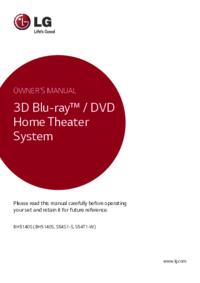




 (43 pages)
(43 pages) (46 pages)
(46 pages)







Comments to this Manuals