LG CM9730 User Manual Page 1
Browse online or download User Manual for Home audio sets LG CM9730. LG CM9730 Owner’s Manual
- Page / 34
- Table of contents
- TROUBLESHOOTING
- BOOKMARKS




- SUPER POWER 1
- MINI Hi-Fi SYSTEM 1
- Safety Information 2
- Table of Contents 4
- 4 Troubleshooting 5
- 5 Appendix 5
- Unique Features 6
- Accessories 6
- Playable file 7
- Requirement 7
- Remote control 8
- Front panel 10
- Rear panel 12
- Connecting to speakers 13
- Attaching the speaker light 14
- Optional Equipment 15
- Connection 15
- Antenna Connection 16
- USB Connection 16
- Basic Operations 17
- Deleting an MP3/WMA file 18
- Playback effect 19
- DJ effect 20
- AUTO DJ playback 20
- JUKE BOX Playback 21
- (Program play) 21
- Using a Bluetooth® 22
- Radio Operations 24
- Other Operations 25
- Sound adjustment 26
- Setting the Clock 27
- Advanced Operations 28
- Dubbing USB to USB 29
- Troubleshooting 30
- Trademarks and 31
- Licenses 31
- General specifications 32
- Maintenance 33
Summary of Contents
OWNER’S MANUALSUPER POWER MINI Hi-Fi SYSTEMPlease read this manual carefully before operating your set and retain it for future reference.CM9730 (CM97
Getting Started10Getting Started1Front panela big hc dj k le fa SMART DJ Selects SMART DJ mode. (For more information refer to the page 19)b 1/!(Powe
Getting Started 11Getting Started1m DJ EFFECT CONTROL Makes a sound on DJ effect mode.n USB (USB SKIP) Selects the USB 1/2 function.o T - Starts or
Getting Started12Getting Started1Rear panela Power cord yConnect the power cord to wall outlet directly if possible. Or when you use an extension cab
2 ConnectingConnecting 13Connecting2Attaching the high channel speakers to the unit1. Loosen the knob by turning it counterclockwise.2. Insert the b
Connecting14Connecting2 yDo not try to lift the speaker alone. It needs two persons to lift the speaker. Otherwise it may result in the speaker malfun
Connecting 15Connecting2Optional Equipment ConnectionAUX IN ConnectionConnect an output of auxiliary device(Camcoder, TV, Player, etc) to the AUX IN (
Connecting16Connecting2USB ConnectionConnect a USB device (or MP3 player, etc.) to the USB ports on the unit.USB deviceRemoving the USB device from th
3 OperatingOperating 17Operating3Basic OperationsCD/USB Operations1. Insert the disc by pressing B(R) or connect the USB device to the USB port.2. S
Operating18Operating3 yCD / USB Folders/Files are recognized as below. yIf there is no le in a folder, the folder will not appear. yFolders will be p
Operating 19Operating3Playback effectThe unit supports various sound and playback eects : SMART DJ, AUTO DJ, DJ EFFECT, and JUKE BOX playback.SMART D
1 Getting StartedGetting Started2Getting Started1Safety InformationCAUTIONRISK OF ELECTRIC SHOCK DO NOT OPENCAUTION: TO REDUCE THE RISK OF ELECTRIC
Operating20Operating3DJ effectIt allows you to enjoy DJ eect such as scratch sound and several kinds of voices yourself.1. Press DJ EFFECT on the uni
Operating 21Operating3JUKE BOX Playback (Program play)JUKE BOX function enables you to store your favourite tracks/les from any disc or USB device. U
Operating22Operating3Using a Bluetooth® wireless technologyAbout Bluetooth®Bluetooth® is wireless communication technology for short range connection.
Operating 23Operating3 yThe sound may be interrupted when the connection interfered by the other electronic wave. yYou cannot control the Bluetooth de
Operating24Operating3Radio OperationsBe sure that both FM aerials are connected. (Refer to the page 16)Listening to the radio1. Press TUNER on the uni
Operating 25Operating3Other OperationsTurn off the sound temporarilyPress MUTE@ to mute your unit.You can mute your unit, for example, to answer the t
Operating26Operating3Sound adjustmentSetting the surround modeThis system has a number of pre-set surround sound elds. You can select a sound mode yo
Operating 27Operating3Setting the Clock1. Turn the unit on.2. Press CLOCK.3. Select time mode by turning MULTI JOG on the unit or press C/V on the r
Operating28Operating3Sleep Timer SettingPress SLEEP repeatedly to select delay time between 10 and 180 minutes. After the delay time, the unit will be
Operating 29Operating3To select recording bit rate and speed1. Press USB REC on the unit or USB REC on the remote control for longer than 3 seconds.
Getting Started 3Getting Started1CAUTION concerning the Power CordMost appliances recommend they be placed upon a dedicated circuit; That is, a single
4 TroubleshootingTroubleshooting30Troubleshooting4TroubleshootingGeneralProblem Cause & SolutionNo Power. yThe power cord is not plugged in. Plug
5 AppendixAppendix 31Appendix5Trademarks and LicensesBluetooth® wireless technology is a system which allows radio contact between electronic devices
Appendix32Appendix5General specificationsGeneralPower requirements Refer to the main label.Power consumption Refer to the main label.Dimensions (W x H
Appendix 33Appendix5MaintenanceNotes on DiscsHandling DiscsNever stick paper or tape on the disc.Storing DiscsAfter playing, store the disc in its cas
CM9730-FB_DPHLLLS_ENG.indd 34 2013-02-19 �� 5:50:06
Table of Contents4Table of Contents1 Getting Started2 Safety Information6 Unique Features6 Accessories7 Playable file Requirement7 – MP3/WMA mus
Table of Contents 5123454 Troubleshooting30 Troubleshooting30 – General5 Appendix31 Trademarks and Licenses32 General specifications33 Maintenance3
Getting Started6Getting Started1Unique FeaturesBluetooth®Listens to music stored on your bluetooth device.Portable InListens to music from your portab
Getting Started 7Getting Started1Playable file RequirementMP3/WMA music file requirement MP3/WMA le compatibility with this unit is limited as follow
Getting Started8Getting Started1Remote controlBattery InstallationRemove the battery cover on the rear of the Remote Control, and insert two (size AAA
Getting Started 9Getting Started1• • • • • • • • • • b • • • • • • • • •REPEAT (MENU) : Listens to your tracks/les repeatedly or ra
More documents for Home audio sets LG CM9730
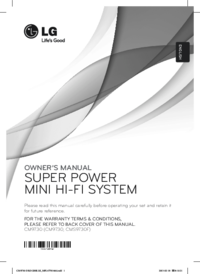

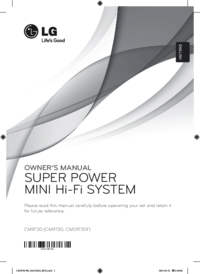



 (28 pages)
(28 pages)







Comments to this Manuals