LG RBD154 User Manual
Browse online or download User Manual for DVD players LG RBD154. LG RBD154 Owner's manual [en]
- Page / 20
- Table of contents
- TROUBLESHOOTING
- BOOKMARKS



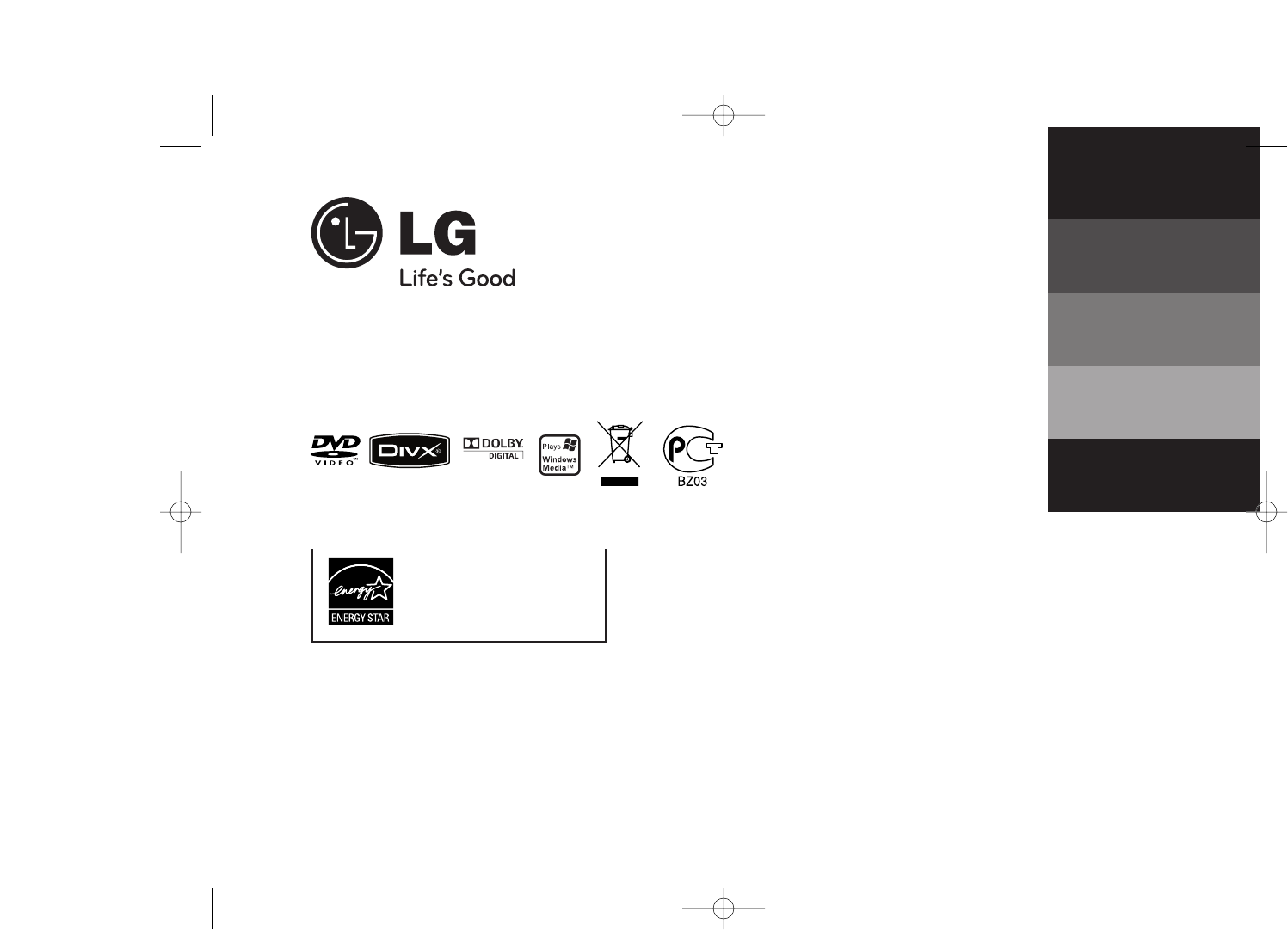
- RBD154 (RBD154-F0U, RBS154V) 1
- Safety Precaution 2
- Contents 3
- Hooking up the unit 4
- Main unit 5
- Remote control 6
- Initial Setting the Area Code 7
- Enjoying a pre-programmed 9
- Setting the Clock 9
- Displaying Disc Information 10
- Playing a Disc or file 10
- Viewing photo files 12
- Listening to the radio 13
- Listening to music from your 13
- Using an USB device 14
- Recording to USB 15
- Area Codes 16
- Language Codes 16
- Troubleshooting 17
- Types of Playable Discs 18
- Specifications 19
Summary of Contents
RBD154 (RBD154-F0U, RBS154V)P/NO: MFL42956113As an ENERGY STAR®Partner, LGhas determined that this productor product models meet theENERGY STAR®guidel
10Displaying Disc Information - More you can doYou can select an item by pressing UU uuand change or select the setting bypressing II ii.Current tit
11Fast forward or fast reverse Press SCAN (m or M) to play fast forward or fast reverse during playback.You can change the playback speed by pressing
12Displaying file information (ID3 TAG ) While playing an MP3 file containing file information, you can display the information or time by pressing DI
13Listening to the radio - More you can doLooking for radio stations automaticallyPress and hold TUN.-/TUN.+ for more than a second. The tuner will sc
14Compatible USB Devices• MP3 Player : Flash type MP3 player.• USB Flash Drive : Devices that support USB2.0 or USB1.1. • The USB function of this uni
15Recording to USB - More you can doRecording Music file in disc source to USBOne track recording If the USB recording is played during playback of th
Language CodesUse this list to input your desired language for the following initial settings: Disc Audio, Disc Subtitle, Disc Menu.Area CodesChoose a
17TroubleshootingNo powerNo pictureThere is little or no soundThe DVD picture quality is poorA DVD/CD will not playHumming noise heard while aDVD or C
18About the Symbol Display“ ” may appear on your TV display during operation and indicates that thefunction explained in this owner’s manual is not
19GeneralPower supply Refer to main label.Power consumption Refer to main label.Net Weight 3.7 kgExternal dimensions (W x H x D) 202 x 303 x 259 m
2CAUTION : TO REDUCE THE RISK OF ELECTRIC SHOCK DO NOT REMOVECOVER (OR BACK) NO USER-SERVICEABLE PARTS INSIDE REFER SERVICINGTO QUALIFIED SERVICE PERS
RBD154-F0U.DKAZLL_ENG_6113 8/5/09 10:42 AM Page 20
3Hooking up the unit . . . . . . . . . . . . . . . . . . . . . . . . . . . . . . . .4Main Unit . . . . . . . . . . . . . . . . . . . . . . . . . . .
4abcd1 SCART connection Connect the TO TV jack on the unit and your TVusing the SCART cable. You can enjoy audio froman external source through your u
5USB Direct Recording USB Connecter11/\ Turn ON/ OFF.Display windowII//ii Auto Tuning/ SCAN+/- Volume control<</>> Scanning GS Play/Pause
6Remote controlabcdFUNCTION: Selects the function. SLEEP: Sets the System to turn off automatically at aspecified time. (Dimmer : Dims the LED (Light-
7Adjusting the general settings - More you can doAdjusting the language settingsOSD(Menu Language) – Select a language for the Setup menu and on-scre
8Adjusting the display settingsTV Aspect – Select which screen aspect to use based on the shape of your TVscreen. [4:3] : Select when a standard 4:3 T
9Enjoying a pre-programmedsound fieldThe system has a number of pre-set surround sound fields. You can select adesired sound mode by using EQ/ LG EQ.T
More documents for DVD players LG RBD154

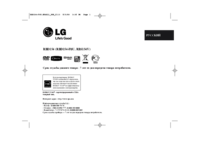
 (23 pages)
(23 pages) (34 pages)
(34 pages) (25 pages)
(25 pages) (30 pages)
(30 pages)







Comments to this Manuals