LG HT304SU User Manual Page 1
Browse online or download User Manual for DVD players LG HT304SU. LG HT304SU Owner’s Manual
- Page / 20
- Table of contents
- TROUBLESHOOTING
- BOOKMARKS




- DVD HOME THEATER SYSTEM 1
- Safety Precaution 2
- Contents 3
- Setting up 4
- Main Unit 4
- Hooking up the unit 5
- Remote control 6
- ON REMOTE 7
- 5.1 Speaker Setup 8
- ON DISPLAY Description 9
- Displaying Disc Information 10
- Playing a Disc or file 10
- Viewing photo files 12
- Listening to the radio 13
- Using an USB device 14
- Listening to music from your 14
- PORT. IN (PORTABLE IN) 14
- Recording to USB 15
- Language Codes 16
- Area Codes 16
- Troubleshooting 17
- Types of Playable Discs 18
- Specifications 19
Summary of Contents
Model : HT304SU (HT304SU-A2, SH34SU-S/W)HT304SL (HT304SL-A2, SH34SL-S/W)HT304SQ (HT304SQ-A2, SH34SQ-S/W)DVD HOME THEATER SYSTEMP/NO : MFL6194521As an
10Displaying Disc Information - more you can doYou can select an item by pressing UU uuand change or select the setting bypressing II ii.Current tit
11Fast forward or fast reverse Press SCAN (m or M) to play fast forward or fast reverse during playback.You can change the playback speed by pressing
12Creating your own program You can play the contents of a disc in the order you want by arranging the orderof the musics on the disc. To add a music(
13Listening to the radio - more you can doLooking for radio stations automaticallyPress and hold TUN.-/TUN.+ for more than a second. The tuner will sc
14Compatible USB Devices• MP3 Player : Flash type MP3 player.• USB Flash Drive : Devices that support USB2.0 or USB1.1. • The USB function may not be
15Recording to USB - more you can doRecording Music file in disc source to USBOne track recording If the USB recording is started during playback of t
16Language CodesUse this list to input your desired language for the following initial settings: Disc Audio, Disc Subtitle, Disc Menu.Area CodesChoose
17TroubleshootingNo powerNo pictureThere is little or no soundThe DVD picture quality is poorA DVD/CD will not playHumming noise heard while aDVD or C
18About the Symbol Display“ ” may appear on your TV display during operation and indicates that thefunction explained in this owner’s manual is no
19GeneralPower supply Refer to main label.Power consumption Refer to main label.Net Weight 2.5 kgExternal dimensions (W x H x D) 360 x 62 x 305 mm
2CAUTION : TO REDUCE THE RISK OF ELECTRIC SHOCK DO NOT REMOVECOVER (OR BACK) NO USER-SERVICEABLE PARTS INSIDE REFER SERVICINGTO QUALIFIED SERVICE PERS
HT304SU-A2_DHKGLLK_ENG_4521 3/30/09 4:00 PM Page 20
3Welcome to your new DVD ReceiverContentsSetting up . . . . . . . . . . . . . . . . . . . . . . . . . . . . . . . . . . . . . . .4Main Unit . . . .
4Setting upConnect the black end of each wire tothe terminals marked -(minus) and theother end to the terminals marked +(plus).Attaching the speakers
5Hooking up the unita Connect jacks on the unit and your TV (DVD player or Digital Device etc.) using the cables.Check the jacks of your TV and choose
6Remote controlabcdFUNCTION : Selects the function and input source.(DVD/CD, USB, AUX, PORTABLE, FM, AM)SLEEP : Sets the System to turn off automatica
7Adjusting the general settings - more you candoAdjusting the language settingsMenu Language – Select a language for the Setup menu and on-screen disp
8Adjusting the display settingsTV Aspect – Select which screen aspect to use based on the shape of your TVscreen. [4:3] : Select when a standard 4:3 T
9Adjusting the lock settingsTo access the lock options, you must enter the 4-digit password. If you have notyet entered a password you are prompted t
More documents for DVD players LG HT304SU


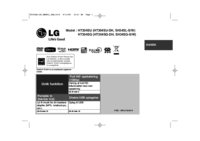




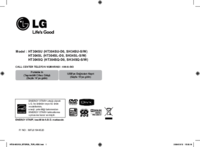

 (44 pages)
(44 pages) (24 pages)
(24 pages) (61 pages)
(61 pages) (59 pages)
(59 pages)







Comments to this Manuals