LG FB44 User Manual
Browse online or download User Manual for DVD players LG FB44. LG FB44 Owner's manual
- Page / 20
- Table of contents
- TROUBLESHOOTING
- BOOKMARKS




- FB44(FB44-A0F) 1
- Safety Precaution 2
- Contents 3
- Setting up 4
- Remote control 6
- OSD initial language settings 7
- - Optional 7
- ON REMOTE 8
- Setting the Clock 9
- Displaying Disc information 10
- Playing a Disc or file 10
- TV sound EZ setup 12
- Listening to the radio 13
- Listening to music from your 14
- Using an USB device 14
- Recording to USB 15
- Playing the iPod 16
- Language Codes 17
- Area Codes 17
- Troubleshooting 18
- Types of Playable Discs 19
- Specifications 20
Summary of Contents
P/NO : MFL63266230User Guide FB44(FB44-A0F)As an ENERGYSTAR®Partner,LG has determined that thisproduct or product models meetthe ENERGYSTAR®guideline
10Displaying Disc Information - more you can doYou can select an item by pressing UU uuand change or select the setting bypressing II ii.Current tit
11Fast forward or fast reverse Press SCAN (m or M) to play fast forward or fast reverse during playback.You can change the playback speed by pressing
Playable file requirementDivX • Available resolution: within 800x600 (W x H) pixels• The file name of the DivX subtitle should be entered within 45 ch
13Listening to the radio - More you can doLooking for radio stations automaticallyPress and hold TUN.-/ TUN.+ for more than a second. The tuner will s
14Listening to music from yourportable player1 Connect the portable player to the PORT.IN (PORTABLE IN) connector of the unit.2 Turn the power on11POW
15Recording to USB - more you can doRecording Music file in disc source to USBOne track recording If the USB recording is started during playback of t
16Playing the iPod1 Open the iPod dock2 Connect your iPod to the dock.3 Select the iPod or OSD iPod function FUNCTION4 Select the menuUU uu andIf yo
17Language CodesArea CodesUse this list to input your desired language for the following initial settings: Disc Audio, Disc Subtitle, Disc Menu.Choose
18TroubleshootingNo power.No picture.The DVD picture quality is poor.A DVD/CD will not play.Humming noise heard while aDVD or CD is playing.Radio stat
19Types of Playable DiscsDVD-VIDEO : Discs such as movies that can be purchased or rented.DVD-R : Video mode and finalized onlyDVD-RW : Video mode and
2CAUTION : TO REDUCE THE RISK OF ELECTRIC SHOCK DO NOT REMOVECOVER (OR BACK) NO USER-SERVICEABLE PARTS INSIDE REFER SERVICINGTO QUALIFIED SERVICE PERS
20HDMI, the HDMI logo and High-Definition Multimedia Interface aretrademarks or registered trademarks of HDMI licensing LLC.Notes on HDMI Out connecti
3Welcome to your New DVD MICRO Hi-Fi SYSTEMContentsSetting up 4Player 5Remote control 6OSD initial language settings - Optional 7Initial settings the
4Setting upConnecting your unit to your TV and aerials.c Video Out connectionConnect the VIDEOOUTPUT(MONITOR)jack on the unit to thecorresponding inpu
5PlayerZZ(OPEN / CLOSE) Open/ Close the disc door.The disc door is opened or closed automatically.Don’t touch the disc door while opening or closing.1
6*Remote controlRETURN (O) : Moving backwards in the menu or exitedthe setup menu.REC (z):USB Direct RecordingSTOP (x) : Stops playback or recording.P
OSD initial language settings- Optional71 Turn the power on POWERThe language list appears2 Select the language II ii UU uu3 Press ENTER4 To confi
Adjusting the general settings - more you can doAdjusting the language settingsOSD (Menu Language) – Select a language for the Setup menu and on-scree
9Adjusting the others settingsDivX(R) Registration – We provide you with the DivX®VOD (Video On Demand) registration code that allows you to rent and
More documents for DVD players LG FB44





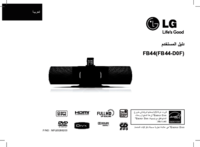
 (34 pages)
(34 pages) (16 pages)
(16 pages) (26 pages)
(26 pages) (14 pages)
(14 pages) (44 pages)
(44 pages) (44 pages)
(44 pages)







Comments to this Manuals