LG DH3130S User Manual Page 24
- Page / 34
- Table of contents
- TROUBLESHOOTING
- BOOKMARKS
Rated. / 5. Based on customer reviews


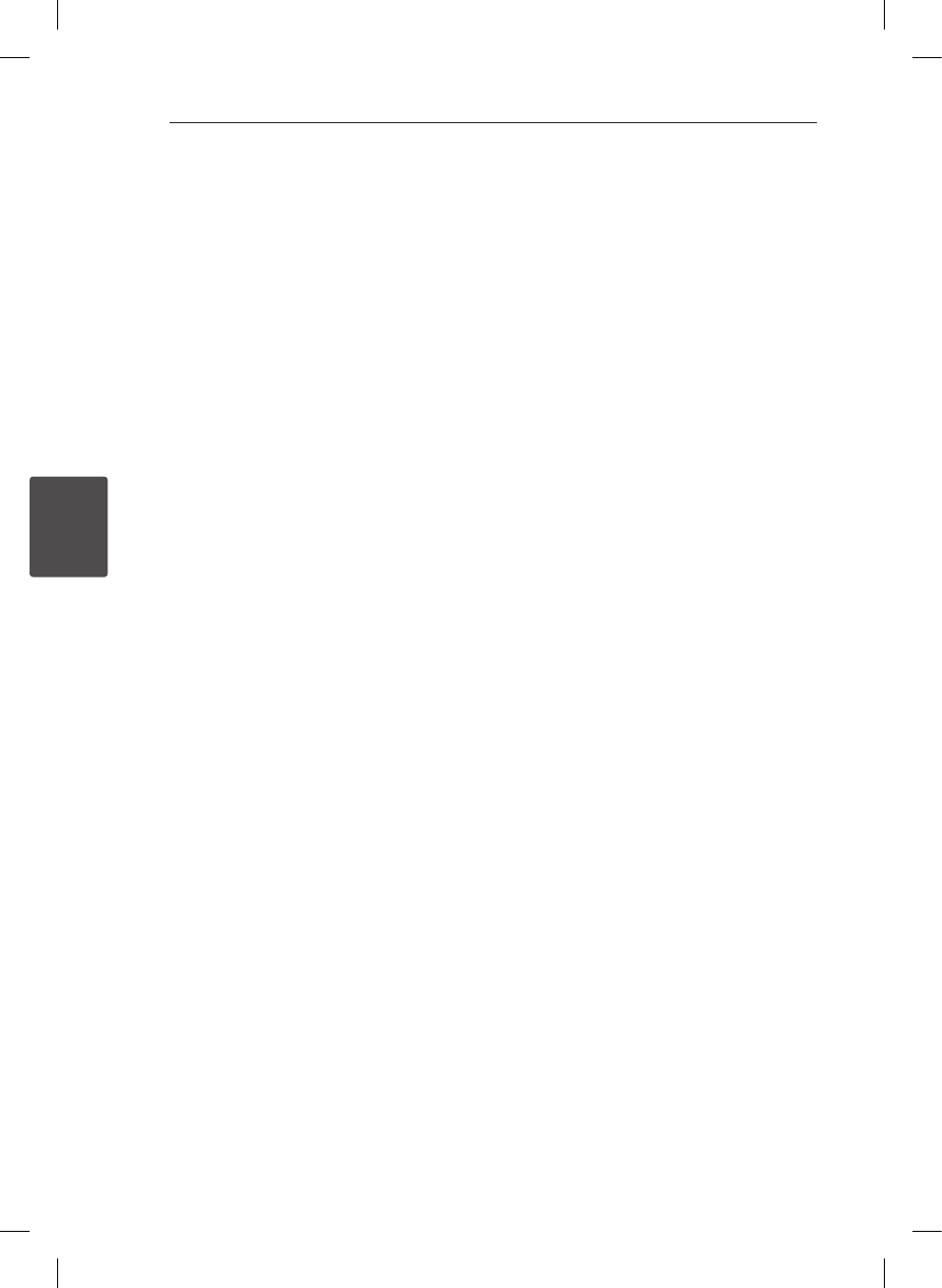
Operating24
Operating
4
Screen Saver
The screen saver appears when you leave the unit
in stop mode for about ve minutes.
System Select - Optional
You must select the appropriate system mode for
your TV system. If “NO DISC” appears in the display
window, press and hold PAUSE/STEP (
M
) for more
than ve seconds to select a system.
Displaying file information
(ID3 TAG )
While playing an MP3 le containing le
information, you can display the information by
pressing DISPLAY.
Radio Operations
Be sure that FM aerials are connected. (Refer to the
page 15)
Listening to the Radio
1. Press FUNCTION until FM appears in the display
window.
The last received station is tuned in.
2. Press and hold TUN.(-/+) for about two seconds
until the frequency indication starts to change,
then release. Scanning stops when the unit
tunes in a station.
or
Press TUN.(-/+) repeatedly.
3. Adjust the volume by rotating VOL. on the front
panel or by pressing VOL + or - on the remote
control repeatedly.
Presetting the Radio Stations
You can preset 50 stations for FM.
Before tuning, make sure that you have turned
down the volume.
1. Press FUNCTION until FM appears in the display
window.
2. Select the desired frequency by using TUN.
(-/+).
3. Press PROG./MEMO. a preset number will ash
in the display window.
4. Press PRESET (
WS
) to select the preset
number you want.
5. Press PROG./MEMO.
The station is stored.
6. Repeat the steps 2 to 5 to store other stations.
Deleting all the saved stations
1. Press and hold PROG./MEMO. for two seconds.
“ERASE ALL” will ash up on the unit display.
2. Press PROG./MEMO. to erase all of the saved
radio stations.
Improving poor FM reception
Press PLAY (
d
) (MO./ST.) on the remote control.
This will change the tuner from stereo to mono and
usually improve the reception.
DH3130S-F2_BIDNLLK_ENG_5934.indd 24 2013-01-18 6:30:21
- DVD Home Theater 1
- Safety Information 2
- Notes on Copyrights 3
- Table of Contents 4
- 5 Troubleshooting 5
- 6 Appendix 5
- Unique Features 6
- Accessories 6
- Introduction 7
- Playable file Requirement 8
- DivX file requirement 9
- Front panel 10
- Rear panel 10
- Remote control 11
- Connecting the 12
- Connections to Your 13
- Optional Equipment 14
- Connection 14
- Antenna Connection 15
- USB Connection 15
- Adjust the Setup 16
- LOCK (Parental Control) 18
- Basic Operations 20
- Other Operations 21
- Radio Operations 24
- Sound adjustment 25
- Advanced Operations 26
- Troubleshooting 27
- Maintenance 28
- Area Code List 29
- Language Code List 30
- Trademarks and 31
- Licenses 31
- Specifications 32
 (15 pages)
(15 pages) (17 pages)
(17 pages) (43 pages)
(43 pages) (43 pages)
(43 pages) (66 pages)
(66 pages)







Comments to this Manuals