LG CM2540 User Manual
Browse online or download User Manual for Car media receivers LG CM2540. LG CM2540 Owner's manual
- Page / 32
- Table of contents
- TROUBLESHOOTING
- BOOKMARKS



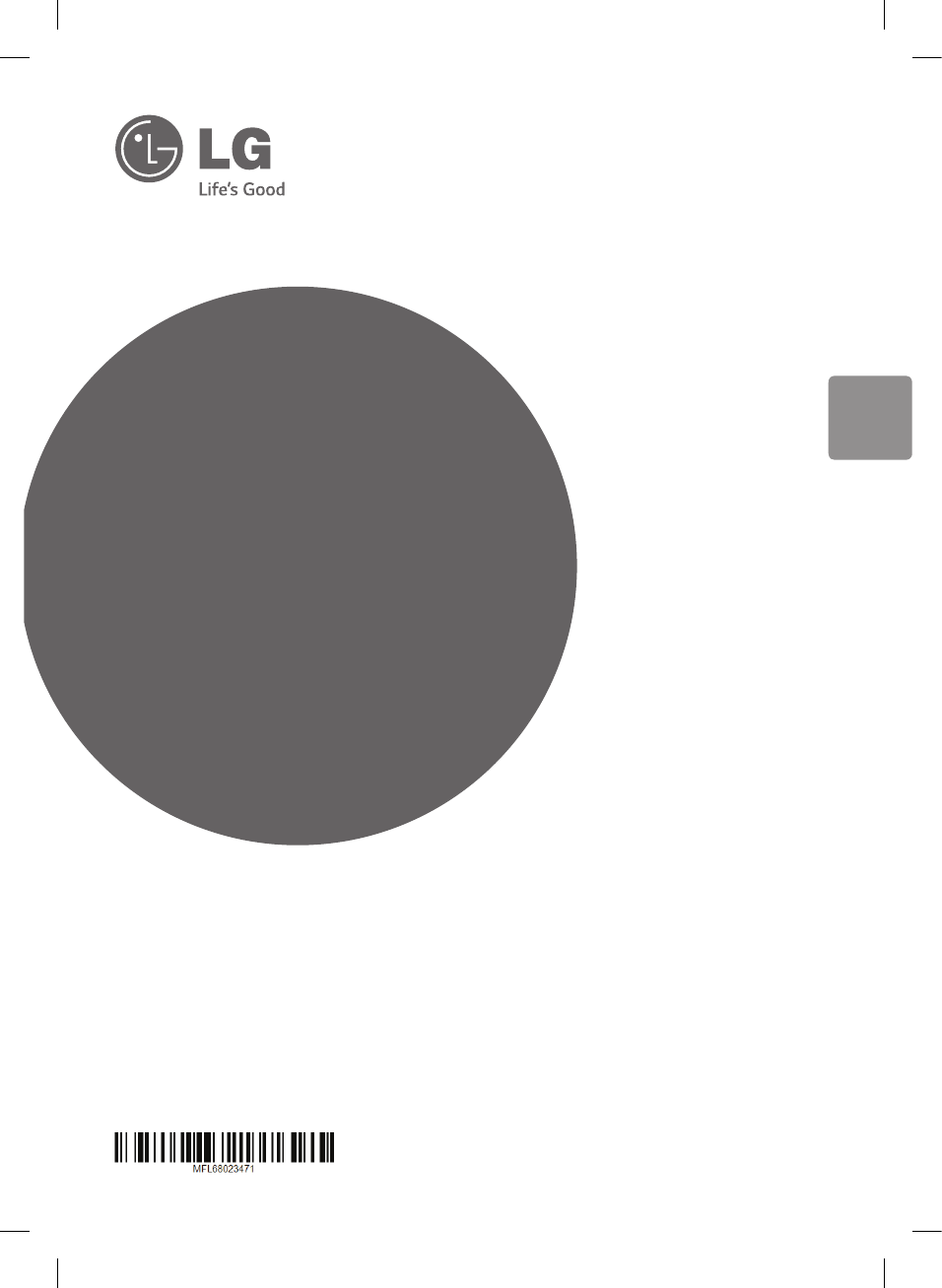
- Micro Hi-Fi 1
- Safety Information 2
- Table of Contents 4
- 3 Troubleshooting 5
- 4 Appendix 5
- Unique Features 6
- Accessories 6
- Playable file 7
- Requirement 7
- Remote control 8
- Front panel 10
- Rear panel 11
- Basic Operations 12
- Compatible 14
- Android device Operation 15
- USB / CD Operation 16
- Insert CD 17
- USB / CD to use 17
- Selecting a folder 18
- Deleting an MP3/WMA/FLAC 18
- Listening to music from your 19
- Listening to music with your 19
- Radio Operations 20
- Other Operation 21
- Sound adjustment 22
- Setting the Clock 22
- Setting the alarm 23
- Smart Awake Lighting 23
- Using a Bluetooth 24
- Listening to music stored on 25
- Using LG Bluetooth 26
- Remote app 26
- Troubleshooting 28
- Trademarks and 29
- Licenses 29
- Specifications 30
- Maintenance 31
- Қазақстан Республикасы 32
- Российская Федерация 32
Summary of Contents
www.lg.comENGLISHPlease read this manual carefully before operating your set and retain it for future reference. CM2540OWNER’S MANUALMicro Hi-Fi Syst
Getting Started10Getting Started1a 1/! - Switches the unit ON or OFF. - When you turn on the device, the bottom of the device is turned on the ligh
Getting Started 11Getting Started1Rear panela PORT. IN Listens to music from your portable device. Listens to music with your headphone. (3.5 mm)
2 OperatingGetting Started12Getting Started1AC Power Cord Connection1. Connect one end of the AC power cord (included) to the POWER IN socket.2. Plu
Operating 13Operating2iPhone/iPod OperationYou can enjoy the sound with your iPhone/iPod.For details about iPhone/iPod, refer to the iPhone/iPod User
Operating14Operating2Compatible iPhone/iPodThe unit supports the models as follows. iPod touch (3rd and 5th generation)iPod nano (4rd and 7th generati
Operating 15Operating2Android device OperationYou can enjoy the sound from your Android device through USB port. For details about Android device, ref
Operating16Operating2 yIf the connection has an error, check these problems as follows; -Your Android device is not connected rmly. -This unit recogn
Operating 17Operating2Insert CD 1. Insert a disc in the disc slot with the label side upward.2. Select the CD function by pressing FUNCTION on the r
Operating18Operating2Selecting a folder1. In stop status,press PRESETFOLDER W/S on the remote control repeatedly until a desired folder appears.2. P
Operating 19Operating2Listening to music from your portable deviceThe unit can be used to play the music from many types of portable device. 1. Conne
1 Getting StartedGetting Started2Getting Started1Safety InformationCAUTIONRISK OF ELECTRIC SHOCK DO NOT OPENCAUTION: TO REDUCE THE RISK OF ELECTRIC
Operating20Operating2Radio OperationsListening to the radio1. Press FUNCTION on the remote control or F on the unit. until Tuner in the display window
Operating 21Operating2Other OperationProgrammed PlaybackThe program function enables you to store your favourite tracks/les from any disc or USB devi
Operating22Operating2Sound adjustment Setting the sound modeThis system has a number of pre-set sound elds. You can select a desired sound mode by us
Operating 23Operating2Setting the alarmYou can use the unit as an alarm clock.You have to set the clock before setting the alarm.1. Turn the unit on.
Operating24Operating2Sleep Timer SettingPress SLEEP repeatedly to select delay time sequence from 180 to 10 minutes. After the delay time, the unit wi
Operating 25Operating2Listening to music stored on the Bluetooth devicesBefore you start the pairing procedure, make sure the Bluetooth feature is tur
Operating26Operating2Using LG Bluetooth Remote app About LG Bluetooth Remote appLG Bluetooth Remote app bring a suite of new features to your unit. To
Operating 27Operating2 yBT app will be available in the software version as follow; Android O/S : Ver 2.3.3(or late) iOS O/S : Ver 4.3(or late) yWhile
3 TroubleshootingTroubleshooting283TroubleshootingTroubleshootingProblem CorrectionNo Power. yPlug in the power cord. yCheck the condition by operatin
4 Appendix29Appendix4AppendixTrademarks and LicensesBluetooth® wireless technology is a system which allows radio contact between electronic devices.C
Getting Started 3Getting Started1This device is equipped with a portable battery or accumulator. Safety way to remove the battery or the battery from
Appendix30Appendix4SpecificationsGeneralPower requirements Refer to the main label.Power consumption Refer to the main label.Dimensions (W x H x D) (2
Appendix 31Appendix4MaintenanceNotes on DiscsHandling DiscsNever stick paper or tape on the disc.Storing DiscsAfter playing, store the disc in its cas
Қытайда жасалғанҚазақстан РеспубликасыИмпорттаушы АҚ “ЭЛ Джи Электроникс Алматы Қазақстан”, 050061, Алматы қ., к. Көкорай, 2АӨндірушінің мекенжайы: МА
Table of Contents4Table of Contents1 Getting Started2 Safety Information6 Unique Features6 – Smart Awake Lighting6 – Radio6 – Portable In6 –
Table of Contents 512343 Troubleshooting28 Troubleshooting4 Appendix29 Trademarks and Licenses30 Specifications31 Maintenance31 – Notes on Discs31
Getting Started6Getting Started1Unique FeaturesSmart Awake LightingThe light of unit is gradually brighter on 30 seconds before the set alarm time.Rad
Getting Started 7Getting Started1Playable file RequirementMusic file requirementMP3/ WMA/FLAC le compatibility with this unit is limited as follows :
Getting Started8Getting Started1Remote control***ALARMLIGHTINGBattery InstallationRemove the battery cover on the rear of the Remote Control, and inse
Getting Started 9Getting Started1• • • • • • • • • • • • • • c ••••••••••••••SLEEP : Sets the system to turn off automatically at a specified time. (D



 (20 pages)
(20 pages) (18 pages)
(18 pages) (32 pages)
(32 pages)







Comments to this Manuals