LG HX906TX User Manual
Browse online or download User Manual for Blu-Ray players LG HX906TX. LG HX906TX Owner’s Manual
- Page / 78
- Table of contents
- TROUBLESHOOTING
- BOOKMARKS




- 3D Sound Blu-ray™ 1
- Home Theater 1
- Safety Information 3
- Notes on Copyrights 4
- Table of Contents 6
- 5 Troubleshooting 7
- 6 Appendix 7
- Introduction 8
- About the “ 9
- ” Symbol Display 9
- File compatibility 10
- AVCHD (Advanced Video 11
- Codec High Definition) 11
- About DLNA 11
- Regional Code 12
- Compatibility Notes 12
- Certain System Requirements 12
- LG Remote 12
- WOL (Wake On LAN) 12
- Remote control 13
- Front panel 14
- Rear panel 15
- Assembling the 16
- Positioning the system 18
- Speaker Connection 19
- Connecting to Your TV 20
- What is SIMPLINK? 21
- ARC (Audio Return Channel) 21
- Component Video Connection 22
- Video Connection 22
- Antenna connection 23
- Connections with 24
- OPTICAL IN connection 25
- HDMI IN 1/2 connection 25
- Connecting to your 26
- Home Network 26
- Wired Network Setup 27
- Wireless Network Connection 28
- Wireless Network Setup 28
- Notes on Network Connection: 30
- USB device connection 31
- Settings 32
- [LANGUAGE] Menu 34
- [AUDIO] Menu 34
- [LOCK] Menu 35
- [NETWORK] Menu 36
- [OTHERS] Menu 37
- Sound Effect 39
- 3D Sound Effect 39
- General Playback 40
- Playing Blu-ray 3D disc 41
- Enjoying BD-Live™ 41
- Playing a file on a network 42
- Wi-Fi Direct™ Connection 43
- Advanced Playback 46
- Repeating a specific portion 47
- Marker Search 47
- Using the search menu 48
- Changing content list view 48
- Options while viewing a photo 50
- On-Screen display 51
- Setting the [User] option 53
- Audio CD Recording 54
- Viewing information 55
- Database 55
- Playing the iPod 56
- Enjoying the iPod IN mode 57
- Radio Operations 58
- Using the Premium 59
- Using the LG Apps 59
- Signing in 60
- Managing my Apps 60
- Troubleshooting 61
- Symptom Cause & Solution 62
- Customer Support 63
- Open source software notice 63
- Controlling a TV with 64
- Network Software 65
- About Nero 67
- MediaHome 4 67
- Essentials 67
- Sharing files and folders 68
- Area Code List 69
- Language code List 70
- Trademarks and 71
- Licenses 71
- Video Output Resolution 73
- Specifications 74
- Maintenance 76
- Important Information 77
- Relating to Network 77
- Services 77
Summary of Contents
OWNER’S MANUAL3D Sound Blu-ray™ Home TheaterPlease read this manual carefully before operating your set and retain it for future reference.HX906TX (H
Getting Started10Getting Started1File compatibilityMovie filesFile LocationFile ExtensionCodec Format Audio Format SubtitleDisc, USB“.avi”, “.divx”,
Getting Started 11Getting Started1 yThe le name is limited to 180 characters. yMaximum les/folder: Less than 2 000 (total number of les and folde
Getting Started12Getting Started1Certain System RequirementsFor high denition video playback: yHigh denition display that has COMPONENT or HDMI inpu
Getting Started 13Getting Started1Battery InstallationRemove the battery cover on the rear of the Remote Control, and insert two R03 (size AAA) batter
Getting Started14Getting Started1Front panela 1/! (POWER) Buttonb Disc Trayc Remote Sensord Display Window e Volume Controlf MIC 1/2 (Optional)g
Getting Started 15Getting Started1Rear panela AC power cordb Speakers connectorsc Cooling Fand LAN porte OPTICAL INf HDMI IN 1/2g HDMI OUTh VI
2 ConnectingConnecting16Connecting2Assembling the speaker (Front/Rear)PreparationPoleBaseSpeakerScrewSpeaker cord1. Attach the base to the pole. Be
Connecting 17Connecting24. Thread the speaker cord through the hole in the bottom of the base.Step 4Bottom of base5. Connect the speaker cord to the
Connecting18Connecting2Positioning the systemThe following illustration shows an example of positioning the system. Note that the illustrations in the
Connecting 19Connecting2Speaker ConnectionAttaching the speakers to the player1. Connect speaker cords to the player. Each speaker connector is color
Connecting20Connecting2Connecting to Your TVMake one of the following connections, depending on the capabilities of your existing equipment. yHDMI con
Connecting 21Connecting2 yIf a connected HDMI device does not accept the audio output of the player, the HDMI device’s audio sound may be distorted or
Connecting22Connecting2Component Video ConnectionConnect the COMPONENT VIDEO OUT jacks on the player to the corresponding input jacks on the TV using
Connecting 23Connecting2Resolution SettingThe player provides several output resolutions for HDMI OUT and COMPONENT VIDEO OUTPUT jacks. You can change
24Connecting2ConnectingConnections with external deviceAUX ConnectionYou can enjoy the sound from an external component through the speakers of this s
Connecting 25Connecting2OPTICAL IN connectionYou can enjoy the sound from your component with a digital optical connection through the speakers of thi
Connecting26Connecting2Connecting to your Home NetworkThis player can be connected to a local area network (LAN) via the LAN port on the rear panel or
Connecting 27Connecting2Wired Network SetupIf there is a DHCP server on the local area network (LAN) via wired connection, this player will automatica
Connecting28Connecting2Wireless Network ConnectionAnother connection option is to use an Access Point or a wireless router. The network conguration a
Connecting 29Connecting22. The [Connection Setting] menu appear on the screen. Use W/S to select [Wireless] and press ENTER (b).3. Select [Yes] and
1 Getting StartedGetting Started 3Getting Started1Safety InformationCAUTIONRISK OF ELECTRIC SHOCK DO NOT OPENCAUTION: TO REDUCE THE RISK OF ELECTRIC
Connecting30Connecting2Notes on Network Connection: yMany network connection problems during set up can often be xed by re-setting the router or mode
Connecting 31Connecting2USB device connectionThis player can play movie, music and photo les contained in the USB device.Playback content in the USB
3 System SettingSystem Setting32System Setting3SettingsAdjust the Setup SettingsYou can change the settings of the player in the [Setup] menu.1. Pr
System Setting 33System Setting3ResolutionSets the output resolution of the Component and HDMI video signal. Refer to page 23 and 73 for details about
System Setting34System Setting3[LANGUAGE] Menu Display MenuSelect a language for the [Setup] menu and on-screen display.Disc Menu/Disc Audio/ Disc Su
System Setting 35System Setting3HD AV SyncSometimes Digital TV encounters a delay between picture and sound. If this happens you can compensate by set
System Setting36System Setting3DVD Rating Blocks playback of rated DVD based on their content. (Not all discs are rated.)[Rating 1-8]Rating one (1) h
37System Setting3BD-LIVE connectionYou can restrict Internet access when BD-LIVE functions are used.[Permitted]Internet access is permitted for all BD
System Setting38System Setting3Auto Power OffThe screen saver appears when you leave the player in Stop mode for about ve minutes. If you set this o
System Setting 39System Setting3Sound EffectYou can select a suitable sound mode. Press SOUND EFFECT repeatedly until the desired mode appears on the
Getting Started4Getting Started1This device is equipped with a portable battery or accumulator. Safety way to remove the battery or the battery from t
4 Operating Operating40Operating4General PlaybackUsing [HOME] menuThe home menu appears when you press HOME (n). Use W/S/A/D to select a category an
Operating 41Operating4Playing Blu-ray 3D disceThis player can play the Blu-ray 3D discs which contains separate views for the left and right eyes. Pre
Operating42Operating4Playing a file on a network serveryuiThis player can play movie, music and photo les located in a PC or a DLNA server through you
Operating 43Operating4Wi-Fi Direct™ Connection Connecting to a Wi-Fi Direct™ certified deviceyuiThis player can play movie, music and photo les locate
Operating44Operating4Connecting to a Wi-Fi available devicesyuiThis player can connect to a general Wi-Fi device using Wi-Fi Direct™ function. 1. Set
Operating 45Operating4Basic operations for video and audio contentTo stop playbackPress Z (STOP) while playback.To pause playbackPress M (PAUSE) while
46Operating4OperatingResume playback eroyt uThe unit records the point where you pressed the Z (STOP) depending on the disc. If “MZ (Resume Stop)” app
Operating 47Operating4Repeating a specific portionerotThis player can repeat a portion you have selected.1. While playback, press REPEAT (h) to select
Operating48Operating4Using the search menueroyUsing search menu, you can easily to nd the point where you want to start playback.To search a point1.
Operating 49Operating4Viewing content informationyThe player can display the content information.1. Select a le using W/S/A/D.2. Press INFO/DISPLAY
Getting Started 5Getting Started1Important Notice for TV colour systemThe colour system of this player diers according to currently playing discs.For
Operating50Operating4Options while viewing a photoiYou can use various options during viewing a photo in full screen.1. While viewing a photo in full
Operating 51Operating4On-Screen displayYou can display and adjust various information and settings about the content.Displaying content information on
Operating52Operating4Playing from selected time eroy1. Press INFO/DISPLAY (m) during playback. The time search box shows the elapsed playing time.2.
Operating 53Operating4Changing the TV Aspect RatioeroyYou can change the TV aspect ratio setting while playback.1. During playback, press INFO/DISPLA
Operating54Operating4Audio CD RecordingYou can record one desired track or all of the tracks in Audio CD to a USB storage device.1. Insert a USB stor
Operating 55Operating4Viewing information from Gracenote Media DatabaseThe player can access the Gracenote Media Database and loads the music informat
Operating56Operating4Playing the iPodYou can enjoy the sound with your iPod. For details about iPod, refer to the iPod’s User Guide.Preparation yTo vi
Operating 57Operating4Enjoying the iPod IN modeYou can operate your iPod by using the supplied remote control and controls on your iPod.1. Connect th
Operating58Operating4Radio OperationsBe sure that the antennas are connected. (Refer to the page 23)Listening to the radio1. Press RADIO&INPUT u
Operating 59Operating4Using the PremiumYou can use various content services via Internet with the Premium feature.1. Check the network connection and
Table of Contents6Table of Contents1 Getting Started3 Safety Information8 Introduction8 – Playable Discs and symbols used in this manual9 – Abo
Operating60Operating4Signing inTo use the [LG Apps] feature, you need to sign in with your account.1. On the [LG Apps] or [My Apps] screen, press red
5 TroubleshootingTroubleshooting 61Troubleshooting5TroubleshootingGeneralSymptom Cause & SolutionThe Power does not turned on. yPlug the power
Troubleshooting62Troubleshooting5NetworkSymptom Cause & SolutionBD-LIVE feature does not work. yThe connected USB storage may not have enough sp
Troubleshooting 63Troubleshooting5PictureSymptom Cause & SolutionThere is no picture. ySelect the appropriate video input mode on the TV so the
6 Appendix Appendix64Appendix6Controlling a TV with the Supplied Remote ControlYou can control your TV using the buttons below.By pressing You can1 (
Appendix 65Appendix6Network Software UpdateNetwork update notificationFrom time to time, performance improvements and/or additional features or service
Appendix66Appendix64. If newer version exists, the message “Do you want to update?” appears. 5. Select [OK] to start update. (Selecting [Cancel] wil
Appendix 67Appendix6About Nero MediaHome 4 EssentialsNero MediaHome 4 Essentials is a software for sharing movie, music and photo les stored on your
Appendix68Appendix67. If you accept all conditions, click [I accept the License Conditions] check box and click [Next]. Installation is not possible
Appendix 69Appendix6Area Code ListChoose an area code from this list.Area Code Area Code Area Code Area CodeAfghanistan AFArgentina ARAustrali
Table of Contents 712345652 – Playing from selected time 52 – Hearing a different audio 52 – Selecting a subtitle language52 – Watching from a
Appendix70Appendix6Language code ListUse this list to input your desired language for the following initial settings: [Disc Audio], [Disc Subtitle] a
Appendix 71Appendix6Trademarks and Licenses Blu-ray Disc™, Blu-ray™, Blu-ray 3D™, BD-Live™, BONUSVIEW™ and the logos are trademarks of the
Appendix72Appendix6DivX®, DivX Certied® and associated logos are trademark of DivX, Inc., and are used under license.Gracenote®, Gracenote logo and
Appendix 73Appendix6Video Output ResolutionWhen the non-copy protected media is playing backVideo OutResolutionHDMI OUTCOMPONENT VIDEO OUTHDMI connect
Appendix74Appendix6SpecificationsGeneralPower requirements Refer to main label on the rear panel.Power consumption Refer to main label on the rear pane
Appendix 75Appendix6SystemLaser Semiconductor laserWavelength 405 nm / 650 nmSignal system Standard PAL/NTSC color TV systemFrequency response 20 Hz t
Appendix76Appendix6MaintenanceHandling the UnitWhen shipping the unitPlease save the original shipping carton and packing materials. If you need to sh
Appendix 77Appendix6Important Information Relating to Network ServicesAll information, data, documents, communications, downloads, les, text, images,
Getting Started8Getting Started1IntroductionPlayable Discs and symbols used in this manualMedia/Term Logo Symbol DescriptionBlu-Raye yDiscs such as mo
Getting Started 9Getting Started1 yDepending on the conditions of the recording equipment or the CD-R/RW (or DVD±R/RW) disc itself, some CD-R/RW (or D
More documents for Blu-Ray players LG HX906TX



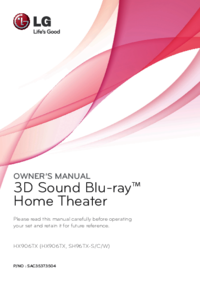





 (74 pages)
(74 pages) (82 pages)
(82 pages) (73 pages)
(73 pages)







Comments to this Manuals