LG HB806TGW User Manual
Browse online or download User Manual for Blu-Ray players LG HB806TGW. LG HB806TGW Owner's manual
- Page / 23
- Table of contents
- TROUBLESHOOTING
- BOOKMARKS



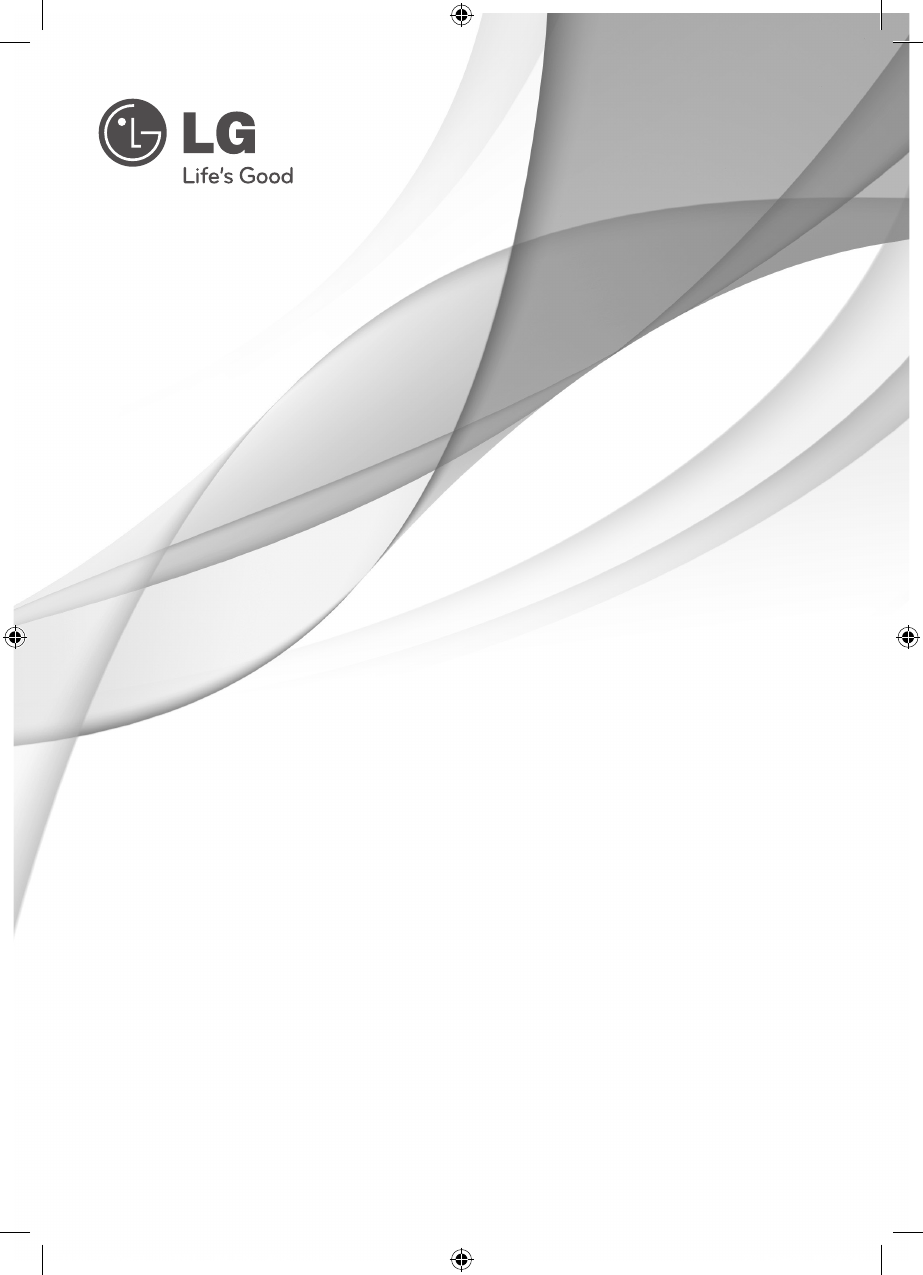
- 3D Blu-ray™ 1
- Home Theater 1
- Safety Information 2
- Notes on Copyrights 3
- Network Software 4
- Table of Contents 5
- Introduction 6
- File requirement 7
- Remote control 8
- Front panel 9
- Rear panel 9
- Assembling the 10
- Positioning the system 11
- Speaker Connection 12
- Wireless connection 13
- Settings 14
- Wired Network Setup 15
- General Playback 16
- On-Screen display 17
- Troubleshooting 18
- Customer Support 19
- Open source software notice 19
- Trademarks and 20
- Licenses 20
- Specifications 21
Summary of Contents
Please read this manual carefully before operating your set and retain it for future reference.SIMPLE MANUAL3D Blu-ray™ Home TheaterP/NO: MFL67204993
2 ConnectingConnecting10Connecting2Assembling the speaker stand to the speakerBefore connecting the speakers, assemble the speakers. Please check the
Connecting 11Connecting2Positioning the systemThe following illustration shows an example of positioning the system. Note that the illustrations in th
Connecting12Connecting2Speaker ConnectionAttaching the speakers to the playerConnect the wires hooked up to the speaker to the unit. -To connect the c
Connecting 13Connecting2Wireless connectionWhen you turn on the player, the wireless connection will be completed automatically. When the connection i
3 System SettingSystem Setting14System Setting3SettingsAdjust the Setup SettingsYou can change the settings of the player in the [Setup] menu.1. Pre
System Setting 15System Setting3Wired Network SetupIf there is a DHCP server on the local area network (LAN) via wired connection, this player will au
4 OperatingOperating16Operating4General PlaybackUsing [HOME] menuThe home menu appears when you press HOME (n). Use A/D to select a category and pres
Operating 17Operating4Basic operations for video and audio contentTo stop playbackPress Z (STOP) while playback.To pause playbackPress M (PAUSE) while
5 TroubleshootingTroubleshooting18Troubleshooting5TroubleshootingSymptom Cause & SolutionThe Power does not turned on. yPlug the power cord int
Troubleshooting 19Troubleshooting5Symptom Cause & SolutionBD-Live feature does not work. yThe connected USB storage may not have enough space. C
1 Getting StartedGetting Started2Getting Started1Safety InformationCAUTIONRISK OF ELECTRIC SHOCK DO NOT OPENCAUTION: TO REDUCE THE RISK OF ELECTRIC
6 Appendix Appendix20Appendix6Trademarks and Licenses Blu-ray Disc™, Blu-ray™, Blu-ray 3D™, BD-Live™, BONUSVIEW™ and the logos are tradem
Appendix 21Appendix6SpecificationsGeneralPower requirements Refer to main label.Power consumption Refer to main label.Dimensions (W x H x D) Approx. 36
Appendix22Appendix6SystemLaser Semiconductor laserWavelength 405 nm / 650 nmSignal system Standard NTSC /PAL color TV systemFrequency response 20 Hz t
An extended Owner's Manual that contains information on the advanced features is located on the CD-ROM provided in an electronic version. To read
Getting Started 3Getting Started1This device is equipped with a portable battery or accumulator. Safety way to remove the battery or the battery from
Getting Started4Getting Started1Supplied AccesorriesVideo cable (1) Speaker cables (6)Remote control (1) Battery (1)FM antenna (1) Owner’s Manual &
Table of Contents 5123456Table of Contents1 Getting Started2 Safety Information4 – Supplied Accesorries4 Network Software Update4 – Network upd
Getting Started6Getting Started1IntroductionPlayable Discs and symbols used in this manualMedia/Term Logo Symbol DescriptionBlu-raye yDiscs such as mo
Getting Started 7Getting Started1File requirementMovie filesFile LocationFile ExtensionCodec Format Audio Format SubtitleDisc, USB“.avi”, “.divx”, “.
Getting Started8Getting Started1Battery InstallationRemove the battery cover on the rear of the Remote Control, and insert a (size AAA) battery with 4
Getting Started 9Getting Started1Front panela 1/' (POWER) Buttonb R (OPEN/CLOSE)T (PLAY/PAUSE) I (STOP)Y/U (SKIP)FUNC. (Function)c PORT.INUSB Po
More documents for Blu-Ray players LG HB806TGW

 (80 pages)
(80 pages) (74 pages)
(74 pages) (72 pages)
(72 pages) (74 pages)
(74 pages)







Comments to this Manuals