LG BP550 User Manual
Browse online or download User Manual for Blu-Ray players LG BP550. LG BP550 Owner’s Manual
- Page / 67
- Table of contents
- TROUBLESHOOTING
- BOOKMARKS



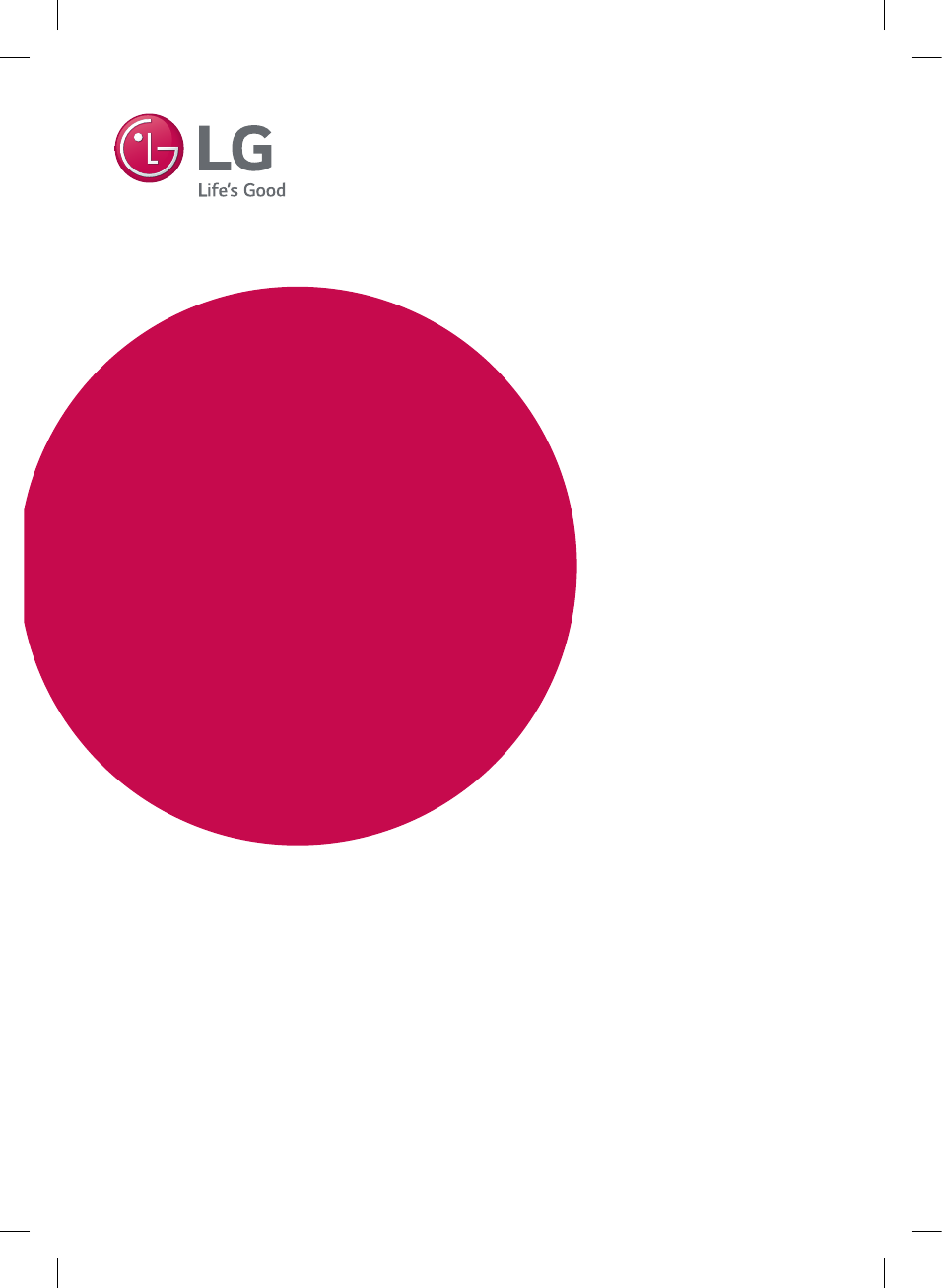
- Network 3D 1
- Blu-ray Disc™ / 1
- DVD Player 1
- Safety Information 3
- Notes on copyrights 4
- Table of Contents 6
- 5 Troubleshooting 7
- 6 Appendix 7
- Introduction 8
- About the “ 9
- ” symbol display 9
- Regional code 9
- System Select 9
- Remote Control 10
- Front Panel 11
- Rear Panel 11
- Connecting the AC 12
- Connecting to your TV 12
- Resolution setting 13
- What is SIMPLINK? 13
- Connecting to an 14
- Amplifier 14
- Connecting to your 16
- Home Network 16
- Advanced Setting 17
- Wireless network connection 18
- Wireless network setup 18
- Notes on network connection 20
- Initial Setup 21
- Settings 22
- Smart Service Setting 23
- Device Name 23
- Network Play 23
- [DISPLAY] menu 24
- [LANGUAGE] menu 25
- [AUDIO] menu 26
- [LOCK] menu 27
- [OTHERS] menu 28
- Initialize 29
- Software 29
- Home Menu Display 30
- Playing the Linked 30
- Playing Blu-ray 3D disc 31
- Playing a file on disc/USB 31
- Playing a file on Android 32
- Playing a file on a network 33
- Using Home Network 34
- Server for PC 34
- Sharing files and folders 35
- System requirements 35
- General Playback 36
- Resume playback 37
- Last scene memory 37
- On-Screen Display 38
- To control photo view 39
- Advanced Playback 40
- Changing subtitle Code Page 42
- Changing the Picture Mode 42
- Playing file encoded in 3D 44
- Advanced Features 45
- Audio CD recording 46
- Using the Premium 47
- Enjoying with LG 47
- Multi-room Audio 47
- (LG Music Flow) 47
- Troubleshooting 49
- Symptom Cause & Solution 50
- Customer support 51
- Open source software notice 51
- Controlling a TV with 52
- Network Software 53
- Additional Information 55
- AVCHD (Advanced Video 56
- Codec High Definition) 56
- About DLNA 57
- Certain system requirements 57
- Compatibility notes 57
- Audio Output Specifications 58
- Area Code List 60
- Language Code List 61
- Trademarks and 62
- Licenses 62
- Cinavia Notice 63
- Specifications 64
- Maintenance 65
- Important Information 66
- Services 66
Summary of Contents
www.lg.comPlease read this manual carefully before operating your set and retain it for future reference.BP550OWNER’S MANUALNetwork 3D Blu-ray Disc™
Getting Started10Getting Started1Battery InstallationRemove the battery cover on the rear of the remote control, and insert a R03 (size AAA) battery w
Getting Started 11Getting Started1Front Panela Disc Trayb Power Indicatorc Remote Sensord R (OPEN / CLOSE)e 1/! (POWER)f USB PortRear PanelCOAXIAL
2 ConnectingConnecting12Connecting2Connecting the AC AdapterConnect the unit to the power supply with the supplied AC adapter.COAXIALRear of the unitP
Connecting 13Connecting2Additional information for HDMI yWhen you connect a HDMI or DVI compatible device make sure of the following: -Try switching o
Connecting14Connecting2 yIf your TV does not accept the resolution you have set on the player, you can set resolution to 576p as follows:1. Press B to
Connecting 15Connecting2Connecting to an amplifier via HDMI output Connect the player’s HDMI OUT jack to the corresponding in jack on your amplier us
Connecting16Connecting2Connecting to your Home NetworkThis player can be connected to a local area network (LAN) via the LAN port on the rear panel or
Connecting 17Connecting21. Select [Connection Setting] option in the [Settings] menu then press ENTER (b). 2. Read the preparations for the network
Connecting18Connecting2Wireless network connectionAnother connection option is to use an Access Point or a wireless router. The network conguration a
Connecting 19Connecting2 yWEP security mode generally have 4 keys available on an access point setting. If your access point or wireless router use W
BP550-P_MFL68887301_AUS_ENG_1.0.indd 2 2015-02-17 11:56:56
Connecting20Connecting2Notes on network connection yMany network connection problems during set up can often be xed by re-setting the router or modem
3 System SettingSystem Setting 21System Setting3Initial SetupWhen you turn on the unit for the rst time, the initial setup wizard appears on the scr
System Setting22System Setting3SettingsAdjust the setup settingsYou can change the settings of the player in the [Settings] menu.1. Press HOME (b).2.
23System Setting3Smart Service Setting[Country Setting]Select your area for displaying proper online content service.[Initialize]Depending on the regi
System Setting24System Setting3[DISPLAY] menuTV Aspect RatioSelect a TV aspect ratio option according to your TV type.[4:3 Letter Box]Select when a st
System Setting 25System Setting3HDMI Colour SettingSelect the type of output from the HDMI OUT jack. For this setting, please refer to the manuals of
System Setting26System Setting3[AUDIO] menu Each disc has a variety of audio output options. Set the player’s Audio options according to the type of a
System Setting 27System Setting3[LOCK] menuThe [LOCK] settings aect only Blu-ray Disc and DVD playback.To access the any features in [LOCK] settings,
System Setting28System Setting3[OTHERS] menuQuick StartThis player can stay in standby mode with low power consumption, so that the player can instant
System Setting 29System Setting3Initialize[Factory Set]You can reset the player to its original factory settings.[Blu-ray Storage Clear]Initializes th
1 Getting StartedGetting Started 3Getting Started1Safety InformationCAUTIONRISK OF ELECTRIC SHOCK DO NOT OPENCAUTION: TO REDUCE THE RISK OF ELECTRIC
4 OperatingOperating30Operating4Home Menu DisplayUsing [HOME] menuThe home menu appears when you press HOME (b). Use W/S/A/D to select a category and
Operating 31Operating4Playing Blu-ray 3D disceThis player can play the Blu-ray 3D disc which contains separate views for the left and right eyes. Prep
Operating32Operating4Notes on USB device yThis player supports USB ash drive/external HDD formatted in FAT32 and NTFS when accessing les (music, pho
Operating 33Operating4Notes on Connecting Android device yThis unit can support only MTP (Media Transfer Protocol) Android (4.0 or later is recommende
Operating34Operating4Using Home Network Server for PCDLNA stands for Digital Living Network Alliance, which allows users to access video, photo and au
Operating 35Operating4Sharing files and folders On your computer, you must share the folder containing video, audio and/or photo content to play them
Operating36Operating4General PlaybackBasic operations for video and audio contentTo stop playbackPress Z (STOP) during playback.To pause playbackPress
Operating 37Operating4Resume playback eroyt uThe unit records the point where you pressed the Z (STOP) depending on the disc. If “MZ (Resume Stop)” a
Operating38Operating4On-Screen DisplayYou can display and adjust various information and settings about the content.To control video playbackeroyYou c
Operating 39Operating4 yIf no button is pressed for a few seconds, the on-screen display disappears. yA title number cannot be selected on some discs.
Getting Started4Getting Started1This device is equipped with a portable battery or accumulator. Safety way to remove the battery or the battery from t
Operating40Operating4Advanced PlaybackRepeat playbackerotu yBlu-ray Disc / DVD / Video lesDuring playback, press REPEAT (h) to select a desired repea
Operating 41Operating4Selecting a subtitle languageeroy1. During playback, press INFO/MENU (m).2. Select an [Option] using A/D, and press ENTER (b).
Operating42Operating4Changing subtitle Code PageyIf the subtitle is displayed in broken letter, you can change the subtitle code page to view the subt
Operating 43Operating4Viewing content informationyThe player can display the content information.1. Select a le using W/S/A/D.2. Press INFO/MENU (m
Operating44Operating4Listening to music during slide showiYou can display photo les while listening to audio les.1. While viewing a photo in full s
Operating 45Operating4Advanced FeaturesEnjoying BD-Live™eBD-ROM supporting BD-Live that has a network extension function allows you to enjoy more func
Operating46Operating4Audio CD recordingYou can record one desired track or all of the tracks in Audio CD to an USB storage device.1. Insert an USB st
Operating 47Operating4Using the PremiumYou can use various content services via Internet with the Premium feature.1. Check the network connection and
Operating48Operating4 yIf you use this unit with MUSIC ow, at least one unit should be connected by LAN cable. For more detail for use with MUSIC ow
5 TroubleshootingTroubleshooting 49Troubleshooting5TroubleshootingGeneralSymptom Cause & SolutionThe unit does not work properly. yTurn o the po
Getting Started 5Getting Started1 yWatching a 3D content for a long period time may cause dizziness or tiredness. yIt is not recommended to watch a mo
Troubleshooting50Troubleshooting5NetworkSymptom Cause & SolutionBD-Live feature does not work. yThe connected USB storage may not have enough sp
Troubleshooting 51Troubleshooting5PictureSymptom Cause & SolutionThere is no picture. ySelect the appropriate video input mode on the TV so the
6 Appendix Appendix52Appendix6Controlling a TV with the Supplied Remote ControlYou can control your TV using the buttons below.By pressing You can1 (T
Appendix 53Appendix6Network Software UpdateNetwork update notificationFrom time to time, performance improvements and/or additional features or servic
Appendix54Appendix64. If newer version exists, the message “A new update was found. The update takes a few minutes. Do you want to update?” appears.
Appendix 55Appendix6Additional InformationFile requirementVideo filesFile LocationFile ExtensionCodec FormatAudio FormatSubtitleDisc, USB“.avi”, ”di
Appendix56Appendix6 yThe le name is limited to 180 characters. yMaximum les/Folder: Less than 2000 (total number of les and folders) yDepending on
Appendix 57Appendix6About DLNAThis Player is a DLNA Certied digital media player that can display and play video, photo and audio content from your D
Appendix58Appendix6Audio Output SpecificationsJack/SettingSource COAXIAL (DIGITAL AUDIO OUT)PCMDTS Re-encode *3AutoDolby Digital PCM 2ch DTS Dolby Di
Appendix 59Appendix6 yThe audio is outputted up to PCM 48 kHz/16 bit for MP3/WMA le and PCM 44.1kHz/16 bit for Audio CD during playback. yYou must se
Table of Contents6Table of Contents1 Getting Started3 Safety Information8 Introduction8 – Playable discs and symbols used in this manual9 – Abou
Appendix60Appendix6Area Code ListChoose an area code from this list.Area Code Area Code Area Code Area CodeAfghanistan AFArgentina ARAustralia A
Appendix 61Appendix6Language Code ListUse this list to input your desired language for the following initial settings: [Disc Audio], [Disc Subtitle]
Appendix62Appendix6Trademarks and LicensesAll other trademarks are trademarks of their respective owners. Blu-ray Disc™, Blu-ray™, Blu-ray
Appendix 63Appendix6Cinavia NoticeThis product uses Cinavia technology to limit the use of unauthorized copies of some commercially-produced lm and v
Appendix64Appendix6SpecificationsGeneralAC adapter yModel : WA-12M12FN yManufacturer: Asian Power Devices Inc. yInput: 100-240 V~, 50-60 Hz 0.5 A Max.
Appendix 65Appendix6MaintenanceHandling the unitWhen shipping the unitPlease save the original shipping carton and packing materials. If you need to s
Appendix66Appendix6Important Information relating to Network ServicesAll information, data, documents, communications, downloads, les, text, images,
BP550-P_MFL68887301_AUS_ENG_1.0.indd 67 2015-02-17 11:57:15
Table of Contents 712345647 Using the Premium47 Enjoying with LG Multi-room Audio (LG Music Flow) 5 Troubleshooting49 Troubleshooting49 – Genera
Getting Started8Getting Started1IntroductionPlayable discs and symbols used in this manualMedia/Term Logo Symbol DescriptionBlu-raye yDiscs such as mo
Getting Started 9Getting Started1 yDepending on the conditions of the recording equipment or the CD-R/RW (or DVD±R/RW) disc itself, some CD-R/RW (or D
More documents for Blu-Ray players LG BP550


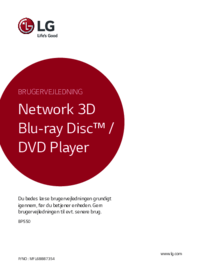


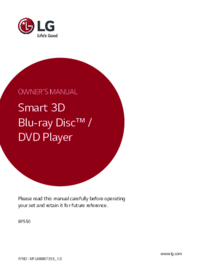
 (78 pages)
(78 pages)







Comments to this Manuals