LG BD670 User Manual
Browse online or download User Manual for Blu-Ray players LG BD670. LG BD670 Owner's manual
- Page / 68
- Table of contents
- TROUBLESHOOTING
- BOOKMARKS




- Blu-ray Disc™/DVD Player 1
- Safety Information 3
- Notes on Copyrights 4
- Table of Contents 6
- 5 Troubleshooting 7
- 6 Appendix 7
- Introduction 8
- About the “ 9
- ” Symbol Display 9
- File requirement 10
- AVCHD (Advanced Video 11
- Codec High Definition) 11
- About DLNA 11
- Compatibility Notes 12
- Certain System Requirements 12
- LG Remote 12
- WOL (Wake On LAN) 12
- Regional Code 12
- Remote control 13
- Front panel 14
- Rear panel 14
- Connecting to Your TV 15
- What is SIMPLINK? 16
- Component Video Connection 16
- Video/Audio (Left/Right) 17
- Connection 17
- Resolution Setting 17
- Connecting to an 18
- Amplifier 18
- Digital Audio Output 19
- 2 Channel Audio Output 19
- Connecting to your 20
- Home Network 20
- Wired Network Setup 21
- Wireless Network Connection 22
- Wireless Network Setup 22
- Notes on Network Connection: 24
- USB device connection 25
- Settings 26
- [LANGUAGE] Menu 28
- [AUDIO] Menu 28
- [LOCK] Menu 30
- [NETWORK] Menu 31
- [OTHERS] Menu 32
- General Playback 33
- Playing Blu-ray 3D disc 34
- Enjoying BD-Live™ 34
- Playing a file on a network 35
- Advanced Playback 38
- Marker Search 39
- Using the search menu 39
- Method 1 40
- Method 2 40
- On-Screen display 42
- Playing from selected time 43
- Hearing a different audio 43
- Audio CD Recording 45
- Viewing information 47
- Database 47
- Using the Premium 48
- Troubleshooting 49
- Symptom Cause & Solution 50
- Customer Support 51
- Open source software notice 51
- Controlling a TV with 52
- Network Software 53
- About Nero 55
- MediaHome 4 55
- Essentials 55
- Sharing files and folders 56
- Area Code List 57
- Language code List 58
- Trademarks and 59
- Licenses 59
- Audio Output Specifications 61
- Video Output Resolution 63
- Specifications 64
- Maintenance 65
- Important Information 66
- Relating to Network 66
- Services 66
Summary of Contents
OWNER’S MANUALBlu-ray Disc™/DVD PlayerPlease read this manual carefully before operating your set and retain it for future reference.BD670P/NO : SAC3
Getting Started10Getting Started1File requirementMovie filesFile LocationFile ExtensionCodec Format Audio Format SubtitleDisc, USB“.avi”, “.divx”, “.
Getting Started 11Getting Started1 yThe le name is limited to 180 characters. yMaximum les/Folder: Less than 2000 (total number of les and folders
Getting Started12Getting Started1Certain System RequirementsFor high denition video playback: yHigh denition display that has COMPONENT or HDMI inpu
Getting Started 13Getting Started1Battery InstallationRemove the battery cover on the rear of the Remote Control, and insert two R03 (size AAA) batter
Getting Started14Getting Started1Front panela Disc Trayb Display Windowc Remote Sensord B (OPEN/CLOSE)e N (PLAY / PAUSE) f Z (STOP)g 1 (POWER) Butt
2 ConnectingConnecting 15Connecting2Connecting to Your TVMake one of the following connections, depending on the capabilities of your existing equipm
Connecting16Connecting2 yIf a connected HDMI device does not accept the audio output of the player, the HDMI device’s audio sound may be distorted or
Connecting 17Connecting2Video/Audio (Left/Right) ConnectionConnect the VIDEO OUT jack on the player to the video in jack on the TV using a video cable
Connecting18Connecting2Connecting to an AmplifierMake one of the following connections, depending on the capabilities of your existing equipment. yHDMI
Connecting 19Connecting2Connecting to an Amplifier via Digital Audio OutputConnect the player’s DIGITAL AUDIO OUT jack to the corresponding in jack (OP
Connecting20Connecting2Connecting to your Home NetworkThis player can be connected to a local area network (LAN) via the LAN port on the rear panel or
Connecting 21Connecting2Wired Network SetupIf there is a DHCP server on the local area network (LAN) via wired connection, this player will automatica
Connecting22Connecting2Wireless Network ConnectionAnother connection option is to use an Access Point or a wireless router. The network conguration a
Connecting 23Connecting22. The [Connection Setting] menu appear on the screen. Use W/S to select [Wireless] and press ENTER (b).3. Select [Yes] and
Connecting24Connecting2Notes on Network Connection: yMany network connection problems during set up can often be xed by re-setting the router or mode
Connecting 25Connecting2USB device connectionThis player can play movie, music and photo les contained in the USB device.Playback content in the USB
3 System SettingSystem Setting26System Setting3SettingsAdjust the Setup SettingsYou can change the settings of the player in the [Setup] menu.1. Pr
System Setting 27System Setting3ResolutionSets the output resolution of the Component and HDMI video signal. Refer to page 17 and 63 for details about
System Setting28System Setting3[LANGUAGE] Menu Display MenuSelect a language for the [Setup] menu and on-screen display.Disc Menu/Disc Audio/ Disc Su
System Setting 29System Setting3Sampling Freq. (Digital Audio Output)[192 kHz]Select this if your A/V Receiver or Amplier is capable of handling 192
1 Getting StartedGetting Started 3Getting Started1Safety InformationCAUTIONRISK OF ELECTRIC SHOCK DO NOT OPENCAUTION: TO REDUCE THE RISK OF ELECTRIC
System Setting30System Setting3[LOCK] MenuThe [LOCK] settings aect only BD-ROM and DVD playback.To access the any features in [LOCK] settings, you m
System Setting 31System Setting3[NETWORK] MenuThe [NETWORK] settings are needed to use the software update, BD-Live and on-line content services.Conne
System Setting32System Setting3[OTHERS] MenuDivX® VODABOUT DIVX VIDEO: DivX® is a digital video format created by DivX, Inc. This is an ocial DivX C
4 OperatingOperating 33Operating4General PlaybackUsing [HOME] menuThe home menu appears when you press HOME (n). Use W/S/A/D to select a category and
Operating34Operating4Playing Blu-ray 3D disceThis player can play the Blu-ray 3D discs which contains separate views for the left and right eyes. Prep
Operating 35Operating4Playing a file on a network serveryuiThis player can play movie, music and photo les located in a PC or a DLNA server through yo
Operating36Operating4Connecting to a Wi-Fi Direct™ certified serveryuiThis player can play movie, music and photo les located in a Wi-Fi Direct™ certi
Operating 37Operating4Basic operations for photo contentTo play a slide showPress d (PLAY) to start slide show.To stop a slide showPress Z (STOP) whil
Operating38Operating4Advanced PlaybackRepeat PlaybackerotuDuring playback, press REPEAT (h) repeatedly to select a desired repeat mode. Blu-ray Disc/D
Operating 39Operating4Marker SearcheroyYou can start playback from up to nine memorized points.To enter a marker1. While playback, press MARKER at th
Getting Started4Getting Started1This device is equipped with a portable battery or accumulator. Safety way to remove the battery or the battery from t
Operating40Operating4Changing content list view yuiOn the [Movie], [Music] or [Photo] menu, you can change the content list view.Method 1Press red (R)
Operating 41Operating4Last Scene MemoryerThis unit memorizes the last scene from the last disc that is viewed. The last scene remains in memory even i
Operating42Operating4Listening to music while slide showiYou can display photo les while listening to music les.1. While viewing a photo in full sc
Operating 43Operating42. Select an option using W/S.3. Use A/D to adjust the selected option value.4. Press BACK(x) to exit the On-Screen display.
Operating44Operating4Selecting a subtitle languageeroy1. During playback, press INFO/DISPLAY (m) to display the On-Screen display. 2. Use W/S to sel
Operating 45Operating4Changing the Picture ModeeroyYou can change the [Picture mode] option while playback.1. During playback, press INFO/DISPLAY (m)
Operating46Operating48. Use W/S/A/D to select [OK], and press ENTER (b) to start Audio CD recording.If you want to stop in progressing Audio CD recor
Operating 47Operating4Viewing information from Gracenote Media DatabaseThe player can access the Gracenote Media Database and loads the music informat
Operating48Operating4Using the PremiumYou can use various content services via Internet with the Premium feature.1. Check the network connection and
5 TroubleshootingTroubleshooting 49Troubleshooting5TroubleshootingGeneralSymptom Cause & SolutionThe Power does not turned on. yPlug the power
Getting Started 5Getting Started1Important Notice for TV colour systemThe colour system of this player diers according to currently playing discs.For
Troubleshooting50Troubleshooting5NetworkSymptom Cause & SolutionBD-Live feature does not work. yThe connected USB storage may not have enough sp
Troubleshooting 51Troubleshooting5PictureSymptom Cause & SolutionThere is no picture. ySelect the appropriate video input mode on the TV so the
6 Appendix Appendix52Appendix6Controlling a TV with the Supplied Remote ControlYou can control your TV using the buttons below.By pressing You can1 (
Appendix 53Appendix6Network Software UpdateNetwork update notificationFrom time to time, performance improvements and/or additional features or service
Appendix54Appendix64. If newer version exists, the message “Do you want to update?” appears. 5. Select [OK] to start update. (Selecting [Cancel] wil
Appendix 55Appendix6About Nero MediaHome 4 EssentialsNero MediaHome 4 Essentials is a software for sharing movie, music and photo les stored on your
Appendix56Appendix67. If you accept all conditions, click [I accept the License Conditions] check box and click [Next]. Installation is not possible
Appendix 57Appendix6Area Code ListChoose an area code from this list.Area Code Area Code Area Code Area CodeAfghanistan AFArgentina ARAustrali
Appendix58Appendix6Language code ListUse this list to input your desired language for the following initial settings: [Disc Audio], [Disc Subtitle] a
Appendix 59Appendix6Trademarks and Licenses Blu-ray Disc™, Blu-ray™, Blu-ray 3D™, BD-Live™, BONUSVIEW™ and the logos are trademarks of the
Table of Contents6Table of Contents1 Getting Started3 Safety Information8 Introduction8 – Playable Discs and symbols used in this manual9 – Abo
Appendix60Appendix6DivX®, DivX Certied® and associated logos are trademark of DivX, Inc., and are used under license.Gracenote®, Gracenote logo and l
Appendix 61Appendix6Audio Output Specifications*1 The secondary and interactive audio may not be included in the output bitstream if [Digital Output (
Appendix62Appendix6 yThe audio is outputted as PCM 48 kHz/16 bit for MP3/WMA le and PCM 44.1kHz/16 bit for Audio CD while playback. yThe Dolby TrueHD
Appendix 63Appendix6Video Output ResolutionWhen the non-copy protected media is playing backVideo OutResolutionHDMI OUTCOMPONENT VIDEO OUTHDMI connect
Appendix64Appendix6SpecificationsGeneralPower requirements Refer to main label on the rear panel.Power consumption 17 WDimensions (W x H x D) Approx. 4
Appendix 65Appendix6MaintenanceHandling the UnitWhen shipping the unitPlease save the original shipping carton and packing materials. If you need to s
Appendix66Appendix6Important Information Relating to Network ServicesAll information, data, documents, communications, downloads, les, text, images,
Table of Contents 712345644 – Changing the TV Aspect Ratio44 – Changing subtitle code page45 – Changing the Picture Mode45 Audio CD Recording47
Getting Started8Getting Started1IntroductionPlayable Discs and symbols used in this manualMedia/Term Logo Symbol DescriptionBlu-raye yDiscs such as mo
Getting Started 9Getting Started1 yDepending on the conditions of the recording equipment or the CD-R/RW (or DVD±R/RW) disc itself, some CD-R/RW (or D
More documents for Blu-Ray players LG BD670









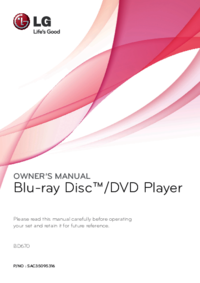


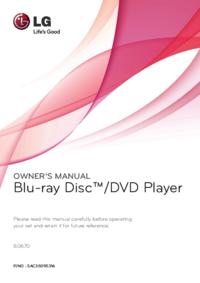

 (76 pages)
(76 pages) (110 pages)
(110 pages) (72 pages)
(72 pages) (46 pages)
(46 pages) (72 pages)
(72 pages) (80 pages)
(80 pages) (78 pages)
(78 pages)







Comments to this Manuals