Lg 37LC51 User Manual
Browse online or download User Manual for Audio Lg 37LC51. LG 37LC51 User Manual
- Page / 32
- Table of contents
- BOOKMARKS




Summary of Contents
LCD TVPLASMA TVOWNER’S MANUALLCD TV MODELS26LC4*32LC4*37LC4*42LC4*26LC3*PLASMA TV MODELS42PC5*42PC5RV*50PC5*Please read this manual carefully before o
8PREPARATIONSTAND INSTALLATION (Only 26, 32, 37 inch LCD TV models) PREPARATION123Carefully place the product screen side down ona cushioned surface t
9PREPARATIONATTACHING THE TV TO A WALLPlasma TV models LCD TV models2 1 This feature is not available for all models. Set it up close to the wall so t
10PREPARATIONBACK COVER FOR WIRE ARRANGEMENTPREPARATIONPlasma TV modelsConnect the cables as necessary.To connect an additional equipment, see the EEx
11PREPARATIONLCD TV modelsConnect the cables as necessary.To connect an additional equipment, see theEExxtteerrnnaall eeqquuiippmmeenntt SSeettuuppse
12PREPARATION The TV can be installed in various ways such as on a wall, or on a desktop etc. The TV is designed to be mounted horizontally.PREPARATIO
13PREPARATIONWALL MOUNT: HORIZONTAL INSTALLATIONFor proper ventilation, allow a clearance of 4" on each side and from the wall. Detailed installa
14PREPARATIONAV IN 3L/ MONORAUDIOVIDEOS-VIDEO12VARIABLEAUDIO OUTRGB INCOMPONENT INAUDIOVIDEOAV 1 AV 2ANTENNA INHDMI/DVI IN HDMI INAV 1 AV 2ANTEN
15EXTERNAL EQUIPMENT SETUP EXTERNAL EQUIPMENT SETUPHD RECEIVER SETUP112When connecting with a component cableConnect the video outputs (Y, PB, PR)of
16EXTERNAL EQUIPMENT SETUP EXTERNAL EQUIPMENT SETUP11 2When connecting with a HDMI cableConnect the HDMI output of the digital set-top box tothe HHDDM
17EXTERNAL EQUIPMENT SETUP 11212Connect the DVI output of the digital set-top box to the HHDDMMII//DDVVII IINN 11 jack on the set.Connect the audi
18EXTERNAL EQUIPMENT SETUP DVD SETUPEXTERNAL EQUIPMENT SETUPWhen connecting with a component cableAV IN 3L/MONORAUDIOVIDEOS-VIDEO1212Component Input p
19EXTERNAL EQUIPMENT SETUP When connecting with a Euro ScartConnect the Euro scart socket of the DVD to the AAVV11Euroscart socket on the set.Turn on
20EXTERNAL EQUIPMENT SETUP EXTERNAL EQUIPMENT SETUPAV IN 3L/MONORAUDIOVIDEOS-VIDEO1 21 2When connecting HDMI cableConnect the HDMI output of the DVD t
21EXTERNAL EQUIPMENT SETUP VCR SETUPWhen connecting with an antenna To avoid picture noise (interference), leave an adequate distance between the VCR
22EXTERNAL EQUIPMENT SETUP EXTERNAL EQUIPMENT SETUPWhen connecting with a Euro ScartConnect the Euro scart socket of the VCR to the AAVV11Euroscart so
23EXTERNAL EQUIPMENT SETUP When connecting with a RCA cableGGIf both S-VIDEO and VIDEO sockets have been connecedto the S-VHS VCR simultaneously, only
24EXTERNAL EQUIPMENT SETUP EXTERNAL EQUIPMENT SETUPOTHER A/V SOURCE SETUPConnect the AAUUDDIIOO/VVIIDDEEOOjacks between TV and external equipment. Mat
25EXTERNAL EQUIPMENT SETUP EXTERNAL STEREOVARIABLEAUDIO OUTGGWhen connecting with external audio equipments, such asamplifiers or speakers, please tur
26EXTERNAL EQUIPMENT SETUP PC SETUPEXTERNAL EQUIPMENT SETUPThis TV provides Plug and Play capability, meaning that the PC adjusts automatically to the
27EXTERNAL EQUIPMENT SETUP NOTE!GGTo enjoy vivid picture and sound,connect a PC tothe set.GGAvoid keeping a fixed image on the set ’s screenfor a long
1ACCESSORIESEnsure that the following accessories are included with your TV. If an accessory is missing, please contact thedealer where you purchased
28EXTERNAL EQUIPMENT SETUP EXTERNAL EQUIPMENT SETUPPress the MMEENNUUbutton and then use DD// EEbutton toselect the Picture menu.Press the GGbutton
29EXTERNAL EQUIPMENT SETUP If the picture isn’t clear after auto adjustment and especiallyif characters are still trembling, adjust the picture phasem
30EXTERNAL EQUIPMENT SETUP 13 4Picture ModeColour TemperatureXDAdvancedAspect RatioPicture ResetScreenXD DemoPictureScreenAuto Config.Manual Config.VG
2CONTENTSPREPARATIONFront Panel Controls... 4Back Panel Information ...
3CONTENTSAPPENDIXTroubleshooting...74Maintenance ...
4PREPARATIONFRONT PANEL CONTROLSPREPARATION This is a simplified representation of the front panel. Here shown may be somewhat different from your TV.
5PREPARATIONLCD TV ModelsRRemote Control SensorPower/Standby Indicator• illuminates red in standby mode.• illuminates green when the set is switched o
6PREPARATIONBACK PANEL INFORMATIONPREPARATION This is a simplified representation of the back panel. Here shown may be somewhat different from your TV
7PREPARATIONHDMI InputConnect a HDMI signal to HDMI IN.Or DVI(VIDEO)signal to HDMI/DVI port with DVIto HDMI cable.RGB/Audio InputConnect the monitor o
More documents for Audio LG 37LC51
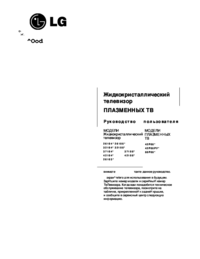
 (52 pages)
(52 pages) (7 pages)
(7 pages) (116 pages)
(116 pages)







Comments to this Manuals