LG CM2760 User Manual
Browse online or download User Manual for Unknown LG CM2760. LG CM2760 Owner's manual
- Page / 35
- Table of contents
- TROUBLESHOOTING
- BOOKMARKS



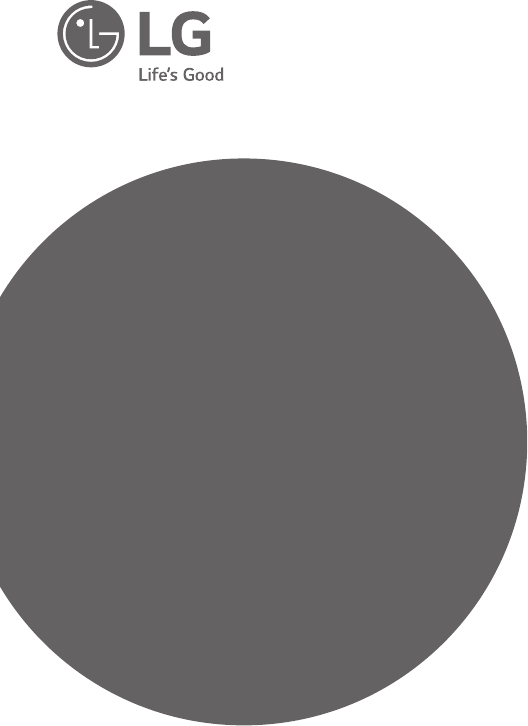
- Micro Hi-Fi 1
- Safety Information 3
- Table of Contents 6
- 4 Troubleshooting 7
- 5 Appendix 7
- Unique Features 8
- Accessories 8
- Playable file 9
- Requirement 9
- Remote control 10
- Front Panel 12
- Rear Panel 14
- Connecting to speakers 15
- Optional Equipment 16
- Connection 16
- Basic Operations 17
- Other Operations 18
- MP3/WMA/FLAC file 19
- Deleting an MP3/WMA/FLAC 19
- AUTO POWER On 21
- Auto function change 21
- Using a BLUETOOTH® 22
- Using the Music Flow 24
- Bluetooth App 24
- Activate Bluetooth with 25
- “Music Flow Bluetooth” App 25
- Radio Operations 26
- Sound adjustment 27
- Advanced Operations 27
- Setting the Clock 29
- LG Sound Sync 30
- Troubleshooting 31
- Main unit 32
- Speakers 33
- Maintenance 34
- Trademarks and 34
- Licenses 34
Summary of Contents
OWNER’S MANUALMicro Hi-Fi AudioPlease read this manual carefully before operating your set and retain it for future reference. MODEL CM2760 (CM2760,
Getting Started10Getting Started1Remote controlReplacement of batteryRemove the battery cover on the rear of the remote control, and insert two (size
Getting Started 11Getting Started1• • • • • • • • • • • • • • b • • • • • • • • • • • • •SOUND EFFECT : Chooses sound impres
Getting Started12Getting Started1Front Panelaijklmnobcdefgh
Getting Started 13Getting Started1a Display windowb 1/! (Power) Switches the unit ON or OFF.c FUNC. Selects the function or input source.d Adjusts vo
Getting Started14Getting Started1Rear Panelacba FM ANTENNA b POWER INc SPEAKERS (L/R) terminals
2 ConnectingConnecting 15Connecting2Connecting to speakersConnecting the speakers to the unitTo connect the cable to the unit, press each plastic ng
Connecting16Connecting2Optional Equipment ConnectionUSB ConnectionConnect a USB device to the USB ports on the unit. Removing the USB device from the
3 OperatingOperating 17Operating3Basic OperationsCD/USB Operations1. Insert the disc by pressing B on the remote control or unit. Or connect the USB
Operating18Operating3Other OperationsProgrammed PlaybackThe program function enables you to store your favorite les from any disc or USB device.A pro
Operating 19Operating3Searching for a folder and an MP3/WMA/FLAC file1. Press PRESET/FOLDER W/S on the remote control repeatedly until a desired folde
Operating20Operating3Turn off the sound temporarilyPress on the remote control to mute your sound.You can mute your unit, for example, to answer the
Operating 21Operating3AUTO POWER OnThis unit automatically turns on by an input source : LG TV or BluetoothIf you try to connect your Bluetooth device
Operating22Operating3Using a BLUETOOTH® wireless technologyAbout BLUETOOTHBluetooth is wireless communication technology for short range connection. T
Operating 23Operating33. When this unit has successfully connected with your Bluetooth device, Bluetooth button lights up blue and “PAIRED” will be a
Operating24Operating3Using the Music Flow Bluetooth AppOnly Android OS is available to use “Music Flow Bluetooth” app with this unit. ,NoteAbout “Musi
Operating 25Operating3Activate Bluetooth with “Music Flow Bluetooth” App“Music Flow Bluetooth” app helps to connect your Bluetooth device to this uni
Operating26Operating3Radio OperationsListening to the radio1. Press F on the remote control or FUNC. on the unit until FM appears in the display windo
Operating 27Operating3Sound adjustmentThis system has a number of pre-set surround sound elds. The displayed items for the equalizer may be different
Operating28Operating3To select recording bit rate and speed1. Press USB REC on the remote control for longer than 3 seconds.2. Use C/V on the remote c
Operating 29Operating3Setting the Clock1. Turn the unit on.2. Press and hold CLOCK.3. Select time mode by pressing C/V on the remote control.- AM
1 Getting StartedGetting Started 3Getting Started1Safety InformationCAUTIONRISK OF ELECTRIC SHOCK DO NOT OPENCAUTION: TO REDUCE THE RISK OF ELECTRIC
Operating30Operating3LG Sound SyncYou can control some functions of this unit by your TV’s remote control with LG Sound Sync. It is compatible with LG
4 TroubleshootingTroubleshooting 31Troubleshooting4TroubleshootingProblem Cause & CorrectionThe unit does not work properly. y Turn off the power
5 AppendixAppendix32Appendix5Main unitGeneralPower requirements Refer to the main label.Power consumptionRefer to the main label.Networked standby : 0
Appendix 33Appendix5 SpeakersFrontType 3 Way 3 SpeakerImpedance 4 ΩRated Input Power 80 WMax. Input Power 160 WDimensions (W x H x D) Approx. 127 mm x
Appendix34Appendix5MaintenanceHandling the UnitWhen shipping the unitPlease save the original shipping carton and packing materials. If you need to sh
Getting Started4Getting Started1This device is equipped with a portable battery or accumulator. Safety way to remove the battery or the battery from t
Getting Started 5Getting Started1Symbols~Refers to alternating current(AC).0Refers to direct current(DC).Refers to class II equipment.1Refers to stand
Table of Contents6Table of Contents1 Getting Started3 Safety Information8 Unique Features8 Accessories9 Playable file Requirement9 – Music file
Table of Contents 7123454 Troubleshooting31 Troubleshooting5 Appendix32 Main unit33 Speakers34 Maintenance34 – Handling the Unit34 – Notes on D
Getting Started8Getting Started1Unique FeaturesBLUETOOTHListens to music stored on your Bluetooth device.USB Direct RecordingRecords music to your USB
Getting Started 9Getting Started1Playable file RequirementMusic file requirement MP3/WMA/FLAC le compatibility with this unit is limited as follows.
More documents for Unknown LG CM2760








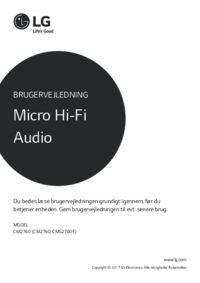












 (36 pages)
(36 pages) (35 pages)
(35 pages) (31 pages)
(31 pages) (23 pages)
(23 pages) (31 pages)
(31 pages) (24 pages)
(24 pages) (2 pages)
(2 pages) (75 pages)
(75 pages)







Comments to this Manuals