LG L226WTQ-BF User Manual
Browse online or download User Manual for TVs & monitors LG L226WTQ-BF. LG L226WTQ-PF Owner's manual
- Page / 27
- Table of contents
- TROUBLESHOOTING
- BOOKMARKS




- User’s Guide 1
- On Safety 2
- Important Precautions 2
- On Installation 3
- On Cleaning 3
- On Repacking 3
- On Disposal 3
- Connecting the speaker 4
- Connecting the speakers 4
- Connecting the Display 5
- Connecting the stand 5
- Disassembling the stand 6
- Positioning your display 8
- Using the Computer 9
- Using the speakers 10
- Side Jack 10
- Control Panel Functions 11
- Front Panel Controls 11
- Screen Adjustment 13
- POSITION VERTICAL 14
- FLATRON 14
- F-ENGINE 14
- TRACKING 17
- POSITION 17
- FLATRON F-ENGINE 19
- Troubleshooting 20
- Specifications 23
- (without speaker) 24
- Preset Modes (Resolution) 25
- Indicator 25
- Install the Wall mount plate 26
- Digitally yours 27
Summary of Contents
Make sure to read the Important Precautions before using the product. Keep the User's Guide(CD) in an accessible place for future reference.See t
A9Using the speakers - The feature is only for speaker models - L226WTMSide JackRearAUDIOINHeadphone/Earphone Input Connects to the *LINE OUT jack of
A10Control Panel FunctionsZOOMINGAt the current display, Use 'ez Zooming' Key, then the displayresolution is transferred to the one step low
A11Control Panel FunctionsThis Indicator lights up blue when the displayoperates normally(On Mode). If the display is in SleepMode (Energy Saving), th
A12On Screen Display (OSD) Control AdjustmentScreen AdjustmentMaking adjustments to the image size, position and operating parameters ofthe display is
A13NOTEThe order of icons may differ depending on the model (A13~A18).On Screen Display(OSD) Selection and Adjustment The following table indicates al
A14On Screen Display(OSD) Selection and Adjustment NOTEOSD (On Screen Display) menu languages on the monitor may differ from the manual.You were intro
A15On Screen Display(OSD) Selection and Adjustment Main menu Sub menu DescriptionBRIGHTNESSCONTRAST GAMMATo adjust the brightness of the screen. To ad
A16MENU : Exit: Decrease: IncreaseSET : Select another sub-menuOn Screen Display(OSD) Selection and Adjustment Main menu Sub menu DescriptionCLOCK
On Screen Display(OSD) Selection and Adjustment A17Press the button to reset immediately.If this does not improve the screen image, restore the
A18On Screen Display(OSD) Selection and Adjustment IconsMenu NameSub-menu NameMain menu Sub menu DescriptionTo adjust the USER sub-menu function,Press
A1This unit has been engineered and manufactured to ensure your personalsafety, however improper use may result in potential electrical shock or fire
A19TroubleshootingNo image appearsCheck the following before calling for service.No image appearsDo you see a "OSD LOCKED" message on the sc
A20TroubleshootingDisplay image is incorrect● Display Position isincorrect.● On the screenbackground, verticalbars or stripes arevisible.● Any horizon
A21TroubleshootingHave you installed the display driver?●Have you installed thedisplay driver?●Do you see an"Unrecognized monitor,Plug&Play (
A22Specifications L226WT/L226WTX/L226WTQ/L226WTG/L226WTYNOTEInformation in this document is subject to change without notice.DisplaySync InputVi
A23Specifications L226WTMDisplaySync InputVideo InputResolutionPlug&PlayPowerCon
A24SpecificationsPreset Modes (Resolution)*Recommend ModeDisplay Modes (Resolution)Horizontal Freq. (kHz) Vertical Freq. (Hz)1234567891011*12720 x 400
A25Installing the Wall mount plateWall mount plate(Separate purchase)This is stand-type or wall mount type and isconnectable with Wall mount plate.Ple
Digitally yours
A2Important PrecautionsOn InstallationDo not allow anything to rest upon or roll over the power cord, and do not place thedisplay where the power cord
A3Connecting the speaker1. Place the monitor with its front facing downward on a soft cloth.2. Insert the protruding hook of the speaker in the direct
A4Connecting the DisplayImportantThis illustration depicts the general model of connection. Your monitor may differ fromthe items shown in the picture
Connecting the DisplayA5Disassembling the standType. A1. Put a cushion or soft cloth on aflatsurface.3. Pushing Latch inside, Take the stand base from
A6Connecting the DisplayDisassembling the standType. B1. Put a cushion or soft cloth on aflatsurface.3. Change your hold on the product as it follows
A7Connecting the Display20Before setting up the monitor, ensure that the power to the monitor, the computersystem, and other attached devices is turne
A8Using the Computer1. Make sure to turn off the computer and product. Connect the cable as below sketch mapform to .12. Press button on the fr
More documents for TVs & monitors LG L226WTQ-BF
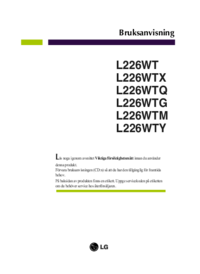


 (30 pages)
(30 pages) (17 pages)
(17 pages)







Comments to this Manuals