LG GM730 User Manual
Browse online or download User Manual for Smartphones LG GM730. LG GM730,GM730-Eigen คู่มือการใช้งาน
- Page / 274
- Table of contents
- TROUBLESHOOTING
- BOOKMARKS


- คู่มือการใช้ GM730 1
- Bluetooth QD ID B015251 2
- คู่มือการใช้ GM730GM730 3
- การรับพลังงานคลื่นความถี่ 8
- การดูแลและการบำรุงรักษา 9
- เครื่องโทรศัพท์ 9
- คำเตือน 9
- การทำงานอย่างมีประสิทธิ 10
- ภาพของโทรศัพท์ 10
- ความปลอดภัยบนท้องถนน 11
- หลีกเลี่ยงการทำลายความ 11
- สามารถในการได้ยิน 11
- ส่วนที่เป็นแก้ว 11
- LG GM730 16
- การใส่ USIM และแบตเตอรี่ 17
- การ์ดหน่วยความจำ 21
- การรีเซ็ตเครื่อง 22
- การทำ Hard Reset 23
- การใช้หน้าจอสัมผัส 24
- ควบคุมหน้าจอสัมผัส 25
- การใช้จอยสติ๊ก 26
- แผนผังเมนู 27
- หน้าจอหลักของคุณ 28
- ปุ่มด่วน 31
- การใช้ฟังก์ชันการทำงาน 33
- หลายอย่าง 33
- การใช้เมนูเริ่ม 34
- แท็บส่วนตัว 37
- การป้อนและการค้นหาข้อมูล 42
- การใช้แป้นพิมพ์ 43
- แป้นพิมพ์ XT9 45
- การจดบันทึกด้วยเสียง 53
- การโทรออกหรือการสนทนา 55
- ทางวิดีโอ 55
- การโทรออกโดยใช้รายชื่อ 55
- การรับสายและการปฏิเสธ 55
- สายเรียกเข้า 55
- ตัวเลือกต่างๆ ระหว่างใช้สาย 56
- การปรับระดับเสียง 57
- สายสนทนา 57
- โทรด่วน 57
- การดูบันทึกการโทร 57
- รายชื่อ LG 58
- การสร้างกลุ่ม 59
- ใช้ตัวเลือกรายชื่อของคุณ 59
- การส่งข้อความ 61
- โฟลเดอร์ข้อความ 62
- ข้อความตัวอักษร 62
- ข้อความมัลติมีเดีย 63
- การตั้งค่าอีเมล์ 64
- การถ่ายภาพด่วน 65
- เมื่อคุณถ่ายภาพแล้ว 65
- ทำความรู้จักกับช่องมองภาพ 66
- การปรับการรับแสง 67
- การใช้การตั้งค่าขั้นสูง 67
- การเปลี่ยนขนาดภาพ 69
- การเลือกเอฟเฟกต์สี 69
- การใช้กล้องภายใน 70
- การดูรูปภาพที่บันทึกไว้ 70
- กล้องวิดีโอ 71
- การเลือกโทนสี 75
- การใช้กล้องถ่ายวิดีโอตัวใน 75
- การดูวิดีโอที่บันทึกไว้ 75
- มัลติมีเดีย 76
- การใช้ภาพ 77
- การย้ายหรือคัดลอกภาพ 77
- การสร้างภาพสไลด์ 77
- การตรวจสอบสถานะหน่วย 77
- เกมส์และแอปพลิเคชัน 79
- การเล่นเกมส์ 79
- การเล่นรายการเพลง 81
- การลบรายการเพลง 81
- การใช้วิทยุ 81
- การใช้ Office Mobile 85
- สำรองข้อมูลหน่วยความจำ 93
- กำหนดเวลา Sprite Backup 95
- การใช้เมนูตัวเลือก 97
- สมุดบันทึก 100
- ActiveSync 102
- การตั้งค่า Windows 103
- ตั้งค่าการซิงโครไนซ์ใน 103
- Windows Mobile 103
- Device Center 103
- การตั้งค่า Windows XP 105
- การซิงโครไนซ์ผ่านบลูทูธ 109
- การซิงโครไนซ์เพลง วิดีโอ 109
- เว็บไซต์ 111
- การปรับแต่งรูปแบบเสียง 114
- การเปลี่ยนการตั้งค่าหน้าจอ 114
- การเปลี่ยนการตั้งค่า 114
- โทรศัพท์ 114
- การใช้โหมด Flight 117
- เปลี่ยนวันที่และเวลา 118
- เปิดบลูทูธ 119
- การจับคู่กับอุปกรณ์บลูทูธอื่น 119
- การส่งและการรับไฟล์โดย 120
- ใช้บลูทูธ 120
- การเปลี่ยนการตั้งค่าบลูทูธ 121
- เปิด Wi-Fi 122
- ตั้งค่า Wi-Fi 122
- การตั้งค่าเครือข่ายไร้สาย 123
- การกำหนดการตั้งค่าการ 124
- เชื่อมต่อ Wi-Fi 124
- ลบที่เก็บข้อมูล 125
- อุปกรณ์เสริม 128
- การแก้ปัญหา 131
- GM730GM730 User Guide 133
- Contents 135
- Exposure to radio frequency 138
- Product care and 139
- WARNING 139
- Efficient phone operation 140
- Road safety 140
- Avoid damage to your 141
- Glass parts 141
- Getting to know your phone 144
- Open view 146
- Memory card 151
- Resetting the device 152
- To perform a hard reset 153
- Using your Touch screen 154
- Control the touch screen 155
- Using your Joystick 156
- Menu map 157
- Your Home Screen 158
- Quick keys 161
- Using the Multi-tasking 163
- Using the Start Menu 164
- Settings 167
- Other device settings 171
- Overview of Input Panel 172
- Using the Keyboard 173
- Using Letter Recognizer 174
- Using Block Recognizer 174
- XT9 Keypad 175
- Using Transcriber 176
- Transcriber Gestures 178
- The Transcriber toolbar 179
- Drawing and writing on the 180
- Quick reference 182
- Recording a Note 183
- Searching Information 184
- Making a call or a video call 185
- Calling your contacts 185
- Answering and rejecting a 185
- In-call options 186
- Adjusting call volume 187
- Speed dialling 187
- Viewing your call logs 187
- LG Contacts 188
- Creating a group 189
- Use your contact options 189
- Messaging 191
- Changing your multimedia 193
- Setting up your e-mail on 195
- Sending e-mail / Write new 195
- Taking a quick photo 197
- Once you’ve taken the photo 197
- LG GM730 198
- Adjusting the exposure 199
- Using the advanced settings 199
- Changing the image size 201
- Choosing a color effect 201
- Using the inner camera 202
- Viewing your saved photos 202
- Video Camera 203
- Changing the video image 207
- Multimedia 209
- Creating a slide show 211
- Checking your memory status 211
- Using a sound 211
- Mobile Java 213
- Playing a song 213
- Searching for stations 215
- Listening to the radio 215
- UTILITIES 217
- Using Office Mobile 219
- PowerPoint Mobile 221
- Word Mobile 223
- Schedule Sprite Backup 229
- Setting up Windows Vista™ 237
- Set up synchronization in 237
- Windows Mobile Device 237
- Setting up Windows XP 239
- Synchronizing via Bluetooth 243
- Synchronizing Music, Video 243
- Accessing the web 245
- Adding and accessing your 245
- Using browser option menus 246
- Changing your phone 249
- Using flight mode 251
- Bluetooth 253
- Changing your Bluetooth 255
- Turn on Wi-Fi 256
- Set up Wi-Fi 256
- Wireless network settings 257
- Configuring Wi-Fi Connection 258
- Clear Storage 259
- Accessories 262
- LG Service Center 263
- Troubleshooting 265
- 72/127 10600 269
- 0-2878-5757 269
- 0-2466-0250 269
Summary of Contents
คู่มือการใช้ GM730www.lg.comMMBB0345911 (1.1) GM730 คู่มือการใช้ไทยE N G L I S H
8LG GM730 | คู่มือการใช้• อย่าชาร์จโทรศัพท์โดยวางไว้บนพื้นผิวอ่อนนุ่ม• ควรชาร์จโทรศัพท์ในบริเวณที่มีการถ่ายเทอากาศดี• ไม่ควรนำเครื่องโทรศัพท์
98LG GM730 | คู่มือการใช้สมุดบันทึกการสร้างที่จัดเก็บ Zipในโฟลเดอร์ที่เลือก เลือกรายการหนึ่งรายการหรือมากกว่า แตะที่รายการที่เลือกค้างไว้ เมื่อเมนูล
99ตัวจัดการรหัสผ่านตัวจัดการรหัสผ่านเป็นโมดูลการจัดการรหัสผ่านที่ช่วยให้การจัดการรหัสผ่านทำได้ง่ายขึ้นและสามารถรักษาความปลอดภัยได้อย่างมีประสิทธิภาพ ไ
100LG GM730 | คู่มือการใช้ActiveSyncActiveSync ทำหน้าที่ซิงโครไนซ์ข้อมูลในเครื่องกับเครื่องคอมพิวเตอร์ของคุณ เช่น ข้อมูลใน Outlook ActiveSync ยังสาม
101เริ่มต้นใช้งานที่มาพร้อมกับเครื่องของคุณ เมื่อคุณติดตั้ง ActiveSync และตั้งค่าความสัมพันธ์การซิงโครไนซ์แล้ว เมื่อทำการเชื่อมต่อ ActiveSync บนเครื่อ
102LG GM730 | คู่มือการใช้ActiveSync ในหน้าจอข้อตกลงสิทธิ์ในการใช้งาน ให้คลิก Accept หมายเหตุ: เลือก Connect without setting up your device หากคุณ
103Media Player เพื่อซิงโครไนซ์ไฟล์เพลงและวิดีโอโดยใช้ Windows Media™ Player สำหรับข้อมูลเพิ่มเติม โปรดดูที่ “Windows Media® Player Mobile” ในบทที่ 11
104LG GM730 | คู่มือการใช้ActiveSyncการซิงโครไนซ์ข้อมูลเมื่อคุณเชื่อมต่อเครื่องของคุณเข้ากับเครื่องคอมพิวเตอร์ด้วยการเชื่อมต่อ USB หรือบลูทูธ Active
105ตำแหน่ง สถานะใหม่PC1รายชื่อและปฏิทินนัดหมายใน Outlook ทั้งหมดที่อยู่ใน PC2 จะอยู่ใน PC1 ด้วยPC2รายชื่อและปฏิทินนัดหมายใน Outlook ทั้งหมดที่อยู่ใน P
106LG GM730 | คู่มือการใช้ActiveSyncหมายสำหรับรายการใด ๆ ที่คุณต้องการหยุดการซิงโครไนซ์ในการหยุดการซิงโครไนซ์กับเครื่องคอมพิวเตอร์เครื่องใด ๆ อย่างส
107ต้องการซิงโครไนซ์กับ Exchange Serverหากต้องการเปลี่ยนการตั้งค่าการซิงโครไนซ์ที่มีอยู่ ให้เลือกประเภทข้อมูลและแตะ ตั้งค่า แตะ เสร็จสิ้น การซิงโครไนซ
9ความปลอดภัยบนท้องถนนตรวจสอบกฎหมายและระเบียบข้อบังคับว่าด้วยเรื่องการใช้โทรศัพท์เคลื่อนที่ในพื้นที่ที่คุณขับขี่ยานพาหนะ• ห้ามใช้โทรศัพท์มือถือในขณะข
108LG GM730 | คู่มือการใช้ActiveSyncโครไนซ์มีเดียได้ ติดตั้งการ์ดหน่วยความจำลงในเครื่องของคุณ (แนะนำให้ใช้ 32MB ขึ้นไป) ตั้งค่าความสัมพันธ์ในการ
109เว็บไซต์ เบราว์เซอร์เบราว์เซอร์ ช่วยให้คุณเข้าถึงโลกของเกมส์ เพลง ข่าว กีฬา ความบันเทิง และอีกมากมายได้โดยตรงถึงโทรศัพท์ของคุณ ไม่ว่าจะอยู่ที่ไหน ห
110LG GM730 | คู่มือการใช้เว็บไซต์ การใช้เมนูตัวเลือกเบราเซอร์คุณสามารถตรวจสอบเมนูต่อไปนี้ได้โดยแตะที่เมนู รายการโปรด - คุณสามารถตรวจสอบรายการ URL/เ
111เครื่องมือ- ส่งลิงค์: คุณสามารถส่งลิงค์โดยใช้ข้อความตัวอักษร- คุณสมบัติ: คุณสามารถดูข้อมูลของเพจ- ตัวเลือก: คุณสามารถเลือกตัวเลือกเพิ่มเติมคัดลอ
112LG GM730 | คู่มือการใช้ตั้งค่าภายในแท็บนี้ คุณจะสามารถปรับการตั้งค่าเพื่อให้โทรศัพท์ GM730 ตอบสนองการทำงานในแบบของคุณได้ การปรับแต่งรูปแบบเสียงขอ
113ในแบบที่คุณต้องการได้ จากหน้าจอหลัก ให้เลือก แล้วเลื่อนดู โทรศัพท์ ในแท็บ ตั้งค่าคุณสามารถเลือกเมนูแท็บจากรายการด้านล่างตั้งค่าโทรศัพท์ - ประเภทเ
114LG GM730 | คู่มือการใช้ตั้งค่าโทรศัพท์อื่น- สายเรียกซ้อน: หากต้องการให้มีการแจ้งสายเรียกซ้อนขณะกำลังติดสายอื่น ให้เลือก Notify me- ข้อความเสียง
115บริการข้อมูล - ข้อความบริการข่าวสารจากระบบเป็นข้อความตัวอักษรที่ระบบเครือข่ายส่งให้กับผู้ใช้โทรศัพท์ GSM โดยให้ข้อมูลทั่วไปเกี่ยวกับรายงานสภาพอากาศ
116LG GM730 | คู่มือการใช้ตั้งค่าเปลี่ยนวันที่และเวลาจากหน้าจอหลัก ให้เลือก แล้วเลือก วันที่ & เวลา ปรับการตั้งค่าวันที่และเวลาของคุณ หรือเลือ
117บลูทูธฟังก์ชันบลูทูธจะช่วยให้โทรศัพท์เคลื่อนที่ที่ใช้งานร่วมกันได้, อุปกรณ์ต่อพ่วงต่างๆ และคอมพิวเตอร์ที่อยู่ในบริเวณใกล้เคียงสื่อสารกันได้โดยตรง โ
10LG GM730 | คู่มือการใช้บริเวณที่ทำให้เกิดระเบิดได้ห้ามใช้โทรศัพท์ในพื้นที่ที่อยู่ระหว่างมีการระเบิดต่างๆ ให้ปฏิบัติตามข้อห้ามอย่างเคร่งครัด และทำต
118LG GM730 | คู่มือการใช้บลูทูธทั้งสองอุปกรณ์ และเลือก ใช่ จากนั้นโทรศัพท์ของคุณจะเชื่อมต่อกับอุปกรณ์อื่นๆการเชื่อมต่อบลูทูธของคุณแบบป้องกันด้วยรห
119การเปลี่ยนการตั้งค่าบลูทูธจากหน้าจอหลัก เลือก แล้วเลื่อนไปที่ บลูทูธ ในแท็บ ตั้งค่าเลือกแท็บ ตั้งค่า เพิ่มอุปกรณ์ - ตั้งค่าอุปกรณ์บลูทูธใหม่ปิดกา
120LG GM730 | คู่มือการใช้Wi-Fiตั้งค่าไร้สาย ให้คุณจัดการ Wi-Fi Internet ในเครื่องของคุณ โดยให้โทรศัพท์เชื่อมต่อเครือข่ายไร้สายในท้องถิ่นหรือเข้าใช้
121การตั้งค่าเครือข่ายไร้สายสามารถเพิ่มเครือข่ายไร้สายได้เมื่อเครือข่ายถูกตรวจสอบหรือโดยป้อนข้อมูลการตั้งค่าด้วยตนเอง ก่อนทำขั้นตอนนี้ กำหนดว่าคุณต้อง
122LG GM730 | คู่มือการใช้Wi-Fiการกำหนดการตั้งค่าการเชื่อมต่อ Wi-Fiหมายเหตุ: ก่อนที่คุณจะกำหนดค่า WLAN คุณต้องสอบถามการตั้งค่า IP จากผู้ให้บริการ WL
123ลบที่เก็บข้อมูล ให้คุณลบข้อมูลและไฟล์ของคุณทั้งหมดจากหน่วยความจำ และรีเซ็ตเครื่องของคุณเป็นการตั้งค่าเริ่มต้นจากโรงงาน แตะ เริ่ม > ตั้งค่า >
124LG GM730 | คู่มือการใช้DUNหมายเหตุ:X ก่อนจะเปิดใช้ DUN ตรวจดูให้แน่ใจว่าอุปกรณ์ของคุณใส่ซิมการ์ด GPRS ไว้ และคุณตั้งค่าการเชื่อมต่อโมเด็ม GPRS ใ
125การโทรและเชื่อมต่ออินเตอร์เน็ตในคอมพิวเตอร์ คลิก Start (เริ่ม) > Control Panel (แผงควบคุม)ดับเบิลคลิก Network Connections (การเชื่อมต่อเครือข่าย
126LG GM730 | คู่มือการใช้อุปกรณ์เสริมLG Application Store เปิดแล้วมาร่วมสัมผัสประสบการณ์ LG Application Store ที่เปิดใหม่ คุณสามารถเพิ่มความสนุกสนา
127บริการเครือข่าย ข้อมูลทางเทคนิค โทรศัพท์ไร้สายที่อธิบายไว้ในคู่มือนี้ ได้รับการรับรองให้ใช้ในระบบเครือข่าย GSM/ W-CDMA คุณสมบัติต่างๆ ที่กล่าวถ
11• ใช้เฉพาะแบตเตอรี่และที่ชาร์จของ LG เท่านั้น เครื่องชาร์จแบตเตอรี่ของ LG ได้รับการออกแบบมาเพื่อยืดอายุการใช้งานของแบตเตอรี่ให้นานที่สุด• อย่าถอ
LG Electronics Inc. LG Twin Towers 20,Yeouido-dong, Yeongdeungpo-gu, Seoul, Korea 150-721GSM/ W-CDMA Terminal Equipment GM730R&TTE Directive 1999
129การแก้ปัญหาเนื้อหาในบทนี้จะแสดงถึงปัญหาต่างๆ ที่คุณอาจพบในขณะใช้โทรศัพท์ คุณอาจต้องสอบถามผู้ให้บริการเพื่อแก้ไขปัญหาบางประการ แต่ปัญหาส่วนใหญ่คุณสา
130LG GM730 | คู่มือการใช้การแก้ปัญหาข้อความ สาเหตุที่เป็นไปได้วิธีการแก้ไขที่เป็นไปได้ข้อผิดพลาดเกี่ยวกับการชาร์จแบตเตอรี่หมดโดยสิ้นเชิงอุณหภูมิสูง
GM730GM730 User GuideSome of the contents in this manual may differ from your phone depending on the software of the phone or your service provider.Th
Congratulations on your purchase of the advanced and compact GM730 phone by LG, designed to operate with the latest digital mobile communication techn
3ContentsGuidelines for safe and e cient use6Getting to know your phone ...12Open view ...14
4LG GM730 | User GuideContentsSetting up your email ...62Setting up your e-mail through Microsoft® Exchange Server ...
5UTILITIES ...85Adding an event to your calendar ...85Changing your default calendar view ...
6LG GM730 | User GuideGuidelines for safe and e cient usePlease read these simple guidelines. Not following these guidelines may be dangerous or i
7Product care and maintenance WARNINGOnly use batteries, chargers and accessories approved for use with this particular phone model. The use of any ot
12LG GM730 | คู่มือการใช้เริ่มทำความรู้จักกับโทรศัพท์ของคุณปุ่มโทรออก/รับสายเพื่อโทรออกและรับสายเรียกเข้าจอยสติ๊ก/เมาส์ออปติคัลปุ่มวางสาย• ปฏิเสธสาย
8LG GM730 | User Guide• Do not subject this unit to environments where there is excessive smoke or dust.• Do not keep the phone next to credit c
9• Pull off the road and park before making or answering a call if driving conditions permit.• RF energy may affect some electronic systems in you
10LG GM730 | User GuideBlasting areaDo not use the phone where blasting is in progress. Observe restrictions, and follow any regulations or rules.Po
11• Use only LG batteries and chargers. LG chargers are designed to maximize the battery life.• Do not disassemble or short-circuit the battery pa
12LG GM730 | User GuideGetting to know your phoneCall keyDials a phone number and answers incoming calls.Joystick/Optical MouseEnd key• Rejects a ca
13Volume keys• When the screen is idle: volume of key tone.• During a call: volume of the earpiece.• When playing a track: controls track volume.Ch
14LG GM730 | User GuideOpen viewBattery coverBattery MicroSD Card SlotExternal camera lensUSIM Card Tray
15Installing the USIM and battery1 Remove the battery coverSlide the battery cover towards the bottom of the phone and away from it.2 Remove the bat
16LG GM730 | User GuideInstalling the USIM and battery3 Install the USIM cardPull the USIM card holder out and put the USIM card into the USIM car
175 Charging your phoneRemove the charger socket cover on the side of your GM730. Insert the charger and plug it into a mains electricity socket. Whe
13ปุ่มปรับระดับเสียง• เมื่อหน้าจอไม่ใช้งาน: ระดับเสียงปุ่ม• ระหว่างการใช้สาย: ปรับระดับเสียงลำโพง• ขณะเล่นแทร็ค: ควบคุมระดับเสียงแทร็คอุปกรณ์ชาร์จ
18LG GM730 | User GuideInstalling the USIM and batteryWARNING: There is a risk of explosion if the battery is replaced by an incorrect type. Dispose
19Memory cardInstalling a memory cardYou can expand the memory space on your phone by using a MicroSD memory card. NOTE: A memory card is an optional
20LG GM730 | User GuideOccasionally you may need to reset your device. A normal (or soft) reset of your device clears all active program memory and
21Soft reset keyTo perform a hard resetA Hard Reset should only be performed after all other trouble shooting options have been exhausted. After a har
22LG GM730 | User GuideTouch screen tipsThe Home Screen is also a great place to get used to using the touch screen.To select an item, touch the cen
23Control the touch screenThe controls on the GM730 touch screen change dynamically depending on the task you are carrying out.Opening ApplicationsTo
24LG GM730 | User GuideSelect the Joystick functionTap Start > Settings > System tab > Optical Joystick.Select the Mouse Mode, if you want
25Menu mapTouch in the Home Screen to open a Top menu. From here you can access further menus by scrolling through the icons: Communication, Multime
26LG GM730 | User GuideYour Home ScreenFrom this screen you can access menu options, make a call, view the status of your phone and do many other th
27Widget Home Screen Multimedia Home ScreenThe Widget Home Screen can show your favourite widgets. If you press and hold an icon you will get into the
14LG GM730 | คู่มือการใช้ภาพแสดงตัวเครื่องเมื่อเปิดฝาครอบฝาปิดแบตเตอรี่แบตเตอรี่ ช่องใส่ MicroSDเลนส์กล้องภายนอกช่องใส่ USIM การ์ด
28LG GM730 | User GuideCustomising the Windows Mobile default screenTouch Start > Settings > Today > Items tab.Select the item you want to
29Quick keysThe quick keys on your LG Smart Home Screen provide easy, one-touch access to the functions you use most.Icon DescriptionTouch to access t
30LG GM730 | User GuideYour Home ScreenViewing the status barThe status bar uses different icons to show conditions such as signal strength, new mes
31Icon DescriptionEDGE (Enhanced Data Rates For Global Evolution) availableWCDMA or HSDPA availableNew e-mail or text messagesNew voice mailThere are
32LG GM730 | User GuideThe Start menu, located at the top left corner of the Today screen , displays a list of programs. It lets you easily switch
33Image Menu DescriptionJava Opens the folder containing the pre-loaded apps, like Mobile Banking and Mobi4Biz.LG S-class Opens the folder containing
34LG GM730 | User GuideImage Menu DescriptionOffice MobileOpens the folder containing the MS Office Mobile applications Excel Mobile, PowerPoint Mob
35SettingsYou can adjust the device settings to suit the way you work. To see all available settings, tap Start > Settings, then tap the Personal,
36LG GM730 | User GuideUsing the Start MenuSystem tabIcon DescriptionAbout This is where you can see basic information such as the Windows Mobile® v
37Icon DescriptionOptical Joystick Select your Joystick settings. If you choose Mouse Mode, mouse cursor appears on the screen and you can use your jo
15การใส่ USIM และแบตเตอรี่1 ถอดฝาปิดแบตเตอรี่เลื่อนฝาปิดแบตเตอรี่ไปทางด้านล่างของโทรศัพท์ และถอดฝาปิดแบตเตอรี่ออก2 ถอดแบตเตอรี่ออกยกแบตเตอรี่ขึ้นจาก
38LG GM730 | User GuideIcon DescriptionSystem information Check your system information and storage information.Task Manager Check active task infor
39Other device settingsIconDescriptionBluetooth Allows you to customise Bluetooth settings.Clock & Alarms To set the device clock to the date and
40LG GM730 | User GuideYou are able to set the various input methods of the screen, including Block Recognizer, Keyboard, Letter Recognizer, LG XT9
41To change the input method, tap the Input Selector arrow.IconIndicates the selected input method is The on-screen keyboard. Transcriber. Letter Reco
42LG GM730 | User GuideEntering and Searching InformationUsing Letter RecognizerWith Letter Recognizer, you can write individual letters, numbers, a
43 Preferred word list will disappear if there is no user reaction for 6 seconds. Enter letters by writing in the abc (left) area of the box.
44LG GM730 | User GuideEntering and Searching InformationXT9 modeIn XT9 mode, you will see .The XT9 mode automatically compares your keystrokes with
45Transcriber is turned on, it interprets stylus movement anywhere on the screen as handwriting input. For more information about using Transcriber, s
46LG GM730 | User GuideEntering and Searching InformationTranscriber GesturesUse quick strokes of the stylus to edit your text or to insert returns,
47Do ToCut the selected text.Do the gesture by drawing a line from right to left and back.Paste copied or cut text.Do the gesture by drawing a line fr
16LG GM730 | คู่มือการใช้การใส่ USIM และแบตเตอรี่ 3 การใส่ USIM การ์ดดึงช่องใส่ USIM การ์ดออกและใส่ USIM การ์ดเข้าในช่องใส่ USIM การ์ด โปรดต
48LG GM730 | User GuideEntering and Searching InformationDo ToYou can insert a space at the cursor.You can insert a paragraph return at the cursor.Y
49 Writing if you want to draw or enter handwritten text in a note. Typing if you want to create a typed note. Tap OK.To write a noteTap Start >
50LG GM730 | User GuideEntering and Searching InformationQuick reference Search > Find Find the word in this document Search > Find prevFind
51Recording a NoteYou can create a stand-alone recording (voice note) or you can add a recording to a note. To create a voice noteTap Start > Progr
52LG GM730 | User GuideEntering and Searching InformationNOTE: When you start recording during a call, there isn’t the notification beep sound to in
53CallsMaking a call or a video call1 Touch to open the keypad.2 Key in the number on the keypad. To delete a digit, press the clear key.3 Tou
54LG GM730 | User GuideCallsIn-call optionsSpeaker - Touch to turn the speaker phone on. Touch again to turn off.Mute - Touch to turn the micro
55Adjusting call volumeTo adjust the volume during a call, use the up and down button on the right side of the phone. Speed dialling You can assign a
56LG GM730 | User GuideLG ContactsSearching for a contactFrom the Home ScreenFrom the Home Screen touch to open your LG Contacts. Touch and enter
57You can also add a Ringtone, Web page, Home address, Company name, Job title, Company address, Memo, so on, by Clicking More Button.Touch OK to save
175 การชาร์จโทรศัพท์ถอดฝาปิดช่องเสียบอุปกรณ์ชาร์จที่ด้านข้างของโทรศัพท์ GM730 ออก เสียบอุปกรณ์ชาร์จ และเสียบปลั๊กไฟเข้ากับเต้าเสียบไฟ หากคุณชาร์จแบตเ
58LG GM730 | User GuideLG ContactsViewing informationTouch LG Contacts from the Communication tab, touch Menu and touch Information. From here you c
59MessagingMessagingYour GM730 combines SMS, MMS into one intuitive, easy to use menu.There are two ways to enter messaging: From the Home Screen, tou
60LG GM730 | User GuideMessagingMessage foldersYour Messaging Folder structure is outlined below.Inbox - All messages you receive are stored in your
61Changing your multimedia message settingsYour GM730 message settings are pre-defined, so you can send messages immediately. These settings can be ch
62LG GM730 | User GuideMessagingSetting up your emailYou can keep in touch on the move by using your GM730 for email. It’s quick and simple to set u
63Select Push enable if you want to receive email automatically.Tap OK to set up email account.Warning! - Additional cost may occur when you connect
64LG GM730 | User GuideSending e-mail / Replying to an e-mail You can reply, forward or reply to all email.Tap e-mail icon > Touch e-mail account
65CameraTaking a quick photo Press the Camera Hot key on the right side of the phone.Holding the phone horizontally, point the lens towards the subjec
66LG GM730 | User GuideCameraGetting to know the viewfinderTIP! You can close all the shortcut options to give a clearer view nder screen. Just tou
67Adjusting the exposureThe exposure defines and controls of the amount of sunlight entering the image.A low contrast image will appear darker, wherea
Bluetooth QD ID B015251
18LG GM730 | คู่มือการใช้การใส่ USIM และแบตเตอรี่ คำเตือน: หากมีการใส่แบตเตอรี่ชนิดที่ไม่ถูกต้อง อาจทำให้เกิดการระเบิดได้ ควรปฏิบัติตามคำแนะนำ
68LG GM730 | User GuideCameraTimer - The self-timer allows you to set a delay after the capture button is pressed. Select Off, 3 seconds, 5 seconds
69Changing the image sizeThe more pixels, the larger the file, which means the files take up more memory space. If you want to store more pictures on
70LG GM730 | User GuideCameraUsing the inner cameraYour LG GM730 has an inner 640x480 camera for both video calls and taking photos.To switch to the
71Video CameraShooting a quick videoPress the Camera Hot key on the right side of the phone.Then, touch and then select Video camera to switch to vid
72LG GM730 | User GuideVideo Camera Touch to send the photo as a Message, Email or Bluetooth. Touch to delete the video you have just made, and co
73Getting to know the viewfinderTIP! You can close all shortcut options to give a clearer view nder screen. Just touch the centre of the view nder o
74LG GM730 | User GuideAdjusting the exposureThe exposure defines the difference between light and dark areas in an image. A low contrast image will
75Duration - Set a duration limit for your video. Choose between Normal and MMS to limit the maximum size to send as an MMS.TIP! If you choose MMS dur
76LG GM730 | User GuideChoosing a color toneUsing the viewfinder, touch in the top left corner.Select Color Effect from the Preview menu.There are
77MultimediaYou can store multimedia files in your phone’s memory so you have easy access to all your pictures, sounds, videos and games. You can also
19การ์ดหน่วยความจำการใส่การ์ดหน่วยความจำคุณสามารถเพิ่มพื้นที่หน่วยความจำบนโทรศัพท์ได้โดยการใช้การ์ดหน่วยความจำ MicroSD หมายเหตุ: การ์ดหน่วยความจำเป็นอ
78LG GM730 | User GuideUsing a pictureYou can choose images to use as a wallpaper, contact, picture, start up or shut down image or your out going o
79Creating a slide showIf you want to look at all of the images on your phone, you can create a slide show to save you from having to open and close e
80LG GM730 | User GuideVideos The My Video folder shows a list of downloaded videos and videos you have recorded on your phone.Watching a videoTouch
81Mobile JavaGM730 supports Java and hence you can easily download java games and other java applications from the internet.Mobile Java has two sub fo
82LG GM730 | User GuideCreating a playlistYou can create your own playlists by choosing a selection of songs from the All Tracks folder.Touch menu k
83Searching for stationsYou can tune radio stations into your phone by searching for them either manually or automatically. You can save stations to s
84LG GM730 | User GuideMultimediaMultimedia contents are stored in different folders by default.Please refer to the table below.No SD card SD card i
85UTILITIESAdding an event to your calendarFrom the Home Screen select then scroll through LG Calendar in Utilities tab. Select the date to which yo
86LG GM730 | User GuideUTILITIESAdding an item to your To Do listFrom the Home Screen select then scroll through Calendar in Utilities tab.Select
87Using Office MobileExcel MobileExcel Mobile makes it easy for you to open and edit Excel workbooks and templates created on your PC.You can also can
20LG GM730 | คู่มือการใช้ในบางครั้งคุณอาจจำเป็นต้องทำการรีเซ็ตเครื่อง การรีเซ็ตเครื่องตามปกติ (หรือ Soft Reset) เป็นการล้างหน่วยความจำของโปรแกรมที่ท
88LG GM730 | User GuideUTILITIES Formulas and functions. If an Excel file contains a function that is not supported by Excel Mobile, the function
89Background colors, gridlines, data labels, trend lines, shadows, 3D effects, secondary axes, and logarithmic scales are turned off. Worksheet feat
90LG GM730 | User GuideUTILITIESTo start a slide show presentationFrom the Home Screen select then scroll through Office Mobile in Utilities tab an
91TIP! Simply tap the current slide to go to the next one. If you have zoomed in to see a slide in more detail, you cannot navigate to another
92LG GM730 | User GuideUTILITIESTo create a fileFrom the Home Screen select then scroll through Office Mobile in Utilities tab and select World Mobi
93 Revision marks: When you open a document that has revision marks in Word Mobile, the document appears as if all revision marks were accepted. Whe
94LG GM730 | User GuideUTILITIESTo get more help about Word Mobile• When in Word Mobile, tap Start > Help.Using your calculatorFrom the Home Scr
95In the Save As screen you can add a name for the backup and also select the location to save the file.After entering a name and selecting a location
96LG GM730 | User GuideUTILITIESRestore your memorySprite Backup allows you to Restore from Internal storage such as SD Card, Main Memory, PC and FT
97NOTE: Depending on the size of the backup file that you are restoring, the restore operation can take a few minutes. We recommend not using the d
21ปุ่ม Soft Resetการทำ Hard ResetHard Reset จะทำเฉพาะเมื่อไม่มีตัวเลือกการแก้ปัญหาอื่นๆ อีกแล้ว หลังจากทำ Hard Reset แล้ว เครื่องจะเรียกคืนการตั้งค่าเ
98LG GM730 | User GuideUTILITIESPress Next to continue and to open the Save As screen.In the Save As screen, you will need to enter a file name and
99- Upgrade Mode Options: Are used when restoring between different devices (Hardware types) or devices with different OS versions (AKU and AKU2). We
100LG GM730 | User GuideUTILITIESMobile ZipMobile Zip is a comprehensive archiving tool for viewing and extracting a wide range of archiving formats
101Views Home view is used mainly as a startup page where you learn and some basic features of the application and go through setup. First-Folder
102LG GM730 | User GuideUTILITIES• Comp. to ‘name.zip’ and Email... command, if you want to compress to the named archive and send the output archi
103archive that prompt the user for password. If password list has not been defined, switching on the password manager will create a password database
104LG GM730 | User GuideActiveSyncActiveSync synchronizes information on your device with information on your PC, such as Outlook content. ActiveSyn
105and set up a synchronization relationship, ActiveSync on the PC recognizes your device when you connect it, and automatically transfers the synchro
106LG GM730 | User GuideActiveSyncNOTE: Choose Connect without setting up your device if you only want to transfer media files, check for updates, a
107 Click File Management > Browse the contents of your device to view documents and files from your device.Setting up Windows XPIf you are usin
22LG GM730 | คู่มือการใช้เคล็ดลับสำหรับหน้าจอสัมผัสหน้าจอหลักเป็นที่ที่ดีเยี่ยมที่จะช่วยฝึกให้คุณเคยชินกับการใช้หน้าจอสัมผัสในการเลือกรายการ ให้แตะท
108LG GM730 | User GuideActiveSyncSynchronizing InformationWhen you connect your device to the PC using a USB or a Bluetooth connection, ActiveSync
109Location New statePC1All Outlook contacts and calendar appointments that were on PC2 are now also on PC1.PC2All Outlook contacts and calendar appoi
110LG GM730 | User GuideActiveSyncTo stop synchronizing with one PC completely, tap the PC and tap Delete.NOTE: Outlook e-mail can be synchronized w
111To change available synchronization settings, select the type of information, and tap Settings.Tap Finish.Synchronizing via BluetoothYou can connec
112LG GM730 | User GuideActiveSync Connect your device to the PC with a USB cable. If the device is currently connected using Bluetooth, you must
113BrowserBrowser gives you a fast, full color world of games, music, news, sport, entertainment and loads more, straight to your mobile phone. Wherev
114LG GM730 | User GuideThe WebUsing browser option menusYou can check the following menus by tapping Menu. Favorites - You can check the list of UR
115To ol s- Send Link: You can send the Link by text message.- Properties: You can view the page's information.- Options: You can check more o
116LG GM730 | User GuideSettingsWithin this tab you can adapt your settings to make your GM730 more personal. Personalising your profilesYou can qui
117Changing your phone settingsEnjoy the freedom of adapting your GM730 to work to your own preferences. From the Home Screen select then scroll thr
23ควบคุมหน้าจอสัมผัสการควบคุมบนหน้าจอสัมผัสของ GM730 สามารถเปลี่ยนแปลงได้ ขึ้นอยู่กับงานที่คุณกำลังทำการเปิดแอปพลิเคชันในการเปิดแอปพลิเคชันใดก็ตาม เพี
118LG GM730 | User GuideSettings- Call Forwarding: Allows you to forward your incoming calls to another phone number.- Call Waiting: To be notifie
119Info. Service - Info service messages are text messages sent by the network to GSM phone users. They provide general information such as weather re
120LG GM730 | User GuideSettingsChange Date and TimeFrom the Home Screen select then select Date & Time.Adjust your date and time settings or
121BluetoothBluetooth enables compatible mobile devices, peripherals and computers that are in close proximity to communicate directly with each other
122LG GM730 | User GuideBluetoothYour passcode protected Bluetooth connection is now ready.Sending and receiving your files using BluetoothBluetooth
123Changing your Bluetooth settingsFrom the Home Screen select then scroll through Bluetooth in Settings tab.Select Settings tab.Add a device - Setu
124LG GM730 | User GuideWi-FiWireless Settings allows you to manage Wi-Fi Internet on your device. It allows the phone to connect to local wireless
125Wireless network settingsA wireless network can be added either when the network is detected or manually by entering settings information. Before d
126LG GM730 | User GuideWi-FiConfiguring Wi-Fi Connection SettingsNOTE: Before you set the WLAN configuration, you need to ask your WLAN service pro
127Clear StorageAllows you to remove all your data and files from the memory and reset your device to factory default settings. Tap Start > Setti
24LG GM730 | คู่มือการใช้เลือกฟังก์ชันจอยสติ๊กแตะ เริ่ม > ตั้งค่า > แท็บ ระบบ > Optical Joystickเลือก โหมดเมาส์ หากคุณต้องการใช้จอยสติ๊กเป็
128LG GM730 | User GuideDUNNOTE:X Before activating DUN, make sure your device has a GPRS SIM card installed, and you have set up a GPRS modem con
129To dial up and connect to the InternetOn your computer, click Start > Control PanelDouble-click Network Connections.Click File > Create a new
130LG GM730 | User GuideAccessoriesLG application store Grand openCome and experience the newly opened LG Application Store. You can add more joy to
131Network service Technical dataThe wireless phone described in this guide is approved for use on GSM/ W-CDMA networks. A number of features included
LG Electronics Inc. LG Twin Towers 20,Yeouido-dong, Yeongdeungpo-gu, Seoul, Korea 150-721GSM/ W-CDMA Terminal Equipment GM730R&TTE Directive 1999
133TroubleshootingThis chapter lists some problems you might encounter while using your phone. Some problems require you to call your service provider
134LG GM730 | User GuideTroubleshootingMessage Possible causes Possible SolutionsCharging errorBattery totally emptyTemperature out of rangeContact
72/12710600
72/127 106000-2878-57570-2466-0250
25แผนผังเมนูแตะ ในหน้าจอหลักเพื่อเปิด เมนูบนสุด จากหน้าจอนี้ คุณสามารถเข้าใช้งานเมนูต่างๆ โดยการเลื่อนไปที่ไอคอน: การติดต่อ, มัลติมีเดีย, ยูทิลิตี
MEMO
MEMO
26LG GM730 | คู่มือการใช้หน้าจอหลักของคุณจากหน้าจอนี้คุณสามารถเข้าใช้งานตัวเลือกเมนูต่างๆ โทรออก ดูสถานะของโทรศัพท์ และอื่นๆ ได้อีกมากมายเลือกหน้าจอ
27หน้าจอหลัก Widget หน้าจอหลักมัลติมีเดียหน้าจอหลัก Widget สามารถแสดง Widget ที่คุณใช้บ่อยได้ หากคุณกดไอคอนค้างไว้คุณจะเข้าสู่เมนูแก้ไขซึ่งจะมี Widge
คู่มือการใช้ GM730GM730 ข้อมูลบางอย่างในคู่มือเล่มนี้อาจแตกต่างจากโทรศัพท์ของคุณขึ้นอยู่กับซอฟต์แวร์ของโทรศัพท์หรือผู้ให้บริการของคุณไม่แนะนำให้ผู้พิก
28LG GM730 | คู่มือการใช้การปรับแต่งหน้าจอค่าเริ่มต้น Windows Mobileแตะ เริ่ม > ตั้งค่า > วันนี้ > แท็บ รายงานเลือกรายการที่ต้องการให้ปรากฏ
29ปุ่มด่วนปุ่มด่วนบนหน้าจอหลัก LG Smart จะทำให้สามารถเข้าใช้งานฟังก์ชันที่ใช้บ่อยได้อย่างง่ายดายไอคอน คำอธิบายแตะเพื่อเข้าใช้เมนู อีเมล์ คุณสามารถตรว
30LG GM730 | คู่มือการใช้หน้าจอหลักของคุณการดูแถบสถานะแถบสถานะใช้ไอคอนที่แตกต่างกันเพื่อแสดงสถานะ เช่น ความแรงของสัญญาณ ข้อความใหม่ และพลังงานแบตเตอ
31ไอคอน คำอธิบายมี GPRS (General Packet Radio Services) มี EDGE (Enhanced Data Rates For Global Evolution) มี WCDMA หรือ HSDPA อีเมล์หรือข้อความตัวอัก
32LG GM730 | คู่มือการใช้เมนู เริ่ม ซึ่งอยู่มุมบนซ้ายของหน้าจอ วันนี้ จะใช้แสดงรายการของโปรแกรม คุณสามารถสลับจากโปรแกรมหนึ่งไปยังอีกโปรแกรมได้อย่าง
33เงา เมนูคำอธิบายการเริ่มใช้งานให้คุณสามารถตั้งค่าฟังก์ชันที่ใช้ทั่วไปในโทรศัพท์ได้ง่ายๆJava เปิดโฟลเดอร์ที่มีแอปพลิเคชันที่โหลดไว้ล่วงหน้า เช่น Mobi
34LG GM730 | คู่มือการใช้เงา เมนูคำอธิบายOffice Mobileปิดโฟลเดอร์ที่มีแอปพลิเคชัน MS Office Mobile ได้แก่ Excel Mobile, PowerPoint Mobile, OneNote M
35ตั้งค่าคุณสามารถปรับการตั้งค่าเครื่องให้เหมาะกับการใช้งานของคุณ เพื่อดูการตั้งค่าที่มีให้เลือกทั้งหมด ให้แตะ เริ่ม > ตั้งค่า แล้วแตะแท็บ ส่วนตัว,
36LG GM730 | คู่มือการใช้การใช้เมนูเริ่ม แท็บระบบไอคอน คำอธิบายเกี่ยวกับ แสดงข้อมูลทั่วไป เช่น เวอร์ชัน Windows Mobile® และประเภทตัวประมวลผลที่ใช้ใน
37ไอคอน คำอธิบายการรายงานข้อผิดพลาด เปิดหรือปิดการรายงานข้อผิดพลาดเมื่อเกิดข้อผิดพลาดขึ้นในเครื่องของคุณGPS ภายนอก ตั้งค่าพอร์ตการสื่อสาร GPS ที่ถูกต้
ขอแสดงความยินดีที่คุณซื้อโทรศัพท์เคลื่อนที่รุ่น GM730 ของ LG ที่ทันสมัยมีขนาดกะทัดรัด ออกแบบให้ทำงานด้วยการใช้เทคโนโลยีการสื่อสารเคลื่อนที่แบบดิจิตอลใ
38LG GM730 | คู่มือการใช้ไอคอน คำอธิบายตั้งค่าพื้นที่ กำหนดค่าภูมิภาคที่จะใช้เครื่อง รวมถึงรูปแบบการแสดงผลตัวเลข สกุลเงิน วันที่ และเวลาในเครื่องของ
39ไอคอน คำอธิบายGPS SettingUSB to PCWi-Fi ให้คุณปรับแต่งการตั้งค่า Wi-Fi ตัวจัดการไร้สาย ให้คุณตั้งค่าฟังก์ชันไร้สายทั้งหมด เช่น Wi-Fi, บลูทูธ และโทรศ
40LG GM730 | คู่มือการใช้การป้อนข้อมูลบนหน้าจอทำได้หลายวิธี ได้แก่ ตัวจดจำบล็อค, แป้นพิมพ์, ตัวจดจำอักษร, แป้นพิมพ์ LG XT9, ตัวเขียนลายมือ ไอคอนพาเ
41ในการเปลี่ยนวิธีการป้อนข้อมูล ให้แตะลูกศรตัวเลือกการป้อนข้อมูล ไอคอนแสดงวิธีการป้อนข้อมูลที่เลือก แป้นพิมพ์บนหน้าจอ ตัวเขียนลายมือ ตัวจดจำอักษร หรือ
42LG GM730 | คู่มือการใช้การป้อนและการค้นหาข้อมูลการใช้ตัวจดจำอักษรด้วยตัวจดจำอักษร คุณสามารถเขียนตัวอักษร ตัวเลข และเครื่องหมายวรรคตอน ซึ่งจะถูกแปล
43 รายการคำที่ใช้บ่อยจะหายไปหากผู้ใช้ไม่เลือกภายใน 6 วินาที ป้อนตัวอักษรด้วยการเขียนในพื้นที่ abc (ด้านซ้าย) ของกรอบ ป้อนตัวเลขด้วยการเขียน
44LG GM730 | คู่มือการใช้การป้อนและการค้นหาข้อมูลโหมด XT9ในโหมด XT9 คุณจะเห็น โหมด XT9 จะเปรียบเทียบการกดปุ่มของคุณโดยอัตโนมัติกับพจนานุกรมภายในเคร
45การเขียนด้วยตัวเขียนลายมือในโปรแกรมที่ใช้งาน เลื่อนเคอร์เซอร์ไปยังจุดที่ต้องการให้ข้อความปรากฏขึ้นใช้สไตลัสเขียนที่ตำแหน่งใดๆ บนหน้าจอ หลังจากที่ยกส
46LG GM730 | คู่มือการใช้การป้อนและการค้นหาข้อมูลการลากเส้นของตัวเขียนลายมือใช้สไตลัสลากเส้นอย่างรวดเร็วบนหน้าจอเพื่อแก้ไขข้อความ ขึ้นบรรทัดใหม่ แทร
47ทำ เพื่อตัดข้อความที่เลือกลากเส้นด้วยการขีดเส้นตรงจากขวาไปซ้ายแล้วย้อนกลับวางข้อความที่คัดลอกหรือตัดลากเส้นด้วยการขีดเส้นจากมุมล่างซ้ายของหน้าจอเป็น
3สารบัญคำแนะนำเพื่อความปลอดภัยและการใช้งานอย่างมีประสิทธิภาพ ...6เริ่มทำความรู้จักกับโทรศัพท์ของคุณ 12ภาพแสดงตัวเครื่องเมื่อเปิดฝาครอบ
48LG GM730 | คู่มือการใช้การป้อนและการค้นหาข้อมูลทำ เพื่อคุณสามารถขึ้นย่อหน้าใหม่ที่ตำแหน่งเคอร์เซอร์คุณสามารถเลื่อนเคอร์เซอร์ ไปทางซ้ายหนึ่งช่องคุณ
49 การเขียน หากคุณต้องการวาดหรือป้อนข้อความด้วยลายมือลงในบันทึกของคุณ การพิมพ์ หากคุณต้องการจดบันทึกด้วยตัวพิมพ์ แตะ ตกลง การเขียนบันทึกแตะ เริ่ม
50LG GM730 | คู่มือการใช้การป้อนและการค้นหาข้อมูลข้อมูลอ้างอิงแบบรวดเร็ว ค้นหา > ค้นหา ค้นหาคำในเอกสารนี้ ค้นหา > ค้นหาก่อนหน้าค้นหาคำก่อนหน
51การจดบันทึกด้วยเสียงคุณสามารถบันทึกเสียง (ข้อความเสียง) หรือเพิ่มการบันทึก เสียงลงในบันทึกที่มีอยู่ได้ การสร้างข้อความเสียง แตะ เริ่ม > โปรแกรม &
52LG GM730 | คู่มือการใช้การป้อนและการค้นหาข้อมูลหมายเหตุ: เมื่อคุณเริ่มบันทึกระหว่างการใช้สาย จะไม่มีเสียงบี๊พแจ้งเตือนเพื่อแจ้งคู่สนทนาของคุณการเป
53การโทรการโทรออกหรือการสนทนาทางวิดีโอ1 แตะ เพื่อเปิดปุ่มกด2 ป้อนตัวเลขบนปุ่มกด ในการลบตัวเลข ให้กดปุ่มลบ3 แตะปุ่ม หรือ เพื่อโทรออก แตะ เพ
54LG GM730 | คู่มือการใช้การโทรตัวเลือกต่างๆ ระหว่างใช้สายลำโพง - แตะ เพื่อเปิดลำโพง แตะอีกครั้งเพื่อปิดปิดเสียง - แตะ เพื่อปิดไมโครโฟน ดังนั้น
55การปรับระดับเสียงสายสนทนาหากต้องการปรับระดับเสียงระหว่างการใช้สาย ให้ใช้ปุ่มขึ้นและลงทางด้านขวาของโทรศัพท์ โทรด่วน คุณสามารถกำหนดรายชื่อที่โทรออกบ่อ
56LG GM730 | คู่มือการใช้รายชื่อ LGการค้นหารายชื่อจากหน้าจอหลักจากหน้าจอหลัก ให้แตะ เพื่อเปิด รายชื่อ LG แตะ และป้อนชื่อโดยใช้ปุ่มกด แตะ สนทนาทาง
57คุณยังสามารถเพิ่ม เสียงเรียกเข้า, เว็บเพจ, ที่อยู่บ้าน, ชื่อบริษัท, ชื่องาน, ที่อยู่บริษัท, บันทึก เป็นต้นแตะ ตกลง เพื่อบันทึกรายชื่อหมายเหตุ: คุณส
4LG GM730 | คู่มือการใช้สารบัญการเปลี่ยนการตั้งค่าข้อความตัวอักษร ... 60การเปลี่ยนการตั้งค่าข้อความมัลติมีเดีย ...
58LG GM730 | คู่มือการใช้รายชื่อ LGการดูข้อมูลแตะ รายชื่อ LGจากแท็บ การติดต่อ แตะ เมนู และแตะ ข้อมูล จากขั้นตอนนี้ คุณจะสามารถดู เบอร์บริการ, เบอร์
59ข้อความข้อความโทรศัพท์ GM730 ของคุณได้รวม SMS, MMS ไว้ในเมนูที่ใช้ง่ายเพียงเมนูเดียวคุณสามารถป้อนข้อความได้ 2 วิธีดังนี้: จากเมนูหลัก แตะ หรือแตะ
60LG GM730 | คู่มือการใช้ข้อความโฟลเดอร์ข้อความโครงสร้างโฟลเดอร์ข้อความของคุณมีสรุปไว้ดังนี้ถาดเข้า - ข้อความทั้งหมดที่ได้รับจะเก็บไว้ในถาดเข้าของคุ
61การเปลี่ยนการตั้งค่าข้อความมัลติมีเดียการตั้งค่าข้อความของโทรศัพท์ GM730 จะได้รับการกำหนดค่าไว้ล่วงหน้าแล้ว ดังนั้น คุณสามารถส่งข้อความได้ทันที คุณส
62LG GM730 | คู่มือการใช้ข้อความการตั้งค่าอีเมล์คุณสามารถติดต่อสื่อสารได้แม้ในขณะเดินทางโดยส่งอีเมล์จาก GM730 ของคุณ ซึ่งสามารถตั้งค่าอีเมล์แอคเคาท์
63กล้องการถ่ายภาพด่วน กดปุ่มฮอตคีย์กล้องถ่ายรูปที่ด้านขวาของโทรศัพท์ถือโทรศัพท์ในแนวนอน แล้วหันเลนส์ไปทางวัตถุที่ต้องการถ่ายภาพกดปุ่มถ่ายภาพลงเบาๆ ช่อ
64LG GM730 | คู่มือการใช้กล้องทำความรู้จักกับช่องมองภาพเคล็ดลับ! คุณสามารถปิดตัวเลือกช็อตคัทเพื่อให้หน้าจอช่องมองภาพโล่งขึ้นได้ เพียงแตะที่กึ่งกลางข
65การปรับการรับแสงการรับแสงจะกำหนดและควบคุมปริมาณแสงแดดที่เข้าในภาพภาพที่มีระดับความเข้มต่ำจะมีลักษณะมืดกว่า ในขณะที่ภาพที่มีความเข้มสูงจะมีลักษณะที่ส
66LG GM730 | คู่มือการใช้กล้องตัวตั้งเวลา - ตัวตั้งเวลาทำให้คุณสามารถตั้งช่วงเวลาหน่วงหลังจากที่กดปุ่มถ่ายภาพแล้วได้ ให้เลือก ปิด, 3 วินาที, 5 วินาท
67การเปลี่ยนขนาดภาพจำนวนพิกเซลยิ่งมากขึ้นเท่าใด ขนาดไฟล์ก็จะใหญ่มากขึ้นเท่านั้น ซึ่งหมายถึงการใช้เนื้อที่หน่วยความจำมากขึ้น หากคุณต้องการเก็บรูปภาพในโ
5การเพิ่มรายการลงในสิ่งที่ต้องทำ ... 82การตั้งเวลาการปลุก ... 82การใช้ Offi ce Mobile ...
68LG GM730 | คู่มือการใช้กล้องการใช้กล้องภายในโทรศัพท์ LG GM730 ของคุณมีกล้องตัวในขนาด 640x480 สำหรับการสนทนาทางวิดีโอและสำหรับการถ่ายภาพในการสลับไป
69กล้องวิดีโอการถ่ายวิดีโอด่วนกดปุ่มฮอตคีย์กล้องถ่ายรูปที่ด้านขวาของโทรศัพท์แล้วแตะ และเลือก กล้องวิดีโอ เพื่อสลับไปยังโหมดวิดีโอช่องมองภาพของกล้องวิ
70LG GM730 | คู่มือการใช้กล้องวิดีโอทำความรู้จักกับช่องมองภาพเคล็ดลับ! คุณสามารถปิดตัวเลือกช็อตคัทเพื่อให้หน้าจอช่องมองภาพโล่งขึ้นได้ เพียงแตะที่กึ่
71การปรับการรับแสงการรับแสงเป็นตัวกำหนดความแตกต่างระหว่างแสงและความมืดในภาพ ภาพที่มีระดับความเข้มต่ำจะมีลักษณะมืดกว่าในขณะที่ภาพที่มีความเข้มสูงจะมีลั
72LG GM730 | คู่มือการใช้ระยะเวลา - ตั้งค่าจำกัดระยะเวลาสำหรับวิดีโอของคุณ เลือกระหว่าง ปกติ และ MMS เพื่อจำกัดขนาดวิดีโอให้สามารถส่งเป็น MMS ได้เคล
73การเลือกโทนสีการใช้ช่องมองภาพ ให้แตะ ในมุมขวาบนเลือก เอฟเฟกต์สี จากเมนูดูตัวอย่างตัวเลือกโทนสีมีสิบตัวเลือกดังนี้: ปิด, เนกาทีฟ, ซีเปีย, โมโน, Aqu
74LG GM730 | คู่มือการใช้มัลติมีเดียคุณสามารถจัดเก็บไฟล์มัลติมีเดียลงในหน่วยความจำของโทรศัพท์ได้ ทำให้คุณเข้าใช้งานรูปภาพ เสียง วิดีโอ และเกมส์ทั้งห
75การใช้ภาพคุณสามารถเลือกรูปภาพเพื่อใช้เป็นภาพพื้นหลัง ภาพรายชื่อ ภาพเริ่มต้น หรือภาพปิดเครื่อง หรือภาพสายโทรออก หรือภาพสายรับเข้าแตะที่ปุ่มเมนู จากน
76LG GM730 | คู่มือการใช้มัลติมีเดียเพลงโฟลเดอร์ เพลงส่วนตัว มีเสียงที่ดาวน์โหลด เสียงเริ่มต้น และ การบันทึกเสียง จากขั้นตอนนี้ คุณสามารถจัดการ ส่ง
77เกมส์และแอปพลิเคชัน คุณสามารถดาวน์โหลดเกมส์และแอปพลิเคชันใหม่ในโทรศัพท์ได้ เพื่อช่วยให้คุณได้เพลิดเพลินในยามว่างการเล่นเกมส์แตะที่ปุ่มเมนู แล้วเลื
6LG GM730 | คู่มือการใช้คำแนะนำเพื่อความปลอดภัยและการใช้งานอย่างมีประสิทธิภาพโปรดอ่านคำแนะนำเบื้องต้นต่อไปนี้ การไม่ปฏิบัติตามคำแนะนำ อาจทำให้เกิดอั
78LG GM730 | คู่มือการใช้มัลติมีเดียการเล่นเพลงแตะที่ปุ่มเมนู จากนั้นเลือก เพลง จากแท็บ มัลติมีเดียแตะ แทร็คทั้งหมด เลือกเพลงที่คุณต้องการเล่นและแ
79การเล่นรายการเพลงแตะที่ปุ่มเมนู จากนั้นเลือก เพลง จากแท็บ มัลติมีเดียเลือกรายการเพลงที่คุณต้องการเล่นแตะ เพื่อเล่นเพลงการลบรายการเพลงแตะที่ปุ่มเม
80LG GM730 | คู่มือการใช้มัลติมีเดียการค้นหาสถานีคุณสามารถตั้งสถานีวิทยุไว้ในโทรศัพท์ได้ โดยการค้นหาด้วยตนเองหรือโดยอัตโนมัติ คุณสามารถบันทึกไว้ในหม
81สมุดบันทึกการเพิ่มเหตุการณ์ลงในปฏิทินจากหน้าจอหลัก ให้เลือก แล้วเลื่อนดู ปฏิทิน ในแท็บ ยูทิลิตี เลือกวันที่ที่คุณต้องการเพิ่มเหตุการณ์แตะ เมนู จาก
82LG GM730 | คู่มือการใช้สมุดบันทึกการเพิ่มรายการลงในสิ่งที่ต้องทำจากหน้าจอหลัก ให้เลือก แล้วเลื่อนดู ปฏิทิน ในแท็บ ยูทิลิตีเลือก งานใหม่ ใน เมนู
83การใช้ Office MobileExcel MobileExcel Mobile ทำให้การเปิดและแก้ไขเวิร์คบุ๊คและเทมเพลตของ Excel ที่สร้างบนเครื่องคอมพิวเตอร์ของคุณเป็นเรื่องง่ายคุณยั
84LG GM730 | คู่มือการใช้สมุดบันทึก แบบอักษรและขนาดแบบอักษร แบบอักษรที่เครื่องไม่รองรับจะถูกแทนที่ด้วยแบบอักษรที่ใกล้เคียงที่มีอยู่ แบบอักษรต้นฉบั
85 การตั้งค่าตัวกรองอัตโนมัติ คุณสมบัตินี้ไม่รองรับ อย่างไรก็ตาม คุณสามารถใช้คำสั่ง AutoFilter ใน Excel Mobile เพื่อสั่งงานที่คล้ายกัน หากคุณใช้ Au
86LG GM730 | คู่มือการใช้สมุดบันทึกสไลด์ตามกำหนดเวลา ภาพสไลด์จะเปลี่ยนโดยอัตโนมัติ นอกจากนี้ยังรองรับลิงค์ไปยัง URL ด้วยคุณสมบัติของ PowerPoint ที่ไ
87การเลื่อนระหว่างสไลด์หากไม่มีการตั้งเวลาการเลื่อนอัตโนมัติ คุณสามารถเลื่อนไปยังสไลด์ถัดไปในงานนำเสนอกลับไปยังสไลด์ก่อนหน้าหรือไปยังสไลด์ใดๆ โดยไม่ต้
7• ข้อมูลระดับ SAR สำหรับผู้ที่อยู่ในประเทศ/พื้นที่ที่ยอมรับข้อจำกัด SAR ซึ่งแนะนำโดย Institute of Electrical and Electronics Engineers (IEEE) คือ 1
88LG GM730 | คู่มือการใช้สมุดบันทึกWord MobileWord Mobile คือ Microsoft Word เวอร์ชันเล็ก เอกสาร Word ที่สร้างขึ้นในเครื่องคอมพิวเตอร์ของคุณสามารถเป
89คุณสมบัติต่อไปนี้ไม่รองรับใน Word Mobile• พื้นหลัง• รูปร่างและกล่องข้อความ• เส้นขอบหน้ากระดาษลวดลาย• สมาร์ทแท็ก• เมตาไฟล์ ข้อความแบบสองทิศทาง แม
90LG GM730 | คู่มือการใช้สมุดบันทึก ไฟล์ Pocket Word รุ่นเก่า คุณสามารถเปิดไฟล์ *.psw ใน Word Mobile อย่างไรก็ตาม หากคุณแก้ไขไฟล์ คุณจำเป็นต้องบั
91สำรองข้อมูลหน่วยความจำSprite Backup ให้คุณสำรองข้อมูลในการ์ด SD หน่วยความจำหลัก PC และ FTP สำหรับคำแนะนำเกี่ยวกับการใช้ตัวเลือก PC และ FTP โปรดดูที่
92LG GM730 | คู่มือการใช้สมุดบันทึกหมายเหตุ: ไฟล์รายงานจะแสดงข้อมูลเกี่ยวกับการสำรองข้อมูล คุณสามารถดูรายงานการทำงานได้จากตัวเลือกข้อมูลการใช้งาน
93Soft Reset หลังจากทำการ Soft Reset แล้ว หน้าจอ ความคืบหน้าการเรียกคืน จะแสดงขึ้น เมื่อการทำงานเสร็จสิ้น เครื่องจะทำการ Soft Reset และการแจ้งการเรียก
94LG GM730 | คู่มือการใช้สมุดบันทึก- ทุกวัน: จะเริ่มสำรองข้อมูลตาม เวลาที่กำหนดไว้ในแต่ละวัน- ทุกสัปดาห์: จะเริ่มสำรองข้อมูลในเวลาและวันที่กำหนดไว
95การใช้เมนูตัวเลือกSprite Backup มีตัวเลือกที่จะช่วยให้คุณจัดการข้อกำหนดการสำรองข้อมูลได้ง่ายขึ้น สำรองข้อมูลมีตัวเลือกที่จะช่วยให้คุณจัดการข้อกำห
96LG GM730 | คู่มือการใช้สมุดบันทึก ประวัติมีรายการวันที่และเวลาในการสำรองข้อมูลล่วงหน้า โดยมีข้อมูลล่าสุดอยู่ที่รายการบนสุดรายงานการสำรองข้อมูลใช
97• เปิดที่เก็บเป็นโฟลเดอร์ปกติในมุมมองโฟลเดอร์• การเข้ารหัส: Mobile Zip รวมการเข้ารหัสไฟล์ zip 2.0 มาตรฐานที่เข้ากับได้กับแอปพลิเคชันไฟล์ zip หลักอ
More documents for Smartphones LG GM730

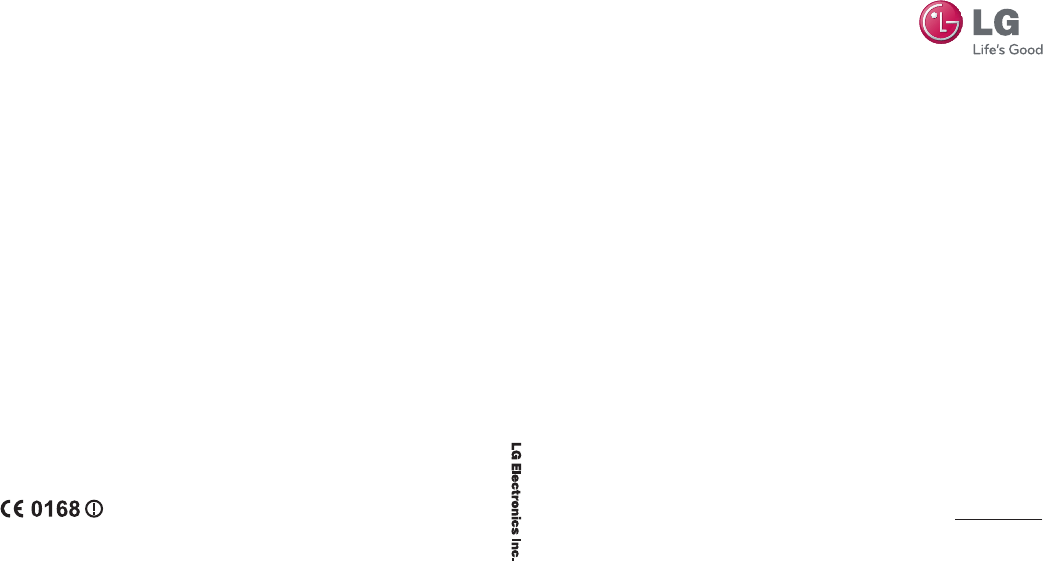



 (410 pages)
(410 pages) (226 pages)
(226 pages) (170 pages)
(170 pages) (74 pages)
(74 pages) (194 pages)
(194 pages)







Comments to this Manuals