LG U8210 User Manual
Browse online or download User Manual for Mobile phones LG U8210. LG U8210 Εγχειρίδιο Χρήσης
- Page / 233
- Table of contents
- TROUBLESHOOTING
- BOOKMARKS


- √‰ËÁfi˜ ¯Ú‹Û˘ 1
- User Guide 1
- U8210 √‰ËÁfi˜ ¯Ú‹Û˘ 2
- ¶ÂÚȯfiÌÂÓ· 3
- ŒÎıÂÛË Û ÂÓ¤ÚÁÂÈ· 7
- Ú·‰ÈÔÛ˘¯ÓÔÙ‹ÙˆÓ 7
- ¶ÚÔÊ˘Ï¿ÍÂȘ Î·È Û˘ÓÙ‹ÚËÛË ÙÔ˘ 8
- ÚÔ˚fiÓÙÔ˜ 8
- √‰È΋ ·ÛÊ¿ÏÂÈ· 9
- ∏ÏÂÎÙÚÔÓÈΤ˜ Û˘Û΢¤˜ 9
- ∞ÔÙÂÏÂÛÌ·ÙÈ΋ ÏÂÈÙÔ˘ÚÁ›· ÙÔ˘ 9
- ÙËÏÂÊÒÓÔ˘ 9
- ™Â ·ÂÚÔÛοÊÔ˜ 10
- ¶ÂÚÈ‚¿ÏÏÔÓÙ· fiÔ˘ ˘¿Ú¯ÂÈ 10
- ΛӉ˘ÓÔ˜ ÂÎÚ‹ÍÂˆÓ 10
- ¶ÂÚÈÔ¯¤˜ fiÔ˘ ÂÎÙÂÏÔ‡ÓÙ·È 10
- ·Ó·ÙÈÓ¿ÍÂȘ 10
- ¶ÏËÚÔÊÔڛ˜ Î·È ÊÚÔÓÙ›‰· 11
- Ì·Ù·ÚÈÒÓ 11
- ∂›ÁÔ˘Û˜ ÎÏ‹ÛÂȘ 11
- ΔÔÔı¤ÙËÛË Ù˘ οÚÙ·˜ SIM 12
- ºfiÚÙÈÛË Ù˘ Ì·Ù·Ú›·˜ 14
- ∞ÔÛ‡Ó‰ÂÛË ÙÔ˘ ÊÔÚÙÈÛÙ‹ 15
- ª¤ÚË ÙÔ˘ ÙËÏÂÊÒÓÔ˘ 16
- ¢È·ÌfiÚʈÛË Î¿ÚÙ·˜ ÌÓ‹Ì˘ 18
- §ÂÈÙÔ˘ÚÁ›Â˜ ÙˆÓ Ï‹ÎÙÚˆÓ 19
- √‰ËÁ›Â˜ ¯Ú‹Û˘ 20
- √ıfiÓË ·ÚÈıÌÒÓ 21
- ∫ˆ‰ÈÎÔ› ÚfiÛ‚·Û˘ 22
- ∞ÂÓÂÚÁÔÔ›ËÛË Ù˘ Û˘Û΢‹˜ 22
- ∂ÓÂÚÁÔÔ›ËÛË Ù˘ Û˘Û΢‹˜ 22
- ¶Ú·ÁÌ·ÙÔÔ›ËÛË Î·È ·¿ÓÙËÛË 23
- ÌÈ·˜ ÎÏ‹Û˘ video 23
- ∫ˆ‰ÈÎfi˜ ÊÚ·Á‹˜ 23
- ¶Ú·ÁÌ·ÙÔÔ›ËÛË ÎÏ‹Û˘ 25
- ∞¿ÓÙËÛË Û ÎÏ‹ÛË 25
- ∂ÈÛ·ÁˆÁ‹ ÎÂÈ̤ÓÔ˘ 26
- ÎÂÈ̤ÓÔ˘ 26
- ÃÚ‹ÛË Ù˘ ÏÂÈÙÔ˘ÚÁ›·˜ T9 27
- ¶·Ú¿‰ÂÈÁÌ· 27
- ÃÚ‹ÛË Ù˘ ÏÂÈÙÔ˘ÚÁ›·˜ ABC 27
- ÏÂÈÙÔ˘ÚÁ›·) 28
- ¶ÂÚÈÁÚ·Ê‹ Ï‹ÎÙÚˆÓ 28
- 1. ∫Ï‹ÛÂȘ 31
- 1.3 ¢È¿ÚÎÂÈ· ÎÏ‹ÛÂˆÓ 32
- 1.2 ∫Ï‹ÛË video 32
- 1.5 ∂ÎÙÚÔ‹ ÎÏ‹ÛÂˆÓ 33
- 1.4 ∫fiÛÙÔ˜ ÎÏ‹ÛÂˆÓ 33
- 1.5.1.1 ŸÏ˜ ÔÈ ÎÏ‹ÛÂȘ video 34
- ÂÌ‚¤ÏÂÈ·˜ 36
- 1.5.2 ºˆÓËÙÈ΋ ÎÏ‹ÛË 37
- 1.7 ºÚ·Á‹ ÎÏ‹ÛÂˆÓ 38
- 1.7.1 ŸÏ˜ ÔÈ ÎÏ‹ÛÂȘ 39
- 1.7.2 ∫Ï‹ÛË video 41
- 1.7.3 ºˆÓËÙÈ΋ ÎÏ‹ÛË 42
- 1.9 ƒ˘ıÌ›ÛÂȘ 44
- 1.8 ∞Ó·ÌÔÓ‹ ÎÏ‹ÛÂˆÓ 44
- 1.9.2 ∞ÔÛÙÔÏ‹ ·ÚÈıÌÔ‡ ÌÔ˘ 45
- 1.9.3 ∞˘ÙfiÌ·ÙË Â·Ó¿ÎÏËÛË 45
- 1.9.4 ΔÚfiÔ˜ ·¿ÓÙËÛ˘ 45
- 1.9.5 ÀÂÓı‡ÌÈÛË ÏÂÙÒÓ 45
- 2. ∂˘ÚÂÙ‹ÚÈÔ 46
- 2.6 ƒ˘ıÌ›ÛÂȘ 47
- 2.5 √ ·ÚÈıÌfi˜ ÌÔ˘ 47
- 2.6.5 ¶ÚÔ‚ÔÏ‹ ÂÈÎfiÓ·˜/avatar 48
- 3. ƒ˘ıÌ›ÛÂȘ 49
- 3.2 ¢›ÎÙ˘Ô 50
- 3.3 ™ËÌ›· ÚfiÛ‚·Û˘ 51
- 3.4 ∞ÛÊ¿ÏÂÈ· 52
- 3.4.3.1 ∫ˆ‰ÈÎfi˜ PIN 53
- 3.4.3.2 ∫ˆ‰ÈÎfi˜ PIN2 54
- 3.4.3.3 ∫ˆ‰ÈÎfi˜ ·ÛÊ·Ï›·˜ 54
- 3.8 ∂·Ó·ÊÔÚ¿ Ú˘ıÌ›ÛÂˆÓ 55
- 3.7 ¶ÏËÚÔÊÔڛ˜ ÙËÏÂÊÒÓÔ˘ 55
- 4.1 ºˆÙÔÁÚ·ÊÈ΋ Ì˯·Ó‹ 56
- 4.2 ∫¿ÌÂÚ· 57
- 4.3 ™‡ÛÙËÌ· ÂÁÁÚ·Ê‹˜ ʈӋ˜ 58
- ªÂÓÔ‡ ÂÈÏÔÁÒÓ ÛÙÔ Â‰›Ô ¶ÚÔ˜ 61
- 5.1.3 MMS 62
- 5.1.3.1 ¶ÚÔ‚ÔÏ‹ ÌËÓ˘Ì¿ÙˆÓ MMS 65
- 5.1.4.1 ¢ËÌÈÔ˘ÚÁ›· Email 66
- 5.2 ∂ÈÛÂÚ¯fiÌÂÓ· 68
- 5.3 ∂ÈÛÂÚ¯fiÌÂÓ· email 71
- 5.5 ∂ÍÂÚ¯fiÌÂÓ· 73
- 5.4 ¶Úfi¯ÂÈÚ· 73
- 5.6 ∞ÂÛÙ·Ï̤ӷ 74
- 5.8.1.1 ∂ÌÊ¿ÓÈÛË ÌËӇ̷ÙÔ˜ 76
- 5.8.2 SMS 77
- 5.8.3 MMS 77
- 5.8.3.2 ª¤ÁÂıÔ˜ ÌËӇ̷ÙÔ˜ 78
- 5.8.3.3 ¶ÚÔÙÂÚ·ÈfiÙËÙ· 78
- 5.8.3.4 ∞Ó·ÊÔÚ¿ ·Ú¿‰ÔÛ˘ 78
- 5.8.3.5 ¶ÂÚ›Ô‰Ô˜ ÈÛ¯‡Ô˜ 78
- 5.8.3.6 §‹„Ë ÔÏ˘Ì¤ÛˆÓ 78
- 5.8.5 Video Ù·¯˘‰ÚÔÌÂ›Ô 82
- 5.8.6 ºˆÓËÙÈÎfi Ù·¯˘‰ÚÔÌÂ›Ô 82
- 5.8.7 ª‹Ó˘Ì· ˘ËÚÂÛ›·˜ 82
- 6. ¢È·‰›ÎÙ˘Ô 83
- ªÂÓÔ‡ ÚÔÁÚ¿ÌÌ·ÙÔ˜ ÏÔ‹ÁËÛ˘ 85
- (ªÂÓÔ‡ Û ۇӉÂÛË) 85
- 6.2 √È ÛÂÏȉԉ›ÎÙ˜ ÌÔ˘ 86
- 6.1 ¢È·‰›ÎÙ˘Ô 86
- 6.4 ªÂÙ¿‚·ÛË Û URL 87
- 6.3 ∞ÔıËÎÂ˘Ì¤Ó˜ ÛÂÏ›‰Â˜ 87
- 6.7 ƒ˘ıÌ›ÛÂȘ 88
- 6.6 ÀËÚÂۛ˜ TIM 88
- 6.5 ∞ÛÊ¿ÏÂÈ· 88
- 6.7.7 ¢È·ÁÚ·Ê‹ ÌÓ‹Ì˘ Cache 89
- 6.7.8 ¢È·ÁÚ·Ê‹ cookie 89
- 7. ÕÏÌÔ˘Ì Ì¤ÛˆÓ 90
- 7.2 Video 92
- 7.3 ◊¯ÔÈ 94
- 7.6 ¢Â‰Ô̤ӷ Bluetooth 96
- 7.5 ∂͈ÙÂÚÈ΋ ÌÓ‹ÌË 96
- 7.4 ÕÏÏ· 96
- 8. ¶·È¯Ó›‰È· & ∂Ê·ÚÌ 97
- 8.2 §‹„Ë ÂÚÈÛÛfiÙÂÚˆÓ 98
- 9. TIM Mobile TV 99
- *. √ıfiÓË 100
- *.4 ºˆÙÈÛÌfi˜ ÔıfiÓ˘ 101
- *.3 °Ú·ÌÌ·ÙÔÛÂÈÚ¿ 101
- *.5 ÃÚÒÌ· ÌÂÓÔ‡ 101
- 0. ◊¯ÔÈ Î·È ¶ÚÔÊ›Ï 102
- ◊¯ÔÈ ÏÂÈÙÔ˘ÚÁÈÒÓ 103
- #. ¶ÚfiÛıÂÙ· 104
- ¶ÚfiÁÚ·ÌÌ· ·Ó·˙‹ÙËÛ˘ 106
- ¢È·ÁÚ·Ê‹ ηٷ¯ÒÚËÛ˘ 106
- √ÚÈÛÌfi˜ Î·È ·Ó·›ÚÂÛË ‰È·ÎÔÒÓ 106
- ∂ȉÔÔ›ËÛË ¯ÚÔÓԉȷÁÚ¿ÌÌ·ÙÔ˜ 106
- ∞ÔÛÙÔÏ‹ ̤ۈ 107
- #.1.3 ™ËÌÂȈ̷ٿÚÈÔ 108
- #.1.4 ∫Ú˘Ê¤˜ ÛËÌÂÈÒÛÂȘ 109
- #.1.5 ∂˘ÚÂÙ‹ÚÈÔ ËÌÂÚÒÓ 109
- #.1.6 ∏ÌÂÚԉ›ÎÙ˘ 109
- #.1.7.1 ªÓ‹ÌË ÛÂ ¯Ú‹ÛË 110
- #.1.7.2 ¢È·ÁÚ·Ê‹ ËÌÂÚÔÏÔÁ›Ô˘ 110
- ™‡Ó‰ÂÛË Bluetooth 111
- 3. ∫·Ù·¯ˆÚË̤Ó˜ Û˘Û΢¤˜ 113
- 4. ™‡Ó‰ÂÛË ÌÂ Û˘Û΢‹ ‹¯Ô˘ 116
- #.5 ªÂÙ·ÙÚÔ¤·˜ ÌÔÓ¿‰ˆÓ 117
- #.4 ∞ÚÈıÌÔÌ˯·Ó‹ 117
- #.5.2 ∂Ì‚·‰fiÓ 118
- #.5.3 ª‹ÎÔ˜ 118
- #.5.4 μ¿ÚÔ˜ 118
- #.5.5 £ÂÚÌÔÎÚ·Û›· 118
- #.7 ÃÚÔÓfiÌÂÙÚÔ 119
- #.6 ¶·ÁÎfiÛÌÈ· ÒÚ· 119
- ∞ÓÙÈÌÂÙÒÈÛË ÚÔ‚ÏËÌ¿ÙˆÓ 121
- ∞ÍÂÛÔ˘¿Ú 124
- U8210 User Guide 128
- Contents 129
- Guidelines 133
- Efficient phone operation 134
- Blasting area 135
- Road safety 135
- Electronics devices 135
- Battery information and care 136
- Emergency calls 136
- Children 136
- In aircraft 136
- Installing the SIM card 137
- Charging the Battery 139
- Disconnecting the charger 140
- Part of the Phone 141
- Memory card formatting 143
- Key functions 144
- Display information 145
- Access Codes 146
- Turning your handset off 146
- Barring Password 147
- Making a voice call 148
- Making International Calls 149
- Adjusting the Volume 149
- Signal Strength 149
- Entering Text 150
- Changing the Text Input Mode 150
- Using the T9 Mode 150
- Using the ABC Mode 151
- Using the 123 (Number) Mode 151
- Using the Symbol Mode 151
- Key description 151
- Main Menu 152
- 1. Call manager 154
- 1.4 Call costs 155
- 1.3 Call duration 155
- 1.2 Video call 155
- 1.5.1.1 All video calls 156
- 1.5.1.2 If busy 157
- 1.5.1.3 If no answer 157
- 1.5.1.4 If unreachable 158
- 1.5.2.1 All voice calls 158
- 1.7 Call barring 159
- 1.6 Fixed dial number 159
- 1.7.1 All Calls 160
- 1.7.2 Video call 161
- 1.7.3 Voice call 162
- 1.8 Call waiting 163
- 1.9 Settings 164
- 2. Address book 165
- 2.6 Settings 166
- 3. Settings 167
- 3.3 Access points 168
- 3.4 Security 169
- 3.4.3.1 PIN code 170
- 3.4.3.2 PIN2 code 170
- 3.4.3.3 Security code 170
- 3.8 Reset Settings 171
- 3.7 Handset info 171
- 3.6 Memory status 171
- 3.5 Languages 171
- 4. Media 172
- 4.2 Camcorder 173
- 4.3 Voice recoder 174
- 5. Messaging 176
- Option Menus in To Field 176
- 5.1.3 Picture Message 177
- 5.1.3.1 Viewing MMS messages 179
- 5.1.4.1 Create Email 180
- 5.2 Inbox 181
- 5.3 Email inbox 183
- 5.4 Drafts 184
- 5.5 Outbox 185
- 5.6 Sent 186
- 5.8.1.1 Message display 187
- 5.8.1.2 Message alert 187
- 5.8.1.3 Message tone 187
- 5.8.1.4 Save sent messages 187
- 5.8.2 Text message 188
- 5.8.3 Picture message 188
- 5.8.4 Email 189
- 5.8.4.3 Text signature 190
- 5.8.4.4 E-mail accounts 190
- 5.8.5 Video mail 191
- 5.8.6 Voice mail 191
- 5.8.7 Service message 191
- 6. Internet 192
- Browser Menu (Online Menu) 193
- 6.4 Go to URL 194
- 6.3 Saved pages 194
- 6.2 My bookmarks 194
- 6.1 Internet 194
- 6.7 Settings 195
- 6.6 Servizi TIM 195
- 6.5 Security 195
- 6.7.6 Cookie 196
- 6.7.7 Clear cache 196
- 6.7.8 Clear cookie 196
- 7. Media album 197
- 7.2 Video album 198
- 7.3 Sound album 200
- 7.6 Bluetooth data 201
- 7.5 External Memory 201
- 7.4 Others 201
- 8. Games & Apps 202
- 8.2 Download more 203
- 9. Mobile TV 204
- *. Display 205
- Incoming Call 205
- Outgoing Call 205
- *.5 Colour scheme 206
- *.4 Backlight 206
- 0. Sound & Profiles 207
- Sound & Profiles 208
- #. Extras 209
- Schedule Inquiry and Search 209
- Search Schedule 210
- #.1.2 Todo 211
- Send Via 211
- #.1.3 Memo 212
- #.1.4 Secret memo 212
- #.1.7.1 Memory in use 213
- #.1.7.2 Clear all 213
- Bluetooth Connection 214
- 1. Getting Started 215
- 3. Paired Device 215
- 4. Connecting an Audio Device 218
- #.5 Unit Converter 219
- #.4 Calculator 219
- #.6 World Time 220
- #.7 Stop watch 221
- Troubleshooting 222
- Accessories 224
Summary of Contents
U8210 √‰ËÁfi˜ ¯Ú‹Û˘U8210√‰ËÁfi˜ ¯Ú‹Û˘Part No. MMBB0168906 (1.1)HU8210 User Guide
ñ ¢ÒÛÙ ÔÏfiÎÏËÚË ÙËÓ ÚÔÛÔ¯‹ Û·˜ ÛÙËÓ Ô‰‹ÁËÛË.ñ ÃÚËÛÈÌÔÔț٠ÙÔ ÎÈÙ ·˘ÙÔÎÈÓ‹ÙÔ˘, ·Ó ˘¿Ú¯ÂÈ.ñ ™Ù·Ì·Ù‹ÛÙÂ Î·È ÛÙ·ı̇ÛÙ ÚÈÓÚ·ÁÌ·ÙÔÔÈ‹ÛÂÙ ‹ ··ÓÙ
*. √ıfiÓ˙ ·˘Ùfi ÙÔ ÌÂÓÔ‡, ÌÔÚ›Ù ӷ Ú˘ıÌ›ÛÂÙ ÙȘÂÈÏÔÁ¤˜ ÂÌÊ¿ÓÈÛ˘ Ù˘ ÔıfiÓ˘, fiˆ˜ ÙÈ˜Ú˘ıÌ›ÛÂȘ LCD Î·È ÙÔ ı¤Ì· ÔıfiÓ˘.ªÔÚ›Ù ӷ Ú˘ıÌ›ÛÂÙ ÙÔ Êfi
100ΔÔ Ì¤ÁÂıÔ˜ Î·È ÙÔ ¯ÚÒÌ· ÙˆÓ ·ÚÈıÌÒÓ Ô˘ÂÌÊ·Ó›˙ÔÓÙ·È, fiÙ·Ó ·Ù¿Ù ٷ ·ÚÈıÌËÙÈο Ï‹ÎÙÚ·ÁÈ· ÌÈ· ÎÏ‹ÛË Û ηٿÛÙ·ÛË ·‰Ú¿ÓÂÈ·˜, ÌÔÚ› Ó·ÚÔÛ·ÚÌÔÛÙ›.∂
1010. ◊¯ÔÈ Î·È ¶ÚÔʛϪÔÚ›Ù ӷ ÂÈϤÍÂÙ ÌÂψ‰›· ‹ ‰fiÓËÛË ÁÈ· ÌÈ·ÂÈÛÂÚ¯fiÌÂÓË ÎÏ‹ÛË Î·È Ó· Ú˘ıÌ›ÛÂÙ ÙËÓ ¤ÓÙ·ÛËÙÔ˘ ‹¯Ô˘ ÎÏ‹ÛˆÓ, ÙÔÓ ‹¯Ô ÙˆÓ ÎÔ˘ÌÈÒÓ
·. ◊¯Ô˜ ·Ó·ÊÔÚ¿˜: ∞˘Ù‹ Ë ÂÈÏÔÁ‹ οÓÂÈ ÂÓÂÚÁfi‹ ·ÓÂÓÂÚÁfi ÙÔÓ ‹¯Ô ÚÔÂȉÔÔ›ËÛ˘ Ô˘·ÎÔ‡ÁÂÙ·È ÁÈ·: [∞Ó·‰˘fiÌÂÓË ÂÌÊ¿ÓÈÛË·Ó·ÊÔÚ¿˜], [¢ÂÓ ˘¿Ú¯ÂÈ ‰›ÎÙ˘Ô],
#. ¶ÚfiÛıÂÙ·#.1.1 ∏ÌÂÚÔÏfiÁÈÔ∂ÚˆÙ‹Ì·Ù· Î·È ·Ó·˙‹ÙËÛË ¯ÚÔÓԉȷÁÚ¿ÌÌ·ÙÔ˜1. ªËÓÈ·›· ·Ó·ÊÔÚ¿ªÔÚ›Ù ӷ ·Ó·ÙÚ¤ÍÂÙ ÛÙÔ ¯ÚÔÓԉȿÁÚ·ÌÌ¿Û·˜ Ì ‚¿ÛË ÙÔ˘˜ Ì‹Ó˜.
·Ó·˙‹ÙËÛ˘, ÂÌÊ·Ó›˙ÔÓÙ·È Û˘ÓÔÙÈο Ù·ÂÚȯfiÌÂÓ· ÙÔ˘ ¯ÚÔÓԉȷÁÚ¿ÌÌ·ÙÔ˜ Î·È ÔÈÂÁηÙÂÛÙË̤Ó˜ Ú˘ıÌ›ÛÂȘ ·ӿÏ˄˘ ηÈÂȉÔÔ›ËÛ˘. ªÔÚ›Ù ӷ ·ÔÛÙ›ÏÂ
¶ÚfiÁÚ·ÌÌ· ·Ó·˙‹ÙËÛ˘ªÔÚ›Ù ӷ ÚÔÛı¤ÛÂÙ ¤Ó· ¯ÚÔÓԉȿÁÚ·ÌÌ·.ªÔÚ›Ù ӷ Ú˘ıÌ›ÛÂÙ ÙËÓ ËÌÂÚÔÌËÓ›·, ÙËÓ ÒÚ·¤Ó·Ú͢ Î·È Ï‹Í˘, Ù· ÂÚȯfiÌÂÓ·, ÙÔÓ Ù‡
ÙËÓ ÚÔÙÂÚ·ÈfiÙËÙ¿ ÙÔ˘˜. √È ÔÏÔÎÏËڈ̤Ó˜ Î·È ÔÈËÌÈÙÂÏ›˜ ÂÚÁ·Û›Â˜ ÂÌÊ·Ó›˙ÔÓÙ·È Ì ‰È·ÊÔÚÂÙÈÎfiÙÚfiÔ.∞ÔÛÙÔÏ‹ ̤ۈªÔÚ›Ù ӷ ·ÔÛÙ›ÏÂÙ ÔÏϤ˜ ‹ fiϘ
¶ÚÔ‚ÔÏ‹ ËÌÂÚÔÏÔÁ›Ô˘ªÔÚ›Ù ӷ ÚÔ‚¿ÏÂÙ ÙÔ ËÌÂÚÔÏfiÁÈÔ¯ÚËÛÈÌÔÔÈÒÓÙ·˜ ·˘Ùfi ÙÔ Ï‹ÎÙÚÔ ÛÙÔ ÌÂÓÔ‡.ªÔÚ›Ù ӷ ÌÂÙ·ÎÈÓ‹ÛÂÙ ·fi ÌÈ· ËÌÂÚÔÌËÓ›· Û¿ÏÏË, ¯Ú
#.1.4 ∫Ú˘Ê¤˜ ÛËÌÂÈÒÛÂȘ™ÙË ı˘Ú›‰· ‰È·¯Â›ÚÈÛ˘ ÎÚ˘ÊÒÓ ÛËÌÂÈÒÛˆÓ, ÔȯڋÛÙ˜ ÌÔÚÔ‡Ó Ó· ÚÔ‚¿ÏÔ˘Ó Î·È Ó·‰È·¯ÂÈÚÈÛÙÔ‡Ó ÙÔ ÂÚȯfiÌÂÓÔ ÙˆÓ ·ÔıËÎÂ˘Ì¤ÓˆÓÎÚ
10º˘Ï¿ÛÛÂÙ ÙÔ ÙËϤʈÓÔ Û ·ÛʷϤ˜ ̤ÚÔ˜,Ì·ÎÚÈ¿ ·fi ·È‰È¿. ¶ÂÚÈÏ·Ì‚¿ÓÂÈ ÂÍ·ÚÙ‹Ì·Ù·ÌÈÎÚÔ‡ ÌÂÁ¤ıÔ˘˜ Ô˘ ÌÔÚ› Ó· ·ÔÙÂϤÛÔ˘ÓΛӉ˘ÓÔ ÁÈ· ÓÈÁÌfi Â¿Ó ·Ô
#.1.7 ƒ˘ıÌ›ÛÂȘ#.1.7.1 ªÓ‹ÌË Û ¯Ú‹ÛË∂ϤÁ¯ÂÙ·È Ë Î·Ù¿ÛÙ·ÛË Ù˘ ÌÓ‹Ì˘#.1.7.2 ¢È·ÁÚ·Ê‹ ËÌÂÚÔÏÔÁ›Ô˘ªÔÚ›Ù ӷ ‰È·ÁÚ¿„ÂÙ fiϘ ÙȘ ηٷ¯ˆÚ‹ÛÂÈ˜Ô˘ ¤¯ÂÙÂ
7. ∂ÈÏÔÁ‹ ·ÂÓÂÚÁÔÔ›ËÛ˘: ∏ ÂÈÏÔÁ‹∞ÂÓÂÚÁÔÔ›ËÛË Û·˜ ÂÈÙÚ¤ÂÈ Ó· ÔÚ›ÛÂÙ ·Ó ËÏÂÈÙÔ˘ÚÁ›· ·Ê‡ÓÈÛ˘ ı· Â›Ó·È ÂÓÂÚÁ‹ ‹ fi¯ÈfiÙ·Ó ÙÔ ÙËϤʈÓÔ Â›Ó·È ÎÏÂÈ
2. ¶·Ú·ÌÂÙÚÔÔ›ËÛË Ú˘ıÌ›ÛÂˆÓ Bluetoothñ ªÂÓÔ‡ >>#. ¶ÚfiÛıÂÙ· >>3. ™˘Ó‰ÂÛÈÌfiÙËÙ· >>1. Bluetooth >>3. ƒ˘ıÌ›ÛÂȘ°È· Ó· ·ÏÏ¿ÍÂÙ ÙÈ
3. ∫·Ù·¯ˆÚË̤Ó˜ Û˘Û΢¤˜™‡Ó‰ÂÛË Û˘Û΢ÒÓ▶ ∞Ó ˘¿Ú¯ÂÈ ‹‰Ë Û˘Û΢‹ Bluetooth ÁÈ· Û‡˙¢ÍË,ñ ªÂÓÔ‡ > #. ¶ÚfiÛıÂÙ· > 3. ™˘Ó‰ÂÛÈÌfiÙËÙ· >1.Bluetooth
2. ™ÙËÓ ÔıfiÓË ÂÌÊ·Ó›˙ÂÙ·È ÙÔ Ì‹Ó˘Ì· “∂ÎÙÂÏ›ٷȷӷ˙‹ÙËÛË Û˘Û΢‹˜”. £· ÂÓÙÔÈÛÙÔ‡Ó ÔÈÛ˘Û΢¤˜ Bluetooth Ô˘ ‚Ú›ÛÎÔÓÙ·È Ì¤Û· Û·fiÛÙ·ÛË 10 ̤ÙÚˆÓ.3. ∞Ó
2. ªÂÙ¿‰ÔÛË ‰Â‰Ô̤ӈÓ▶ ∞Ó ˘¿Ú¯ÂÈ ‹‰Ë Û˘Û΢‹ Bluetooth ÁÈ·Û‡˙¢ÍË,1) ∂ÈϤÍÙ ÙËÓ ÂÈı˘ÌËÙ‹ Û˘Û΢‹ ·fi Ù·˙‡ÁË Û˘Û΢ÒÓ Ô˘ ÂÌÊ·Ó›˙ÔÓÙ·È ÛÙËÓÔıfiÓË.2
4. ™‡Ó‰ÂÛË ÌÂ Û˘Û΢‹ ‹¯Ô˘<™‡Ó‰ÂÛË ·ÎÔ˘ÛÙÈÎÒÓ>1. ∂ÈϤÍÙ ªÂÓÔ‡ > #. ¶ÚfiÛıÂÙ· > 3.™˘Ó‰ÂÛÈÌfiÙËÙ· >1. Bluetooth > 3. ƒ˘ıÌ›ÛÂÈ˜Î·È ‚‚
#.3.2 ÀËÚÂÛ›· Û˘Á¯ÚÔÓÈÛÌÔ‡∏ ˘ËÚÂÛ›· Û˘Á¯ÚÔÓÈÛÌÔ‡ Û˘Á¯ÚÔÓ›˙ÂÈ Ù·‰Â‰Ô̤ӷ ÂÓfi˜ ÙËÏÂÊÒÓÔ˘ Ì ٷ ‰Â‰Ô̤ӷ Û ¤Ó·‰È·ÎÔÌÈÛÙ‹, fiˆ˜ ‰È¢ı‡ÓÛÂȘ ·ÊÒÓ Î·È
3. ∂ÈÛ¿ÁÂÙ ÙËÓ ÈÛÔÙÈÌ›· ¤ˆ˜ Î·È 5 ÓÔÌÈÛÌ¿ÙˆÓ ˆ˜ÚÔ˜ ÙÔ ‰ÈÎfi Û·˜ ÓfiÌÈÛÌ· Î·È ÛÙË Û˘Ó¤¯ÂÈ··Ù‹ÛÙ [Δ¤ÏÔ˜]. ™ÙË Û˘Ó¤¯ÂÈ· ÌÔÚ›Ù ӷοÓÂÙ ÌÂÙ·ÙÚÔ¤˜ ÌÂ
#.5.6 ŸÁÎÔ˜1. ∂ÈϤÍÙ ÙÔ ÌÂÓÔ‡ “ŸÁÎÔ˜”.2. ∂ÈϤÍÙ ÙË ÌÔÓ¿‰· Ô˘ ı¤ÏÂÙ ӷ ÌÂÙ·Ùڷ›,ÂÈϤÁÔÓÙ·˜ [ªÔÓ¿‰·].3. ¢ÒÛÙ ÙËÓ ÙÈÌ‹ Ô˘ ı¤ÏÂÙ ӷ ÌÂÙ·Ùڷ›
ΔÔÔı¤ÙËÛË Ù˘ οÚÙ·˜ SIM∏ οÚÙ· SIM ÂÚȤ¯ÂÈ ÙÔÓ ·ÚÈıÌfi ÙËÏÂÊÒÓÔ˘ Û·˜,Ù· ÛÙÔȯ›· Ù˘ ˘ËÚÂÛ›·˜ Î·È ÙȘ ·ʤ˜ ηÈÚ¤ÂÈ Ó· ÙÔÔıÂÙËı› ÛÙË Û˘Û΢‹.∂
5. ªÔÚ›Ù ӷ ·ÔıË·ÛÂÙ ¤ˆ˜ Î·È 20¯ÚÔÓÔÌÂÙÚË̤ÓÔ˘˜ ¯ÚfiÓÔ˘˜ ·ÙÒÓÙ·˜ [LAP]. ∞Ó Ô ·ÚÈıÌfi˜ ÙˆÓ ¯ÚÔÓÔÌÂÙÚËÌ¤ÓˆÓ ¯ÚfiÓˆÓÍÂÂÚÓ¿ ÙÔ˘˜ 20, Ë ·Ï·ÈfiÙÂÚË Ì¤
∞ÓÙÈÌÂÙÒÈÛË ÚÔ‚ÏËÌ¿ÙˆÓ120∂ ªÂ ÔÈÔ ÙÚfiÔ ÌÔÚÒ Ó· ‰ˆ ÙË Ï›ÛÙ· ÙˆÓÂÍÂÚ¯fiÌÂÓˆÓ ÎÏ‹ÛˆÓ, ÂÈÛÂÚ¯fiÌÂÓˆÓ ÎÏ‹ÛˆÓÎ·È ·Ó·¿ÓÙËÙˆÓ ÎÏ‹ÛˆÓ;∞ ¶·Ù‹ÛÙ .∂ ªÂ Ô
∞ÓÙÈÌÂÙÒÈÛË ÚÔ‚ÏËÌ¿ÙˆÓ121∂ ∏ ÔıfiÓË LCD ‰ÂÓ ÂÓÂÚÁÔÔÈ›ٷÈ.∞ ™‚‹ÛÙ ÙÔ ÙËϤʈÓÔ, ‚Á¿ÏÙ ÙË Ì·Ù·Ú›·,ÙÔÔıÂÙ‹ÛÙ ÙËÓ Í·Ó¿ Î·È ÂÓÂÚÁÔÔÈ‹ÛÙ ÙÔÙËϤʈÓÔ
∂ ¢ÂÓ Î·ÏÂ›Ù·È Î·Ó¤Ó·˜ ·ÚÈıÌfi˜ fiÙ·Ó Á›ÓÂÙ·ÈÚÔÛ¿ıÂÈ· ·ӿÎÏËÛ˘ ÌÈ·˜ ηٷ¯ÒÚËÛ˘ÙÔ˘ ÙËÏÂʈÓÈÎÔ‡ ηٷÏfiÁÔ˘.∞ μ‚·Èˆı›Ù fiÙÈ Ô ·ÚÈıÌfi˜ ¤¯ÂÈ Î·Ù·¯ˆÚËı
∞ÍÂÛÔ˘¿Ú123¶·Ú¯fiÌÂÓÔ˜ÊÔÚÙÈÛÙ‹˜ªÂ ·˘Ùfi ÙÔ ÊÔÚÙÈÛÙ‹ÌÔÚ›Ù ӷ ÊÔÚÙ›˙ÂÙ ÙÔÙËϤʈÓÔ, ÛÙÔ Û›ÙÈ ‹ ÛÙÔÁÚ·Ê›Ô.ª·Ù·Ú›·∞ÎÔ˘ÛÙÈÎfi∂ÈÙÚ¤ÂÈ Ó·¯ÚËÛÈÌÔÔÈ›ÙÂ
nn™ËÌ›ˆÛË Δ· ÚÔÁÚ¿ÌÌ·Ù· Ô˘ ·Ó·Ê¤ÚıËÎ·Ó ·Ú·¿Óˆ ÂÓ‰¤¯ÂÙ·ÈÓ· ‰È·Ê¤ÚÔ˘Ó, ·Ó¿ÏÔÁ· Ì ÙËÓ ¤Î‰ÔÛË ÙÔ˘ CD Î·È Ù˯ÒÚ· Ô˘ ‚Ú›ÛÎÂÛÙÂ.nn™ËÌ›ˆÛË ñ ¡· ¯ÚËÛÈÌ
U8210 User GuideThis document is the User's Guide for the LG U8210 3G Video Mobile Phone. All rights for thisdocument are reserved by LG Electron
ContentsGuidelines ... 6Installing the SIM card ...
nn¶ÚÔÛÔ¯‹¶ÚÈÓ ÙÔÔıÂÙ‹ÛÂÙ ÙËÓ Î¿ÚÙ· ‚‚·Èˆı›Ù fiÙÈ ÙÔ ÙËϤʈÓÔÂ›Ó·È ·ÂÓÂÚÁÔÔÈË̤ÓÔ Î·È ·Ê·ÈÚ¤ÛÙ ÙË Ì·Ù·Ú›·.∏ ÌÂÙ·ÏÏÈ΋ ·ʋ Ù˘ οÚÙ·˜ SIM ÌÔÚ
3. Settings ... 403.1 Date & Time ...
Contents6.4 Go to URL ... 676.5 Security ...
#. Extras ... 82#.1 Diary ...
GuidelinesRead these simple guidelines. Breaking the rules maybe dangerous or illegal. Further detailed information isgiven in this manual.Radio wave
7Guidelines• Keep away from electrical appliance such as a TV,radio or personal computer.• The unit should be kept away from heat sources suchas radia
All mobile phones may get interference, which couldaffect performance.• Do not use your mobile phone near medicalequipment without requesting permissi
Wireless devices can cause interference in aircraft.• Turn off your mobile phone before boarding anyaircraft.• Do not use it on the ground without cre
Installing the SIM cardYour SIM card contains your phone number, servicedetails and contacts and must be inserted into yourhandset.If your SIM card is
n NoticeBefore installing always make sure that the phone is switchedoff and remove the battery.The metal contact of the SIM card can be easily damage
Charging the BatteryTo connect the travel adapter to the phone, you musthave installed the battery.1. With the arrow facing you as shown in the diagra
ºfiÚÙÈÛË Ù˘ Ì·Ù·Ú›·˜°È· Ó· Û˘Ó‰¤ÛÂÙ ÙÔ ÊÔÚÙÈÛÙ‹ Ù·ÍȉÈÔ‡ ÛÙÔÙËϤʈÓÔ, Ú¤ÂÈ Ó· ¤¯ÂÙ ÙÔÔıÂÙ‹ÛÂÈ ÙËÓÌ·Ù·Ú›·.1. ªÂ ÙÔ ‚¤ÏÔ˜ ÛÙÚ·Ì̤ÓÔ ÚÔ˜ Ù· ÂÛ¿˜
Disconnecting the chargerDisconnect the travel adapter from the phone bypressing its side buttons as shown in the diagram.n Note • Ensure the battery
14Part of the PhoneSub LCDFlashCameraBattery terminalsCable connector/Battery charging connectorStereo headset jackVolume keysCamera keyExternalMemory
How to use a TransFlash (TFlash) memory card15The phone has 30MB of internal memory, which can beexpanded using a TransFlash (TFlash) memory card.The
4. Once inserted, push the memory card until you heara “click”, meaning that the TransFlash has beencorrectly blocked.5. Close the slot plastic protec
Key functions17Main LCDCameraSend keyLeft soft keyactivates the prompts displayedon screen in the left soft box.Video call keySpeakerEnd key On/OffOK
Display informationThis is the initial screen of the phone that appearswhen there is no Sim card installed in the phone, or theinstalled Sim card is i
The numbering screen appears when a number key ispressed in the idle screen.Screen StructureThe numbering screen consists of status indicators,dialled
PIN code (4 to 8 digits)The PIN (Personal Identification Number) codeprotects your SIM card against unauthorized use. ThePIN code is usually supplied
1. Input the phone number using the keypad, or selectthe phone number from the calls made/receivedlists.n Note To correct mistakes, press the key bri
Making International Calls1. Press and hold the key for the internationalprefix. The ‘+’ character can be replaced with theinternational access code.2
∞ÔÛ‡Ó‰ÂÛË ÙÔ˘ ÊÔÚÙÈÛÙ‹∞ÔÛ˘Ó‰¤ÛÙ ÙÔ ÊÔÚÙÈÛÙ‹ Ù·ÍȉÈÔ‡ ·fi ÙÔÙËϤʈÓÔ È¤˙ÔÓÙ·˜ Ù· Ï·˚Ó¿ ÎÔ˘ÌÈ¿, fiˆ˜Ê·›ÓÂÙ·È ÛÙÔ ‰È¿ÁÚ·ÌÌ·.nn™ËÌ›ˆÛËñ μ‚·Èˆı›ÙÂ
Entering TextYou can enter alphanumeric characters using thekeypad.For example, storing names in the Contacts, writing amessage, creating a personal g
24Using the ABC ModeUse the to keys to enter your text.1. Press the key labeled with the required letter:] Once for the first letter] Twice for the
Main Menu251. Call managerCall historyVideo callCall durationCall costsCall divertFixed dial numberCall barringCall waitingSettings2. Address bookAdd
6. InternetInternetMy bookmarksSaved pagesGo to URLSecurityServizi TIMSettings7. Media albumPicture albumVideo albumSound albumOthersExternal memoryBl
1. Call managerYou can view missed, received, dialled and entire callrecords.Each call record menu provides the followingfunctions.- You can make a vo
1. Hide my picture: Option to determine whether tosend my picture during VT.• On: Do not send my picture.• Off: Send my picture.2. Substitute picture:
Call divert menus for video, voice, data and fax callsare provided.However, available menus are determined by the SIMsupporting CPHS.The menu consists
5. Options menu – After activating the All video callsmenu, selecting the Options menu at the bottom ofthe menus displays the Activate, Deactivate, Ca
1.5.1.4 If unreachable1. When off menu is selected – It operates the same toAll voice calls menu.2. When To voice mail centre is selected – It operate
5. After activating All video calls menu, selecting theOptions menu at the bottom of the menus displaysthe Activate, Deactivate, Cancel all, View stat
ª¤ÚË ÙÔ˘ ÙËÏÂÊÒÓÔ˘15ªÈÎÚ‹ ÔıfiÓË LCDºÏ·˜ºˆÙÔÁÚ·ÊÈ΋ Ì˯·Ó‹∞ÎÚÔ‰¤ÎÙ˜ Ì·Ù·Ú›·˜™‡Ó‰ÂÛË Î·Ïˆ‰›Ô˘/™‡Ó‰ÂÛË ÊÔÚÙÈÛÙ‹ Ì·Ù·Ú›·˜ÀÔ‰Ô¯‹ ÛÙÂÚÂÔʈÓÈÎÔ‡ÛÂÙ ·ÎÔ˘Û
submenus. However, the menus available depend onwhether the SIM suppors CPHS. The Outgoing callsmenu bars dialing outgoing calls, the Internationalcal
All incoming1. OK button select It operates the same to Outgoingcalls menu.2. When Options menu is selected – It activates andoperates Incoming calls
Outgoing international calls except home country1. When OK button is selected It operates the same toAll outgoing menu.2. When Options menu is selecte
Outgoing international1. When OK button is selected. It operates the same toAll outgoing menu.2. When Options menu is selected – It activates andopera
1.9.1 Call rejectAutomatic menu: Users can configure to reject all or aspecific number calls by selecting Deactivate, Rejecton list, or Reject all cal
2. Address bookUsing the Addressbook Management menu, you canregister new contact addresses, or can search fordesired addresses by name, phone number,
2.6.1 Display dataDetermines where phone book data is stored. You canselect mobile phone memory, SIM card, or both ofthem. Handset & SIM is the de
3. SettingsAlthough the current time is automatically configuredwhen the phone is registered to the network, userscan configure time and date directly
3. If you configure the Network mode to GSM-preferred, UMTS-preferred or Automatic, all thecurrently available PLMN lists are found, and youcan select
- Press “Save” key to save any configuration changes.You can activate a PIN code. When it is activated, awindow asking you to enter the PIN code appea
ΔÚfiÔ˜ ¯Ú‹Û˘ οÚÙ·˜ ÌÓ‹Ì˘ TransFlash (TFlash)ΔÔ ÙËϤʈÓÔ ‰È·ı¤ÙÂÈ ÂÛˆÙÂÚÈ΋ ÌÓ‹ÌË ÌÂÁ¤ıÔ˘˜30MB, Ô˘ ÌÔÚ› Ó· ÂÂÎÙ·ı› ¯ÚËÛÈÌÔÔÈÒÓÙ·˜ÌÈ· οÚÙ· ÌÓ‹
- Immediate: Locks the phone immediately.- None: Cancels lock function.3.4.3 Change codesYou can change PIN, PIN2, the mobile phonepassword and the ca
44This function changes the language used in the phone.This function shows the usage of the memory of themobile phone that can be used to save user da
4. Media4.1.1 Taking a Picture (Still picture)1. Select Camera or press the numeric key (#1) fromthe Media album menu.2. Environment Setting.- Select
- Memory In use: You can choose the internal(Handset mem.) flash memory or theexternal(External mem.) flash memory.3. Taking a Picture- Adjust the cam
The recorded video is saved in the gallery. To viewthe recorded video, select [List], select a desiredvideo thumbnail from the video list and press “P
482. Send via: Select this menu to send the recorded file. Select one from Picture Msg, Email, and Bluetooth using the up and down keys and press the
5. Messaging5.1.1 TIMClick5.1.2 Text Message1. Press the MENU key and select Messaging.2. Select New Message and press the OK key.3. Select Text Mess
5.1.3 Picture MessageTo send a video you have stored on your phone:1. Select Option.2. Write Message will be highlighted, select “PictureMessage”.3. E
7. Select Send Message from the Option Menu orpress the Right key > The message is transmitted.< Option Menus >1.1 Search1.1.1 Message LogSel
1. After taking a picture with the camera, recording avideo with the camcorder or recording sound withthe Sound Recorder.2. Select Send.3. Select Via
4. ªfiÏȘ ÙËÓ ÙÔÔıÂÙ‹ÛÂÙÂ, ÛÚÒÍÙ ÙËÓ Î¿ÚÙ·ÌÓ‹Ì˘ ̤¯ÚÈ Ó· ·ÎÔ˘ÛÙ› ¤Ó·˜ ¯·Ú·ÎÙËÚÈÛÙÈÎfi˜‹¯Ô˜, Ô˘ ÛËÌ·›ÓÂÈ fiÙÈ Ë Î¿ÚÙ· TransFlash ¤¯ÂÈ·ÛÊ·Ï›ÛÂÈ ÛÙË ı
5.1.4.1 Create Email1. You can create a new Email (Electronic mail).2. You can edit the items necessary to create an Emailmessage by using the cursor.
- Preview: You can preview the created Email beforesending it.- Send settings: Select this menu to configure thesettings of the Email that you wish to
[For a normal message]1. Reply: You can create a reply to the selectedmessage.2. Forward: Forwards the selected message. (Notsupported for MMSNoti mes
- View objects: Displays the screen (Object ViewScreen) in which you can view the audio, image, andvideo files included in the message.- Mute(or Unmut
- Save address: Saves the address of the sender of theselected Email message in the phone book.- Get: Displays a screen(Get number/Email,address/web,
1. Outbox message can have 3 status,that is sending,waiting,and send fail[ ] Sending[ ] Waiting[ ] Send failed[For Sending message]1. You cannot view
Show the messages you sent (Text message / Picturemessage / Email)[Outbox / Detailed View Screen Menus]- Edit: Edits the selected message.- Play: Play
[Options]- Forward: Forwards the selected message. (Textmessage / Picture message / Email)- Open: Open the selected message.- Edit: Edits the selected
5.8.2 Text message5.8.2.1 Text message centre• Select text message centre• Add new / Edit / Set as default centre / Delete5.8.2.2 Character encoding•
5.8.3.3 PriorityYou can configure the priority of a message for MMSmessage transmission. 1. Low, 2. Normal, 3. High5.8.3.4 Delivery reportThis menu al
18§ÂÈÙÔ˘ÚÁ›Â˜ ÙˆÓ Ï‹ÎÙÚˆÓμ·ÛÈ΋ ÔıfiÓË LCDºˆÙÔÁÚ·ÊÈ΋ Ì˯·Ó‹¶Ï‹ÎÙÚÔ ·ÔÛÙÔÏ‹˜∞ÚÈÛÙÂÚfi Ï‹ÎÙÚÔ ÂÈÏÔÁ‹˜ÂÓÂÚÁÔÔÈ› fi,ÙÈ ÂÌÊ·Ó›˙ÂÙ·È ÛÙÔ·ÚÈÛÙÂÚfi Ï·›ÛÈÔ
5.8.4.3 Text signatureYou can configure a signature text to be attached tothe end of an e-mail. The configured signature text isautomatically attached
12. Move the cursor to Maximum receive size andconfigure the maximum e-mail size. The permissiblemaximum receive size is no more than 300KB.13. Move t
6. Internet1. Setup (Default)- User can connect to Internet or Internet using one ofthe settings values configured in Internet “Settings”menu’s Accoun
3. Access Points Setup- User can list the available Access Points by selecting“List” appears on Center key menu of “Accesspoints” parameter from Inter
Upon selecting Internet, connection is made toInternet using configured setting information.To store the frequently access or favoritesURLs/Pages. Add
6.4.2 Recent pages“Recent page” is the recent browsed page. (History)User can delete and connect6.5.1 CertificatesIf stored, a list of root/ca certifi
6.7.6 CookieSupporting the “Cookie” function [On] or NotSupporting the “Cookie” [Off].6.7.7 Clear cacheClearing cache [On] or Not Clearing cache [Off]
7. Media albumYou can view JPEG, GIF, PNG, BMP and WBMPimages with the Image Viewer. Picture album consistsof Default images and My images folder as a
In the large image screen, you can view in full screenmode by clicking [Full] at the centre, and you canexecute the [Send] function using the soft 2 k
- New Folder: You can create a new folder within thefolder currently selected.- Files: You can move, copy, delete and rename a file.You can also view
U8210 √‰ËÁfi˜ ¯Ú‹Û˘ΔÔ ·ÚfiÓ ÂÁ¯ÂÈÚ›‰ÈÔ ·ÔÙÂÏ› ÙÔÓ √‰ËÁfi ¯Ú‹Û˘ ÙÔ˘ ÎÈÓËÙÔ‡ ÙËÏÂÊÒÓÔ˘ 3G Ì video LG U8210. ŸÏ· Ù· ‰ÈηÈÒ̷ٷ› ÙÔ˘ ·ÚfiÓÙÔ˜ ÂÁ¯ÂÈÚÈ
√‰ËÁ›Â˜ ¯Ú‹Û˘∞˘Ù‹ Â›Ó·È Ë ·Ú¯È΋ ÔıfiÓË ÙÔ˘ ÙËÏÂÊÒÓÔ˘ Ô˘ÂÌÊ·Ó›˙ÂÙ·È fiÙ·Ó ‰ÂÓ ˘¿Ú¯ÂÈ Î¿ÚÙ· SIMÙÔÔıÂÙË̤ÓË ÛÙÔ ÙËϤʈÓÔ ‹ Ë Î¿ÚÙ· SIM ‰ÂÓÂ›Ó·È ¤Á΢ÚË
To pause playback, you can press the OK Key. Toreturn to playback, please press the OK Key again.To go into Area Repeat mode, press the Right Soft Key
[Using the Multimedia player when the phone isclosed]You can use the multimedia player in a moreconvenient way even when the phone is closed.n NoteThe
8. Games & AppsThis handset searches the executable Java Applicationand downloads from Internet that supports it.1. This menu is for viewing and e
1. Using this menu you can download applications.2. If you select More applications or More games, thephone is connected to the Internet site where yo
9. Mobile TVAccess the Mobile TV service provided by TIM. Usingthe video streaming, it is possible to see some TVchannels on the phone.In order to use
*. DisplayIn this menu, you can configure screen display optionsincluding LCD settings andtheme.You can configure the Main LCD background by themesele
It allows the user to configure the backlight durationsettings for Main LCD, Sub LCD and Keypad.Defaultsettings: - Main LCD duration 10 seconds - Sub
0. Sound & ProfilesYou can select ring tone or vibration for an incomingcall and configure the sound and volume of the ringtone, button sound, fol
C. Volume: This option determines the volume at whichthe power on/off ringtone, keytone, feedback toneneeds to be played.Sound & Profiles81
#. Extras#.1.1 CalendarSchedule Inquiry and Search1. Reference by MonthsYou can refer to your schedule by months. The cursor ison the current date, an
∏ ÔıfiÓË ·ÚÈıÌÒÓ ÂÌÊ·Ó›˙ÂÙ·È fiÙ·Ó ·ÙËı› ¤Ó··ÚÈıÌËÙÈÎfi Ï‹ÎÙÚÔ ÛÙËÓ ÔıfiÓË ·Ó·ÌÔÓ‹˜.¢È¿Ù·ÍË ÙˆÓ ÛÙÔȯ›ˆÓ ÛÙËÓ ÔıfiÓË∏ ÔıfiÓË ·ÚÈıÌÒÓ ·ÔÙÂÏÂ›Ù·È ·fi ÙȘ
3. Detailed ReferenceYou can refer to a detailed schedule, that is the wholecontents of the schedule configured by user. You cansend the schedule to a
Delete Schedule1. Delete elapsed schedulesYou can delete all schedules whose date has passedusing this function.2. Delete allYou can delete all saved
Mark/UnmarkItems can be Marked/ Unmarked using this option inthe menu.DeleteYou can also delete multiple or all jobs at a time usingthe Mark/Unmark ke
#.1.5 Date FinderDate finder displays the date after the specified no ofdays to the date in the From field and then displays thetarget date.The date i
1. Select your desired alarm to configure in the alarmlist. If there is no alarm, press the right soft key [Add]to add a new alarm.2. Set/Cancel alarm
1. Getting Started• Menu > #. Extras > 3. Connectivity > 1. Bluetooth >1. Bluetooth OnTo use the Bluetooth function, you must first setBlu
Options1. Add new: Using this menu, you can pair a newBluetooth device with your phone.2. Connect: Using this menu, you can connect an audiodevice.A.
- If the other party authenticates the connection, thePaired device list is displayed on the screen and youcan use your phone to communicate with the
2. If another party attempts to transmit data, the[Bluetooth Authorisation required] question willappear on the screen. If you select [Yes], the dataw
#.3.2 Sync ServiceThe Sync Service function synchronizes the data in aphone and the data on a server such as contactaddress information and schedule i
μ‚·Èˆı›Ù fiÙÈ Ë Î¿ÚÙ· SIM ¤¯ÂÈ ÙÔÔıÂÙËı› ÛÙËÛ˘Û΢‹ Î·È Ë Ì·Ù·Ú›· Â›Ó·È ÊÔÚÙÈṲ̂ÓË.¶·Ù‹ÛÙÂ Î·È ÎÚ·Ù‹ÛÙ ·ÙË̤ÓÔ ÙÔ Ï‹ÎÙÚÔ Ì¤¯ÚÈ Ó· ÂÓÂÚÁÔÔÈËıÂ
#.5.2 Surface1. Select Surface menu.2. Select desired unit to convert using [Unit].3. Input standard unit and view converted value.#.5.3 Length1. Sele
94StopWatch allows to count the no of seconds elapsedafter an event started.1. Press [Go] to start the stopwatch.2. Press [Stop] to stop the stopwatch
Troubleshooting95Q How do I view the list of outgoing calls, incomingcalls and missed calls?A Press .Q How do I clear all call history?A Press the lef
Q An echo can be heard during connection with acertain telephone in a certain area.A It is called ‘Echo Phenomenon’. It occurs if thevolume is too hig
Accessories97Supplied adapterThis adapter lets you chargethe while at home or in theoffice.BatteryHeadsetAllows hands-free operation.Includes earpiece
n Note The programs listed above may vary depending on the versionof the CD and the market.n Note • Always use genuine LG accessories. Failure to do
∫ˆ‰ÈÎfi˜ PIN2 (4 ¤ˆ˜ 8 „ËÊ›·)√ Έ‰ÈÎfi˜ PIN2, Ô˘ ·Ú¤¯ÂÙ·È Ì ÔÚÈṲ̂Ó˜οÚÙ˜ SIM, ··ÈÙÂ›Ù·È ÁÈ· ÙËÓ ÚfiÛ‚·ÛË ÛÂÏÂÈÙÔ˘ÚÁ›Â˜ fiˆ˜ Ë ∫Ï‹ÛË Î·ıÔÚÈṲ̂ÓÔ˘
°È· Ó· Ú·ÁÌ·ÙÔÔÈ‹ÛÂÙÂ/··ÓÙ‹ÛÂÙ Û ÌÈ·ÎÏ‹ÛË video, οÓÙ ٷ ÂÍ‹˜.1. ∂ÈÛ¿ÁÂÙ ÙÔÓ ·ÚÈıÌfi ÙËÏÂÊÒÓÔ˘¯ÚËÛÈÌÔÔÈÒÓÙ·˜ ÙÔ ÏËÎÙÚÔÏfiÁÈÔ ‹ ÂÈϤÍÙÂÙÔÓ ·fi
¶Ú·ÁÌ·ÙÔÔ›ËÛË ÎÏ‹Û˘video/ʈÓËÙÈ΋˜ ÎÏ‹Û˘ ·fi ÙȘ ∂·Ê¤˜∂›Ó·È ‡ÎÔÏÔ Ó· ηϤÛÂÙ ¿ÙÔÌ· ÙˆÓ ÔÔ›ˆÓ ÙÔÓ·ÚÈıÌfi ¤¯ÂÙ ·ÔıË·ÛÂÈ ÛÙÔ ∂˘ÚÂÙ‹ÚÈÔ.¶·Ù‹ÛÙÂ
nn™ËÌ›ˆÛË ñ °È· Ó· ·ÔÚÚ›„ÂÙ ÌÈ· ÂÈÛÂÚ¯fiÌÂÓË ÎÏ‹ÛË, ·Ù‹ÛÙ ÙÔÏ‹ÎÙÚÔ ‹ ÙÔ ‰ÂÍ› Ï‹ÎÙÚÔ ÂÈÏÔÁ‹˜ ‰‡Ô ÊÔÚ¤˜.ñ ∂¿Ó ¤¯ÂÙ ÔÚ›ÛÂÈ ÙËÓ ÂÈÏÔÁ‹ “ΔÚfiÔ˜
ÃÚ‹ÛË Ù˘ ÏÂÈÙÔ˘ÚÁ›·˜ T9∏ ÏÂÈÙÔ˘ÚÁ›· ¤Í˘Ó˘ ‰ËÌÈÔ˘ÚÁ›·˜ ÎÂÈ̤ÓÔ˘ Δ9Û·˜ ÂÈÙÚ¤ÂÈ Ó· ÂÈÛ¿ÁÂÙ ‡ÎÔÏ· ϤÍÂȘ ÌÂÂÏ¿¯ÈÛÙ· ·Ù‹Ì·Ù· Ï‹ÎÙÚˆÓ. ∫·ıÒ˜ ·Ù¿ÙÂ
] ª›· ÊÔÚ¿ ÁÈ· ÙÔ ÚÒÙÔ ÁÚ¿ÌÌ·] ¢‡Ô ÊÔÚ¤˜ ÁÈ· ÙÔ ‰Â‡ÙÂÚÔ ÁÚ¿ÌÌ·] ∫·È Ô‡Ùˆ ηı’ ÂÍ‹˜2. °È· Ó· ÂÈÛ¿ÁÂÙ ¤Ó· ÎÂÓfi, ·Ù‹ÛÙ ÙÔÏ‹ÎÙÚÔ Ì›· ÊÔÚ¿. °È· Ó· ‰È·
28μ·ÛÈÎfi ÌÂÓÔ‡1. ∫Ï‹ÛÂȘπÛÙÔÚÈÎfi ÎÏ‹ÛˆÓ∫Ï‹ÛË video¢È¿ÚÎÂÈ· ÎÏ‹ÛˆÓ∫fiÛÙÔ˜ ÎÏ‹ÛˆÓ∂ÎÙÚÔ‹ ÎÏ‹ÛˆÓ∫Ï‹ÛË Î·ıÔÚÈṲ̂ÓÔ˘ ·ÚÈıÌÔ‡ºÚ·Á‹ ÎÏ‹ÛˆÓ∞Ó·ÌÔÓ‹ ÎÏ‹ÛˆÓ
¶ÂÚȯfiÌÂÓ·√‰ËÁ›Â˜ ... 6ΔÔÔı¤ÙËÛË Ù˘ οÚÙ·˜ SIM ...
6. ¢È·‰›ÎÙ˘Ô¢È·‰›ÎÙ˘Ô√È ÛÂÏȉԉ›ÎÙ˜ ÌÔ˘∞ÔıËÎÂ˘Ì¤Ó˜ ÛÂÏ›‰Â˜ªÂÙ¿‚·ÛË Û URL∞ÛÊ¿ÏÂÈ·ÀËÚÂۛ˜ TIMƒ˘ıÌ›ÛÂȘ7. ÕÏÌÔ˘Ì Ì¤ÛˆÓºˆÙÔÁڷʛ˜Video◊¯ÔÈÕÏÏ·∂͈
1. ∫Ï‹ÛÂȘ30ªÔÚ›Ù ӷ ÚÔ‚¿ÏÏÂÙ ·Ó·¿ÓÙËÙ˜,ÂÈÛÂÚ¯fiÌÂÓ˜ ÂÍÂÚ¯fiÌÂÓ˜ ÎÏ‹ÛÂȘ Î·È fiϘ ÙȘÎÏ‹ÛÂȘ Ì·˙›.∫¿ı ÌÂÓÔ‡ ηٷ¯ˆÚËÌ¤ÓˆÓ ÎÏ‹ÛÂˆÓ ‰È·ı¤ÙÂÈ ÙȘ
311.1.4 ŸÏ˜ ÔÈ ÎÏ‹ÛÂȘªÔÚ›Ù ӷ ‰Â›Ù ÙȘ ηٷ¯ˆÚ‹ÛÂȘ fiÏˆÓ ÙˆÓ·Ó·¿ÓÙËÙˆÓ, ÂÈÛÂÚ¯ÔÌ¤ÓˆÓ Î·È ÂÍÂÚ¯fiÌÂÓˆÓÎÏ‹ÛˆÓ. ªÔÚ›Ù ӷ Ú·ÁÌ·ÙÔÔÈ‹ÛÂÙ ÌÈ·ÎÏ
1.3.4 ŸÏ˜ ÔÈ ÎÏ‹ÛÂȘ¶ÚÔ‚¿ÏÏÂÈ ÙÔ Û˘ÓÔÏÈÎfi ¯ÚfiÓÔ ÙˆÓ ÎÏ‹ÛˆÓ.1. ∏ ÏÂÈÙÔ˘ÚÁ›· ·˘Ù‹ ÂÌÊ·Ó›˙ÂÈ ÙÔ ÎfiÛÙÔ˜ Ù˘ÙÂÏÂ˘Ù·›·˜ ÎÏ‹Û˘ Î·È fiÏˆÓ ÙˆÓ ÎÏ‹ÛˆÓ.2. °È·
ÂÚ›ÙˆÛË ÌË ·¿ÓÙËÛ˘ Î·È ™Â ÂÚ›ÙˆÛË Ô˘‚Ú›ÛÎÂÙ·È ÂÎÙfi˜ ÂÌ‚¤ÏÂÈ·˜.1.5.1 ∫Ï‹ÛË video1.5.1.1 ŸÏ˜ ÔÈ ÎÏ‹ÛÂȘ video1. ŸÙ·Ó ÂÈÏÂÁ› ÙÔ ÌÂÓÔ‡ ∞ÂÓÂÚÁÔ
5. ªÂÓÔ‡ “∂ÈÏÔÁ¤˜” - ªÂÙ¿ ÙËÓ ÂÓÂÚÁÔÔ›ËÛË ÙÔ˘ÌÂÓÔ‡ “ŸÏ˜ ÔÈ ÎÏ‹ÛÂȘ video”, Ë ÂÈÏÔÁ‹ ÙÔ˘ÌÂÓÔ‡ “∂ÈÏÔÁ¤˜” ÛÙÔ Î¿Ùˆ ̤ÚÔ˜ ÙˆÓ ÌÂÓÔ‡ÂÌÊ·Ó›˙ÂÈ Ù· ÌÂÓÔ‡
1.5.1.3 ™Â ÂÚ›ÙˆÛË ÌË ·¿ÓÙËÛ˘1. ŸÙ·Ó ÂÈÏÂÁ› ÙÔ ÌÂÓÔ‡ ∞ÂÓÂÚÁÔÔÈË̤ÓÔ,ÏÂÈÙÔ˘ÚÁ› fiˆ˜ ÙÔ ÌÂÓÔ‡ “ŸÏ˜ ÔÈ ÊˆÓËÙÈΤ˜ÎÏ‹ÛÂȘ”.2. ŸÙ·Ó ÂÓÂÚÁÔÔÈËı›
1.5.2 ºˆÓËÙÈ΋ ÎÏ‹ÛË1.5.2.1 ŸÏ˜ ÔÈ ÊˆÓËÙÈΤ˜ ÎÏ‹ÛÂȘ1. ŸÙ·Ó ÂÈÏÂÁ› ÙÔ ÌÂÓÔ‡ ∞ÂÓÂÚÁÔÔÈË̤ÓÔ,‰È·ÁÚ¿ÊÂÙ·È Ô ·ÚÈıÌfi˜ ÂÎÙÚÔ‹˜ ÎÏ‹ÛÂˆÓ Ô˘¤¯ÂÈ Î·Ù·¯ˆÚ
5. ªÂÙ¿ ÙËÓ ÂÓÂÚÁÔÔ›ËÛË ÙÔ˘ ÌÂÓÔ‡ ŸÏ˜ ÔÈÎÏ‹ÛÂȘ video, Ë ÂÈÏÔÁ‹ ÙÔ˘ ÌÂÓÔ‡ “∂ÈÏÔÁ¤˜”ÛÙÔ Î¿Ùˆ ̤ÚÔ˜ ÙˆÓ ÌÂÓÔ‡ ÂÌÊ·Ó›˙ÂÈ Ù· ÌÂÓÔ‡∂ÓÂÚÁÔÔ›ËÛË, ∞ÂÓÂÚ
øÛÙfiÛÔ, Ù· ‰È·ı¤ÛÈÌ· ÌÂÓÔ‡ ηıÔÚ›˙ÔÓÙ·È ·fi ÙÔ·Ó Ë Î¿ÚÙ· SIM ˘ÔÛÙËÚ›˙ÂÈ CPHS.ΔÔ ÌÂÓÔ‡ ·ÔÙÂÏÂ›Ù·È ·fi ÙȘ ÂÈÏÔÁ¤˜ ŸÏ˜ ÔÈÎÏ‹ÛÂȘ, ∫Ï‹ÛË video Î·È ºˆ
3. ƒ˘ıÌ›ÛÂȘ ... 483.1 ∏ÌÂÚÔÌËÓ›· Î·È flÚ· ... 483.2
2. ŸÙ·Ó ÂÈÏÂÁ› ÙÔ ÌÂÓÔ‡ “∂ÈÏÔÁ¤˜”,ÂÓÂÚÁÔÔÈÂ›Ù·È ÙÔ ÌÂÓÔ‡ “∂ÍÂÚ¯fiÌÂÓ˜ÎÏ‹ÛÂȘ”. ∂ÈϤÍÙ ÙÔ ÌÂÓÔ‡ “∂ÈÏÔÁ¤˜” ·fi Ù·ÌÂÓÔ‡ ÂÈÏÔÁ‹˜ ÛÙÔ Î¿Ùˆ ÌÂÓÔ‡. ∂
∂ÈÛÂÚ¯fiÌÂÓ˜ ÎÏ‹ÛÂȘ ηٿ ÙË ¯Ú‹ÛË ÂÚÈ·ÁˆÁ‹˜1. ŸÙ·Ó ÂÈÏÂÁ› ÙÔ Ï‹ÎÙÚÔ √∫ §ÂÈÙÔ˘ÚÁ› fiˆ˜ÙÔ ÌÂÓÔ‡ “∂ÍÂÚ¯fiÌÂÓ˜ ÎÏ‹ÛÂȘ”.2. ŸÙ·Ó ÂÈÏÂÁ› ÙÔ ÌÂÓÔ‡ “∂
∂ÍÂÚ¯fiÌÂÓ˜ ‰ÈÂıÓ›˜ ÎÏ‹ÛÂȘ ÂÎÙfi˜ ·fi ÙË ¯ÒڷηٷÁˆÁ‹˜1. ŸÙ·Ó ÂÈÏÂÁ› ÙÔ Ï‹ÎÙÚÔ √∫, ÏÂÈÙÔ˘ÚÁ› fiˆ˜ÙÔ ÌÂÓÔ‡ “ŸÏ˜ ÔÈ ÂÍÂÚ¯fiÌÂÓ˜”.2. ŸÙ·Ó ÂÈÏÂÁ›
ÎÏ‹ÛÂˆÓ ·fi ÙÔ ¯Ú‹ÛÙË. ΔÔ ÌÂÓÔ‡ “¶ÚÔ‚ÔϋηٿÛÙ·Û˘” ÂÈÙÚ¤ÂÈ ÛÙÔ ¯Ú‹ÛÙË Ó·ÚÔ‚¿ÏÏÂÈ ÙËÓ ÙÚ¤¯Ô˘Û· Ú‡ıÌÈÛË ÙÔ˘ ‰ÈÎÙ‡Ô˘.∂ÈϤÁÔÓÙ·˜ ÙÔ ÌÂÓÔ‡ “¶ÚÔ‚ÔÏ‹ η
ΔÔ ÌÂÓÔ‡ ·˘Ùfi ·ÔÙÂÏÂ›Ù·È ·fi ÙȘ ÂÈÏÔÁ¤˜ ŸÏ˜ÔÈ ÎÏ‹ÛÂȘ, ºˆÓËÙÈ΋ ÎÏ‹ÛË Î·È ∫Ï‹ÛË video. ∂¿Ó ÂÈϤÍÂÙ ÌÈ· ·fi ·˘Ù¤˜, ÂÌÊ·Ó›˙ÂÙ·È Ë Ï›ÛÙ·ÌÂÓÔ‡ ÂÓÂÚÁ
ªÔÚ›Ù ӷ ÂÈÛ¿ÁÂÙ ÙÔÓ ·ÚÈıÌfi ·Â˘ı›·˜ ‹·Ó·˙ËÙÒÓÙ·˜ ÙÔÓ ÛÙÔ ∂˘ÚÂÙ‹ÚÈÔ ¯ÚËÛÈÌÔÔÈÒÓÙ·˜ÙÔ Ï‹ÎÙÚÔ “∞Ó·˙‹ÙËÛË”.ªÂÓÔ‡ “ÃÂÈÚÔΛÓËÙÔ”: ŸÙ·Ó ¤¯ÂÈ ÂÈÏÂÁ›
2. ∂˘ÚÂÙ‹ÚÈÔÃÚËÛÈÌÔÔÈÒÓÙ·˜ ÙÔ ÌÂÓÔ‡ ‰È·¯Â›ÚÈÛ˘ ÙԢ¢ÚÂÙËÚ›Ô˘, ÌÔÚ›Ù ӷ ηٷ¯ˆÚ‹ÛÂÙ Ӥ˜‰È¢ı‡ÓÛÂȘ ·ÊÒÓ ‹ Ó· ·Ó·˙ËÙ‹ÛÂÙ ÌÈ·‰È‡ı˘ÓÛË Ì ‚¿ÛË
∂˘ÚÂÙ‹ÚÈÔ46·ÚÈıÌfi, ÙfiÙ ·Ó Ï¿‚ÂÙ ÎÏ‹ÛË ·fi ·˘Ùfi ÙÔÓ·ÚÈıÌfi, ı· ·ÎÔ˘ÛÙ› Ô ‹¯Ô˜ ÎÏ‹Û˘ Ù˘ ÔÌ¿‰·˜Ô˘ ¤¯ÂÈ ·ÓÙÈÛÙÔȯÈÛÙ› ÛÙÔÓ ·ÚÈıÌfi ÁÈ· ÙËÓÔÌ¿‰·.ªÔÚÂ
472.6.5 ¶ÚÔ‚ÔÏ‹ ÂÈÎfiÓ·˜/avatarªÔÚ›Ù ӷ ÂÈϤÍÂÙ ÌfiÓÔ ÙÔ fiÓÔÌ· ‹ ÙÔ fiÓÔÌ·Ì ÙËÓ ÂÈÎfiÓ· ÛÙË Ï›ÛÙ· ·Ó·˙‹ÙËÛ˘ ‹ ·ÊÒÓ.- ∂ÓÂÚÁÔÔÈË̤ÓÔ: ÂÈϤÁÂÙ·È Ù
3. ƒ˘ıÌ›ÛÂȘ48∞Ó Î·È Ë ÙÚ¤¯Ô˘Û· ÒÚ· Ú˘ıÌ›˙ÂÙ·È ·˘ÙfiÌ·Ù· fiÙ·ÓÙÔ ÙËϤʈÓÔ ÂÁÁÚ¿ÊÂÙ·È ÛÙÔ ‰›ÎÙ˘Ô, ÔÈ ¯Ú‹ÛÙ˜ÌÔÚÔ‡Ó Ó· Ú˘ıÌ›ÛÔ˘Ó ÙËÓ ÒÚ· Î·È ÙËÓËÌÂÚÔÌËÓ›
¶ÂÚȯfiÌÂÓ·6.4 ªÂÙ¿‚·ÛË Û URL ... 866.5 ∞ÛÊ¿ÏÂÈ· ...
3.1.4 £ÂÚÈÓ‹ ÒÚ·∞Ó Ë Ú‡ıÌÈÛË ÁÈ· ÙË “£ÂÚÈÓ‹ ÒÚ·” ›ӷȓ∂ÓÂÚÁÔÔÈË̤ÓË”, ÙfiÙ ÂÊ·ÚÌfi˙ÂÙ·È Ë ıÂÚÈÓ‹ ÒÚ·Ù˘ fiÏ˘ Ô˘ ¤¯ÂÈ ÂÈÏÂÁ› ˆ˜ fiÏË Î·Ù·ÁˆÁ‹˜ÛÙȘ
™ËÌ›· ÚfiÛ‚·Û˘∞˘Ùfi ÙÔ ÌÂÓÔ‡ ÂÌÊ·Ó›˙ÂÈ ÙË Ï›ÛÙ· ÛËÌ›ˆÓÚfiÛ‚·Û˘. ªÔÚ›Ù ӷ ÂÂÍÂÚÁ·ÛÙ›ÙÂ Î·È Ó·‰È·ÁÚ¿„ÂÙ οÔÈÔ ÛÙÔȯ›Ô, ¯ÚËÛÈÌÔÔÈÒÓÙ·˜ ÙÔÌÂÓÔ
ªÔÚ›Ù ӷ ÂÓÂÚÁÔÔÈ‹ÛÂÙ ¤Ó· Έ‰ÈÎfi PIN.ªÂÙ¿ ·fi ÙËÓ ÂÓÂÚÁÔÔ›ËÛË, ÂÌÊ·Ó›˙ÂÙ·È ¤Ó··Ú¿ı˘ÚÔ Ô˘ Û·˜ ˙ËÙ¿ Ó· ÂÈÛ¿ÁÂÙ ÙÔÓ Îˆ‰ÈÎfiPIN fiÙ·Ó ·ÓÔ›ÁÂÙ ÙÔ Ù
- ∫·Ù¿ ÙËÓ ÂÓÂÚÁÔÔ›ËÛË: ∫¿ı ÊÔÚ¿ Ô˘ ·ÓÔ›ÁÂÈÙÔ ÎÈÓËÙfi ÙËϤʈÓÔ.- ∂¿Ó Ë Î¿ÚÙ· SIM ¤¯ÂÈ ·ÏÏ¿ÍÂÈ: ∞Ó ·ÏÏ¿ÍÂÈ ËοÚÙ· SIM ÙÔ˘ ÎÈÓËÙÔ‡ ÙËÏÂÊÒÓÔ˘.- ÕÌÂÛ·:
3.4.3.2 ∫ˆ‰ÈÎfi˜ PIN2ΔÔ PIN2 ·ÔÙÂÏ› Û˘ÓÙÔÌÔÁÚ·Ê›· ÙÔ˘ PersonalIdentification Numeric 2 (¶ÚÔÛˆÈÎfi˜ ·ÚÈıÌfi˜·Ó·ÁÓÒÚÈÛ˘ 2) Î·È ¯ÚËÛÈÌÔÔÈÂ›Ù·È ÁÈ· Ó·ÂÌ
3.6.3 ªÓ‹ÌË Î¿ÚÙ·˜ SIM∞˘Ù‹ Ë ÏÂÈÙÔ˘ÚÁ›· ÂÌÊ·Ó›˙ÂÈ ÙËÓ Î·Ù¿ÛÙ·ÛË Ù˘ÌÓ‹Ì˘ Ù˘ οÚÙ·˜ SIM Ô˘ Â›Ó·È ‰È·ı¤ÛÈÌË ÁÈ· ÙÔ¯Ú‹ÛÙË. ∏ ÏÂÈÙÔ˘ÚÁ›· ··ÈÙ› ÌÂÚÈο
4. ª¤Û·4.1.1 §‹„Ë ÊˆÙÔÁÚ·Ê›·˜ (∞ΛÓËÙË ÂÈÎfiÓ·)1. ∂ÈϤÍÙ “ºˆÙÔÁÚ·ÊÈ΋ Ì˯·Ó‹”.2. ƒ‡ıÌÈÛË ÂÚÈ‚¿ÏÏÔÓÙÔ˜.- ¶·Ù‹ÛÙ ÙÔ Ï‹ÎÙÚÔ [∂ÈÏÔÁ¤˜].- ª¤ÁÂıÔ˜: ∂È
- ∂ʤ: ÃÚËÛÈÌÔÔÈ‹ÛÙ ·˘Ùfi ÙÔ ÌÂÓÔ‡ ÁÈ· Ó·ÂÈϤÍÂÙ ÂȉÈο Âʤ Ù˘ ʈÙÔÁÚ·ÊÈ΋˜Ì˯·Ó‹˜ ÂÈϤÁÔÓÙ·˜ ∫·Ó¤Ó·, ∞ÛÚfiÌ·˘ÚÔ,∞ÚÓËÙÈÎfi ‹ ™¤È·.- ◊¯Ô˜ ÎÏ›ÛÙÚÔ
- ºÏ·˜: ∂ÈϤÍÙ “¶¿ÓÙ· ÂÓÂÚÁÔÔÈË̤ÓÔ” (Ó·¯ÚËÛÈÌÔÔÈÂ›Ù·È ¿ÓÙ· ÊÏ·˜), “∫·Ù¿ ÙËÓÂÁÁÚ·Ê‹” (ÌfiÓÔ Î·Ù¿ ÙËÓ ÂÁÁÚ·Ê‹ ÂÈÎfiÓ·˜) ‹“¶¿ÓÙ· ·ÂÓÂÚÁÔÔÈË̤ÓÔ” (Ó
1. ¶ÔÈfiÙËÙ·: ªÔÚ›Ù ӷ ÂÈϤÍÂÙ ÔÈfiÙËÙ·ÂÁÁÚ·Ê‹˜ ·fi ÙȘ ÂÈÏÔÁ¤˜ ÕÚÈÛÙË, ∂Í·ÈÚÂÙÈ΋ ‹∫·ÓÔÓÈ΋.2. ¢È¿ÚÎÂÈ·: ªÔÚ›Ù ӷ ÂÈϤÍÂÙ ÙË ‰È¿ÚÎÂÈ·ÂÁÁÚ·Ê
#. ¶ÚfiÛıÂÙ· ... 103#.1 ∏ÌÂÚÔÏfiÁÈÔ ... 103#
2. ∞ÔÛÙÔÏ‹ ̤ۈ: ∂ÈϤÍÙ ·˘Ùfi ÙÔ ÌÂÓÔ‡ ÁÈ· Ó·ÛÙ›ÏÂÙ ÙÔ ·Ú¯Â›Ô ÂÁÁÚ·Ê‹˜. ∂ÈϤÍÙ “ª¤ÛˆMMS”, “ª¤Ûˆ Email” ‹ “ª¤Ûˆ Bluetooth”¯ÚËÛÈÌÔÔÈÒÓÙ·˜ Ù· Ï‹Î
5. ªËӇ̷ٷ5.1.1 TIMClick5.1.2 SMS1. ¶·Ù‹ÛÙ ÙÔ Ï‹ÎÙÚÔ ªÂÓÔ‡ Î·È ÂÈϤÍÙ“ªËӇ̷ٷ”.2. ∂ÈϤÍÙ “¡¤Ô Ì‹Ó˘Ì·” Î·È ·Ù‹ÛÙ OK.3. ∂ÈϤÍÙ “SMS” Î·È ·Ù
6. ¶·Ù‹ÛÙ ÙÔ Ï‹ÎÙÚÔ ∫Ï›ÛÈÌÔ ÁÈ· Ó·ÂÈÛÙÚ¤„ÂÙ ÛÙËÓ ÚÔËÁÔ‡ÌÂÓË ÔıfiÓË ‹ ÛÙÔ‰›Ô ¶ÚÔ˜.Δ· ·ÂÛÙ·Ï̤ӷ ÌËӇ̷ٷ ·ÔıË·ÔÓÙ·È·˘ÙfiÌ·Ù· ÛÙÔ Ê¿ÎÂÏÔ “∞ÂÛ
- ∂ÈϤÍÙ ¤Ó· ‚›ÓÙÂÔ ÎÏÈ Î·È ÂÈϤÍÙ ÙÔÌÂÓÔ‡ “√ÚÈÛÌfi˜ ÂÈÏÔÁ‹˜” ‹ ·Ù‹ÛÙ √∫.- ΔÔ ÂÈÏÂÁ̤ÓÔ ‚›ÓÙÂÔ ÎÏÈ ÂÈÛ¿ÁÂÙ·È ÛÙÔ·Ú¿ı˘ÚÔ ª‹Ó˘Ì·. (ŒÓ· ‚›ÓÙÂÔ
1.4 ¶ÚÔ‚ÔÏ‹∂ÈϤÍÙ ·˘Ùfi ÙÔ ÌÂÓÔ‡ ÁÈ· Ó· ‰Â›Ù ÛÂÚÔÂÈÛÎfiËÛË ÙÔ Ì‹Ó˘Ì· Ô˘ ¤¯ÂÙ‰ËÌÈÔ˘ÚÁ‹ÛÂÈ ÚÈÓ ÙÔ ÛÙ›ÏÂÙÂ. ΔÔ ÌÂÓÔ‡ ·˘ÙfiÂÓÂÚÁÔÔÈÂ›Ù·È ÌfiÓÔ fiÙ·Ó
5. ∂ÈϤÍÙ “∞ÔÛÙÔÏ‹ ÌËӇ̷ÙÔ˜” ·fi ÙÔ ÌÂÓÔ‡∂ÈÏÔÁ¤˜ ‹ ·Ù‹ÛÙ ÙÔ ‰ÂÍ› Ï‹ÎÙÚÔ > ΔÔÌ‹Ó˘Ì· ·ÔÛÙ¤ÏÏÂÙ·È.5.1.3.1 ¶ÚÔ‚ÔÏ‹ ÌËÓ˘Ì¿ÙˆÓ MMS°È· Ó· ‰Â›Ù Û
5.1.4 EmailªÔÚ›Ù ӷ Û˘ÓÙ¿ÍÂÙ Email ¯ÚËÛÈÌÔÔÈÒÓÙ·˜ÙÔÓ ›‰ÈÔ ÏÔÁ·ÚÈ·ÛÌfi Ì ·˘ÙfiÓ Ô˘ ¯ÚËÛÈÌÔÔÈ›ÙÂÛÙÔÓ ˘ÔÏÔÁÈÛÙ‹ Û·˜.5.1.4.1 ¢ËÌÈÔ˘ÚÁ›· Email1. ª
- ∞Ôı‹Î¢ÛË ÛÙ· Úfi¯ÂÈÚ·: ∂ÈϤÍÙ ·˘Ùfi ÙÔÌÂÓÔ‡ ÁÈ· Ó· ·ÔıË·ÛÂÙ ÙÔ Ì‹Ó˘Ì· Ô˘¤¯ÂÙ ‰ËÌÈÔ˘ÚÁ‹ÛÂÈ ÛÙ· ¶Úfi¯ÂÈÚ·.- ¶ÚÔ‚ÔÏ‹ ·ÓÙÈÎÂÈ̤ÓÔ˘: ¶ÚÔ‚ÔÏ‹ ÙÔ˘Û
- §ÂÍÈÎfi: ∂ÈϤÍÙ ·˘Ùfi ÙÔ ÌÂÓÔ‡ ÁÈ· Ó·¯ÚËÛÈÌÔÔÈ‹ÛÂÙ ÙÔ ÏÂÍÈÎfi.- ∞ÔÛÙÔÏ‹ ÌËӇ̷ÙÔ˜: ∞ÔÛÙÔÏ‹ ÙÔ˘ EmailÔ˘ ¤¯ÂÙ ‰ËÌÈÔ˘ÚÁ‹ÛÂÈ.- ∞Ôı‹Î¢ÛË ÛÙ· Úfi¯Â
[°È· SMS]1. ∞¿ÓÙËÛË: ªÔÚ›Ù ӷ ‰ËÌÈÔ˘ÚÁ‹ÛÂÙ ÌÈ··¿ÓÙËÛË ÁÈ· ÙÔ ÂÈÏÂÁ̤ÓÔ Ì‹Ó˘Ì·.2. ¶ÚÔÒıËÛË: ¶ÚÔÒıËÛË ÙÔ˘ ÂÈÏÂÁ̤ÓÔ˘ÌËӇ̷ÙÔ˜. (¢ÂÓ ˘ÔÛÙËÚ›˙ÂÈ
√‰ËÁ›Â˜¢È·‚¿ÛÙ ·˘Ù¤˜ ÙȘ ·Ï¤˜ Ô‰ËÁ›Â˜. ∏ ·Ú·‚›·ÛËÙˆÓ Î·ÓÔÓÈÛÌÒÓ ÌÔÚ› Ó· ·Ô‚› ÂÈΛӉ˘ÓË ‹·Ú¿ÓÔÌË. ¶ÈÔ ÏÂÙÔÌÂÚ›˜ ÏËÚÔÊÔڛ˜ ‰›ÓÔÓÙ·ÈÛ ·˘Ùfi
- ∞¿ÓÙËÛË fiψÓ: ¢ËÌÈÔ˘ÚÁ›· ·¿ÓÙËÛ˘ ÛÂfiÏÔ˘˜ ÙÔ˘˜ ·Ú·Ï‹Ù˜ (·ÓÙ›ÁÚ·ÊÔ‰ËÌÈÔ˘ÚÁÔ‡ Î·È ‰È¢ı‡ÓÛÂȘ ÎÔÈÓÔÔ›ËÛ˘) ÙÔ˘ÂÈÏÂÁ̤ÓÔ˘ ÌËӇ̷ÙÔ˜.- ¶ÚÔÒıËÛË:
5.3.1 ¶ÚÔ‚ÔÏ‹ Ù˘ Ï›ÛÙ·˜ ÌËÓ˘Ì¿ÙˆÓEmail1. ∂ÈϤÍÙ ¤Ó· ÏÔÁ·ÚÈ·ÛÌfi Email Î·È ·Ù‹ÛÙ ÙÔÏ‹ÎÙÚÔ √∫ ÁÈ· Ó· ‰Â›Ù ÙË Ï›ÛÙ· ÙˆÓÂÈÛÂÚ¯ÔÌ¤ÓˆÓ ÌËÓ˘Ì¿ÙˆÓ Email
- §‹„Ë: ∂ÌÊ·Ó›˙ÂÙ·È ÌÈ· ÔıfiÓË (ÔıfiÓË Ï‹„˘·ÚÈıÌÔ‡/‰È‡ı˘ÓÛ˘ Email/‰È‡ı˘ÓÛ˘ÈÛÙÔÛÂÏ›‰·˜) Ô˘ ‰Â›¯ÓÂÈ ÙÔÓ ·ÚÈıÌfi/Ùˉȇı˘ÓÛË Email/ÙË ‰È‡ı˘ÓÛË ÈÛÙÔÛÂ
1. ªÔÚ›Ù ӷ ÂÂÍÂÚÁ·ÛÙ›Ù ٷ ·ÔıËÎÂ˘Ì¤Ó·ÌËӇ̷ٷ. ∂ÈϤÍÙ ¤Ó· Ì‹Ó˘Ì· Î·È ·Ù‹ÛÙ ÙÔÏ‹ÎÙÚÔ √∫ ÁÈ· Ó· ÂÂÍÂÚÁ·ÛÙ›Ù ÙÔ Ì‹Ó˘Ì·.2. ªÔÚ›Ù ӷ ¯ÚË
- ∞·ڈÛË: ªÔÚ›Ù ӷ ·Î˘ÚÒÛÂÙ ÙËÓ·˘ÙfiÌ·ÙË Â·Ó·ÔÛÙÔÏ‹ ÙÔ˘ ÌËӇ̷ÙÔ˜.[°È· ÌËӇ̷ٷ Û ηٿÛÙ·ÛË “∏ ·ÔÛÙÔÏ‹·¤Ù˘¯Â”]1. ªÔÚ›Ù ӷ ÚÔ‚¿ÏÏÂÙ ٷ ·
- ¡¤Ô Ì‹Ó˘Ì·: ∂ÌÊ·Ó›˙ÂÙ·È Ë ÔıfiÓË∂ÂÍÂÚÁ·Û›· fiÔ˘ ÌÔÚ›Ù ӷ ‰ËÌÈÔ˘ÚÁ‹ÛÂÙ¤ӷ Ó¤Ô Ì‹Ó˘Ì·.- §‹„Ë: ∂ÌÊ·Ó›˙ÂÙ·È ÌÈ· ÔıfiÓË (ÔıfiÓË Ï‹„˘·ÚÈıÌÔ‡/‰È‡ı˘ÓÛ˘
- ™›Á·ÛË (‹ ∂·Ó·ÊÔÚ¿ ‹¯Ô˘): ΔÔ ÌÂÓÔ‡ ·˘ÙfiÛ·˜ ÂÈÙÚ¤ÂÈ Ó· ηıÔÚ›ÛÂÙ ·Ó Ô ‹¯Ô˜ ı··ÎÔ‡ÁÂÙ·È fiÙ·Ó Û˘ÌÂÚÈÏ·Ì‚¿ÓÂÙ·È ¤Ó· ·Ú¯Â›Ô‹¯Ô˘ ‹ ‚›ÓÙÂÔ ÛÙÔ Ì‹Ó˘Ì·.
5.8.1.2 ∂ȉÔÔ›ËÛË ÌËӇ̷ÙÔ˜ñ ∫·Ó¤Ó· / ª›· ÊÔÚ¿ / ∫¿ı 1 ÏÂÙfi / ∫¿ı 2 ÏÂÙ¿/ ∫¿ı 5 ÏÂÙ¿ / ∫¿ı 10 ÏÂÙ¿ªÔÚ›Ù ӷ ÂÈϤÍÂÙ fiÛÔ Û˘¯Ó¿ ı· ·ÎÔ‡ÁÂÙ
- URL ∫¤ÓÙÚÔ˘ ÌËÓ˘Ì¿ÙˆÓ (MMSC): ∂ÈÛ·ÁˆÁ‹ Ù˘‰È‡ı˘ÓÛ˘ URL ÙÔ˘ ΤÓÙÚÔ˘ ÌËÓ˘Ì¿ÙˆÓ MMS- ¢È‡ı˘ÓÛË IP: ∂ÈÛ·ÁˆÁ‹ Ù˘ ‰È‡ı˘ÓÛ˘ IP Ù˘‡Ï˘ WAP- ∞ÚÈıÌfi˜ ı
5.8.3.7 ∞˘ÙfiÌ·ÙË ·Ó¿ÎÙËÛË™ÙÔ ÌÂÓÔ‡ ·˘Ùfi ÌÔÚ›Ù ӷ ÂÈϤÍÂÙÂ Â¿Ó ¤Ó·ÂÈÛÂÚ¯fiÌÂÓÔ MMS ı· ηÙ‚·›ÓÂÈ ·˘ÙfiÌ·Ù· ÛÙÔÎÈÓËÙfi Û·˜ ‹ ı· Ï·Ì‚¿ÓÂÙ ÚÒÙ· ÌÈ· Âȉ
7√‰ËÁ›Â˜ÈÛÙÔ‡ (ÁÈ· ·Ú¿‰ÂÈÁÌ·, ÔÈ ∏.¶.∞., Ô ∫·Ó·‰¿˜, Ë∞˘ÛÙÚ·Ï›· Î·È Ë Δ·˚‚¿Ó).¶ÚÔÂȉÔÔ›ËÛË: ÃÚËÛÈÌÔÔț٠ÌfiÓÔ Ì·Ù·Ú›Â˜,ÊÔÚÙÈÛÙ‹ Î·È ·ÍÂÛÔ˘¿Ú Ô˘ Â
- ¶ÚÔÛı‹ÎË Ó¤Ô˘: ¢ËÌÈÔ˘ÚÁ›· ÂÓfi˜ Ó¤Ô˘ÏÔÁ·ÚÈ·ÛÌÔ‡ Email.- ¢È·ÁÚ·Ê‹: ¢È·ÁÚ·Ê‹ ÙÔ˘ ÂÈÏÂÁ̤ÓÔ˘ÏÔÁ·ÚÈ·ÛÌÔ‡ Email.¢ËÌÈÔ˘ÚÁ›· ÂÓfi˜ Ó¤Ô˘ ÏÔÁ·ÚÈ·ÛÌÔ‡ Email1.
13. ªÂÙ·ÎÈÓ‹ÛÙ ÙÔ ‰ÚÔ̤· ÛÙÔ Â‰›Ô “Δ‡ÔÈÂÈÛÂÚ¯fiÌÂÓˆÓ Email” Î·È ÂÈϤÍÙ ÙÔÓ Ù‡ÔʷΤÏÔ˘ ÁÈ· Ù· ÂÈÛÂÚ¯fiÌÂÓ· ÌËӇ̷ٷ.ªÔÚ›Ù ӷ ÂÈϤÍÂÙ POP3 ‹ IM
5.8.5 Video Ù·¯˘‰ÚÔÌ›Ôñ ∂ÈÏÔÁ‹ ÙÔ˘ ΤÓÙÚÔ˘ MMSñ ¶ÚÔÛı‹ÎË Ó¤Ô˘ / ÕÓÔÈÁÌ· / ∂ÂÍÂÚÁ·Û›· /¢È·ÁÚ·Ê‹5.8.6 ºˆÓËÙÈÎfi Ù·¯˘‰ÚÔÌ›Ôñ ∂ÈÏÔÁ‹ ÙÔ˘ ΤÓÙÚÔ˘ ʈÓËÙ
6. ¢È·‰›ÎÙ˘Ô1. ƒ‡ıÌÈÛË (¶ÚÔÂÈÏÔÁ‹)- ªÔÚ›Ù ӷ Û˘Ó‰Âı›Ù Ì ÙÔ ¢È·‰›ÎÙ˘Ô¯ÚËÛÈÌÔÔÈÒÓÙ·˜ Ì›· ·fi ÙȘ ÙÈ̤˜ Ú˘ı̛ۈÓÔ˘ ÌÔÚ›Ù ӷ ÔÚ›ÛÂÙ ÛÙË Ï›ÛÙ
¢È·‰›ÎÙ˘Ô83- ¶·Ù‹ÛÙ ÙÔ ‰ÂÍ› Ï‹ÎÙÚÔ ÂÈÏÔÁ‹˜ “Δ¤ÏÔ˜” ÁÈ·Ó· ·ÔıË·ÛÂÙÂ Ù˘¯fiÓ ·ÏÏ·Á¤˜ ÛÙȘ Ú˘ıÌ›ÛÂȘ.3. ƒ‡ıÌÈÛË ÛËÌ›ˆÓ ÚfiÛ‚·Û˘- °È· Ó· ‰Â›Ù ÙË Ï›
ΔÔ ÌÂÓÔ‡ ÙÔ˘ ÚÔÁÚ¿ÌÌ·ÙÔ˜ ÏÔ‹ÁËÛ˘ÂÌÊ·Ó›˙ÂÙ·È fiÙ·Ó ÂÌÊ·Ó›˙ÂÙ·È Ë ÛÂÏ›‰·.∂ÈϤÁÔÓÙ·˜ “ªÂÓÔ‡” ·fi ÙÔ ·ÚÈÛÙÂÚfi ÌÂÓÔ‡ÂÈÏÔÁ‹˜ ÙÔ˘ ÚÔÁÚ¿ÌÌ·ÙÔ˜ ÏÔ‹ÁËÛ˘,
∂ÈϤÁÔÓÙ·˜ “¢È·‰›ÎÙ˘Ô”, Ú·ÁÌ·ÙÔÔÈ›ٷÈÛ‡Ó‰ÂÛË ÛÙÔ ¢È·‰›ÎÙ˘Ô Ì ÙȘ ηıÔÚÈṲ̂Ó˜ÏËÚÔÊÔڛ˜ Ú˘ı̛ۈÓ.ªÔÚ›Ù ӷ ·ÔıË·ÛÂÙ ÙȘ ‰È¢ı‡ÓÛÂȘ URLη
“∞Á·Ë̤ӷ” ‰ÂÓ ÌÔÚÔ‡Ó Ó· ‰È·ÁÚ·ÊÔ‡Ó- °È· Ó· ÚÔÛı¤ÛÂÙ Ӥ· ·Á·Ë̤ӷ, ÂÈϤÍÙ ÙÔ‰ÂÍ› Ï‹ÎÙÚÔ ÂÈÏÔÁ‹˜ Î·È ÛÙË Û˘Ó¤¯ÂÈ· ÙÔÌÂÓÔ‡”¶ÚÔÛı‹ÎË” ·fi ÙÔ ÌÂÓ
6.5.1 ¶ÈÛÙÔÔÈËÙÈο∂¿Ó Â›Ó·È ·ÔıËÎÂ˘Ì¤Ó·, Â‰Ò ÌÔÚ›Ù ӷ ‚Ú›ÙÂÌÈ· Ï›ÛÙ· ÈÛÙÔÔÈËÙÈÎÒÓ Ú›˙·˜ Ô˘ ··ÈÙÔ‡ÓÙ·ÈÁÈ· ÙÔ WTLS/TLS. Δ· ÈÛÙÔÔÈËÙÈο ÌÔÚÔ
886.7.6 CookieÀÔÛÙ‹ÚÈÍË Ù˘ ÏÂÈÙÔ˘ÚÁ›·˜ “Cookie”[∂ÓÂÚÁÔÔ›ËÛË] ‹ ÌË ˘ÔÛÙ‹ÚÈÍË Ù˘ ÏÂÈÙÔ˘ÚÁ›·˜“Cookie” [∞ÂÓÂÚÁÔÔ›ËÛË].6.7.7 ¢È·ÁÚ·Ê‹ ÌÓ‹Ì˘ Cache¢È
°È· Ó· ¤¯ÂÙ ÙË ‚¤ÏÙÈÛÙË ·fi‰ÔÛË Ì ÂÏ¿¯ÈÛÙËηٷӿψÛË ÂÓ¤ÚÁÂÈ·˜ ·ÎÔÏÔ˘ı‹ÛÙ ÙȘ ÂÍ‹˜Ô‰ËÁ›Â˜:ñ ∫ڷٿ٠ÙÔ ÙËϤʈÓÔ fiˆ˜ ı· ÎÚ·Ù¿Á·ÙÂÔÔÈÔ‰‹ÔÙ ¿ÏÏÔ Ù
7. ÕÏÌÔ˘Ì Ì¤ÛˆÓªÔÚ›Ù ӷ ÚÔ‚¿ÏÂÙ ÂÈÎfiÓ˜ JPEG, GIF, PNG,BMP Î·È WBMP Ì ÙËÓ “¶ÚÔ‚ÔÏ‹ ÂÈÎfiÓˆÓ”. ΔÔ¿ÏÌÔ˘Ì ÊˆÙÔÁÚ·ÊÈÒÓ ·fi ÚÔÂÈÏÔÁ‹ÂÚÈÏ·Ì‚¿ÓÂÈ “
ÕÏÌÔ˘Ì Ì¤ÛˆÓ90- ∂͈ÙÂÚÈ΋ ÔıfiÓË: ªÔÚ›Ù ӷ ÔÚ›ÛÂÙ ¤Ó·ÂÈÏÂÁ̤ÓÔ ·Ú¯Â›Ô ˆ˜ “Δ·ÂÙÛ·Ú›·” ‹ ˆ˜ÂÈÎfiÓ· ÊfiÓÙÔ˘ ÛÙËÓ Â͈ÙÂÚÈ΋ ÔıfiÓË LCD ÁÈ·ÌÈ· ÂÈÛÂÚ¯fiÌÂ
91- ∂ÈϤÍÙ [¶ÚÔÛ·ÚÌÔÁ‹ ÌÂÁ¤ıÔ˘˜] ÁÈ· Ó·ÚÔÛ·ÚÌfiÛÂÙ ÙÔ Ì¤ÁÂıÔ˜ Ù˘ ÂÈÎfiÓ·˜ ÛÂÌÈÎÚfiÙÂÚÔ Ì¤ÁÂıÔ˜.- ∂ÈϤÍÙ [∞ÔÎÔ‹] ÁÈ· Ó· ·ÔÎfi„ÂÙ ·fi ÙËÓÂÈÎfiÓ· Ù
- ¡¤Ô˜ Ê¿ÎÂÏÔ˜: ªÔÚ›Ù ӷ ‰ËÌÈÔ˘ÚÁ‹ÛÂÙ¤ӷ Ó¤Ô Ê¿ÎÂÏÔ Ì¤Û· ÛÙÔÓ ÂÈÏÂÁ̤ÓÔÊ¿ÎÂÏÔ.- ∞گ›·: ªÔÚ›Ù ӷ ÚÔ‚¿ÏÂÙÂ, Ó·ÌÂÙ·ÎÈÓ‹ÛÂÙÂ, Ó· ·ÓÙÈÁÚ¿„ÂÙ ӷ
1. ¶·‡ÛË: °È· Ó· ‰È·Îfi„ÂÙ ÙËÓ ·Ó··Ú·ÁˆÁ‹,ÌÔÚ›Ù ӷ ·Ù‹ÛÂÙ “¶·‡ÛË”. °È· Ó·Û˘Ó¯›ÛÂÙ ÙËÓ ·Ó··Ú·ÁˆÁ‹, ÂÈϤÍÙÂ∞Ó··Ú·ÁˆÁ‹.2. ∞ÔÛÙÔÏ‹ ̤ۈªÔÚ›Ù
1. ¶·‡ÛË: °È· Ó· ‰È·Îfi„ÂÙ ÙËÓ ·Ó··Ú·ÁˆÁ‹,·Ù‹ÛÙ “¶·‡ÛË”. °È· Û˘Ó¤¯ÈÛË Ù˘·Ó··Ú·ÁˆÁ‹˜, ÂÈϤÍÙ ∞Ó··Ú·ÁˆÁ‹.2. ∞ÔÛÙÔÏ‹ ̤ۈ:ñ MMS: ªÔÚ›Ù ӷ ÛÙÂ
[ÃÚ‹ÛË Ù˘ ÌÔÓ¿‰·˜ ·Ó··Ú·ÁˆÁ‹˜ ÔÏ˘Ì¤ÛˆÓfiÙ·Ó ÙÔ Î¿Ï˘ÌÌ· Â›Ó·È ÎÏÂÈÛÙfi]ªÔÚ›Ù ӷ ¯ÚËÛÈÌÔÔÈ‹ÛÂÙ ÙË ÌÔÓ¿‰··Ó··Ú·ÁˆÁ‹˜ ÔÏ˘Ì¤ÛˆÓ Ì ¤Ó·Ó ÈÔ ‚ÔÏÈÎfiÙ
8. ¶·È¯Ó›‰È· & ∂Ê·ÚÌ.∏ Û˘Û΢‹ ·Ó·˙ËÙ¿ ÙËÓ ÂÎÙÂϤÛÈÌË ÂÊ·ÚÌÔÁ‹Java Î·È ·Ú¯Â›· Ï‹„˘ ·fi ÙÔ ¢È·‰›ÎÙ˘Ô Ô˘ ÙËÓ˘ÔÛÙËÚ›˙Ô˘Ó.1. ∞˘Ùfi ÙÔ ÌÂÓÔ‡ ¯ÚËÛÈÌÔ
¶›Ûˆ ªÂ ·˘Ù‹ ÙËÓ ÂÈÏÔÁ‹ ·ӤگÂÛÙ ÛÙÔÚÔËÁÔ‡ÌÂÓÔ ÌÂÓÔ‡.1. ªÂ ·˘Ùfi ÙÔ ÌÂÓÔ‡ ÌÔÚ›Ù ӷ οÓÂÙ ϋ„ËÂÚÈÛÛfiÙÂÚˆÓ ÂÊ·ÚÌÔÁÒÓ.2. ∂¿Ó ÂÈϤÍÂÙ “¶ÂÚÈÛÛfiÙ
9. TIM Mobile TVªÂÙ·‚›Ù ÛÙËÓ ˘ËÚÂÛ›· “TIM Mobile TV” Ô˘·Ú¤¯ÂÙ·È ·fi ÙËÓ TIM. ÃÚËÛÈÌÔÔÈÒÓÙ·˜ ÙË ÚÔ‹‚›ÓÙÂÔ, ÌÔÚ›Ù ӷ ‰Â›Ù ÔÚÈṲ̂ӷ ÙËÏÂÔÙÈοÎ
More documents for Mobile phones LG U8210
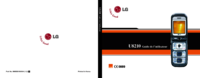

 (34 pages)
(34 pages)
 (173 pages)
(173 pages) (90 pages)
(90 pages) (84 pages)
(84 pages) (162 pages)
(162 pages) (4 pages)
(4 pages)







Comments to this Manuals