LG GD910 User Manual
Browse online or download User Manual for Mobile phones LG GD910. LG GD910 Owner's manual
- Page / 98
- Table of contents
- TROUBLESHOOTING
- BOOKMARKS




- GD910 User Guide 1
- Bluetooth QD ID B015581 2
- User Guide 3
- - ENGLISH 3
- Contents 4
- How to handle your GD910 9
- When wearing the GD910 10
- Avoiding hearing damage 11
- Using Headsets safely 11
- Product care and maintenance 12
- Efficient phone operation 14
- Road safety 14
- Avoid damaging your hearing 15
- Glass Parts 15
- Blasting area 16
- In aircraft 16
- Children 16
- Emergency calls 17
- Battery information and care 17
- Driver Safety Tips 18
- Getting to know your phone 20
- Menu map 32
- Making a voice or video call 33
- Calling your contacts 34
- Adjusting call volume 34
- In-call options 35
- Speed dialling 36
- Viewing your call logs 36
- Changing call settings 37
- Contacts 39
- Messaging 43
- Voice command 48
- Utilities 51
- Settings 61
- PC Suite 69
- Software Update 73
- Troubleshooting 74
- Using the Bluetooth headset 76
- (LG HBM-900) 76
- Accessories 89
- Network service 90
- Technical data 90
- 29. Jun. 2009 91
- Australia & New Zealand 93
- MANUFACTURER’S WARRANTY 95
Summary of Contents
GD910 User GuideMMBB0348737 (1.0) WGD910 User GuideE N G L I S H www.lgmobile.comGD910_Australia_Cover_1.0_1117.i1 1 2009.11.17 11:29:59 AM
8 LG GD910 | User GuideWhen wearing the GD910• Do not expose the device to high temperatures and large amounts of moisture or dust. Device failu
9How to handle your Bluetooth headsetAvoiding hearing damage Permanent hearing loss may occur if you use your Bluetooth headset at a high volume. Set
10 LG GD910 | User GuideProduct care and maintenance WARNING: Only use batteries, chargers, and accessories approved for use with this particular
11• Do not keep the phone next to credit cards or transport tickets; it can affect the information on magnetic strips.• Do not tap the screen with s
12 LG GD910 | User Guide- In case of contact with water, do not rub the leather roughly, use a dry clean soft cloth and use a gentle dabbing moti
13• RF energy may affect some electronic systems in your vehicle, including car stereos and safety equipment.• If your vehicle is equipped with an
14 LG GD910 | User GuideBlasting areaDo not use the phone where blasting is in progress. Observe restrictions, and follow any rules or regulations
15Emergency callsEmergency calls may not be available in all areas due to mobile network coverage.Therefore, you should never depend solely on the pho
16 LG GD910 | User Guide• If you need to dispose of the phone, consider that the phone has an internal battery that must be disposed according to
17• Do not take notes or look up phone numbers while driving. Jotting down a “to do” list or flipping through your Contacts takes attention away from
Bluetooth QD ID B015581GD910_Australia_Cover_1.0_1117.i2 2 2009.11.17 11:30:0 AM
18 LG GD910 | User GuideGetting to know your phoneParts of the phoneMain screenSpeakerCamera lensSend keyBack/Clear keyEnd/Power keySend key- Dia
19Getting to know your phoneCharging PinSIM cap release SIM cap coverSIM card socketMicrophone WARNING: Do not remove the SIM cap cover when the phone
20 LG GD910 | User GuideGetting to know your phone2 Hold the watch strap and pull the “A” part of the buckle vertically.3 Hold the watch strap
21Getting to know your phoneInstalling the SIM card1 Remove the SIM cap cover.- Use the SIM cap tool to open the SIM cap cover.NOTE: Insert SIM Tool
22 LG GD910 | User GuideGetting to know your phoneABC3 Replace the SIM cap cover.Place the SIM cap cover into the SIM card holder, and secure it
23Getting to know your phoneCharging & Connecting your phone with the cradle1 Plug the power adapter into the mains.2 Connect the power adapter
24 LG GD910 | User GuideCharging your phone/Bluetooth headsetCharger ChargerChargerChargerConnecting your phone and PCCharging cradle WARNING: Do
25Your main screenYour GD910 has a touchscreen. From here, you can access menu options, make a quick call and change your profile, among many other fu
26 LG GD910 | User GuideGet in touch with your GD910The controls on the GD910 touchscreen change dynamically, depending on the task you are carryi
27Scrolling: Drag your finger from side to side to scroll. On some screens, you can also scroll up and down.Opening Applications: To open any applicat
GD910 User Guide - ENGLISHCongratulations on your purchase of the advanced and compact GD910 phone by LG, designed to operate with the latest digital
28 LG GD910 | User GuideTouch interaction legendTouch DownTouch Down & upTouch Down & HoldTouch Hold & UpTouch Down & Drag(Up o Do
29On-Screen IconsThe table below describes various display indicators or icons that appear on the phone’s indicator screen. To open the indicator scre
30 LG GD910 | User GuideMenu map When the screen light is off, press any key on the right side of the phone twice to disable touch protection and
31CallsMaking a voice or video call1 To open a Call menu, drag your finger across from right to left on the clock screen. 2 Select Video call or Vo
32 LG GD910 | User GuideCallsCalling your contacts It’s easy to call anyone whose number is in your Contacts.1 Open the keypad screen. You can s
33In-call optionsYou can hold a call by pressing the number displayed on your screen. Mute - Turns the microphone off so the person you are talking t
34 LG GD910 | User GuideSpeed diallingYou can assign a frequently-called contact to a speed dial number.1 On the clock screen, drag your finger
35TIP! In any call log, select the Send key to open options menu, and then select Delete to delete items. You can select more than one item to delete
36 LG GD910 | User GuideCall costs - View the charges applied to your dialled calls. This service is network dependent; some operators do not supp
37Searching for a contact1 On the clock screen, drag your finger twice across from right to left to the top menu. Touch Contacts, and then select Se
2 LG GD910 | User GuideContentsGuidelines for safe and efficient use ... 6Getting to know your phone ... 18Parts
38 LG GD910 | User Guide4 If you want to add a picture to the new contact, touch . When Edit image menu appears, select Use existing image. You
39NOTE: Even if you delete a group, the contacts that were assigned to that group will not be lost. They will remain in your contacts.Changing your co
40 LG GD910 | User GuideContactsSend all contacts via Bluetooth - Send all your contacts to another device using Bluetooth. Bluetooth will be auto
41MessagingSending a message1 On the clock screen, drag your finger twice across from right to left to the top menu. Touch Messaging, and then selec
42 LG GD910 | User GuideEntering text / - Touch to open or close the pop-up screen. - Touch to turn T9 predictive text on or off. - Touch to ch
43* Abc manual modeIn Abc mode, you will see , the white characters indicate what mode is currently in use. In abc mode, you must touch the key repea
44 LG GD910 | User GuideManaging your messages1 On the clock screen, drag your finger twice across from right to left to the top menu. Touch Mes
45Changing your text message settingsOn the clock screen, drag your finger twice across from right to left to the top menu. Touch Messaging, select Se
46 LG GD910 | User GuideVoice command Voice command Your GD910 supports enhanced voice commands. Using advanced voice recognition technology, this
47Voice command AccessTo use a Voice command feature, press and hold the Clear key on the clock screen, and then follow the prompts.Using a Voice com
3ContentsCreating a group ...38Changing your contacts settings ...39Viewing informa
48 LG GD910 | User GuideVoice command Voice command settings1 On the clock screen, press and hold the Clear key .2 After enter the voice comma
49UtilitiesMy foldersYou can store any multimedia file in your phone’s memory so you have easy access to all of your pictures, sounds, and so on. On t
50 LG GD910 | User GuideAlbums - Browse your music collection by album.Genres - Browse your music collection by genre.Playlists - Contains all you
516 Touch to go to the next song.7 Touch to return to the Music list.TIP! To adjust the volume when you’re listening to music, press the Speaker
52 LG GD910 | User GuideNOTE: Music is copyright protected in international treaties and national copyright laws. It may be necessary to obtain pe
53Adding an event to your calendar1 On the clock screen, drag your finger twice across from right to left to the top menu. Touch Utilities, select O
54 LG GD910 | User Guide2 Touch Add to do.3 Set the date for the task, add notes, and select a priority level: High, Medium or Low.4 Save your
553 Set the number of days in the After tab.4 The Target date will be shown below.Setting your alarm1 On the clock screen, drag your finger twice
56 LG GD910 | User GuideVoice recorderUse your voice recorder to record voice memos or other audio files.To record a sound or voice memo:1 On th
57UtilitiesConverting a unit1 On the clock screen, drag your finger twice across from right to left to the top menu. Touch Utilities, select Tools,
4 LG GD910 | User GuideContentsVoice recorder ...56Using your calculator ...
58 LG GD910 | User GuideUsing the stopwatch1 On the clock screen, drag your finger twice across from right to left to the top menu. Touch Utilit
59Personalising your profilesYou can quickly change your profile on the indicator screen. On the clock screen, drag your finger across from left to ri
60 LG GD910 | User Guide2 Choose from:Top Menu - Choose the style of the top menu.Font - Adjust the font size.Backlight - Choose how long the ba
61Languages - Change the language on your GD910 display.Security - Adjust your security settings, including PIN codes request & handset lock. You
62 LG GD910 | User GuideChanging your Connectivity settingsYour connectivity settings have already been set up by your network operator, so you ca
63Changing your Bluetooth settings1 On the clock screen, drag your finger twice across from right to left to the top menu. Touch Settings, and then
64 LG GD910 | User GuidePairing with another Bluetooth device* To turn Bluetooth on:1 In the Bluetooth menu (on the clock screen, drag your fing
654 Choose the device you want to pair with, then enter a passcode, and then choose OK.5 Your phone will then connect to the other device, for whi
66 LG GD910 | User GuideTIP! The connection may be improved if there are no solid objects in between your phone and the other Bluetooth device.To
67You can synchronise your PC with your phone. This will ensure all your important details and dates match and also act as a backup to give you peace
5ContentsSoftware Update ... 71LG Mobile Phone Software ...71Troubleshooting ..
68 LG GD910 | User GuideConnecting your phone and PC1 Select PC Suite mode from the Connectivity > USB connection mode menu and then connect
69PC SuiteViewing phone files on your PC1 Connect your phone to your PC by using the USB cable with the charging cradle.2 Click on the Manage Files
70 LG GD910 | User GuideSynchronising your messages1 Connect the phone to your PC.2 Click on the Messages icon.3 All your PC and phone messag
71LG Mobile Phone SoftwareThis section discusses how to update LG mobile phone software. For more information on installing and using this software, p
72 LG GD910 | User GuideThis chapter lists a number of problems you might encounter while using your phone. Some problems require you to call your
73TroubleshootingMessage Possible causes Possible Corrective measuresPhone cannot be switched onOn/Off key pressed too brieflyBattery empty Battery co
74 LG GD910 | User GuideUsing the Bluetooth headset (LG HBM-900)The LG HBM-900 Bluetooth® Headset is a light, wireless Headset that uses Bluetooth
75Using the Bluetooth headset (LG HBM-900)Change directionCharging- Remove the cover of the charging port, and then connect the charger.- When the c
76 LG GD910 | User GuideUsing the Bluetooth headset (LG HBM-900)Low battery- A low-battery tone will sound once every 30 seconds.- If the battery
77Using the Bluetooth headset (LG HBM-900)- If you press any button on the headset while it is in Hold mode, you will hear three distinct beeps, and
6 LG GD910 | User GuideGuidelines for safe and effi cient usePlease read these simple guidelines. Not following these guidelines may be dangerous o
78 LG GD910 | User GuideUsing the Bluetooth headset (LG HBM-900)• Select “LG HBM-900” from the list of devices and pair it with your handset.• W
79Using the Bluetooth headset (LG HBM-900)Out of range- When the Bluetooth headset and handset are separated by a distance of 33 feet (10 metres) or
80 LG GD910 | User GuideUsing the Bluetooth headset (LG HBM-900)CallingAnswering a call- When there is an incoming call, the Headset will ring.-
81Using the Bluetooth headset (LG HBM-900)Last number redial*- Touch and hold the CALL button for 2 seconds to activate Last Number Redial. The Heads
82 LG GD910 | User GuideUsing the Bluetooth headset (LG HBM-900)Summary of button functionsFunctionHBM-900 StatusActionPower on Power off Slide th
83LED indicationFunctionHBM-900 StatusActionOperating Power on The blue LED light flashes 4 times.Power off The blue LED light flashes 4 times and the
84 LG GD910 | User GuideTroubleshootingMessage Possible causesPossible Corrective measuresDoes not turn onCheck whether the battery of the Bluetoo
85PrecautionsDo not drop the unit.Do not modify, repair or disassemble the unit.Do not expose directly to water, alcohol, benzene or other solvents. f
86 LG GD910 | User GuideFCC NOTICE TO USERS :This device complies with part 15 of the FCC rules.Operation is subject to the following two conditio
87AccessoriesThere is a variety of accessories, some sold separately, for your mobile phone. Choose the accessories that meet your personal needs. Con
7Guidelines for safe and effi cient useHow to handle your GD910 The GD910 IS NOT WATER-PROOF, but does have a specifi c level of water resistance. (IPX4
88 LG GD910 | User GuideNetwork service / Technical dataNetwork serviceThe wireless phone described in this guide is approved for use on E-GSM 900
29. Jun. 2009GD910GD910_AUS_TEL_Australia_1.0_111789 89GD910_AUS_TEL_Australia_1.0_111789 89 2009.11.17 11:25:34 AM2009.11.17 11:25:34 AM
Memo80_135 memo_Gray.indd 1 2009.9.16 12:11:46 PM
MANUFACTURER’S WARRANTY Australia & New Zealand1. WHAT THIS WARRANTY COVERS:LG offers you a warranty that the enclosed Product and its enclosed ac
2. WHAT THIS WARRANTY DOES NOT COVER:(1) Defects or damage resulting from use of the Product in other than its normal and customary manner.(2) Defec
(12) Defects or damage resulting from breakage of or tampering with the LCD screen.(13) Where applicable, Products that have been subject to an unau
Memo80_135 memo_Gray.indd 1 2009.9.16 12:11:46 PM
Memo80_135 memo_Gray.indd 2 2009.9.16 12:11:46 PM
Memo80_135 memo_Gray.indd 1 2009.9.16 12:11:46 PM
More documents for Mobile phones LG GD910
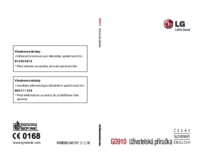



 (57 pages)
(57 pages)
 (173 pages)
(173 pages) (90 pages)
(90 pages) (84 pages)
(84 pages) (162 pages)
(162 pages) (4 pages)
(4 pages)







Comments to this Manuals