Lg C2200 User Manual
Browse online or download User Manual for Mobile phones Lg C2200. LG C2200 User Manual
- Page / 52
- Table of contents
- BOOKMARKS



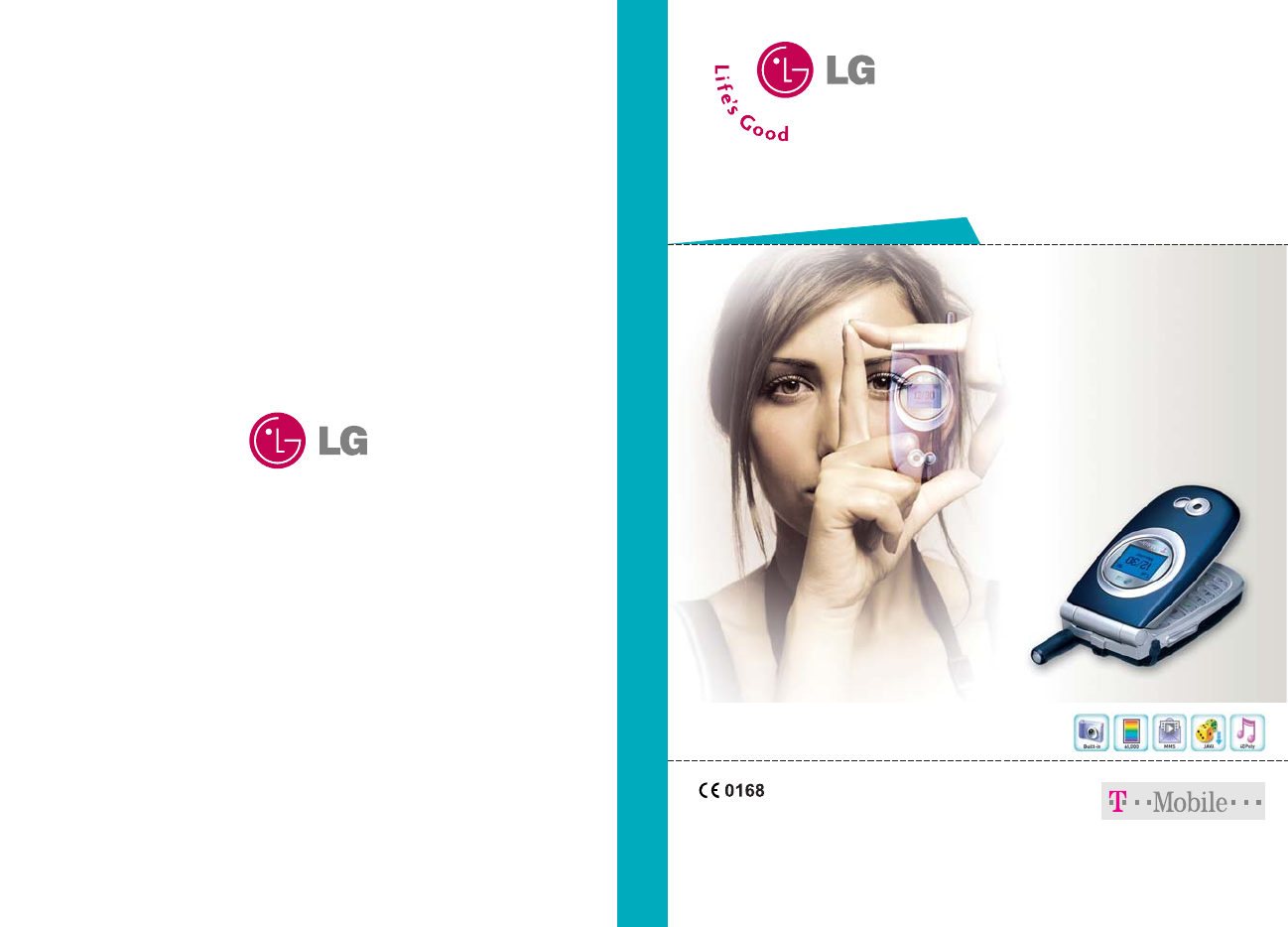
- C2200 User Guide 1
- C2200 User Guide ] 3
- Introduction 5
- Efficient phone operation 6
- Electronics devices 6
- Product care and maintenance 6
- [ 13 C2200 User Guide ] 7
- [ 12 C2200 User Guide ] 7
- C2200 features 8
- Display information 10
- Getting started 11
- Turning your phone on and off 12
- Barring password 13
- Access codes 13
- General functions 14
- Options Insert 15
- [ 29 C2200 User Guide ] 15
- [ 28 C2200 User Guide ] 15
- Upper case Lower case 16
- Contacts 17
- In call menu 17
- Ending a multiparty call 18
- Making a second call 18
- Menu tree 19
- Profiles Menu-1 21
- Customising profiles 22
- Call register 23
- GPRS information 24
- Messages Menu-4 25
- [ 51 C2200 User Guide ] 26
- [ 50 C2200 User Guide ] 26
- Menu-4-4 27
- Menu-4-3 27
- Listen to voice mail 28
- Templates 29
- Info message 29
- Settings 30
- Voice mail centre 31
- My Media Menu-5 32
- Contacts Menu-6 34
- Caller groups 35
- Speed dial 35
- Copy all 35
- Organiser Menu-7 36
- Camera Menu-8 37
- Take in modes 38
- Memory status 39
- My photos 39
- Settings Menu-9 40
- Profiles 41
- [ 83 C2200 User Guide ] 42
- [ 82 C2200 User Guide ] 42
- Phone settings 43
- Date & Time 43
- Call settings 44
- Security settings 45
- Fixed dial number (FDN) 46
- Change codes 46
- Call barring 46
- Network settings 47
- GPRS settings 47
- Reset settings 47
- Tools Menu 48
- Favourites Menu-0 49
- Accessories 51
- Technical data 52
Summary of Contents
C2200 User Guide C2200 User Guide Some of contents in this manual may differ from your phone depending on the software of the phone or your service pr
[ 19 C2200 User Guide ]C2200 features[ 18 C2200 User Guide ]C2200 features13. Clear key: Deletes a character by each press. Hold the keydown to clea
[ 21 C2200 User Guide ]3. Position the lugs on the bottom of the battery into the retainingholder. Then, push the top half of the battery into positi
[ 23 C2200 User Guide ]Turning your phone on and offTurning your phone ON1. Install a battery to the handset and connect the phone to anexternal powe
[ 25 C2200 User Guide ]Security code (4 to 8 digits)The security code protects the unauthorised use of your phone. The default security code is set t
General functions[ 26 C2200 User Guide ] [ 27 C2200 User Guide ]Making and answering calls Making a call 1. Make sure your phone is switched on.2. E
[ 29 C2200 User Guide ]Changing the text input mode1. When you are in a field that allows characters to be entered, youwill notice the text input mod
[ 31 C2200 User Guide ]General functions[ 30 C2200 User Guide ]General functions- If the word is still incorrect after typing completely, press theu
[ 33 C2200 User Guide ]Answering an incoming callTo answer an incoming call when the handset is ringing, simplypress the key. The handset is
[ 35 C2200 User Guide ]Putting a member of a multiparty call on holdTo place one selected caller (whose number is currently displayedon the screen) o
[ 37 C2200 User Guide ]Menu treeMenu tree[ 36 C2200 User Guide ]The following illustration shows the available menu structure andindicates the:] Num
C2200 User Guide English
[ 39 C2200 User Guide ]Menu tree[ 38 C2200 User Guide ]Menu tree6 Contacts (see page 66)1 Search2 Add new3 Caller groups1 Member list2 Group rington
[ 41 C2200 User Guide ]Profiles Menu-1In Profiles, you can adjust and customise the phone tones for different events, environments, or caller groups.
[ 43 C2200 User Guide ]t-zones Menu-2Press the menu key ( ) and select t-zones using navigationkeys. You can also access t-zones by pressing
Call register Menu-3(Dependent on the network service)[ 44 C2200 User Guide ] [ 45 C2200 User Guide ]Dialled callsMenu-3-3This option lets you view
[ 47 C2200 User Guide ]GPRS informationMenu-3-6You can check the amount of data transferred over the networkthrough the GPRS information option. In a
Press the menu key ( ) and select Messages using navigationkeys.Write text messageMenu-4-1Your phone receives voice mail notification messages
[ 51 C2200 User Guide ]] Preview: Select this option to check out the multimedia message you've created. Each slide is sequentially playedback a
[ 53 C2200 User Guide ]] Replay: You can replay the selected multimedia message. (Only for multimedia message)] Delete all: Deletes all the messages
[ 55 C2200 User Guide ]DraftsMenu-4-5You can view the messages saved as a draft. The draft messagesare listed with the date and time when they were s
TemplatesMenu-4-8There are pre-defined messages in the list. You can view and editthe template messages or create new messages. Two types of templates
[ 5 C2200 User Guide ]C2200Table of ContentsIntroduction . . . . . . . . . . . . . . . . . . . 8Guidelines for safe and efficient use . . . . . . .
SettingsMenu-4-9Text message(Menu-4-9-1)This menu lets you set up default SMS information.] Message types: Set the default message type (Text, Voice,
[ 61 C2200 User Guide ]Info message(Menu-4-9-4)Info service messages are text messages delivered by the networkto GSM. They provide general informati
[ 63 C2200 User Guide ]My Media Menu-5[ 62 C2200 User Guide ]MessagesPush message(Menu-4-9-5)You can order push messages from WAP service providers.
[ 65 C2200 User Guide ]My Media[ 64 C2200 User Guide ]My MediaPress the left soft key [Select] to open the selected folder orlaunch the selected mid
[ 67 C2200 User Guide ]ContactsContacts Menu-6[ 66 C2200 User Guide ]You can save phone numbers and their corresponding names inthe memory of your S
[ 69 C2200 User Guide ]Caller groupsMenu-6-3You can list up to 20 contacts per group. There are 7 pre-definedgroups, where you can create lists.1. Se
[ 71 C2200 User Guide ]Organiser Menu-7Press the menu key ( ) and select Organiser. Alarm clockMenu-7-1There are 5 alarm clocks available. Set
With the C2200 phone, you can takes pictures and save them. After taking a picture, you can also send it via MMS(MultimediaMessaging Service) right aw
Take in modesMenu-8-2You can enjoy taking pictures in diverse preset frames. 7 presetframes are available. Press the Menu key and select Camera →Take
[ 77 C2200 User Guide ]Memory statusMenu-8-5Press the Menu key and select Camera → Memory status usingnavigation keys.You can check the current memor
[ 6 C2200 User Guide ] [ 7 C2200 User Guide ]Network settings . . . . . . . . . . . . . . 92Automatic . . . . . . . . . . . . . . . . . . . . 92Ma
Settings Menu-9[ 78 C2200 User Guide ] [ 79 C2200 User Guide ]Using the WAP browser menuThere are various menu options available when surfing the Mo
[ 81 C2200 User Guide ]Password: The password required by your dial-up server (andNOT the WAP gateway) to identify you.Call type: Select the type of
Cookies settings(Menu-9-1-6)The information or services you have accessed are saved in thecache memory of the phone.Clear cookiesRemoves all context s
[ 85 C2200 User Guide ]Settings[ 84 C2200 User Guide ]SettingsPhone settingsMenu-9-3Many features of your phone can be customised to suit your prefe
[ 87 C2200 User Guide ]Settings[ 86 C2200 User Guide ]SettingsAnswer mode(Menu-9-4-2)Select the desired mode to answer a call.] Flip open: When the
[ 89 C2200 User Guide ]Settings[ 88 C2200 User Guide ]SettingsSecurity settingsMenu-9-5Various passwords are used to protect certain features of you
[ 91 C2200 User Guide ]Settings[ 90 C2200 User Guide ]SettingsFixed dial number (FDN)(SIM dependent)(Menu-9-5-4)Use this to restrict your outgoing c
[ 93 C2200 User Guide ]Settings[ 92 C2200 User Guide ]SettingsNetwork settingsMenu-9-6The Network settings feature enables you to indicate whether t
[ 95 C2200 User Guide ]ToolsTools Menu-[ 94 C2200 User Guide ]Press the menu key ( ) and select Tools using the navigationkeys.CalculatorMen
[ 97 C2200 User Guide ]Favourites Menu-0[ 96 C2200 User Guide ]Tools3. When you finish recording, press left soft key [Save].View listThe phone show
Guidelines for safe and efficient use[ 9 C2200 User Guide ]Read these simple guidelines. Breaking the rules may be dangerous or illegal. Further deta
Q&A[ 98 C2200 User Guide ] [ 99 C2200 User Guide ]Please check to see if any problem which you may have with yourphone is described here before
[ 101 C2200 User Guide ]There are a variety of accessories available for your mobile phone.You can select these according to your personal communicat
Technical data[ 102 C2200 User Guide ]GeneralProduct name : C2200System : GSM900 / DCS1800Ambient temperaturesMax : +55°CMin : -10°C
[ 11 C2200 User Guide ]Efficient phone operationTo enjoy optimum performance with minimum power consumptionplease:• Hold the phone as you speak to an
[ 13 C2200 User Guide ]ChildrenKeep the phone in a safe place out of small children’s reach. It includes small parts which if detached may cause a ch
[ 15 C2200 User Guide ]C2200 featuresC2200 features[ 14 C2200 User Guide ]Parts of the phoneFront viewHeadset jackAntennaSub LCD screenBatteryCamera



 (113 pages)
(113 pages) (210 pages)
(210 pages) (206 pages)
(206 pages)







Comments to this Manuals