LG 55LM860V User Manual
Browse online or download User Manual for LED TVs LG 55LM860V. LG 47LM860V Owner's manual
- Page / 210
- Table of contents
- BOOKMARKS



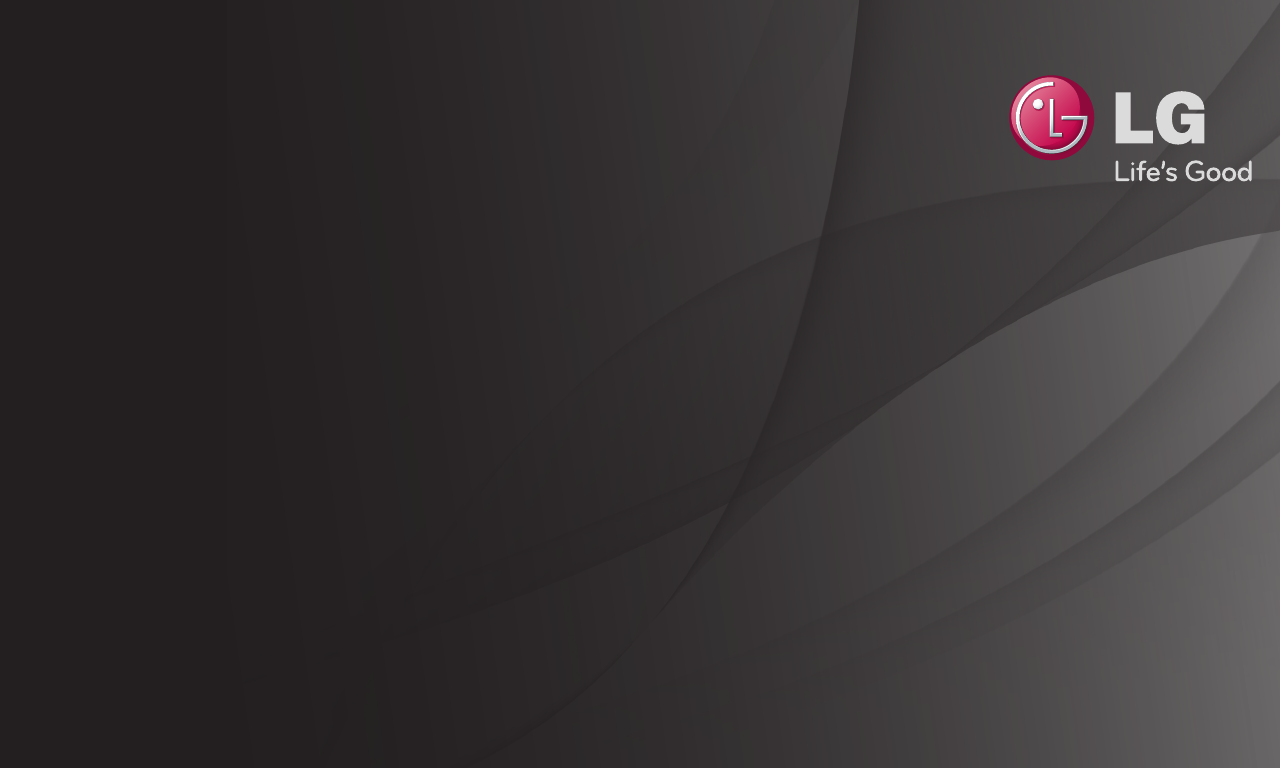
- User Guide 1
- 2
- To set favourite programmes 3
- To use Favourite 3
- HOME ➾ Programme Guide 4
- 10
- 12
- 14
- 15
- 16
- 17
- 18
- 19
- (or press the TEXT button.) 20
- Special Teletext Function 21
- To Set MHP Auto Start 26
- 27
- 28
- [Depending on country] 29
- 36
- 37
- HOME ➾ Quick Menu ➙ AV Mode 38
- 40
- 42
- 44
- 48
- LED Local Dimming 49
- 50
- 51
- 100
- 101
- 102
- 103
- 104
- 106
- 106
- 107
- 108
- Extension Codec 109
- 110
- 111
- 112
- To connect to Media Link 122
- To use Media Link 123
- ❐ Using Media Link - warning 125
- To connect a USB device 127
- 130
- 131
- 133
- 135
- 136
- 137
- 139
- HOME ➾ Internet 141
- HOME ➾ Social Center 143
- NetCast 3.0 144
- (2nd SU) 144
- Problem Solution 147
- 156
- 159
- 160
- 162
- Press Wheel(OK) during DVR 165
- Wheel(OK) ➾ Recording Starts 166
- ❌ To stop recording 167
- To schedule recording 168
- Wheel(OK) ➾ Schedule List 169
- 170
- 171
- 172
- 173
- 174
- 178
- 183
- 184
- Pictures 192
- PC connection problem 198
- EU Conformity Notice 204
- Energy Saving 210
Summary of Contents
User GuideThis is a 「User Guide」 installed on the TV.The contents of this guide are subject to change without prior notice for quality improvement.
GP2
GP4engProvides photo / music / video files on your TV by connecting to a USB device or home network (DLNA, Medi
GP4engControls playback and sets options while viewing movies. Option ListPlaysSelects the desired point and plays Stops pl
GP4engControls playback and sets options while viewing pictures in full screen. ✎ For 3D pictures, the Slide Show Effect does n
GP4engControls playback and sets options while playing music. Option ListSelects the desired point and playsSets optionsRet
GP4engChanges settings related to Smart Share content playback.
GP4engAuto Play on ReceiptAccepts / rejects content transferred from other devices.DivX VODRegisters or releases DivX.Checks DivX Registration Code fo
GP4eng To delete contents history, press button below. Use the contents at Contents Type and Linked device menu. Check the device th
GP4engMaximum data transfer rate : 20 Mbps (megabits per second)External subtitle formats supported : *.smi, *.srt, *.s
GP4eng Maximum: 1920 x 1080 @30pExtension Codec.asf.wmvVideo VC-1 Advanced Profile, VC-1 Simple and Main ProfileAudio WMA Stand
GP4engExtension Codec.mkvVideo H.264/AVCAudio HE-AAC, Dolby Digital.ts .trp .tp.mts.m2tsVideo H.264/AVC, MPEG-2, VC-1 AudioMPEG-1 Layer I, II, MPEG-1
GP2
GP4eng File type Item Infomp3Bit rate 32 Kbps - 320 KbpsSample freq. 16 kHz - 48 kHzSupport MPEG1, MPEG2, Layer2, Layer3
GP4eng File type Item Profile2D(jpeg, jpg, jpe) 3D(jps)Available file typeSOF0: baselineSOF1: Extend SequentialSOF2: Progressive
GP4eng ✎ Some subtitles created by users may not work properly. ✎ The video and subtitle files should be placed in the same f
GP4eng ✎ Video files created by some encoders may not be played back. ✎ Video files in formats other than the ones specified here may not be played ba
GP4engDLNA stands for Digital Living Network Alliance, which allows you to enjoy video / music / photo files stored on a PC or server on your TV via h
GP4engIf the PC's operating system is Windows 7 or the DLNA-certified device (e.g. mobile phone) i
GP4engWith a PC having Nero MediaHome 4 Essentials, music / video / photo files may be replayed on the TV
GP4eng3 Indicate the files/folders to be shared through Nero MediaHome 4 Essentials installed on the PC.1. Run “Nero MediaHome 4 Essentials” installe
GP4eng • WindowsⓇ XP (Service pack 2 or later), Windows VistaⓇ, WindowsⓇ XP Media Centre
GP4eng• CPU : 1.2 GHz IntelⓇ PentiumⓇ III or AMD Sempron™ 2200+ processor• Memory : over 256 MB RAM• Graphics card : above 32 MB, must support reso
GP2
GP4eng ✎ If the DLNA feature does not work properly, check your network settings. ✎ If you want to view 1080p picture
GP4eng ✎ DLNA feature cannot be used with some access points that do not support multicasting. For more information, refer to the access point manual
GP4eng ❐To connect to Media LinkInstall the Plex program on a PC or laptop connected to the same network as Smart TV to access a variety of multimedia
GP4eng ❐To use Media LinkHOME ➾ Media Link MEDIA LINKInformation may be provided in English.Sort by server Device Selection PLEX Channels Back ExitThe
GP4eng ❐System requirements for installing PLEX• Minimum requirements PC with at least 1.6 GHz Intel Core Duo Processor and Windows XP SP3, minimum 5
GP4eng ❐ Using Media Link - warning ✎ PLEX media server version installed on Mac or PC supports version 0.9.1.14 or later. ✎ For the following languag
GP4eng ✎ When playing music clips, there is no support for playing with clip moving. (Same as for DLNA.) ✎ You may experience a delay or incorrect pla
GP4eng ❐To connect a USB deviceConnect a USB storage device (external HDD, USB memory) to the USB port of TV to enjoy the content files stored in the
GP4eng ❐Using a USB storage device - warning ✎ If the USB storage device has a built-in auto recognition program or uses its own driver, it may not wo
GP4eng ✎ It is recommended that you use USB memory sticks of 32 GB or less and USB HDDs of 2 TB or less. ✎ If a USB HDD with power-saving function doe
GP2
GP4engThis service gives you easy access to a wide variety of content, such as video, news and, UCC, at any time, as lon
GP4engA fee is payable for some Premium content.Fee-paying services are paid for either through LG Electronics’ proprietary billi
GP4eng1 Click Sign In button on the upper-right side of the screen on the Home page to sign in.2 Moves to the desired Premium service.(For some prem
GP4engResets Premium list, Premium information, country setting and user sign-i
GP4eng ✎ Content offered by service providers are subject to change or deletion without prior notice to enhance their service quality. Refer to the we
GP4engLG Smart World is a TV application service available through Smart TV Service. You can download and
GP4engSign up is required to download and run apps.1 Select Sign Up and agree to Legal Notice.2 Enter
GP4eng1 Click the Sign In button at the top of the home screen to log in.2 Select the LG Smart Wo
GP4eng ✎ You can purchase apps via PC or TV, but you must use the TV to install and run them. ✎ If you have insufficient storage space on your TV, you
GP4eng1 Sign in. 2 Select the currently signed-in ID at the top of the screen. 3 Select My Page.4 M
GP2
GP4engMy InformationShows basic information about the ID currently signed in. To change your member information, visit www.lgappstv.com on your PC.Pay
GP4engHOME ➾ InternetTypes URL manually on TV or visits websites added to Favourite.Chooses when you open several web browsers.Moves to a website that
GP4eng ✎ Internet supports up to Flash 10 but does not support platform-dependent technology like ActiveX. ✎ Internet only works with a pre-installed
NetCast 3.0kor (2nd SU)HOME ➾ Social CenterLG Smart TV provides the Social Center app that allows you to communicate via SNS such as Facebook and Twit
NetCast 3.0kor (2nd SU)1 You can sign in with your LG TV account. If you are not a member yet, please sign up first. 2 Select a tap from Facebook, T
NetCast 3.0kor (2nd SU)Facebook / TwitterYou can communicate via SNS such as Facebook and Twitter while watching TV.ActivityWith your Facebook account
GP4engSign-up is required to use LG Smart World.Free apps are available immediately after signing up, but you should register your payment method in o
GP4engProblem SolutionWhile using internet features, some websites contain empty spaces.• The TV's internet supports up to Flash 10 and only pla
GP4engProblem SolutionCan each family member use a different ID on a single TV?• You can register and use more than one ID on one TV. • You can view
GP4engProblem SolutionI purchased an app from the website (www.lgappstv.com). How can I use it on the TV?• If you want to check an app you purchased
GP2
GP4engProblem SolutionI deleted a paid app - do I have to purchase it again to download it?• If a purchased app is accidentally deleted, you can down
GP4engProblem SolutionHow can I find out which ID is currently signed in to the TV?• Select the ID at the top of Home and check the currently signed-
GP4engProblem SolutionI forgot my TV password. What should I do?• If you only provide the ID and password when signing up on your TV, you cannot reco
GP4engProblem SolutionDo I have to save the payment information to purchase paid apps?• To purchase paid apps, you should have a credit card register
GP4engProblem SolutionI signed up on my TV, but I cannot purchase paid apps. • To purchase paid apps, you need to have a credit card registered with
GP4engProblem SolutionDo I need to change my ID format to the email address?• For new sign-up members, the ID format has changed from a combination o
GP4eng3D imaging is a technology that utilizes the slight difference in the left and right eyes to make images on TV look just like
GP4engAdjusts various aspects of 3D imaging.3D ModeProvides appropriate 3D dept
GP4eng3D Sound Zooming Provides the 3D-optimised sound.3D Pattern RecognitionConverts to 3D screen automatically by analysing the pattern of the origi
GP4eng ✎ When viewing 3D images, it is recommended that the viewer maintain a distance of at least twice the screen'
GP2
GP4eng ✎ Do not use the 3D glasses as a replacement for your own corrective glasses, sunglasses, or protective goggles. In
GP4eng1 ConnectaUSBHDD(40GBorlarger)totheHDDINjackontheTV.TheDVRfunctionworksonly
GP4engChangesDVRsettingswhileusingDVR.TimeshiftModeOn:Automaticall
GP4eng✎ UseofHDD(HardDiskDrive)isrecommended.ForSSD(SolidStateDrive),thenumberofwrites/clearsislimited.✎ AUSBHDDsizeofbetwe
GP4engDVR enables you to record live TV on a USB storage device while viewing a digital broadcast. You can watch segments of the programme you missed
GP4engPress Wheel(OK) during DVR.Recording startsLive TV Recorded TV Schedule List Schedule OptionChecks defined schedule listChanges Timeshift ModeIn
GP4eng ❐To start recording straight awayWheel(OK) ➾ Recording StartsRecords a programme when you need to leave the room during viewing. ✎ Only records
GP4eng ❌ To stop recordingWheel(OK) ➾ Recording StopStops recording immediately. ❌ To modify recording end timeWheel(OK) ➾ Stop Option ➙ Recording end
GP4eng ❐To schedule recordingWheel(OK) ➾ ScheduleSelect schedule by programmeSelects a programme from the Programme Guide screen for viewing or record
GP4eng ❐To assure and / or modify schedule listWheel(OK) ➾ Schedule ListAssures, modifies or deletes the scheduled viewing or recording.
GP2
GP4engSelects the recording stored in USB HDD to view / delete it. Play on previous playtimeFor a
GP4engSelects the desired point and plays. Sets Recording
GP4ENGWhen playing a 1:1 battle game with a game console, such as Playstation, XBox and Wii, users used to play the game with
GP4ENGSelect the Screen split mode (Side by Side / Top & Bottom) that the game supports.I
GP4ENG1 Connect your game console to your TV.2 Select HOME ➾ My Apps ➙ Dual Play. The Dual Play mode starts.3 Put on the Dual P
GP4ENG ✎ To set up the game menu, turn off the Dual Play mode. ✎ Certain images may appear to be overlapped during playing game. It is recommended to
GP4ENG ✎ Please note that Dual Play glasses are different from regular 3D glasses. There is the mark "Dual
GP4ENG ✎ Do not drop Dual Play glasses or allow them to come into contact with other objects. This can result in damage to the product. ✎ The lenses o
GP4ENGInput Signal ResolutionHorizontal Frequency (KHz)Vertical Frequency (Hz)Composite480i 720x480 15.73 60576i 720x576 15
GP4ENG ✎ Some models may not support Composite/Component input. ✎ Supported Dual Play Formats: Side by Side / Top & Bottom
GP2
GP4ENGDownload the LG Magic Remote app from Google Play Store or Apple App Store to watch TV with your smartphone.• Now you can enjoy your favourite
GP4ENGConnect your mouse to the USB port. Use the mouse to move the pointer on the TV screen and select the menu yo
GP4ENGConnect your keyboard to the USB port. You can enter text with the keyboard when using the search function
GP4ENGConnect your gamepad to the USB port on the TV if the game requires a gamepad. ✎ It is recommended to use an authorized gamep
GP4ENGIf you installed the LG video call camera on the TV, you can control the TV simply by gesturing for the camera.You
GP4ENG1 Install the LG video call camera (AN-VC400, sold separately) on the TV.2 Go to HOME ➾ Settings ➙ OPT
GP4ENG ✎ The Motion Recognition may not be working properly if:- You are in either too bright or too dark place. - Your face cannot be detected by the
GP4ENG ✎ A gesture may not be recognised in the following cases.- If Motion Recognition is set to Off in HOME ➾ Settings ➙ OPTION, : Set it to On.- I
GP4ENG ✎ If more than one hand is detected by the camera, it works with the first detected hand only. To use another hand to operate the controller, l
GP4engHOME ➾ Settings ➙ SUPPORT ➙ Software UpdateUses Software Update to check and obtain the latest version. It is also possible to check manually fo
GP2
GP4eng ✎ The latest version can be obtained via the digital broadcast signal or an internet connection. ✎ Changing the programme while downloading the
GP4engIf the following symptoms occur, please carry out the checks and adjustments described below. There may be no malfunction.HOME ➾ Settings ➙ SUPP
GP4eng ❐PicturesHOME ➾ Settings ➙ SUPPORT ➙ Picture TestFirst run a Picture Test to verify that the image signal output is normal.If there is no probl
GP4engProblem SolutionVibrating horizontal/vertical lines and fishnet patterns appear momentarily.• Such a problem may happen when there is strong el
GP4engProblem SolutionThe display is inactive or unclear when connected to an HDMIⓇ source.• Check the HDMIⓇ cable specifications. If your HDMIⓇ cabl
GP4eng ❐SoundHOME ➾ Settings ➙ SUPPORT ➙ Sound TestFirst run a Sound Test to verify that the sound signal output is normal.If there is no problem with
GP4engProblem SolutionTV sound is not in sync with the image or the sound breaks up occasionally.• If the issue affects a specific TV programme only,
GP4engProblem SolutionOn certain programmes, there is no sound at all, or only the background music can be heard(in case of a programme created for ov
GP4eng ❐PC connection problemProblem SolutionThe screen display does not come on after connecting to the computer.• Verify that the computer and the
GP4engProblem SolutionWhen connected to the computer, the display is partially cut off or shifts to one side.• Set the resolution to support PC input
GP4eng Displays information on current programme and / or current time, etc. ✎ Image shown may differ
GP4engWheel(OK) ➾ (Screen Remote Control) (or press the TEXT button.)[depending on the country]Teletext is a free service provided by the TV station
GP4eng ❐Problems replaying movies in My MediaProblem SolutionI cannot view the files on the Movie List.• Check whether the file on the USB storage de
GP4engProblem Solution"Audio not supported." message appears or the sound is not normal even though the image display is OK.• Make sure th
GP4engProblem SolutionSubtitles are not displayed.• Make sure that the file replays normally on the computer's video player. (Check for damaged
%=ПІІ ‘ЛГ Електронікс Україна’, Україна, 01004, м. Київ, вул. Басейна, 4 (літера А), тел.: +38 (044) 201-43-50, факс: +38 (044) 201-43-73Обмеження У
❐EU Conformity NoticeLG Electronics hereby declares that this product is in compliance with the following Directives.R&TTE Directive 1999/5/ECEMC
In Italy the end-user should apply for a license at the national spectrum authorities in order to obtain authorization to use the device for setting u
CE Notied Body statement:This is a Class B product. In a domestic environment, this product may cause radio interference, in which case the user may
❐Information for recycling (take-back oer)This product may contain parts which could be hazardous to the environment.It is important that this produ
❐Disposal of waste batteries (applicable in the European Union and other European countries with separate collection systems)This symbol on the batte
For all other batteries, please view the section on how to remove the battery from the product safely. Hand the battery over to the applicable collect
GP4eng ❐Special Teletext FunctionWheel(OK) ➾ (Screen Remote Control) (or press the T. OPT button.)Select the Text Option menu.ꔻ Index Select each in
❐Energy SavingEnergy eciency cuts energy consumption and thus saves money by reducing electricity bills.The following indications allow to reduce po
GP4engꔽ RevealSelect this menu to display concealed information, such as solutions to riddles or puzzles.ꔼ UpdateDisplays the TV picture on the screen
GP4engWheel(OK) ➾ (Screen Remote Control)(or press the TEXT button.)[In UK/Ireland only] The TV gives you access to digital teletext which gives muc
GP4eng ❌ Teletext within digital service1 Press the numeric or ꔵ button to select a certain service which broadcasts digital teletext.2 Follow the i
GP4eng ❌ Teletext in digital service1 Press the numeric or ꔵ button to select a certain service which broadcasts digital teletext.2 Press the TEXT o
GP4eng ❐To Set MHP Auto StartHOME ➾ Settings➙ OPTION ➙ MHP Auto start[Depending on model] [In Italy only]This function Auto Starts the MHP function, I
GP4eng[Depending on model] [Depending on Country]The HbbTV or Hybrid Broadcast Broadband TV replaces existing analogue teletext servic
GP4engSets HbbTV to On. Enjoy a variety of content on the HbbTV service. ✎ The service may be limited
GP4engHOME ➾ Settings ➙ OPTION ➙ Data Service[Depending on country]This function allows users to choose between MHEG (Digital Teletext) and Teletext i
GP4eng ❐To set favourite programmesHOME ➾ Settings ➙ SETUP ➙ Programme Edit1 Move to the desired programme and press Wheel(OK) button. Programme is s
GP4engHOME ➾ Settings ➙ SETUP ➙ CI Information• Thisfunctionenablesyoutowatchsomeencryptedservices(payservices).• IfyouremovetheCIMo
GP4eng• WhentheTVisturnedonafterinsertingaCIModule,youmaynothaveanysoundoutput.TheSmartCardmaynotbecompatiblewiththeCImod
GP4engHOME ➾ Settings ➙ PICTURE ➙ Aspect RatioSelects the screen aspect ratio.16:9 Resizes images to fit the screen width.Just ScanDisplays video imag
GP4engFull WideWhen TV receives the wide screen signal, it will let you adjust the picture horizontally or vertically, in a linear proportion,to fill
GP4eng ✎ While viewing an external device, these cases may result in image burn:- a video with stationary caption (such as network name)- 4 : 3 aspect
GP4engAdjusts picture in RGB-PC mode.ResolutionSets the desired resolution. ✎ Re
GP4eng1 Right-click on the desktop of your PC and select 「Properties」.2 Click on 「Settings」 and refer to supported formats to
GP4eng PC Input Mode ResolutionHorizontal Frequency (KHz)Vertical Frequency (Hz)HDMI-PC /RGB-PC640x350 31.468 70.09720x400 31.469
GP4engHOME ➾ Quick Menu ➙ AV ModeSets the best picture / audio optimized for different AV modes.Off Operates with the value set in the picture / sound
GP4eng Use the remote control and follow the instructions of the Pi
GP4engHOME ➾ Programme Guide[In Digital Mode Only]Obtains information about programmes and airing times. Obtains programme in-formation and schedules
GP4eng Selects the picture mode optimized for the viewing environment or the programme.
GP4engCinema/ ꔧ CinemaGameDisplays images that have been optimized for movies or games. [ꔧ Cinema : Depending on model]ꕋ ExpertMenu for adjusting pict
GP4eng
GP4engColour Adjusts the colours on the screen darker or lighter.Tint Adjusts the red/green colour balance.Colour Temp. Adjusts the overall tone of co
GP4engCalibrates the screen for each picture mode
GP4engPreferred ColourSkin Colour : Skin colour spectrum can be separately set to implement the skin colour as defined by the user.Grass Colour : Natu
GP4engColour FilterFilters a specific colour spectrum in RGB colours to fine-tune colour saturation and hue accurately.Expert Pattern Patterns used fo
GP4engAdjusts detailed setting for images.Noise Reduction
GP4eng Resets values customized by the user.Each picture mode is reset.
GP4engHOME ➾ Settings ➙ PICTURE ➙ Picture Mode ➙ Picture Option ➙ LED Local DimmingBrightens bright areas and darkens dark areas of the image for maxi
GP2
GP4eng Optimizes TV audio to the selected sound mode.Standard Suitable for all types of videoMus
GP4eng Sets Sound Mode at User Setting rst.100 Hz / 300 Hz / 1 kHz / 3 kHz / 10 kHzSets EQ by
GP4eng ❐To set Volume Mode HOME ➾ Settings ➙ SOUND ➙ Volume ModeSets various modes for volume control.Auto VolumeSets Auto Volume to On. Different vol
GP4eng ❐To use Sound Optimizer functionHOME ➾ Settings ➙ SOUND ➙ Sound OptimizerAllows optimized sound for custom TV installation.Normal General sound
GP4eng ❐To use Virtual Surround soundHOME ➾ Settings ➙ SOUND ➙ Virtual SurroundLG’s proprietary audio processing technology allows 5.1ch-like surround
GP4eng ❐To synchronize audio and videoHOME ➾ Settings ➙ SOUND ➙ AV Sync.Synchronizes video and audio directly when they do not match.If you set AV Syn
GP4engBypassOutputs broadcasting signals or the audio of an external device without audio delay. Audio may be output before video as it takes time to
GP4engOffEven when the connected ARC-supported external audio device is turned on, audio output is not automatically processed through the external au
GP4eng ❐To adjust audio balanceHOME ➾ Settings ➙ SOUND ➙ Sound Setting ➙ BalanceAdjusts left/right audio balance.
GP4eng ❐To use TV’s speakersHOME ➾ Settings ➙ SOUND ➙ Sound Setting ➙ TV SpeakerWhen listening via speakers on external audio devices connected to the
GP2
GP4eng ❐To use Digital Sound OutHOME ➾ Settings ➙ SOUND ➙ Sound Setting ➙ Digital Sound OutSets up Digital Sound Output.Item Sound Input Digital Sound
GP4eng ❐DTV Sound SettingHOME ➾ Settings ➙ SOUND ➙ DTV Sound Setting[Depending on model] When different audio types exist in an input signal, this fun
GP4eng Selects external input.Edits the name of external device connected to external terminal.Sets SIMPL
GP4engSIMPLINK is a feature that enables you to control and manage various multimedia devices conveniently using the TV remote contro
GP4eng ✎ This function only works on devices with the SIMPLINK logo ( ). Verify that the external device has a SIMPLINK logo. ✎ To use the SIMPLINK
GP4eng Direct Play Plays the multimedia device on the TV instantly.Select multimedia deviceSelects the desired dev
GP4engSync Power onIf the Auto Power function is set to On in the SIMPLINK settings, turning on a SIMPLINK device will turn the TV on.Speaker Selects
GP4engHOME ➾ Settings ➙ PICTURE ➙ Energy SavingReduces power consumption by adjusting screen brightness.AutoTV sensor detects the ambient lighting and
GP4eng ❐To use Sleep TimerHOME ➾ Settings ➙ TIME ➙ Sleep TimerTurns o the TV after a preset number of minutes. To cancel the Sleep Timer, select O.
GP4eng ❐To set current timeHOME ➾ Settings ➙ TIME ➙ ClockChecks or changes the time while watching TV.AutoSynchronizes the TV clock to the digital tim
GP2
GP4eng ❐To set the TV to turn on and o automaticallyHOME ➾ Settings ➙ TIME ➙ On Time/O TimeSets On/O time.Select O on Repeat to discontinue On Tim
GP4eng ❐To set Automatic StandbyHOME ➾ Settings ➙ TIME ➙ Automatic Standby[Depending on model]If you do not press any button on the TV or remote contr
GP4eng ❐To set passwordHOME ➾ Settings ➙ LOCK ➙ Set PasswordSets or changes TV password. ✎ The initial password is set as 「0000」.When France is select
GP4eng ❐To lock systemHOME ➾ Settings ➙ LOCK ➙ Lock SystemPermits only specic programmes by blocking channels or external input. Select the Lock Syst
GP4engParental GuidanceThis function operates according to information from the broadcasting station. Therefore if the signal has incorrect informatio
GP4engHOME ➾ Settings ➙ OPTION ➙ LanguageSelects Menu Language and Audio Language displayed on the screen.Menu Language Selects a language for the dis
GP4engText Language[In Digital mode Only]Use the Text language function when two or more Text languages are broadcast. ✎ If teletext data in a select
GP4engHOME ➾ Settings ➙ OPTION ➙ CountrySets the country that the TV uses.TV settings are changed according to the broadcast environment of the select
GP4engHOME ➾ Settings ➙ OPTION ➙ Disability AssistanceAudio commentary or subtitles are provided for those who are hard of hearing or visually impaire
GP4eng ❐To register the Magic Remote ControlTo use the Magic Remote Control, register it with your TV first.Register Magic Remote Control as follows b
GP2
GP4eng ❐To re-register the Magic Remote Control1 Press the HOME and BACK buttons together for about 5 seconds. 2 Point the remote control at the TV
GP4eng ❐To set the pointer of the Magic Remote ControlHOME ➾ Settings ➙ OPTION ➙ PointerSets the speed and shape of the pointer that appears on the TV
GP4eng ✎ If the pointer has not been used for a certain period of time, it will disappear. When the pointer disappears from the screen, shake the Magi
GP4eng ✎ Electronic devices nearby may cause communication interference. Devices such as microwave ovens and wireless LANs use the same frequency rang
GP4eng ❐To use the pattern gesture function Press the Wheel(OK) button with the normal video screen on and draw a pattern toward the screen.Previous c
GP4engTurns the standby light in the front panel of the TV on/off.
GP4engDeletes all optional settings and returns to initial default mode. Once i
GP4engWith all Smart TV features on one screen, everyone can access a wealth of content an
GP4engTo enable you to easily check and access a wide variety of content and functions, the main functions are
GP4engSelect My Apps at the bottom of the home screen or press the MY APPS button on the remote control.Select My Apps t
GP2
GP4engOn the My Apps page, select Edit at the top of the screen to move or delete apps. Please note tha
GP4engSets many Smart TV-related settings and manages IDs.Smart TV CountryCh
GP4engA wireless or wired network connection is required to use Smart features.When connected to the network, you can use Premium content, LG Smart Wo
GP4engFor use in special circumstances such as in offices (i
GP4engWPS-PINConnects easily when the PIN of the wireless AP that you wish to connect to is entered in to the AP website.Ad-hocConnects to a network v
GP4engAllows use of wireless connection functions such as Wi-Fi Direct
GP4eng ✎ It is recommended to connect a laptop using Intel’s WiDi within close range. ✎ Though Intel’s WiDi can be connected without a wireless router
GP4eng ✎ Use a standard LAN cable (Cat5 or higher with RJ45 connector, 10 Base-T or 100 Base TX LAN port). ✎ Resetting yo
GP4eng ✎ A DSL modem is required for a DSL service; a cable modem is required for a cable service. Only a limited number of network connections may be
GP4eng ✎ For an AP connection, an access point device that supports wireless connection is required and the wireless connection feature must be enable
 (60 pages)
(60 pages)
 (136 pages)
(136 pages)
 (392 pages)
(392 pages)







Comments to this Manuals