LG L1952S-BF User Manual
Browse online or download User Manual for LED displays LG L1952S-BF. LG L1952S-BF Owner's manual
- Page / 26
- Table of contents
- TROUBLESHOOTING
- BOOKMARKS



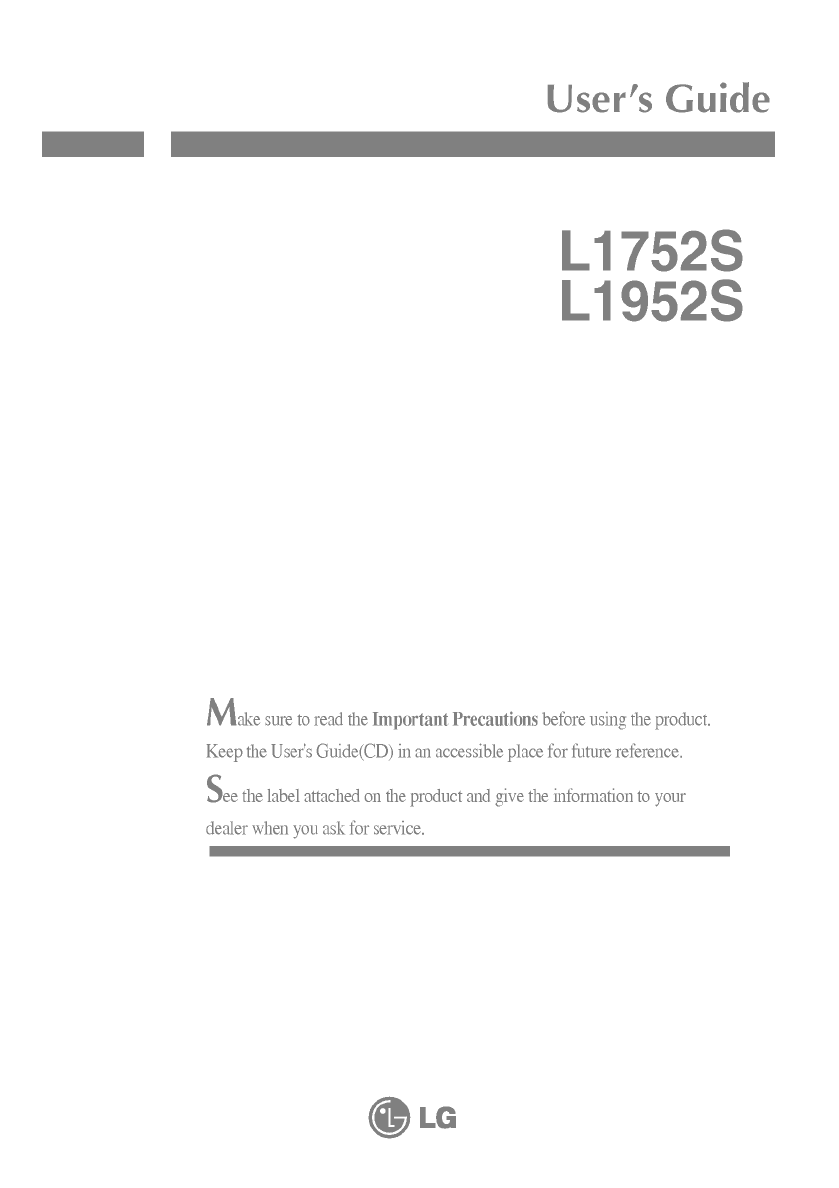
- User's 1
- Cleaning 3
- Repacking 3
- Disposal 3
- Connecting 4
- Positioning 8
- Controls 10
- Functions 11
- Adjustment 12
- Display(OSD) 13
- Troubleshooting 18
- Specifications 21
- (Resolution) 23
- Installing 24
- Digitally 26
Summary of Contents
MakesuretoreadtheImportantPrecautionsbeforeusingtheproduct.KeeptheUser'sGuide(CD)inanaccessibleplaceforfuturereference.Seethelabelattachedonthepr
A9ControlPanelFunctionsMENUButtonUsethisbuttontoenterorexittheOnScreenDisplay.ControlFunctionOSDLOCKED/UNLOCKEDThisfunctionallowsyoutolockthecurrentco
A10ControlPanelFunctionsThisIndicatorlightsupgreenorbluewhenthedisplayoperatesnormally(OnMode).IfthedisplayisinSleepMode(EnergySaving),thisindicatorco
A11OnScreenDisplay(OSD)ControlAdjustmentScreenAdjustmentMakingadjustmentstotheimagesize,positionandoperatingparametersofthedisplayisquickandeasywithth
A12NOTETheorderoficonsmaydifferdependingonthemodel(A12~A16).OnScreenDisplay(OSD)SelectionandAdjustmentThefollowingtableindicatesalltheOnScreenDisplayc
A13OnScreenDisplay(OSD)SelectionandAdjustmentNOTEOSD(OnScreenDisplay)menulanguagesonthemonitormaydifferfromthemanual.Youwereintroducedtotheprocedureof
A14OnScreenDisplay(OSD)SelectionandAdjustmentMainmenuSubmenuDescriptionBRIGHTNESSCONTRASTGAMMAToadjustthebrightnessofthescreen.Toadjustthecontrastofth
A15OnScreenDisplay(OSD)SelectionandAdjustmentMainmenuSubmenuDescriptionCLOCKPHASESHARPNESSTominimizeanyverticalbarsorstripesvisibleonthescreenbackgrou
A16OnScreenDisplay(OSD)SelectionandAdjustmentIconsMenu NameSub-menuNameMainmenuSubmenuDescriptionToadjusttheUSERsub-menufunction,PresstheSETButtonMOVI
A17TroubleshootingCheckthefollowingbeforecallingforservice.NoimageappearsDoyouseea"OSDLOCKED"messageonthescreen?Isthepowercordofthedisplayco
A18TroubleshootingDisplayimageisincorrectDisplayPositionisincorrect.Onthescreenbackground,verticalbarsorstripesarevisible.Anyhorizontalnoiseappearingi
Thisunithasbeenengineeredandmanufacturedtoensureyourpersonalsafety,howeverimproperusemayresultinpotentialeletricalshockorfirehazards.Inordertoallowthe
A19TroubleshootingHaveyouinstalledthedisplaydriver?Haveyouinstalledthedisplaydriver?Doyouseean"Unrecognizedmonitor,Plug&Play(VESADDC)monitorf
A20Specifications17inchDisplaySyncInputVideoInputResolutionPlug&PlayPowerConsumptionDimensions&WeightTiltRangePowerInputEnvironmentalCondition
A21Specifications19inchNOTEInformationinthisdocumentissubjecttochangewithoutnotice.DisplaySyncInputVideoInputResolutionPlug&PlayPowerConsumptionDi
1234567891011*1213640x350720x400640x480640x480800x600800x600832x6241024x7681024x7681152x8701152x9001280x10241280x102431.46931.46831.46937.50037.87946.
A23InstallingtheWallmountplateThismonitorsatisfiesthespecificationsoftheWallmountplateortheinterchangedevice.1.Putacushionorsoftclothonaflatsurface.2.
A24InstallingtheWallmountplateWallmountplate(Separatepurchase)Thisisstnad-typeorwillmounttypeandisconnectablewithWallmountplate.Pleaserefertotheinstal
Digitallyyours
OnInstallationDonotallowanythingtorestuponorrolloverthepowercord,anddonotplacethedisplaywherethepowercordissubjecttodamage.Donotusethisdisplaynearwate
ConnectingtheDisplayA3ImportantThisillustrationdepictsthegeneralmodelofconnection.Yourmonitormaydifferfromtheitemsshowninthepicture.Donotcarrytheprodu
A4ConnectingtheDisplay1.Putacushionorsoftclothonaflatsurface.Toremovethe Stand:2.Placethemonitorfacedownonthecushionorsoftcloth.3.Holdtheproductasitfo
ConnectingtheDisplayA5ToremovetheStandBase:2.HoldthebodyoftheStandasitfollows.Type.A3.Pressthetwolatchesatthesametimeasitfollows.5.ThebodyoftheStandan
A6ConnectingtheDisplayToremovetheStandBase:2.HoldthebodyoftheStandasitfollows.Type.B3.Pressthefourlatchesindividuallytowardeachend.4.PuttheStandBaseon
A7ConnectingtheDisplay20Beforesettingupthemonitor,ensurethatthepowertothemonitor,thecomputersystem,andotherattacheddevicesisturnedoff.Positioningyourd
A82ConnectingtheDisplayUsingtheComputer1.Placethemonitorinaconvenient,well-ventilatedlocationnearyourcomputer.2.Connectthesignalcable.Whenattached,tig
More documents for LED displays LG L1952S-BF
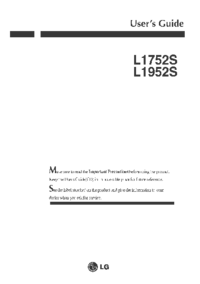
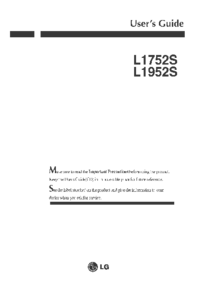
 (36 pages)
(36 pages)







Comments to this Manuals