LG 34UM95-P User Manual
Browse online or download User Manual for LED displays LG 34UM95-P. LG 34UM95-P Owner's manual
- Page / 38
- Table of contents
- TROUBLESHOOTING
- BOOKMARKS



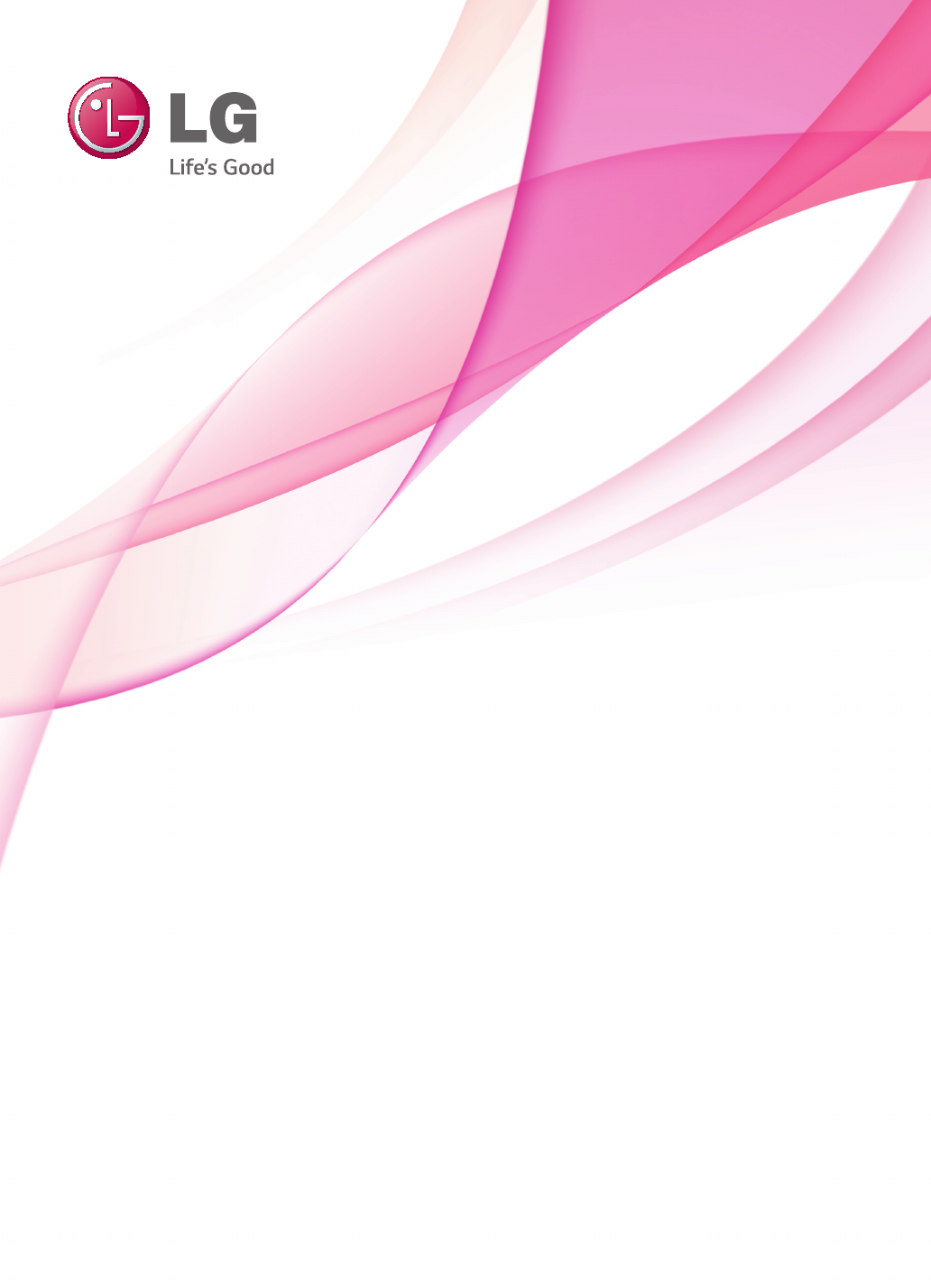
- IPS LED MONITOR 1
- (LED MONITOR) 1
- TABLE OF CONTENTS 2
- ASSEMBLING AND PREPARING 4
- Input Connector 6
- Moving and Lifting the 7
- Installing the Monitor 8
- Detaching the Stand 9
- Installing on a Table 10
- Adjusting the Angle 11
- Tidying up Cables 11
- Installing on the Wall 12
- Using the Kensington Lock 14
- USING THE MONITOR 15
- HDMI 1/ 16
- Connecting AV Devices 17
- Connecting Peripherals 17
- Connecting Headphones 18
- USER SETTINGS 22
- User Settings 23
- Function 25
- Settings 29
- Menu > Reset Description 30
- Cancel Cancel the reset 30
- TROUBLESHOOTING 32
- PRODUCT SPECIFICATION 34
- Factory Support Mode 35
- HDMI Timing (Video) 35
- Power LED 35
- PROPER POSTURE 36
Summary of Contents
www.lg.comOwner's ManualIPS LED MONITOR(LED MONITOR) 34UM95-PD34UM95-PE34UM94-PDPlease read the safety information carefully before using the pro
ENGLISH10ASSEMBLING AND PREPARINGInstalling on a Table1 Lift the monitor and place it on the table in an upright position. Place the monitor at least
ENGLISH11ASSEMBLING AND PREPARINGAdjusting the Angle1 Place the monitor mounted on the stand base in an upright position. 2 Adjust the angle of the
ENGLISH12ASSEMBLING AND PREPARINGInstalling on the WallInstall the monitor at least 10 cm away from the wall and leave about 10 cm of space at each si
ENGLISH13ASSEMBLING AND PREPARINGWall Mount (A x B) 100 x 100Stand Screw M4 x 10 mmRequired Screws 4Wall Mount Plate(Optional)RW120 yWall Mount (A x B
ENGLISH14ASSEMBLING AND PREPARINGUsing the Kensington LockThe connector for the Kensington security system is located at the back of the monitor.For m
ENGLISH15USING THE MONITORUSING THE MONITOR yThe following instructions are based on the 34UM95-PD model. Illustrations in this manual may differ from
ENGLISH16USING THE MONITORDisplayPort ConnectionTransmits digital video and audio signals from your PC to the monitor. Connect the monitor to your PC
ENGLISH17USING THE MONITORConnecting AV DevicesHDMI ConnectionHDMI transmits digital video and audio signals from your AV device to the monitor. Conne
ENGLISH18USING THE MONITORHDMI/DP (DisplayPort) connectionTo use USB 3.0, connect the A-B type USB 3.0 cable of the product to the PC.Peripheral devic
ENGLISH19INSTALLING THE LG MONITOR SOFTWAREINSTALLING THE LG MONITOR SOFTWAREInsert the software CD included in the product packaging into your PC&apo
ENGLISH2TABLE OF CONTENTSTABLE OF CONTENTS3 LICENSE4 ASSEMBLING AND PREPARING4 Product Composition5 Product and Button Description5 - How to Use
ENGLISH20INSTALLING THE LG MONITOR SOFTWARE yScreen Split This program automatically splits the program window as desired. yTrue Color Finder This pro
ENGLISH21INSTALLING THE LG MONITOR SOFTWARE yWhen you run the True Color Finder software, the True Color Finder icon [] appears in the system tray at
ENGLISH22USER SETTINGSUSER SETTINGSActivating the Main Menu1 Press the joystick button on the bottom of the monitor.2 Move the joystick up/down (▲/▼
ENGLISH23USER SETTINGSUser SettingsMenu Settings1 To view the OSD menu, press the joystick button at the bottom of the monitor and then enter the Men
ENGLISH24USER SETTINGSRatio1 To view the OSD menu, press the joystick button at the bottom of the monitor and then enter the Menu.2 Go to Easy contr
ENGLISH25USER SETTINGSFunction1 To view the OSD menu, press the joystick button at the bottom of the monitor and then enter the Menu.2 Go to Functio
ENGLISH26USER SETTINGSPBP1 To view the OSD menu, press the joystick button at the bottom of the monitor and then enter the Menu.2 Go to PBP by movin
ENGLISH27USER SETTINGSPicture1 To view the OSD menu, press the joystick button at the bottom of the monitor and then enter the Menu.2 Go to Screen &
ENGLISH28USER SETTINGSColor1 To view the OSD menu, press the joystick button at the bottom of the monitor and then enter the Menu.2 Go to Screen >
ENGLISH29USER SETTINGSSettings1 To view the OSD menu, press the joystick button at the bottom of the monitor and then enter the Menu.2 Go to Setting
ENGLISH3LICENSELICENSEEach model has different licenses. Visit www.lg.com for more information on the license.The terms HDMI and HDMI High-Definition
ENGLISH30USER SETTINGSReset1 To view the OSD menu, press the joystick button at the bottom of the monitor and then enter the Menu.2 Go to Reset by m
ENGLISH31USER SETTINGSReader1 Press the joystick button on the bottom of the monitor.2 Go to Reader by moving the joystick button to ▲.3 Configure
ENGLISH32TROUBLESHOOTINGTROUBLESHOOTINGNothing is displayed on the screen.Is the monitor's power cord plugged in? yCheck if the power cord is cor
ENGLISH33TROUBLESHOOTING yCheck if the video card's resolution or frequency is within the range allowed by the monitor and set it to the recomme
ENGLISH34PRODUCT SPECIFICATIONPRODUCT SPECIFICATIONLCD Screen Type 87 cm TFT (Thin Film Transistor) LCD (Liquid Crystal Display) ScreenDiagonal length
ENGLISH35PRODUCT SPECIFICATIONFactory Support Mode (Preset Mode, HDMI/DisplayPort/Thunderbolt PC)Preset ModeHorizontal Frequency (kHz)Vertical Freque
ENGLISH36PROPER POSTUREPROPER POSTUREProper Posture for Using the MonitorAdjust the screen so that you can comfortably look at it at a slight downward
This device meets the EMC requirements for home appliances (Class B) and is intended for home usage. This device can be used in all regions. Read the
ENGLISH4ASSEMBLING AND PREPARINGASSEMBLING AND PREPARINGProduct CompositionPlease check whether all the components are included in the box before usin
ENGLISH5ASSEMBLING AND PREPARINGProduct and Button DescriptionJoystick ButtonPower indicator yOn Power on yOff Power offHow to Use the Joystick Button
ENGLISH6ASSEMBLING AND PREPARINGInput Connector34UM95-PE34UM95-PDDC-IN(19 V )DP INHDMI IN 1H/PUSB UPUSB IN 15 V 1.1 AUSB IN 25 V 0.5
ENGLISH7ASSEMBLING AND PREPARINGMoving and Lifting the MonitorWhen moving or lifting the monitor, follow these instructions to prevent the monitor fr
ENGLISH8ASSEMBLING AND PREPARINGInstalling the Monitor Assembling the Stand1 Place the screen face down.Stand Hinge yTo protect the screen from scrat
ENGLISH9ASSEMBLING AND PREPARINGDetaching the Stand1 Place the screen face down. yTo protect the screen from scratches, cover the surface with a soft
More documents for LED displays LG 34UM95-P

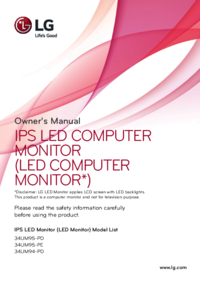
 (37 pages)
(37 pages)







Comments to this Manuals