LG L173ST User Manual
Browse online or download User Manual for LCD TVs LG L173ST. LG L173ST Owner’s Manual
- Page / 45
- Table of contents
- TROUBLESHOOTING
- BOOKMARKS



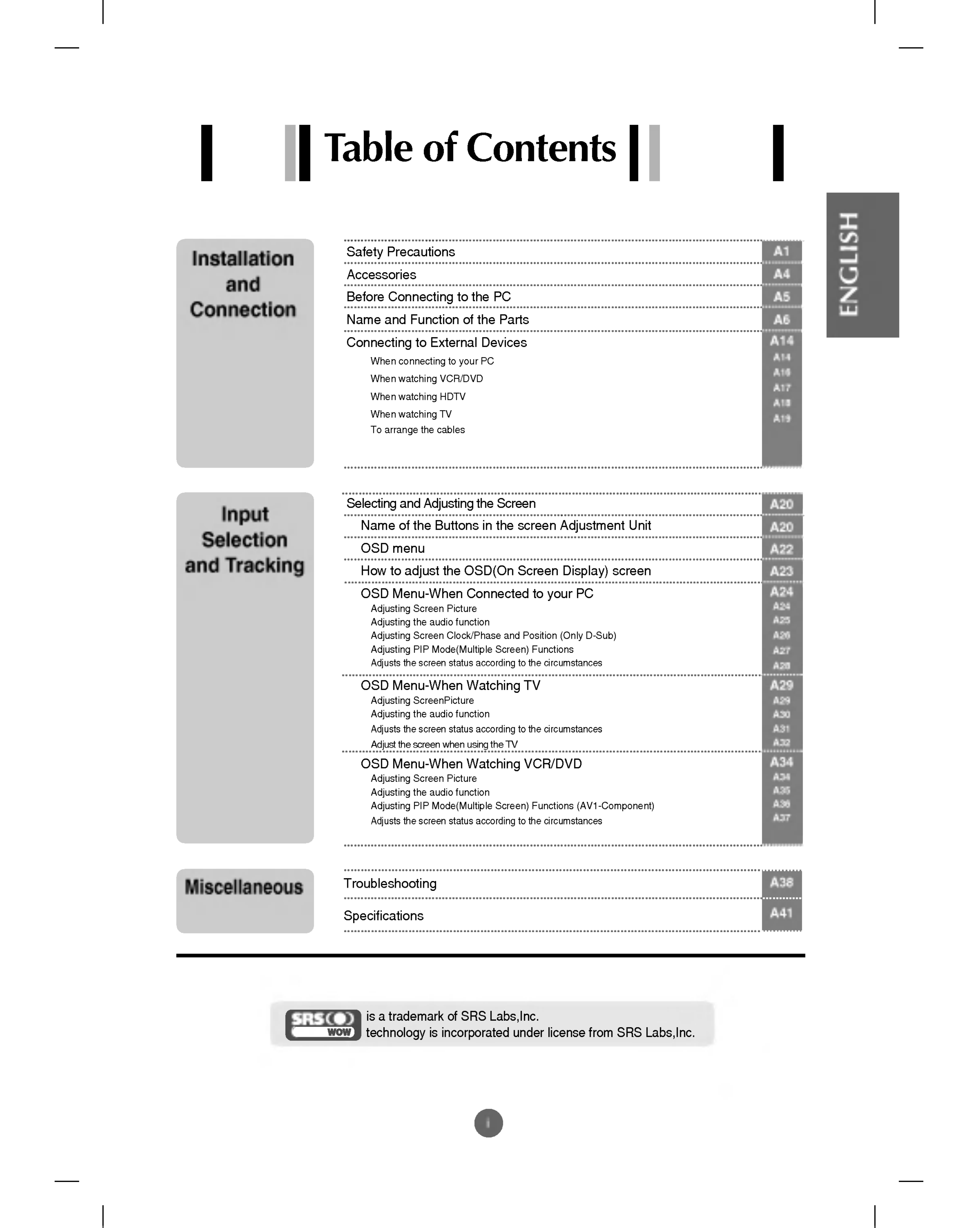
- Contents 1
- Precautions 2
- Accessories 5
- Stadard 9
- Function 10
- Teletext 11
- Connecting 15
- Selecting 21
- Adjusting 21
- Language 29
- Watching 35
- (Multiple 37
- Troubleshooting 39
- Specifications 42
- Dimension/Weight 43
- 123456789 45
Summary of Contents
iA1A4A5A6A14A14A16A17A18A19SafetyPrecautionsAccessoriesBeforeConnectingtothePCNameandFunctionofthePartsConnectingtoExternalDevicesWhenconnectingtoyour
NameandFunctionofthePartsA9<TableofPIPFunctionSupport>When'InputSignal1'comesoninthemainscreen,only'InputSignal2'canbedispla
A10ENGLISHTEXTToselecttheteletextonoroff.Themainindexpageorthelastselectedpageappearsonthescreentogetherwithaninformationheadlineandanoptionlineattheb
A11NameandFunctionofthePartsMODEThemodewillbeswitchedintheTeletextmode.TIMEWhenviewingaTVprogramme,pressthisbuttontodisplaythetimeatthetoprighthandcor
A12ENGLISHRearViewDVISignalConnectorD-SubAnalogueSignalConnectorAudioJack:ConnecttothejackinthePCsoundcard.MicJack:ConnecttothejackinthePC/Audioproduc
A13RearViewS-VideoMIC.InS-VideoMIC.InAudioInMIC.OutAudioRLPbYPrHeadphone/EarphoneConnectionTerminalMicrophoneConnectionTerminalS-VideoInputTerminalAV(
ENGLISHConnectingtoExternalDevicesA14S-VideoMIC.InAudioInMIC.OutAudonMCOutAudioRLPbYPrWhenConnectingtoyourPCFirstofall,seeifthecomputer,productandthep
A15ConnectingtoExternalDevicesSelectaninputsignal.PresstheSOURCEbuttonontheremotecontroltoselecttheinputsignal.Or,presstheSOURCEbuttonatthefrontsideof
A16ENGLISHConnectthevideocableasshowninthebelowfigureandthenconnectthepowercord(SeepageA14).WhenwatchingVCR/DVDWhenconnectingwithanRCAcable.?Connectth
A17ConnectingtoExternalDevicesWhenconnectingwithaRCAcable.?SelectAV2-CVBSWhenconnectingwithaS-Videocable.?SelectS-VIDEOSelectaninputsignal.PresstheSOU
A18ENGLISHSOURCEDSUBANALOGUEDVIDIGITALAV1-COMPONENTAV2-CVBSS-VIDEOTVS-VideoMIC.InAudioInMIC.OutAudioRLPbYPrRearSideoftheProductAntennaCable(Notinclude
A1Pleasereadthesesafetyprecautionscarefullybeforeusingtheproduct.PrecautionsininstallingtheProductIfyouignorethecautionmessage,youmaybeslightlyinjured
A19ToarrangethecablesFirst,pulloutthebackcapattachedtotherearoftheproducttodetach,asshown.Afterconnectingthecablesneatly,arrangethecablestotheCableHol
A20ENGLISHNameoftheButtonsintheScreenAdjustmentUnit?Pressthebuttonto turnonthepower.Pressthebuttonagainto turnitoff.?Thisindicatorlightsupbluewhenthed
A21SelectingandAdjustingtheScreen[ForPCAnaloguesignal][WhenexecutingAutoin720pmodeonthePC]NameoftheButtonsintheScreenAdjustmentUnitAUTO/SELECTButtonDS
A22ENGLISHOSDMenuWhenConnectingPCPICTURESOUNDADJUSTMENTPIPAdjustingScreenpicture.Adjustingtheaudiofunction.AdjustingPIPMode(MultipleScreen)FunctionsAd
A23SelectingandAdjustingtheScreenHowtoadjusttheOSD(OnScreenDisplay)screen.PRPROKPRPROKOKOK?UsetheremotecontroltoadjusttheOSDscreen.Howtoadjustthescree
A24ENGLISHAdjustingScreenPictureRed/Green/BlueSetyourowncolorlevels.BrightnessToadjustthebrightnessofthescreen.ContrastToadjustthecontrastofthescreen.
A25SelectingandAdjustingtheScreenThebestsoundtonequalitywillbeselectedautomaticallydependingonthevideotypethatyou'recurrentlywatching.SSMAdjustin
A26ENGLISHAdjustingScreenClock/PhaseandPosition(OnlyD-Sub)Tominimizeanyverticalbarsorstripesvisibleonthescreenbackground.Thehorizontalscreensizewillal
A27SelectingandAdjustingtheScreenToadjusttheimageofthePIPscreen;Pressthe buttontodisplaythesubmenuforPIPImage.SelectsubmenuandPressthe'OK'bu
A28ENGLISHIfyoupressthe buttononce,thefollowingInputSignalWindowwillappear.Selectthesignaltypeyouwantusingthebutton.Adjuststhescreenstatusaccordingtot
A2ElectricalPowerRelatedPrecautionsMakesuretoconnectthepowercabletothegroundedcurrent.-Youmaybeelectrocutedorinjured.Usetheratedvoltageonly.-Theproduc
A29SelectingandAdjustingtheScreenAdjustingScreenPicturePSMNoteIfthe'PSM'settinginthePicturemenuissettoDynamic,Standard,MildorGamethesubseque
A30ENGLISHThebestsoundtonequalitywillbeselectedautomaticallydependingonthevideotypethatyou'recurrentlywatching.SSMAdjustingtheaudiofunctionNoteWh
A31SelectingandAdjustingtheScreenAdjuststhescreenstatusaccordingtothecircumstances.LanguageTochoosethelanguageinwhichthecontrolnamesaredisplayed.Tosel
ENGLISHA32adjustthescreenwhenusingtheTVPressthebuttonstoselecttheTVsystemofthecountryorpartoftheworldfromwhereyouwanttoreceive theTVchannels.Ifyouwant
A33SelectingandAdjustingtheScreenPressthebuttonstoselectaTVchanneltobedeleted.->Presstheredkeyontheremotecontrol->TheselectedTVchannelnumberisde
A34ENGLISHAdjustingScreenPictureNoteIfthe'PSM'settinginthePicturemenuissettoDynamic,Standard,MildorGamethesubsequentmenuswillbeautomatically
A35SelectingandAdjustingtheScreenThebestsoundtonequalitywillbeselectedautomaticallydependingonthevideotypethatyou'recurrentlywatching.SSMAdjustin
A36ENGLISHToadjusttheimageofthePIPscreen;Pressthe buttontodisplaythesubmenuforPIPImage.SelectsubmenuandPressthe'OK'button.Usethebuttonstoadj
A37Adjuststhescreenstatusaccordingtothecircumstances.LanguageTochoosethelanguageinwhichthecontrolnamesaredisplayed.Usethisfunctiontoresettheproducttot
A38ENGLISH?Installtheproductdriver,whichisprovidedwiththeproduct,ordownloaditfromthewebsite.(http://www.lge.com)?Seeiftheplug&playfunctionissuppor
A3SafetyPrecautionsCautionPrecautionsinUsingtheProductWarningDonotputorstoreinflammablesubstancesneartheproduct.-Thereisadangerofexplosionorfireduetoc
?Seeiftheaudiocableisconnectedproperly.?Adjustthevolume.?Seeifthesoundissetproperly.?SeeiftheSoundissettoOninthePIPmenu.?Selecttheappropriateequalizes
?Setthenumberofcolorstomorethan24bits(truecolor)SelectControlPanel--Display--Settings--ColorTablemenuinWindows.?Checktheconnectionstatusofthesignalcab
A41SpecificationsScreenType17inch(432.7mm)TFT(ThinFilmTransistor)LCD(LiquidCrystalDisplay)PanelVisiblediagonalsize:432.7mmPixelPitch0.264mmMax.Resolut
A42ENGLISHScreenType19inches(481.84mm)TFT(ThinFilmTransistor)LCD(LiquidCrystalDisplay)PanelVisiblediagonalsize:481.84mmPixelPitch0.294mmMax.Resolution
SpecificationsA43PresetmodeHorizontalFrequency(kHz)VerticalFrequency(Hz)PCMode--PresetModePresetmodeHorizontalFrequency(kHz)VerticalFrequency(Hz)12345
A44ENGLISHDVI-DT.M.D.S.(TransitionMinimizedDifferentialSignaling)No.Signal123456789101112131415161718192021222324T.M.D.S.Data2-T.M.D.S.Data2+T.M.D. S.
A4RemoteControl/BatteriesUser'sGuide/Cards/DriverCDPowerCordAudio Cable(PC)Pleasechecktheaccessoriesintheproductpackage.*Theproductandtheaccessor
A5BeforeConnectingtothePCBeforesettinguptheproduct,ensurethatthepowertotheproduct,thecomputersystem,andotherattacheddevicesisturnedoff.Placetheproduct
A6ENGLISHNameandFunctionofthePartsRemoteControlFordetailedinstructionsofeachbuttonontheremotecontrol,refertotheappropriatepagesofthismanual.MUTEPOWERS
A7NameandFunctionofthePartsPR( )ButtonsVOL( )ButtonsOKButtonAUTOButton?Thisfunctionistoautomaticallyadjustyourdisplayimagetotheidealsettingsforthecurr
A8ENGLISHSLEEP:SLEEPTimerYoucansetatimeperiodafterwhichtheAV/TVshouldswitchitselftostandby.Pressthekeyrepeatedlytoselectthenumberofminutes.LIST:Progra
More documents for LCD TVs LG L173ST




 (194 pages)
(194 pages)
 (291 pages)
(291 pages) (51 pages)
(51 pages) (124 pages)
(124 pages)
 (32 pages)
(32 pages)







Comments to this Manuals