LG 55LE7500 User Manual
Browse online or download User Manual for LCD TVs LG 55LE7500. LG 55LE7500 Owner's manual
- Page / 289
- Table of contents
- BOOKMARKS




- LCD TV / LED LCD TV / 1
- PLASMA TV 1
- Separate purchase 2
- CONTENTS 3
- PROGRAMME 6
- Only 42/47/55LE8 7
- Only 32/37/42LE4 7
- PREPARATION 10
- KENSINGTON SECURITY 11
- CAREFUL INSTALLATION 11
- REMOTE CONTROL KEY FUNCTIONS 13
- Installing Batteries 15
- Only 32/42/47LD7 21
- BACK PANEL INFORMATION 23
- SWIVEL STAND 25
- ATTACHING THE TV TO A 25
- NOT USING THE 25
- DESK-TYPE STAND 25
- EARTHING 27
- WALL MOUNT: HORIZONTAL 27
- INSTALLATION 27
- DESKTOP PEDESTAL 27
- LED LCD TV MODELS : 47/55LX9 31
- ACCESSORIES 31
- FRONT PANEL CONTROLS 41
- STAND INSTALLATION 43
- BACK COVER FOR 43
- WIRE ARRANGEMENT 43
- NOT USING THE DESK 55
- TYPE STAND 55
- ANTENNA CONNECTION 65
- EXTERNAL EQUIPMENT SETUP 66
- CONNECTING WITH AN HDMI CABLE 67
- CONNECTING WITH AN RCA CABLE 71
- HEADPHONE SETUP 73
- INSERTION OF A CI MODULE 73
- (Except for 32/37/42LD4 75
- LG Wireless Media Box 75
- SCREEN SETUP FOR PC MODE 79
- NETWORK SETUP 83
- Wireless Network Connection 87
- Page 1/1 89
- TURNING ON THE TV 93
- VOLUME ADJUSTMENT 93
- PROGRAMME SELECTION 93
- INITIALIZING SETUP 93
- QUICK MENU 94
- AUTO PROGRAMME TUNING 97
- Other Operators 98
- ■ When you select the Quick 99
- Skip Scramble Programme 100
- Automatic Numbering 100
- CABLE DTV SETTING 102
- MANUAL PROGRAMME TUNING 103
- ◄ 104
- Cable DTV 104
- ■ Assigning a station name 106
- ■ Fine Tuning 106
- PROGRAMME EDIT 107
- IN TV MODE 108
- IN DTV/RADIO MODE 108
- ■ Auto Sort 109
- ■ Locking a programme number 109
- Select a Favourite group 110
- Viaccess Module 112
- Select the item 112
- SOFTWARE UPDATE 113
- Check Update Version 114
- PICTURE/SOUND TEST 115
- SIGNAL TEST 116
- PRODUCT/SERVICE INFORMATION 117
- NETWORK TEST 117
- SIMPLE MANUAL 118
- SELECTING THE PROGRAMME LIST 119
- ◄ ►Favourite Pr. Group 120
- INPUT LIST 121
- INPUT LABEL 122
- DATA SERVICE 123
- MHP SERVICE 124
- SIMPLINK 126
- Home Theater 127
- SIMPLINK Functions 128
- SIMPLINK Menu 129
- 129
- Off Cinema 130
- Game Sport 130
- LEGAL NOTICE 132
- NETCAST MENU 134
- YouTube Screen Components 135
- YouTube Service menu 136
- ACCUWEATHER 137
- Picasa Screen Components 138
- Picasa Service menu 139
- BLUETOOTH? 140
- Bluetooth on 141
- TO USE A BLUETOOTH 142
- MY BLUETOOTH INFORMATION 147
- Rotate Hide Exit 148
- Press any key to finish 149
- 3D IMAGING 150
- WHEN USING 3D GLASSES 151
- 3D IMAGING VIEWING RANGE 151
- Left/Right 153
- WHEN CONNECTING A USB DEVICE 154
- TO USE A USB OR PC DEVICE 155
- About DLNA 156
- Sharing files and folders 158
- Playing back shared contents 159
- Supported DivX file 161
- • Use the P 163
- Mark Mode 164
- Using the remote control 165
- ► II ◄◄ ►► 166
- PHOTO LIST 171
- How to view photo 175
- Using the Photo List function 177
- MUSIC LIST 181
- 3 file(s) Marked 185
- Previous 187
- 002. B02.mp3 189
- ► 00:31 / 04:04 189
- DEACTIVATION 191
- Select GAME 192
- Select the desired game 192
- Enter the selected game mode 192
- (IN DIGITAL MODE) 193
- Switch on/off EPG 194
- Select a programme 194
- Programme Guide 195
- 17 : 30 197
- DTV 801 ANTV D 197
- 15 : 09Record 197
- Schedule List 198
- Just Scan 199
- Original 199
- Full Wide 199
- PICTURE CONTROL 200
- PICTURE WIZARD 201
- PRESET PICTURE SETTINGS 203
- MANUAL PICTURE ADJUSTMENT 205
- PICTURE RESET 211
- LED LOCAL DIMMING 213
- (PLASMA TV ONLY) 215
- DEMO MODE 217
- AUTO VOLUME LEVELER 218
- CLEAR VOICE II 219
- SOUND & LANGUAGE CONTROL 220
- INFINITE SOUND 221
- TV SPEAKERS ON/ OFF SETUP 223
- SELECTING DIGITAL AUDIO OUT 225
- Broadcast On Screen Display 228
- LANGUAGE SELECTION 231
- CLOCK SETUP 233
- TIME SETTING 234
- SLEEP TIMER SETTING 235
- PARENTAL CONTROL / 236
- BLOCK PROGRAMME 237
- PARENTAL CONTROL / RATINGS 238
- EXTERNAL INPUT BLOCKING 239
- TELETEXT 241
- (Image shown may 241
- SPECIAL TELETEXT FUNCTIONS 243
- DIGITAL TELETEXT 244
- APPENDIX 245
- MAINTENANCE 247
- IR CODES 265
- OPEN SOURCE SOFTWARE NOTICE 273
- OPEN SOURCE LICENSE 275
- Serial No. : 289
Summary of Contents
www.lg.comOWNER’S MANUALLCD TV / LED LCD TV / PLASMA TVPlease read this manual carefully before operatingyour set and retain it for future reference.E
A-6PREPARATIONPREPARATIONATTACHING THE TV TO A DESK (Only 32LE4***, 32LE5***)DeskStand Image shown may differ from your TV.The TV must be attached
36WATCHING TV / PROGRAMME CONTROLWATCHING TV / PROGRAMME CONTROL When you select the Full,Search every available signal.FullOKClose• If you wish to
37WATCHING TV / PROGRAMME CONTROLThe following values are needed in order to search all available programmes quickly and correctly.The commonly used v
38WATCHING TV / PROGRAMME CONTROLWATCHING TV / PROGRAMME CONTROLCABLE DTV SETTING(IN CABLE MODE ONLY)The range that a user can select from the Service
39WATCHING TV / PROGRAMME CONTROLOKMove● Auto Tuning● Manual Tuning● Programme Edit● Booster : Off ● CI Information SETUP● Manual TuningMANUAL PROG
40WATCHING TV / PROGRAMME CONTROLWATCHING TV / PROGRAMME CONTROLOKMove● Auto Tuning● Manual Tuning● Programme Edit● Booster : Off ● CI Information ●
41WATCHING TV / PROGRAMME CONTROLMANUAL PROGRAMME TUNING(IN ANALOGUE MODE)Manual Tuning lets you manually tune and arrange the stations in whatever or
42WATCHING TV / PROGRAMME CONTROLWATCHING TV / PROGRAMME CONTROL• Press the MENU/EXIT button to return to normal TV viewing.• Press the BACK button to
43WATCHING TV / PROGRAMME CONTROLPROGRAMME EDIT When a programme number is skipped, it means that you will be unable to select it using P button
44WATCHING TV / PROGRAMME CONTROLWATCHING TV / PROGRAMME CONTROLThis function enables you to delete or skip the stored programmes.You can also move so
45WATCHING TV / PROGRAMME CONTROL Auto Sort• After activating Auto Sort once, you can no longer edit programmes.1Start Auto Sort. Skipping a progr
A-7PREPARATION This feature is not available for all models. Image shown may differ from your TV.KENSINGTON SECURITY SYSTEMCAREFUL INSTALLATION AD
46WATCHING TV / PROGRAMME CONTROLWATCHING TV / PROGRAMME CONTROL Selecting favourite programme group1Select your desired programme.2Display a pop-up
47WATCHING TV / PROGRAMME CONTROLBOOSTERIf reception is poor select Booster to "On".When the signal is strong, select "Off".• Pres
48WATCHING TV / PROGRAMME CONTROLWATCHING TV / PROGRAMME CONTROLCI [COMMON INTERFACE] INFORMATIONThis function enables you to watch some encrypted ser
49WATCHING TV / PROGRAMME CONTROLSOFTWARE UPDATEYou can update the TV with the latest software to enhance the product operation and/or add new feature
50WATCHING TV / PROGRAMME CONTROLWATCHING TV / PROGRAMME CONTROL When setting “Software Update”Occasionally, a transmission of updated digital softw
51WATCHING TV / PROGRAMME CONTROLPICTURE/SOUND TESTThis function is a customer support function that can execute picture and sound tests.1Select Custo
52WATCHING TV / PROGRAMME CONTROLWATCHING TV / PROGRAMME CONTROLSIGNAL TESTThis function enables you to view information on the Manufacturer, Model/Ty
53WATCHING TV / PROGRAMME CONTROLPRODUCT/SERVICE INFORMATIONThis function is a customer support function that can see product/service information and
54WATCHING TV / PROGRAMME CONTROLWATCHING TV / PROGRAMME CONTROLSIMPLE MANUALYou can easily and effectively access the TV information by viewing a sim
55WATCHING TV / PROGRAMME CONTROLSELECTING THE PROGRAMME LISTYou can check which programmes are stored in the memory by displaying the programme list.
A-8PREPARATIONPREPARATION The TV can be installed in various ways such as on a wall, or on a desktop etc. The TV is designed to be mounted horizon
56WATCHING TV / PROGRAMME CONTROLWATCHING TV / PROGRAMME CONTROL Displaying the favourite programme list Paging through a programme list1Turn the
57WATCHING TV / PROGRAMME CONTROL• Antenna or Cable : Select it when watch-ing the DTV/RADIO/TV.• USB : Select it when using USB depends on connecto
58WATCHING TV / PROGRAMME CONTROLWATCHING TV / PROGRAMME CONTROLINPUT LABELSelects a label for each input source.• Press the MENU/EXIT button to retur
59WATCHING TV / PROGRAMME CONTROLOKMove● Language(Language)● Country : Ireland● Disability Assistance● Power Indicator ● Data Service : MHEG● Factory
60WATCHING TV / PROGRAMME CONTROLWATCHING TV / PROGRAMME CONTROL• Press the MENU/EXIT button to return to normal TV viewing.• Press the BACK button to
61WATCHING TV / PROGRAMME CONTROL• Press the EXIT button to return to normal TV viewing.• Press the BACK button to move to the previous menu screen.
62WATCHING TV / PROGRAMME CONTROLWATCHING TV / PROGRAMME CONTROLSIMPLINKThis function operates only with devices with the SIMPLINK logo.Please check t
63WATCHING TV / PROGRAMME CONTROLConnecting to Home Theater with the SIMPLINK logo.NOTE ► Connect the HDMI/DVI IN or HDMI IN terminal of the TV to the
64WATCHING TV / PROGRAMME CONTROLWATCHING TV / PROGRAMME CONTROLDisc playbackControl connected AV devices by pressing the , OK, ►, ▀, l
65WATCHING TV / PROGRAMME CONTROLSIMPLINK Menu Press the button and then OK button to select the desired SIMPLINK source.TV viewing : Sw
A-9PREPARATIONREMOTE CONTROL KEY FUNCTIONS (Only 32/37/42LE4***, 32/37/42/47/55LE5***, 32/37/42/47/55LE75**, 32/37/42/47/55LE78**, 32/37/42/47/55LE79*
66WATCHING TV / PROGRAMME CONTROLWATCHING TV / PROGRAMME CONTROLOff CinemaGame SportAV MODEYou can select the optimal images and sounds when connectin
67WATCHING TV / PROGRAMME CONTROLOKMove● Language(Language)● Country : UK● Disability Assistance● Power Indicator● Factory Reset● Set ID : 1● Mode Se
68NETCASTNETCASTLEGAL NOTICE1Select NETWORK.2Select Legal Notice.3Check Legal notice.NETWORKOKMove• Network Setting : Wired• Network Status : Inter
69NETCASTIMPORTANT NOTICE RELATING TO NETWORK SERVICEIMPORTANT NOTICE RELATING TO NETWORK SERVICESAll content and services accessible through this dev
70NETCASTNETCASTNETCAST MENU1Select NETCAST menu option.2Enjoy the AccuWeather, Picasa or YouTube.These services are provided by separate Content Prov
71NETCASTYOUTUBEYouTube is a video sharing website where users can upload, view, and share video clips.YouTube Screen Components1 YouTube menu2 Video
72NETCASTNETCAST● Home: You can watch the popular video in real time.● Featured: The featured videos list will be displayed.● Popular: The best rated
73NETCASTACCUWEATHERAccuweather is the programme to view the weather of the city the user wants. AccuWeather Screen Components1 AccuWeather menu2 W
74NETCASTNETCASTPICASAPicasa is an application from Google that appreciates digital image files. Picasa Screen Components1 Picasa menu2 Photos list3 C
75NETCAST● Home: The featured photos list will be displayed.● Friends: You can register users with the pictures you want as friends. You can add up to
A-10PREPARATIONPREPARATION1110 to 9 number button(Space)LISTQ.VIEWSelects a programme.Selects numbered items in a menu.Opens an empty space on the scr
76TO USE THE BLUETOOTH (Except for 32/37/42LE4***, 32/37/42/47/55LE5***, 42/47LE73**, 32/37/42LD4***, 32/37/42/47/55LD6***, 32/42/47LD7***, 32/37/42
77TO USE A BLUETOOTHSETTING THE BLUETOOTHIf you want to listen to the broadcasted sound using the Bluetooth headset or receive the jpeg images from an
78TO USE A BLUETOOTHTO USE A BLUETOOTHYou can only search for the new Bluetooth headset only in the Disconnected condition.When you run the search, it
79TO USE A BLUETOOTHBluetooth headsets are listed in the order most recently used with the headset currently in use listed at the top.When connecting
80TO USE A BLUETOOTHTO USE A BLUETOOTH• Press the EXIT button to return to normal TV viewing.• Press the BACK button to move to the previous menu scre
81TO USE A BLUETOOTHNOTE ► LG recommends the following headset mod-els. -Plantronics VOYAGER-855 / SONY HBH-DS970, HBH-DS980 / Motorola S605 There m
82TO USE A BLUETOOTHTO USE A BLUETOOTHREMOVE THE BLUETOOTH DEVICEWhen 12 devices are registered, you cannot register any more devices, and the externa
83TO USE A BLUETOOTHThis function provides the My Bluetooth Information to the user."Edit" will be available when TV is not connected with a
84TO USE A BLUETOOTHTO USE A BLUETOOTHRECEIVING PHOTOS FROM EXTERNAL BLUETOOTH DEVICE• When you select Hide with the ꕌꕍ< > button, the OSD will
85TO USE A BLUETOOTHLISTENING TO THE MUSICS FROM EXTERNAL BLUETOOTH DEVICEFor details on how to listen to the musics from the external Bluetooth devic
A-1 1PREPARATIONInstalling Batteries Open the battery compartment cover on the back and install the batteries matching correct polarity (+with +,-wi
863D IMAGING3D IMAGING(Only 42/47LX6***, 47/55LX9***, 50/60PX9***)This TV can display in 3D via 3D broadcasting or when the TV is connected to a compa
873D IMAGINGWHEN USING 3D GLASSES►3D glasses are sold separately. Refer to the 3D glasses manual for operating instructions.►Do not use the 3D glasses
883D IMAGING3D IMAGINGWATCHING 3D IMAGING1Play the video produced in 3D.Refer to the following for the supported imaging.For 3D video feed that is inp
893D IMAGINGNOTE► If you select 3D mode, "Power indicator" is turned off automatically. (LCD TV/LED LCD TV only)► While watching 3D imaging,
90TO USE A USB OR PC DEVICE TO USE A USB OR PC DEVICEWHEN CONNECTING A USB DEVICEWhen you connect a USB device, this pop up menu is displayed, automat
91TO USE A USB OR PC DEVICEPrecautions when using the USB device ► Only a USB storage device is recognizable. ► If the USB storage device is connecte
92TO USE A USB OR PC DEVICETO USE A USB OR PC DEVICEAbout DLNAThis TV can display and play many types of movie, photo and music files from your DLNA s
93TO USE A USB OR PC DEVICEInstalling Nero MediaHome 4 EssentialsNero MediaHome 4 Essentials is easy to use DLNA server software for Windows.Requireme
94TO USE A USB OR PC DEVICETO USE A USB OR PC DEVICESharing files and foldersAfter installing Nero MediaHome, you must add folders you wish to share.1
95TO USE A USB OR PC DEVICEPlaying back shared contentsYou can display and play movie, photo and music content stored on your computer or other DLNA m
A-12PREPARATIONPREPARATIONREMOTE CONTROL KEY FUNCTIONS (Only 42/47LX6***)When using the remote control, aim it at the remote control sensor on the TV.
96TO USE A USB OR PC DEVICETO USE A USB OR PC DEVICEMOVIE LISTYou can play movie files on a USB or PC storage device.The movie list is activated once
97TO USE A USB OR PC DEVICESupported DivX file.divx.aviVideoAudioDivX3.11DivX4DivX5DivX6Advanced Simple Profile(e.g. 720p/1080i)XViDH.264 / AVCMain Pr
98TO USE A USB OR PC DEVICETO USE A USB OR PC DEVICEScreen ComponentsMoves to upper level folderCurrent page/Total pagesCorresponding buttons on the r
99TO USE A USB OR PC DEVICEMovie Selection When playing movie files• Use the P button to navigation in the movie page.1Select the target fold
100TO USE A USB OR PC DEVICETO USE A USB OR PC DEVICENOTE ► In the case of files not supported, a message regarding non-supported file is displayed.
101TO USE A USB OR PC DEVICEREDPlay the selected movie file. Once a movie file finishes playing, the next selected one will be played automatically.GR
102TO USE A USB OR PC DEVICETO USE A USB OR PC DEVICE►01:02:30 / 02:30:25◄►Set Video Play.Set Video.Set Audio.CloseUsing the Movie List function, play
103TO USE A USB OR PC DEVICE Stop the playing movie file.► Press the PLAY(►) button to return to normal playback.IIDuring playback, press the Pause(
104TO USE A USB OR PC DEVICETO USE A USB OR PC DEVICE ►Picture Size : Selects your desired picture format during movie play. ►Audio Language : Changes
105TO USE A USB OR PC DEVICE When you select the Set Video,1Select Picture Mode or TruMotion.2Make appropriate adjustments. (Refer to p. 139 to 148)
A-13PREPARATION1110 to 9 number button(Space)LISTQ.VIEWSelects a programme.Selects numbered items in a menu.Opens an empty space on the screen keyboar
106TO USE A USB OR PC DEVICETO USE A USB OR PC DEVICE When you select the Set Audio,1Select Sound Mode, Auto Volume, Clear Voice II or Balance.2Make
107TO USE A USB OR PC DEVICEYou can view photo files on USB or PC storage device.The On Screen Display may be different from your TV. Images are an ex
108TO USE A USB OR PC DEVICETO USE A USB OR PC DEVICEREDChange device.GREENRepeatedly, press the GREEN button to converted to Music List->Movie Lis
109TO USE A USB OR PC DEVICE When selected photo files are displayed• When one or more photos are marked, you can view each marked photo or a slide
110TO USE A USB OR PC DEVICETO USE A USB OR PC DEVICEREDDisplay the selected photo file. GREENMark all photo files on the screen.YELLOWDeselect all ma
111TO USE A USB OR PC DEVICEHow to view photo2/13◄ ►◄►Detailed operations are available on full-sized photo view screen.• Use the P button to n
112TO USE A USB OR PC DEVICETO USE A USB OR PC DEVICE• Use button to select the previous or next photo.• Use button to select and control the
113TO USE A USB OR PC DEVICE2/13◄ ►◄►Set Photo View.Set Video.Set Audio.CloseUsing the Photo List functionNOTE ►Option values changed in Movie List do
114TO USE A USB OR PC DEVICETO USE A USB OR PC DEVICE When you select the Set Photo View,Drive1PreviousSet Photo View.BGMFastSlide Speed◄ ►On● Repea
115TO USE A USB OR PC DEVICE When you select the Set Video,1Select Picture Mode or TruMotion.2Make appropriate adjustments. (Refer to p. 139 to 148)
A-14PREPARATIONPREPARATIONInstalling Batteries Open the battery compartment cover on the back and install the batteries matching correct polarity (+
116TO USE A USB OR PC DEVICETO USE A USB OR PC DEVICE When you select the Set Audio,1Select Sound Mode, Auto Volume, Clear Voice II or Balance.2Make
117TO USE A USB OR PC DEVICEMUSIC LISTYou can play music files on USB or PC storage device. Purchased music files(*.MP3) may contain copyright restric
118TO USE A USB OR PC DEVICETO USE A USB OR PC DEVICEMusic Selection When playing music files1Select the target folder or drive.2Select the desired
119TO USE A USB OR PC DEVICE When selected music files are playedPage 1/1Music ListDrive1Page 1/1001. - B01.mp300:00002. -B02.mp300:00003. B03.mp300
120TO USE A USB OR PC DEVICETO USE A USB OR PC DEVICEREDDisplay the selected music file.GREENMark all music files on the screen.YELLOWDeselect all mar
121TO USE A USB OR PC DEVICESet Audio Play.Set Audio.CloseUsing the Music List function, playNOTE ► Option values changed in Movie List does not affec
122TO USE A USB OR PC DEVICETO USE A USB OR PC DEVICEUsing the remote control Stop the playing music file.► Press the PLAY(►) button to return to no
123TO USE A USB OR PC DEVICE When you select the Set Audio Play,PreviousSet Audio Play.OnRepeat◄ ►OffRandom◄ ►1Select Repeat or Random.2Make appropr
124TO USE A USB OR PC DEVICETO USE A USB OR PC DEVICE When you select the Set Audio,1Select Sound Mode, Auto Volume, Clear Voice II or Balance.2Make
125TO USE A USB OR PC DEVICENOTE ► A damaged or corrupted music does not play but displays 00:00 in playtime. ► A music downloaded from a paid service
A-15PREPARATIONLCD TV MODELS : 32/37/42LD4***, 32/37/42/47/55LD6***, 32/42/47LD7***, 32/37/42LD8***ACCESSORIESEnsure that the following accessories ar
126TO USE A USB OR PC DEVICETO USE A USB OR PC DEVICEDIVX REGISTRATION CODEConfirm the DivX registration code number of the TV. Using the registratio
127TO USE A USB OR PC DEVICEDEACTIVATIONThe purpose of deactivation is to allow deactivation of devices for users who have activated all the available
128GAMEGAMEGAMEAllows you to enjoy the games installed on the TV.• Press the EXIT button to return to normal TV viewing.1Select GAME.2Select the desir
129EPG (ELECTRONIC PROGRAMME GUIDE)(IN DIGITAL MODE)EPG(ELECTRONIC PROGRAMME GUIDE)(IN DIGITAL MODE)This system has an Electronic Programme Guide (EPG
130EPG (ELECTRONIC PROGRAMME GUIDE)EPG (ELECTRONIC PROGRAMME GUIDE)(IN DIGITAL MODE)Switch on/off EPGSelect a programme1Switch on or off EPG.or1Select
131EPG (ELECTRONIC PROGRAMME GUIDE)(IN DIGITAL MODE)Button Function in 8 Day Guide ModeREDChange EPG mode.GREENEnter Date setting mode.YELLOWEnter Man
132EPG (ELECTRONIC PROGRAMME GUIDE)EPG (ELECTRONIC PROGRAMME GUIDE)(IN DIGITAL MODE)Button Function in Date Change ModeButton Function in Extended Des
133EPG (ELECTRONIC PROGRAMME GUIDE)(IN DIGITAL MODE)Button Function in Record/Remind Setting ModeSets a start or end time, programme for recording, an
134EPG (ELECTRONIC PROGRAMME GUIDE)EPG (ELECTRONIC PROGRAMME GUIDE)(IN DIGITAL MODE)Button Function in Schedule List ModeIf you’ve created a schedule
135PICTURE CONTROLPICTURE CONTROL• 16:9The following selection will allow you to adjust the pic-ture horizontally, in linear proportion, to fill the e
HDMI, the HDMI logo and High-Definition Multimedia Interface are trademarks or regis-tered trademarks of HDMI Licensing LLC.Wireless Media BoxSeparate
A-16PREPARATIONPREPARATIONFRONT PANEL CONTROLS Image shown may differ from your TV.NOTE ►TV can be placed in standby mode in order to reduce the pow
136PICTURE CONTROLPICTURE CONTROL• 4:3The following selection will allow you to view a picture with an original 4:3 aspect ratio.• 14:9You can view a
137PICTURE CONTROLPICTURE WIZARDThis feature lets you adjust the picture quality of the original image.Use this to calibrate the screen quality by adj
138PICTURE CONTROLPICTURE CONTROLENERGY SAVINGIt reduces the TV’s power consumption.The default factory setting is adjusted to the comfortable level t
139PICTURE CONTROLPRESET PICTURE SETTINGSPicture Mode-PresetVivid Strengthen the contrast, brightness, colour and sharpness for vivid picture.Standa
140PICTURE CONTROLPICTURE CONTROL• Picture Mode adjusts the TV for the best picture appearance. Select the preset value in the Picture Mode menu based
141PICTURE CONTROLMANUAL PICTURE ADJUSTMENTPicture Mode-User optionBacklight (LCD TV/LED LCD TV only) To control the brightness of the screen, adjust
142PICTURE CONTROLPICTURE CONTROL• Benefits of using Backlight(LCD TV/LED LCD TV only)- The electricity consumption is reduced by up to 60 %.- The bla
143PICTURE CONTROLPICTURE IMPROVEMENT TECHNOLOGYYou can calibrate the screen for each Picture Mode or set the video value according to the special vid
144PICTURE CONTROLPICTURE CONTROLEXPERT PICTURE CONTROLBy segmenting categories, Expert1 and Expert2 provide more categories which users can set as th
145PICTURE CONTROL*This feature is not available for all models. Dynamic Contrast(Off/Low/Medium(LCD TV/LED LCD TV only)/High) Adjusts the contrast
A-17PREPARATIONSPEAKERPROGRAMMEVOLUMEOKMENUINPUTPOWERRemote Control SensorIntelligent SensorAdjusts picture according to the surrounding conditions.Po
146PICTURE CONTROLPICTURE CONTROLColour Gamut(LCD TV/LED LCD TV : Advanced Control& Plasma TV : Advanced Control/Expert Control)(Wide/Standard)• S
147PICTURE CONTROLOKMove PICTURE ShShSh•Sh•Sh•Sh•ShSh Sharpnarpnarpnarpnarpnarpnarpnappessessessessessessess 707070707070707070 • Colour 60 • Tint 0
148PICTURE CONTROLPICTURE CONTROLTRUMOTION• Press the MENU/EXIT button to return to normal TV viewing.• Press the BACK button to move to the previous
149PICTURE CONTROLLED LOCAL DIMMING(Only 32/37/42LE4***, 42/47/55LE5***, 42/47/55LE75**, 42/47/55LE78**, 42/47/55LE79**, 42/47/55LE8***, 42/47LX6***,
150PICTURE CONTROLPICTURE CONTROLPOWER INDICATORAdjust the power/standby indicator light on the front of the TV.Standby Light Determines whether to se
151PICTURE CONTROLIMAGE STICKING MINIMIZATION (ISM) METHODA frozen or still picture displayed on the screen for prolonged periods will result in a gho
152PICTURE CONTROLPICTURE CONTROLMODE SETTINGWe recommend setting the TV to “Home Use ” mode for the best picture in your home environment.“Store Demo
153PICTURE CONTROLDEMO MODEIt is not possible to use Demo Mode in Home Use mode.In Store Demo, Demo Mode is automatically set to On.Once Demo Mode is
154SOUND & LANGUAGE CONTROLSOUND & LANGUAGE CONTROLAUTO VOLUME LEVELERAuto Volume automatically remains on the same level of volume if you cha
155SOUND & LANGUAGE CONTROLCLEAR VOICE IIBy differentiating the human sound range from others, it helps users listen to human voices better.Adjust
A-18PREPARATIONPREPARATIONPSPEAKERPROGRAMMEVOLUMEOKMENUINPUTPOWERPPower/Standby Indicator(Can be adjusted using the Power Indicator in the OPTION menu
156SOUND & LANGUAGE CONTROLSOUND & LANGUAGE CONTROLPRESET SOUND SETTINGS-SOUND MODEYou can select your preferred sound setting; Standard, Musi
157SOUND & LANGUAGE CONTROLSOUND SETTING ADJUSTMENT -USER MODEINFINITE SOUNDSelect this option to sound realistic.• Press the MENU/EXIT button to
158SOUND & LANGUAGE CONTROLSOUND & LANGUAGE CONTROLBALANCEYou can adjust the sound balance of the speakers to preferred levels.• Press the MEN
159SOUND & LANGUAGE CONTROLTV SPEAKERS ON/ OFF SETUPYou can adjust the TV internal speaker status.In AV, COMPONENT, RGB and HDMI1 with HDMI to DVI
160SOUND & LANGUAGE CONTROLSOUND & LANGUAGE CONTROLDTV AUDIO SETTING (IN DIGITAL MODE ONLY)When different audio types exist in an input signal
161SOUND & LANGUAGE CONTROLSELECTING DIGITAL AUDIO OUTThis function allows you to select your preferred Digital Audio Output.When Dolby Digital is
162SOUND & LANGUAGE CONTROLSOUND & LANGUAGE CONTROLSettings of the selected Sound Mode return to the default factory settings.AUDIO RESET• Pre
163SOUND & LANGUAGE CONTROLAUDIO DESCRIPTION (IN DIGITAL MODE ONLY)This function is for the blind, and provides explanatory audio describing the c
164SOUND & LANGUAGE CONTROLSOUND & LANGUAGE CONTROL I/II Mono sound selectionIf the stereo signal is weak in stereo reception, you can swit
165SOUND & LANGUAGE CONTROLNICAM RECEPTION (IN ANALOGUE MODE ONLY)If the TV is equipped with a receiver for NICAM reception, high quality NICAM (N
A-19PREPARATIONPower Cord SocketThis TV operates on an AC power. The volt-age is indicated on the Specifications page. (► p.184 to 200) Never attempt
166SOUND & LANGUAGE CONTROLON-SCREEN MENU LANGUAGE / COUNTRY SELECTIONThe installation guide menu appears on the TV screen when it is switched on
167SOUND & LANGUAGE CONTROLThe Audio function allows selection of a preferred language.If audio data in a selected language is not broadcast, the
168SOUND & LANGUAGE CONTROLSOUND & LANGUAGE CONTROL< Audio Language Selection > ► When two or more audio languages are broadcast, you ca
169TIME SETTINGThe clock is set automatically when receiving a digital signal in Auto mode. You can set the clock manually in Manual mode.You must set
170TIME SETTINGTIME SETTINGAUTO ON/OFF TIME SETTINGThe Off time function automatically switches the TV to standby at a preset time.Two hours after the
171TIME SETTINGSLEEP TIMER SETTINGYou do not have to remember to switch the TV off before you go to sleep.The sleep timer automatically switches the T
172PARENTAL CONTROL / RATINGSPARENTAL CONTROL / RATINGSSET PASSWORD & LOCK SYSTEMEnter the password, press ‘0’, ‘0’, ‘0’, ‘0’ on the remote contro
173PARENTAL CONTROL / RATINGSBLOCK PROGRAMMEBlocks any programme that you do not want to watch or that you do not want your children to watch.It is av
174PARENTAL CONTROL / RATINGSPARENTAL CONTROL / RATINGSPARENTAL CONTROL (IN DIGITAL MODE ONLY)• Press the MENU/EXIT button to return to normal TV view
175PARENTAL CONTROL / RATINGSEXTERNAL INPUT BLOCKINGEnables you to block an input.It is available to use this function in Lock System ”On”.• Press the
A-20PREPARATIONPREPARATIONBACK COVER FOR WIRE ARRANGEMENT Image shown may differ from your TV.12NOTE ►Do not use the Cable Management Clip to lift t
176PARENTAL CONTROL / RATINGSPARENTAL CONTROL / RATINGSKEY LOCKThis feature can be used to prevent unauthorized viewing by locking out the front panel
177TELETEXTTELETEXTThis feature is not available in all countries.Press the TEXT button to switch to teletext. The initial page or last page viewed ap
178TELETEXTTELETEXTTOP TEXTThe user guide displays four fields-red, green, yellow and blue at the bottom of the screen. The yellow field denotes the n
179TELETEXTSPECIAL TELETEXT FUNCTIONS IndexSelect the each index page. TimeWhen viewing a TV programme, select this menu to display the time at th
180DIGITAL TELETEXTDIGITAL TELETEXT*This function works in UK, Ireland only.The TV gives you access to digital teletext which is greatly improved in v
181APPENDIXAPPENDIXTROUBLESHOOTINGThe TV does not operate properly.The remote control does not work Check to see if there is any object between the
182APPENDIXAPPENDIXThe audio function does not work.Picture OK & No sound Press the + or - button. Sound muted? Press MUTE button. Try anot
183APPENDIXMAINTENANCEEarly malfunctions can be prevented. Careful and regular cleaning can prolong the life of your new TV.Caution: Be sure to switch
184APPENDIXAPPENDIXPRODUCT SPECIFICATIONS The specifications shown above may be changed without prior notice for quality improvement.MODELS32LE5***
185APPENDIXMODELS42LE5***42LE5500-ZA / 42LE550N-ZA42LE5800-ZA / 42LE5900-ZA42LE5510-ZB / 42LE551N-ZB42LE5810-ZB / 42LE5910-ZBDimensions(Width x Height
A-21PREPARATIONSWIVEL STAND Image shown may differ from your TV.After installing the TV, you can adjust the TV set manually to the left or right di
186APPENDIXAPPENDIXMODELS55LE5***55LE5500-ZA / 55LE550N-ZA55LE5800-ZA / 55LE5900-ZA55LE5510-ZB / 55LE551N-ZB55LE5810-ZB / 55LE5910-ZBDimensions(Width
187APPENDIX The specifications shown above may be changed without prior notice for quality improvement.MODELS32LE7***32LE7500-ZA / 32LE750N-ZA32LE78
188APPENDIXAPPENDIXMODELS42LE7***42LE7500-ZA / 42LE750N-ZA / 42LE7800-ZA / 42LE7900-ZA42LE7510-ZB / 42LE751N-ZB / 42LE7810-ZB / 42LE7910-ZB42LE7300-ZA
189APPENDIXMODELS55LE7***55LE7500-ZA / 55LE750N-ZA55LE7800-ZA / 55LE7900-ZA55LE7510-ZB / 55LE751N-ZB55LE7810-ZB / 55LE7910-ZBDimensions(Width x Height
190APPENDIXAPPENDIXMODELS42LE8***42LE8500-ZA / 42LE850N-ZA42LE8800-ZA / 42LE8900-ZA42LE8510-ZB / 42LE851N-ZB42LE8810-ZB / 42LE8910-ZBDimensions(Width
191APPENDIXMODELS55LE8***55LE8500-ZA / 55LE850N-ZA55LE8800-ZA / 55LE8900-ZA55LE8510-ZB / 55LE851N-ZB55LE8810-ZB / 55LE8910-ZBDimensions(Width x Height
192APPENDIXAPPENDIX The specifications shown above may be changed without prior notice for quality improvement.MODELS32LD6***32LD650-ZC / 32LD650N-Z
193APPENDIX The specifications shown above may be changed without prior notice for quality improvement.MODELS42LD6***42LD650-ZC / 42LD650N-ZC42LD680
194APPENDIXAPPENDIXMODELS55LD6***55LD650-ZC / 55LD650N-ZC55LD680-ZC / 55LD690-ZB55LD651-ZB / 55LD651N-ZB55LD681-ZB / 55LD691-ZBDimensions(Width x Heig
195APPENDIX The specifications shown above may be changed without prior notice for quality improvement.MODELS32LD7***32LD750-ZA / 32LD750N-ZA32LD780
A-22PREPARATIONPREPARATION This feature is not available for all models. Image shown may differ from your TV.KENSINGTON SECURITY SYSTEMCAREFUL INS
196APPENDIXAPPENDIX The specifications shown above may be changed without prior notice for quality improvement.MODELS47LD7***47LD750-ZA / 47LD750N-Z
197APPENDIX The specifications shown above may be changed without prior notice for quality improvement.MODELS32LD8***32LD840-ZA / 32LD840N-ZA32LD880
198APPENDIXAPPENDIX The specifications shown above may be changed without prior notice for quality improvement.MODELS42LD8***42LD840-ZA / 42LD840N-Z
199APPENDIX The specifications shown above may be changed without prior notice for quality improvement. For the power supply and power consumption
200APPENDIXAPPENDIXDigital TV Analogue TVTelevision SystemDVB-TDVB-CPAL/SECAM B/G/D/K, PAL I/II, SECAM L/L’Programme CoverageVHF, UHFVHF: E2 to E12, U
201APPENDIXIR CODES*This feature is not available for all models.Code (Hexa) Function Note95 Energy Saving R/C BUTTON 08POWER R/C BUTTON(POWER
202APPENDIXAPPENDIXEXTERNAL CONTROL DEVICE SETUPRS-232C SetupConnect the RS-232C (serial port) input jack to an external control device (such as a com
203APPENDIX● Language(Language)● Country : UK● Disability Assistance● Power Indicator● Factory Reset● Set ID : 1● Mode Setting : Home Use●● IR BIR B
204APPENDIXAPPENDIXCommunication Parameters Baud rate : 9600 bps (UART) Data length : 8 bits Parity : None Stop bit : 1 bit Communication co
205APPENDIX08. Colour (Command: k i) ► To adjust the screen colour. You can also adjust colour in the PICTURE menu.TransmissionData Min : 00 to Max :
A-23PREPARATION The TV can be installed in various ways such as on a wall, or on a desktop etc. The TV is designed to be mounted horizontally.Powe
206APPENDIXAPPENDIX12. Remote control lock mode (Command: k m) ► To lock the front panel controls on the monitor and remote control.Transmission[k][m]
207APPENDIX20. Tune Command (Command: m a) ► Select channel to following physical number.TransmissionData00 : High channel dataData01 : Low channel da
208APPENDIXAPPENDIX24. Input select (Command: x b) (Main Picture Input) ► To select input source for main picture.TransmissionData StructureMSB LSB[
209APPENDIXOPEN SOURCE SOFTWARE NOTICEThe following GPL executables and LGPL, MPL libraries used in this product are subject to the GPL2.0/LGPL2.1/MPL
210APPENDIXAPPENDIX pixman: • copyright © 1987, 1988, 1989, 1998 The Open Group• copyright © 1987, 1988, 1989 Digital Equipment Corporation• copyri
211APPENDIXOPEN SOURCE LICENSEGNU GENERAL PUBLIC LICENSEVersion 2, June 1991 Copyright (C) 1989, 1991 Free Software Foundation, Inc., 51 Franklin Stre
212APPENDIXAPPENDIX 1. You may copy and distribute verbatim copies of the Program's source code as you receive it, in any medium, pro-vided that
213APPENDIXIf distribution of executable or object code is made by offering access to copy from a designated place, then offering equivalent access to
214APPENDIXAPPENDIXNO WARRANTY 11. BECAUSE THE PROGRAM IS LICENSED FREE OF CHARGE, THERE IS NO WARRANTY FOR THE PROGRAM, TO THE EXTENT PERMITTED BY A
215APPENDIXGNU LESSER GENERAL PUBLIC LICENSEVersion 2.1, February 1999 Copyright (C) 1991, 1999 Free Software Foundation, Inc. 51 Franklin Street, Fi
A-24PREPARATIONPREPARATIONREMOTE CONTROL KEY FUNCTIONS When using the remote control, aim it at the remote control sensor on the TV. (POWER)ENERGY SAV
216APPENDIXAPPENDIX Although the Lesser General Public License is Less protective of the users' freedom, it does ensure that the user of a progr
217APPENDIXThus, it is not the intent of this section to claim rights or contest your rights to work written entirely by you; rather, the intent is to
218APPENDIXAPPENDIXc) Accompany the work with a written offer, valid for at least three years, to give the same user the materials specified in Sub
219APPENDIX 13. The Free Software Foundation may publish revised and/or new versions of the Lesser General Public License from time to time. Such new
220APPENDIXAPPENDIX MOZILLA PUBLIC LICENSEVersion 1.1 ---------------1.
221APPENDIX(b) under Patents Claims infringed by the making, using or selling of Original Code, to make, have made, use, practice, sell, and offer for
222APPENDIXAPPENDIX (b) Contributor APIs. If Contributor's Modifications include an application programming interface and Contributor has knowled
223APPENDIX6.3. Derivative Works.If You create or use a modified version of this License (which you may only do in order to apply it to code which is
224APPENDIXAPPENDIX10. U.S. GOVERNMENT END USERS. The Covered Code is a "commercial item," as that term is defined in 48 C.F.R. 2.101 (O
Record the model number and serial number of the TV.Refer to the label on the back cover and quote this information to your dealer when requiring any
A-25PREPARATION11TELETEXT BUTTONSSUBTITLEThese buttons are used for teletext.For further details, see the ‘Teletext’ section.(► p.177)Recalls your pre
ICONTENTSCONTENTS PREPARATIONLED LCD TV Models : 32/37/42LE4***, 32/37/42/47/55LE5***, 32/37/42/47/55LE75**, 32/37/42/47/55LE78**, 32/37/42/47/55LE79*
A-26PREPARATIONPREPARATIONInstalling Batteries Open the battery compartment cover on the back and install the batteries matching correct polarity (+
A-27PREPARATIONLED LCD TV MODELS : 47/55LX9***ACCESSORIESEnsure that the following accessories are included with your TV. If an accessory is missing,
A-28PREPARATIONPREPARATIONFRONT PANEL CONTROLS Image shown may differ from your TV.NOTE ►TV can be placed in standby mode in order to reduce the pow
A-29PREPARATIONBACK PANEL INFORMATION Image shown may differ from your TV.Power Cord SocketThis TV operates on an AC power. The volt-age is indicate
A-30PREPARATIONPREPARATIONSWIVEL STAND Image shown may differ from your TV.After installing the TV, you can adjust the TV set manually to the left
A-31PREPARATION This feature is not available for all models. Image shown may differ from your TV.KENSINGTON SECURITY SYSTEMCAREFUL INSTALLATION A
A-32PREPARATIONPREPARATIONModelVESA(A * B)Standard ScrewQuantity47LX9***55LX9***200 * 200400 * 400M6M644 The TV can be installed in various ways suc
A-33PREPARATIONREMOTE CONTROL KEY FUNCTIONSWhen using the remote control, aim it at the remote control sensor on the TV. (POWER)LIGHTENERGY SAVINGAV M
A-34PREPARATIONPREPARATION1110 to 9 number button(Space)LISTQ.VIEWSelects a programme.Selects numbered items in a menu.Opens an empty space on the scr
A-35PREPARATIONInstalling Batteries Open the battery compartment cover on the back and install the batteries matching correct polarity (+with +,-wit
IICONTENTSCONTENTSTO USE A USB OR PC DEVICE When connecting a USB device ...90DLNA ...
A-36PREPARATIONPREPARATIONLED LCD TV MODELS : 42/47LE73**ACCESSORIESEnsure that the following accessories are included with your TV. If an accessory i
A-37PREPARATIONFRONT PANEL CONTROLS Image shown may differ from your TV.NOTE ►TV can be placed in standby mode in order to reduce the power consumpt
A-38PREPARATIONPREPARATIONBACK PANEL INFORMATION Image shown may differ from your TV.Power Cord SocketThis TV operates on an AC power. The volt-age
A-39PREPARATIONSTAND INSTALLATION Image shown may differ from your TV.When assembling the desk type stand, check whether the bolt is fully tightened
A-40PREPARATIONPREPARATION This feature is not available for all models. Image shown may differ from your TV.KENSINGTON SECURITY SYSTEMCAREFUL INS
A-41PREPARATIONSWIVEL STAND Image shown may differ from your TV.After installing the TV, you can adjust the TV set manually to the left or right di
A-42PREPARATIONPREPARATIONREMOTE CONTROL KEY FUNCTIONS When using the remote control, aim it at the remote control sensor on the TV. (POWER)LIGHTENERG
A-43PREPARATION1110 to 9 number button(Space)LISTQ.VIEWSelects a programme.Selects numbered items in a menu.Opens an empty space on the screen keyboar
A-44PREPARATIONPREPARATIONInstalling Batteries Open the battery compartment cover on the back and install the batteries matching correct polarity (+
A-45PREPARATIONPLASMA TV MODELS : 50/60PK5**, 50/60PK7***, 50/60PK9*** , 50/60PX9*** This item is not included for all models.* Lightly wipe any stain
A-1PREPARATIONPREPARATIONLED LCD TV MODELS : 32/37/42LE4***, 32/37/42/47/55LE5***, 32/37/42/47/55LE75**, 32/37/42/47/55LE78**, 32/37/42/47/55LE79**, 4
A-46PREPARATIONPREPARATIONPower/Standby Indicator • Illuminates red in standby mode. • The lighting is off while the TV remains on.Intelligent SensorA
A-47PREPARATIONOnly 50/60PK7***, 50/60PK9***, 50/60PX9***INPUT MENUOK VOLUMEPROGRAMMEPOWERTouch ButtonYou can use the desired button function by touch
A-48PREPARATIONPREPARATIONBACK PANEL INFORMATION Image shown may differ from your TV.Power Cord SocketThis TV operates on an AC power. Never attempt
A-49PREPARATION Image shown may differ from your TV.When assembling the desk type stand, check whether the bolt is fully tightened. (If not tightene
A-50PREPARATIONPREPARATIONBACK COVER FOR WIRE ARRANGEMENT Image shown may differ from your TV.After connecting the cables as necessary, install Cabl
A-51PREPARATIONSWIVEL STAND Image shown may differ from your TV.After installing the TV, you can adjust the TV set manually to the left or right di
A-52PREPARATIONPREPARATION The TV can be installed in various ways such as on a wall, or on a desktop etc. The TV is designed to be mounted horizo
A-53PREPARATIONREMOTE CONTROL KEY FUNCTIONS (Only 50/60PK5**, 50/60PK7***, 50/60PK9***) When using the remote control, aim it at the remote control se
A-54PREPARATIONPREPARATION11TELETEXT BUTTONSSUBTITLEThese buttons are used for teletext.For further details, see the ‘Teletext’ section.(► p.177)Recal
A-55PREPARATIONInstalling Batteries Open the battery compartment cover on the back and install the batteries matching correct polarity (+with +,-wit
A-2PREPARATIONPREPARATIONFRONT PANEL CONTROLS Image shown may differ from your TV.NOTE ►TV can be placed in standby mode in order to reduce the powe
A-56PREPARATIONPREPARATIONREMOTE CONTROL KEY FUNCTIONS (Only 50/60PX9***)When using the remote control, aim it at the remote control sensor on the TV.
A-57PREPARATION1110 to 9 number button(Space)LISTQ.VIEWSelects a programme.Selects numbered items in a menu.Opens an empty space on the screen keyboar
A-58PREPARATIONPREPARATIONInstalling Batteries Open the battery compartment cover on the back and install the batteries matching correct polarity (+
A-59PREPARATIONSimple Remote Control (Only 50/60PK9***, 50/60PX9***) (POWER)TV/INPUTVOLUME UP/DOWNMUTEProgrammeUP/DOWNSwitches the TV on from standby
1EXTERNAL EQUIPMENT SETUPEXTERNAL EQUIPMENT SETUPANTENNA CONNECTION For optimum picture quality, adjust antenna direction. An antenna cable and c
2EXTERNAL EQUIPMENT SETUPEXTERNAL EQUIPMENT SETUPCONNECTING WITH A COMPONENT CABLE To avoid damaging any equipment, never plug in any power cord unt
3EXTERNAL EQUIPMENT SETUPCONNECTING WITH AN HDMI CABLENOTE ►The TV can receive video and audio signals simultaneously when using an HDMI cable. ►If th
4EXTERNAL EQUIPMENT SETUPEXTERNAL EQUIPMENT SETUPCONNECTING WITH AN HDMI TO DVI CABLE1Connect the digital set-top box or the DVI out-put of the PC to
5EXTERNAL EQUIPMENT SETUPCONNECTING WITH A EURO SCART CABLEScartInput OutputVideo Audio RGB Video, AudioAV1OOOAnalogue TV, Digital TVNOTE ► Any Euro s
A-3PREPARATIONOnly 42/47/55LE8***SPEAKERRemote Control SensorIntelligent SensorAdjusts picture according to the surrounding conditions.INPUTOKMENUPOWE
6EXTERNAL EQUIPMENT SETUPEXTERNAL EQUIPMENT SETUPUSB SETUP1Connect the USB device to the USB IN 1 or USB IN 2 jack on the TV.2After connecting the USB
7EXTERNAL EQUIPMENT SETUPCONNECTING WITH AN RCA CABLENOTE ► If you have a mono VCR, connect the audio cable from the VCR to the AUDIO L/MONO jack of t
8EXTERNAL EQUIPMENT SETUPEXTERNAL EQUIPMENT SETUPCONNECTING WITH A D-SUB 15 PIN CABLEThis TV provides Plug and Play capability, meaning that the PC ad
9EXTERNAL EQUIPMENT SETUPHEADPHONE SETUPYou can listen the sound through the headphone.NOTE ► AUDIO menu items are disabled when connecting a headphon
10EXTERNAL EQUIPMENT SETUPEXTERNAL EQUIPMENT SETUPDIGITAL AUDIO OUT SETUPSending the TV’s audio signal to external audio equipment via the Digital Aud
11EXTERNAL EQUIPMENT SETUPEXTERNAL EQUIPMENT WIRELESS CONNECTION (Except for 32/37/42LD4***)LG TVs with a Wireless Control port support the LG Wireles
12EXTERNAL EQUIPMENT SETUPEXTERNAL EQUIPMENT SETUPSUPPORTED DISPLAY RESOLUTIONRGB-PC, HDMI/DVI-PC mode HDMI/DVI-DTV modePlasma TV ModelsResolutionHori
13EXTERNAL EQUIPMENT SETUPRGB-PC, HDMI/DVI-PC mode HDMI/DVI-DTV modeLCD TV Models / LED LCD TV ModelsResolutionHorizontal Frequency (kHz)Vertical Freq
14EXTERNAL EQUIPMENT SETUPEXTERNAL EQUIPMENT SETUPNOTE ► Avoid keeping a fixed image on the set’s screen for prolonged periods of time. The fixed ima
15EXTERNAL EQUIPMENT SETUPSCREEN SETUP FOR PC MODEReturns Position, Size and Phase to the factory default settings.This function works in the followin
A-4PREPARATIONPREPARATIONBACK PANEL INFORMATION Image shown may differ from your TV.Power Cord SocketThis TV operates on an AC power. The volt-age i
16EXTERNAL EQUIPMENT SETUPEXTERNAL EQUIPMENT SETUPAutomatically adjusts the picture position and minimizes image instability. After adjustment, if the
17EXTERNAL EQUIPMENT SETUPTo view a normal picture, match the resolution of RGB mode and selection of PC mode.This function works in the following mod
18EXTERNAL EQUIPMENT SETUPEXTERNAL EQUIPMENT SETUPIf the picture is not clear after auto adjustment and especially if characters are still trembling,
19EXTERNAL EQUIPMENT SETUPNETWORK SETUPThis TV can be connected to a local area network (LAN) via the LAN port. After making the physical connection,
20EXTERNAL EQUIPMENT SETUPEXTERNAL EQUIPMENT SETUPWired Network Setup1Select NETWORK.2Select Network Setting.3Select Wired.4If you already set Network
21EXTERNAL EQUIPMENT SETUP This feature requires an always-on broadband internet connection. You do not need to connect to a PC to use this functi
22EXTERNAL EQUIPMENT SETUPEXTERNAL EQUIPMENT SETUPNOTE► For more information about Netcast setup and troubleshooting, visit http://lgknowledgebase.com
23EXTERNAL EQUIPMENT SETUPThe LG Wireless LAN for Broadband/DLNA Adaptor, allows the TV to connect to a wireless lan network.The network configuration
24EXTERNAL EQUIPMENT SETUPEXTERNAL EQUIPMENT SETUPSetting up the AP (Access Point) or the wireless router is required before connecting the TV to the
25EXTERNAL EQUIPMENT SETUPIf you want to connect the AP (Access Point) or router with PIN, use this feature.When a security code is already setPIN (Pe
A-5PREPARATIONSTAND INSTALLATION Image shown may differ from your TV.When assembling the desk type stand, check whether the bolt is fully tightened.
26EXTERNAL EQUIPMENT SETUPEXTERNAL EQUIPMENT SETUPIf your access point or wireless router that supports PIN or WPS (Wi-Fi Protected Setup), it’s avail
27EXTERNAL EQUIPMENT SETUPThis is the method of communicating directly with the machine to communicate without AP.This is the same as connecting two P
28EXTERNAL EQUIPMENT SETUPEXTERNAL EQUIPMENT SETUP1Select NETWORK.2Select Network Status.3Check the network status.Network Status Setting: Return to
29WATCHING TV / PROGRAMME CONTROLWATCHING TV / PROGRAMME CONTROLTURNING ON THE TVWhen your TV is turned on, you will be able to use its features.VOLUM
30WATCHING TV / PROGRAMME CONTROLWATCHING TV / PROGRAMME CONTROL Aspect Ratio: Selects your desired picture for-mat. For Zoom Setting, select 14:9,
31WATCHING TV / PROGRAMME CONTROLON SCREEN MENUS SELECTION AND ADJUSTMENTYour TV's OSD (On Screen Display) may differ slightly from that shown in
32WATCHING TV / PROGRAMME CONTROLWATCHING TV / PROGRAMME CONTROLLOCKOKMove● Set Password● Lock System : Off ● Block Programme ● Parental Guidance : B
33WATCHING TV / PROGRAMME CONTROLAUTO PROGRAMME TUNING Use this to automatically find and store all available programmes.When you start auto programmi
34WATCHING TV / PROGRAMME CONTROLWATCHING TV / PROGRAMME CONTROL• Press the MENU/EXIT button to return to normal TV viewing.• Press the BACK button to
35WATCHING TV / PROGRAMME CONTROL►► When you select the Quick,Start Frequency(kHz) : 114000QuickEnd Frequency(kHz) : 862000Network : AutoOKCloseSe
More documents for LCD TVs LG 55LE7500

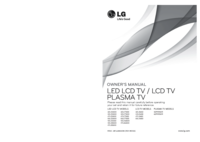
 (84 pages)
(84 pages) (24 pages)
(24 pages) (126 pages)
(126 pages) (36 pages)
(36 pages)







Comments to this Manuals