LG 50PT85 User Manual
Browse online or download User Manual for LCD TVs LG 50PT85. LG 50PT85 Owner's manual
- Page / 120
- Table of contents
- BOOKMARKS




- LCD TV PLASMA TV 1
- OWNER’S MANUAL 1
- ACCESSORIES 3
- CONTENTS 4
- FRONT PANEL CONTROLS 7
- BACK PANEL INFORMATION 9
- PREPARATION 10
- LCD TV Models 10
- (Only 32/37LT7 11
- Plasma TV models 13
- Desktop Pedestal Installation 15
- EARTHING 15
- EXTERNAL EQUIPMENT SETUP 17
- DVD SETUP 19
- INSERTION OF CI MODULE 21
- Connecting with a Euro Scart 23
- Connecting with an RCA cable 23
- IN 24
- OTHER A/V SOURCE SETUP 25
- AV 3 input source using the 25
- Screen Setup for PC mode 29
- Selecting Wide XGA mode 31
- REMOTE CONTROL KEY FUNCTIONS 33
- Installing Batteries 34
- TURNING ON THE TV 35
- PROGRAMME SELECTION 36
- VOLUME ADJUSTMENT 36
- : This feature is not 37
- AUTO PROGRAMME TUNING 38
- (IN DIGITAL MODE) 38
- MANUAL PROGRAMME TUNING 39
- PROGRAMME EDIT 40
- A Skipping a programme number 41
- 5V ANTENNA POWER 42
- (IN DIGITAL MODE ONLY) 42
- SOFTWARE UPDATE 43
- DIAGNOSTICS 44
- (IN ANALOGUE MODE) 46
- ASSIGNING A STATION NAME 48
- A Moving a programme 50
- SELECTING THE PROGRAMME TABLE 51
- INPUT SOURCE SELECTION 52
- FUNCTION 53
- SIMPLINK Functions 54
- SIMPLINK Menu 54
- DVR (DIGITAL VIDEO RECORDER) 55
- Using the remote control 57
- MANUAL RECORDING 61
- Chase playback 65
- RECORD QUALITY 67
- Switch on/off EPG 69
- Select a programme 69
- TV/RADIO 70
- Record Popup 72
- Conflict pop-up 72
- PICTURE CONTROL 73
- PRESET PICTURE SETTINGS 75
- MANUAL PICTURE ADJUSTMENT 77
- * Manual Selection 79
- ADVANCED - CINEMA 81
- PICTURE RESET 83
- LOW-POWER PICTURE MODE 85
- SOUND & LANGUAGE CONTROL 86
- SELECTING DIGITAL AUDIO OUT 91
- LANGUAGE SELECTION 95
- TIME SETTING 96
- AUTO ON/OFF TIMER SETTING 97
- SLEEP TIMER SETTING 99
- TIME ZONE SETUP 99
- PARENTAL CONTROL / RATINGS 100
- PARENTAL CONTROL 101
- TELETEXT 102
- SPECIAL TELETEXT FUNCTIONS 103
- DIGITAL TELETEXT 104
- APPENDIX 105
- MAINTENANCE 107
- PRODUCT SPECIFICATIONS 108
- PROGRAMMING CODE 109
- IR CODES 111
- EXTERNAL CONTROL DEVICE SETUP 113
- RS-232C Setup 113
- RS-232C Configurations 113
- Communication Parameters 115
Summary of Contents
Please read this manual carefully before operating your TV.Retain it for future reference.Record model number and serial number of the TV. Refer to th
8PREPARATIONPREPARATIONLCD TV ModelsAV IN 3L/MONORAUDIOVIDEOS-VIDEOAV IN 3L/MONORAUDIOVIDEOS-VIDEOAUDIOVIDEOAV 1 AV 2EJECT PCMCIACARD SLOT RS-232C INA
98PARENTAL CONTROL / RATINGSSET PASSWORD & LOCK SYSTEMLanguageCountryLock SystemGParental ControlInput LabelSIMPLINKFactory ModeLockSet PasswordNe
99PARENTAL CONTROL / RATINGThis function operates according to information from thebroadcasting station. Therefore if the signal has incorrect informa
100TELETEXTTOP TEXTThe user guide displays four fields-red, green, yellow and blue at the bottom of the screen. The yellow field denotes the next grou
101TELETEXTSPECIAL TELETEXT FUNCTIONSAARREEVVEEAALLPress this button to display concealed information, such as solutions to riddles or puzzles.Press t
102DIGITAL TELETEXTPress the numeric or PR + or - button to select a digitalservice which broadcasts digital teletext. To know which are digital tel
103APPENDIXAPPENDIXNo picture & No soundNo or poor colouror poor picturePoor reception on some channelsLines or streaksin picturesHorizontal/verti
104TThhee aauuddiioo ffuunnccttiioonn ddooeess nnoott wwoorrkk..TThhee DDVVRR ffuunnccttiioonn ddooeess nnoott wwoorrkk..APress the VOL++
105APPENDIXMAINTENANCEEarly malfunctions can be prevented. Careful and regular cleaning can prolong the life of your new TV.Caution: Be sure to switch
106APPENDIXPRODUCT SPECIFICATIONS113 0.0 x 768.1 x 310.4 mm44.5 x 30.3 x 12.3 inches113 0.0 x 715.0 x 85.0 mm44.5 x 28.2 x 3.4 inches31.1 kg / 68.6 lb
107APPENDIXPROGRAMMING CODEPROGRAMMING THE REMOTE CONTROLProgramming a code into a remote modeTe sting your remote control.To find out whether your
9PREPARATIONSTAND INSTALLATION (Only 32, 37 inch LCD TV Models)123Carefully place the TV screen side down on acushioned surface to protect the screen
108APPENDIXBrand Codes Brand Codes Brand CodesAIWA 034AKAI 016 043 046 12412 5 146AMPRO 072ANAM 031 033 103AUDIO DYNAMICS012 023 039 043BROKSONIC 035
109APPENDIXIR CODESAConfiguration of frame 1st frameRepeat frameALead codeARepeat codeABBiitt ddeessccrriippttiioonnAFFrraammee iinntteerrvvaall::
110APPENDIXCCooddee ((HHeexxaa)) FFuunnccttiioonn NNootteePR ++PR --VOL ++VOL--Up (D)Down (E)Right (G)Left (F)POWER MUTENumber Key 0Number Key 1Numbe
111APPENDIXEXTERNAL CONTROL DEVICE SETUPRS-232C SetupConnect the RS-232C (serial port) input jack to anexternal control device (such as a computer or
112APPENDIXPress the MMEENNUUbutton and then useD or Ebuttonto select the OOPPTTIIOONNmenu.Press the G button and then useD or Ebutton toselect FFaacc
113APPENDIX01. Power k a 0 ~ 102. Input Select k b 0 ~ 703. Aspect Ratio k c Refer to p. 11404. Screen Mute k d 0 ~ 105. Volume Mute
114APPENDIX0055.. VVoolluummee MMuuttee ((CCoommmmaanndd 22 :: ee))G To control volume mute on/off.You can also adjust mute using the MUTE but
115APPENDIX1166.. RReedd AAddjjuussttmmeenntt ((CCoommmmaanndd 22 :: vv))G To adjust red in colour temperature.TransmissionData Min : 0 ~ Max
116APPENDIXAckPage[ ][Set ID][ ][OK/NG][Data][x]1199.. AAbbnnoorrmmaall SSttaattee ((CCoommmmaanndd 22 :: zz))G To recognize an abnormal stat
117APPENDIX2277.. IInnppuutt sseelleecctt ((CCoommmmaanndd 11 :: xx,, CCoommmmaanndd 22 :: bb))G To select input source.TransmissionData S
10PREPARATIONPREPARATIONATTACHING THE TV TO A WALL(This feature is not available for all models.)or2 1 Position the TV close to the wall to avoid the
11PREPARATIONBACK COVER FOR WIRE ARRANGEMENTPlasma TV modelsConnect the cables as necessary.To connect additional equipment, see the External equipm
12PREPARATIONPREPARATIONLCD TV modelsConnect the cables as necessary.To connect additional equipment, see theExternal equipment Setup section.1Instal
13Desktop Pedestal InstallationPRVOLOKMENUINPUTFor adequate ventilation allow a clearance of 4” (10cm) all around the TV .Wall Mount: Horizontal insta
14PREPARATIONPREPARATIONAV 3L/MONORAUDIOVIDEOS-VIDEOAUDIOVIDEOAV 1 AV 2ANTENNA INEJECT HDMI/DVI IN 1 HDMI IN 2PCMCIACARD SLOT RS-232C INAV 3L/MO
15EXTERNAL EQUIPMENT SETUPHD RECEIVER SETUP This TV can receive Digital RF/Cable signals without an external digital set-top box. However, if you do r
16EXTERNAL EQUIPMENT SETUPEXTERNAL EQUIPMENT SETUPAUDIOVIDEOAV 1 AV 2EJECT PCMCIACARD SLOT RS-232C INANTENNA INAUDIOVIDEOAV 1 AV 2EJECT PCMCIACA
17DVD SETUPConnecting with a component cableRGB(PC)AUDIO(RGB/DVI)RGB INCOMPONENT INAUDIOAUDIOVIDEOVIDEOAV 1 AV 2EJECT PCMCIACARD SLOT RS-232C INRS-232
18EXTERNAL EQUIPMENT SETUPEXTERNAL EQUIPMENT SETUPConnecting with a Euro Scart cableConnect the Euro scart socket of the DVD to the AAVV11Euro scart s
19AUDIOVIDEOAV 1 AV 2EJECT PCMCIACARD SLOT RS-232C INANTENNA INAV 1 AV 2EJECT PCMCIACARD SLOT RS-232C INANTENNA INAUDIOVIDEOAV IN 3L/MONOR
20EXTERNAL EQUIPMENT SETUPEXTERNAL EQUIPMENT SETUPConnecting with a RF cable To avoid picture noise (interference), allow adequate distance between
21Connecting with a Euro ScartConnect the Euro scart socket of the VCR to the AAVV11Euro scart socket on the TV.Insert a video tape into the VCR and p
22EXTERNAL EQUIPMENT SETUPEXTERNAL EQUIPMENT SETUPGGIf both S-VIDEO and VIDEO sockets have been connected tothe S-VHS VCR simultaneously, only the S-V
23OTHER A/V SOURCE SETUPConnect the AAUUDDIIOO/VVIIDDEEOOjacks between TV and external equipment. Match the jack colours.(Video = yellow, Audio Left =
24EXTERNAL EQUIPMENT SETUPEXTERNAL EQUIPMENT SETUPPC SETUPThis TV provides Plug and Play capability, meaning that the PC adjusts automatically to the
25NOTE!GTo enjoy vivid picture and sound, connect the PCto the TV.GAvoid keeping a fixed image on the TV ’s screen forprolonged periods of time.The
26EXTERNAL EQUIPMENT SETUPEXTERNAL EQUIPMENT SETUP1366x76870.0859.9475.0060.3175.0074.5560.0070.0075.02959.8759.859.659.98831.46831.46937.68437.87946.
27Screen Setup for PC modeAutomatically adjusts picture position and minimizes imageinstability. After adjustment, if the image is still not correct,
1ACCESSORIESACCESSORIESEnsure that the following accessories are included with your TV. If an accessory is missing, please contact thedealer where you
28EXTERNAL EQUIPMENT SETUPEXTERNAL EQUIPMENT SETUPIf the picture is not clear after auto adjustment and espe-cially if characters are still trembling,
29To view a normal picture, match the resolution of RGBmode and selection of XGA modeThis function works in the following mode: RGB[PC] modePress th
30EXTERNAL EQUIPMENT SETUPEXTERNAL EQUIPMENT SETUPThis function operates in current mode.To initialise the adjusted valueIt is not possible to use I
31WATCHING TV /PROGRAMME CONTROLREMOTE CONTROL KEY FUNCTIONSWhen using the remote control, aim it at the remote control sensor on the TV.OK INPUT MODE
32WATCHING TV /PROGRAMME CONTROLWATCHING TV / PROGRAMME CONTROLInstalling Batteries Open the battery compartment cover on the back and install thebatt
33Firstly, connect the power cord correctly.At this stage, the TV switches to standby mode.In standby mode to turn TV on, press therr/ I, INPUT orPR D
34WATCHING TV /PROGRAMME CONTROLWATCHING TV / PROGRAMME CONTROLPROGRAMME SELECTIONPress the PPRR ++ or--or NUMBER buttons to select a pro-gramme num
35ON SCREEN MENUS SELECTION AND ADJUSTMENTPress the MMEENNUUbutton and thenDDor EEbutton to display each menu.Press theGGbutton and thenDDor EEbutton
36WATCHING TV /PROGRAMME CONTROLWATCHING TV / PROGRAMME CONTROLUse this to automatically find and store all available programmes.When you start auto p
37Auto TuningManual TuningGProgramme Edit5V Antenna PowerBoosterSoftware UpdateDiagnosticsCI InformationYour receiver will add this channel toyour cha
2CONTENTSACCESSORIES . . . . . . . . . . . . . . . . . . . . . . . . . . . . . . . . . . . . . . . . . . . . .1PREPARATIONHome Menu . . . . . . . . .
38WATCHING TV /PROGRAMME CONTROLWATCHING TV / PROGRAMME CONTROLAuto TuningManual TuningProgramme EditG5V Antenna PowerBoosterSoftware UpdateDiagnostic
39A Skipping a programme numberSelect a programme number to be skipped with the Dor Eor For Gbutton.Press the BLUE button. The skipped programme numbe
40WATCHING TV /PROGRAMME CONTROLWATCHING TV / PROGRAMME CONTROLEven if there is not a special 5V adapter power in the exter-nal antenna, this function
41Auto TuningManual TuningProgramme Edit5V Antenna PowerBoosterSoftware UpdateGDiagnosticsCI InformationOffOn132Software Update means software can be
42WATCHING TV /PROGRAMME CONTROLWATCHING TV / PROGRAMME CONTROLThis function enables you to view information on theManufacturer, Model/Type, Serial Nu
43This function enables you to watch some scrambled services (pay ser-vices). If you remove the CI Module, you cannot watch pay services.When the modu
44WATCHING TV /PROGRAMME CONTROLWATCHING TV / PROGRAMME CONTROL15432All stations which can be received are stored by this method. Itis recommended tha
45Manual Tuning lets you manually tune and arrange the stations inwhatever order you desire. It is not possible to use this function with TimeShift Mo
46WATCHING TV /PROGRAMME CONTROLWATCHING TV / PROGRAMME CONTROLPress the MENU button and then Dor Ebutton toselect the SETUP menu.Press the Gbutton an
47Press the MENU button and then Dor Ebutton toselect the SETUP menu.Press the Gbutton and then Dor Ebutton to selectProgramme Edit.Press the Gbutton
3CONTENTSXD - Picture Improvement Technology . . . . . . . . . . . . . 77XD Demo . . . . . . . . . . . . . . . . . . . . . . . . . . . . . . . . . 78A
48WATCHING TV /PROGRAMME CONTROLWATCHING TV / PROGRAMME CONTROLA Moving a programmeSelect a programme to be moved with Dor Eor For Gbutton. Press the
49A Displaying programme LISTPress the LIST button to display the PROGRAMMELIST menu.The programme list appears on the screen.•You may find some blue
50WATCHING TV /PROGRAMME CONTROLWATCHING TV / PROGRAMME CONTROLSelects a label for each input source which is not in use.Press the MMEENNUUbutton and
51Press the MENU button and then Dor Ebutton toselect the OPTION menu.Press the Gbutton and then Dor Ebutton to selectSIMPLINK.Press the Gbutton and t
52WATCHING TV /PROGRAMME CONTROLWATCHING TV / PROGRAMME CONTROLNOTE!GGConnect the HDMI/DVI IN or HDMI IN terminal of the TV to the rear terminal (HDMI
53DVR (DIGITAL VIDEO RECORDER)DVR (DIGITAL VIDEO RECORDER)TIMESHIFT MODE (PAUSE & REPLAY OF LIVE TV)This function allows the unit to automatically
54DVR (DIGITAL VIDEO RECORDER)DVR (DIGITAL VIDEO RECORDER)Using the TimeShift Mode functionAfter selecting TTiimmeeSShhiifftt MMooddee OOnn, press t
55DVR (DIGITAL VIDEO RECORDER)Using the TimeShift Mode function, playWhen in TimeShift Mode, the following options are available.Indicates that the cu
56DVR (DIGITAL VIDEO RECORDER)DVR (DIGITAL VIDEO RECORDER)Select the programme you wish to record and then press the OObutton.During recording is dis
57DVR (DIGITAL VIDEO RECORDER)The extra recording time added to the existing setting equals the final recording time. After adjusting the recording ti
4PREPARATIONPREPARATIONHOME MENUThis menu is a contents guide. In the Home Menu, you can access the Recorded list of the DVR, Manual Recording of the
58DVR (DIGITAL VIDEO RECORDER)DVR (DIGITAL VIDEO RECORDER)NOTE!When recording, if the available storage space isnot sufficient, the recording will aut
59DVR (DIGITAL VIDEO RECORDER)MANUAL RECORDINGThis function is used to perform reserved recording.This function is available in the DVR menu.When Manu
60DVR (DIGITAL VIDEO RECORDER)DVR (DIGITAL VIDEO RECORDER)RECORDED TV PROGRAMME LISTYou can view the recorded programme list at a glance.This function
61DVR (DIGITAL VIDEO RECORDER) If the HDD has a problem performing a recording relatedfunction, this message is displayed. If the temperature is below
62DVR (DIGITAL VIDEO RECORDER)Playing recorded programmes-You can play a selected programme from the recorded programme list.Play a recorded programme
63Chase playbackDuring recording, you can “Trick play” a programme that is being recorded without interrupting recording by using the Progress Bar. Re
64DVR (DIGITAL VIDEO RECORDER)SCHEDULE LISTThis function is used to show scheduled recordings.This function is available in the DVR menu.You can store
65Press the MMEENNUUbutton and then use DD / EEbuttonto select the DDVVRRmenu.Press theGG button and then use DD / EEbutton toselect Record Qualit
662 3To setPress the MMEENNUUbutton and then use DD / EEbutton toselect the DDVVRRmenu.Press theGG button and then use DD / EEbutton to selectHDD
67EPG (ELECTRONIC PROGRAMME GUIDE) EPG (ELECTRONIC PROGRAMME GUIDE) (IN DIGITAL MODE)Press the GUIDE button to switch on EPG.Press the GUIDE or EXIT b
5FRONT PANEL CONTROLSAThis is a simplified representation of the front panel. Image shown may differ from your TV.AIf your TV has a protection film at
68EPG (ELECTRONIC PROGRAMME GUIDE) (IN DIGITAL MODE)Remote Control ButtonsFunctionRED Change EPG modeGREEN Enter Date setting modeYELLOW Enter Manual
69Button Function in Extended Description BoxiRemote Control ButtonsFunctionDor EText Up/DownINFO i Detail information on or off.GUIDE/EXIT Switch of
70EPG (ELECTRONIC PROGRAMME GUIDE) (IN DIGITAL MODE)Record Popup* You can set up and activate the Record Series only when the country is set to the UK
71PICTURE CONTROLPICTURE CONTROLYou can watch the screen in various picture formats; 1166::99, OOrriiggiinnaall,44 ::33, 1144::99and ZZoooomm11//22.If
72PICTURE CONTROL• 44::33The following selection will allow you to view a picturewith an original 4:3 aspect ration, grey bars will appearon both the
73PICTURE CONTROLPress the MENU button and then Dor Ebutton toselect the PICTURE menu.Press the Gbutton and then Dor Ebutton to selectPicture Mode.Pre
74PICTURE CONTROLPress the MENU button and then Dor Ebutton toselect the PICTURE menu.Press the Gbutton and then Dor Ebutton to selectColour Temperatu
75PICTURE CONTROLContrast 100 GBrightness 45Colour 50Sharpness 50Tint 0User 1OK EXITTIMESHIFTTIMESHIFTVOL PRGUIDEBACK MENUDVRMARKFAVPicture Mode GColo
76PICTURE CONTROLPicture ModeColour TemperatureGAdvancedPicture ResetDemoCoolMediumWarmUserRed 40 GGreen 0Blue 0UserOK EXITTIMESHIFTTIMESHIFTVOL PRGUI
77PICTURE CONTROLAAXXDD CCoonnttrraasstt ::Optimises the contrast automaticallyaccording to the brightness of the reflection.AAXXDD CCoolloouurr
6PREPARATIONPREPARATIONLCD TV ModelsRemote Control SensorPower/Standby Indicator• illuminates red in standby mode.• illuminates green when the TV is s
78PICTURE CONTROLDEMOUse it to see the difference between XD Demo on and XDDemo off.It is not possible to use this function in RGB[PC],HDMI[PC]mode.Pr
79PICTURE CONTROLPicture ModeColour TemperatureAdvanced GPicture ResetDemoCinemaBlack LevelOffLowPicture ModeColour TemperatureAdvancedPicture ResetDe
80PICTURE CONTROLOK EXITTIMESHIFTTIMESHIFTVOL PRGUIDEBACK MENUDVRMARKFAVADVANCED - BLACK(DARKNESS) LEVELWhen you view a film this function adjusts the
81PICTURE CONTROLOK EXITTIMESHIFTTIMESHIFTVOL PRGUIDEBACK MENUDVRMARKFAVPICTURE RESETPress the MMEENNUUbutton and then DDor EEbutton to selectthe PICT
82PICTURE CONTROLA frozen or still picture from a PC/Video game displayed onthe screen for prolonged periods will result in a ghost imageremaining eve
83PICTURE CONTROLThis function allows you to reduce the power consumption ofthe TV.It is not possible to use this function with LCD models.Press the M
84SOUND & LANGUAGE CONTROLOK EXITTIMESHIFTTIMESHIFTVOL PRGUIDEBACK MENUDVRMARKFAV1AVL automatically remains on the same level of volume ifyou chan
85SOUND & LANGUAGE CONTROLSound Mode GAuto VolumeBalance 0TV SpeakerDigital Audio OutSurround MAXStandardMusicMovieSportsUserOK EXITTIMESHIFTTIMES
86SOUND & LANGUAGE CONTROLSound Mode GAuto VolumeBalance 0TV SpeakerDigital Audio OutSurround MAXStandardMusicMovieSportsUser120Hz FG200Hz500Hz1.2
87SOUND & LANGUAGE CONTROLOK EXITTIMESHIFTTIMESHIFTVOL PRGUIDEBACK MENUDVRMARKFAV1Press the MENU button and then Dor Ebutton toselect the AUDIO me
7HDMI IN HDMI/DVI IN 1221VARIABLE AUDIO OUTRGB INCOMPONENT INAV IN 1 AV OUTL/MONORAUDIOVIDEORS-232C IN(CONTROL&SERVICE)USBAV IN 2L/MONORAUDIOVIDEO
88SOUND & LANGUAGE CONTROLPress the MENU button and then Dor Ebutton toselect the AUDIO menu.Press theGbutton and then Dor Ebutton to selectTV Spe
89SOUND & LANGUAGE CONTROLPress the MENU button and then Dor Ebutton toselect the AUDIO menu.Press theGbutton and then Dor Ebutton to selectDigita
90SOUND & LANGUAGE CONTROLI/IIAAMMoonnoo ssoouunndd sseelleeccttiioonnIf the stereo signal is weak in stereo reception, you can switch to mono
91SOUND & LANGUAGE CONTROLNICAM Reception (In Analogue Mode Only)When NNIICCAAMM mmoonnoois received, you can select NNIICCAAMM MMOONNOOor FFMM
92SOUND & LANGUAGE CONTROLON-SCREEN MENU LANGUAGE / COUNTRY SELECTIONPress the MMEENNUUbutton and then use DDor EE buttonto select the OPTION men
93SOUND & LANGUAGE CONTROLPress the MMEENNUUbutton and then use Dor Ebutton to selectthe OPTION menu.Press the G button and then use Dor Ebutton t
94TIME SETTINGPress the MENU button and then Dor Ebutton toselect the TIME menu.Press theGbutton and then Dor Ebutton to selectClock. Press theGbutton
95TIME SETTINGPress the MENU button and then Dor Ebutton toselect the TIME menu.Press theGbutton and then Dor Ebutton to selectOff Time/On Time.Press
96TIME SETTING1If the TV is switched on and there is no input signal, it willswitch off automatically after 10 minutes.Press the MENU button and then
97TIME SETTINGYou do not have to remember to switch the TV off before yougo to sleep.The sleep timer automatically switches the TV to standbyafter the
More documents for LCD TVs LG 50PT85


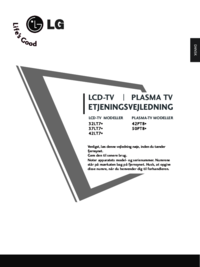

 (74 pages)
(74 pages) (44 pages)
(44 pages)







Comments to this Manuals